
As Pokémon Go continues its massive surge of international popularity in gaming industry, there has been many attempts to trick Niantic systems by spoofing locations or using Joysticks.
Pokemon GO hack for Android, bonus & rewards sheet, cheat sheet to fight with Team GO Rocket have been flooding the internet since the launch of the augmented reality (AR) mobile game.
Even we published Pokemon GO hacks for rooted Android devices. But with hardware specs bumping up in latest Flagships and budget smartphones, Android rooting has become less popular. No one wants to void their smartphone’s warranty for a game.
In this article, we’ll cover working Pokemon GO Joystick Hack along with best GPS Spoofing/Hacking Apps of 2023. Now you might ask, why would you ruin the joy of game by doing so?
Well, if in case you’re tired, not feeling well or its raining outside & you can’t go out. Why miss the adventure? Enjoy it from your home, and you can still catch ‘em all. During regular days you can enjoy the original game. Sounds amazing, isn’t it? Let’s jump to the procedure.
If you follow all the steps as provided, you’ll get the GPS location spoofing, Joystick and Teleport feature which will allow you to catch Pokemon from anywhere in the world.
If you’re an iOS user, you can check our Pokemon GO iOS Hack which is pretty simple as compared to Android. Also, you can play it on your PC using the methods mentioned in our article on How To Play Pokemon GO On PC Using Arrow Keys
The hack was pretty easy but due to latest Google Play Services and Android security patches, there has been many issues in the working. Also, Pokemon GO detects if you have installed any GPS spoofing app on your Android. But it isn’t the same with all Android versions.
We have found different ways to still use the hack depending on your device & Android version. In order to find which method works for your phone, you need to know the Android version of your device & the security patch which is installed.
Pokemon GO Android Hack (2023)
Before starting with the tutorial, make sure you have installed the original game from PlayStore. You can choose any of the spoofing apps from below.
Currently this three are the only app that tends to work with all the security updates & allows you to change your location using arrow keys. You can try the free ones as it has worked for Galaxy S10’s latest security patch without any issue, but if that doesn’t work, you need to buy the 3rd app.
I know it’s a paid app now, but it’s better to spend few bucks rather than getting your Pokemon GO account banned. You can also try Fly GPS, but it does not have automated altitude and it rubber-bands a lot more, so it is prone to softbans.
1. Fake GPS GO Spoofer
2. FGL Pro
Using Pokemon GO GPS Spoofing on a Non-Rooted Android device doesn’t allow you to use the app to its full potential, due to which you will face Rubber Banding effect (You can avoid Rubber Banding effect by covering your phone in an Aluminium foil.
This blocks the original GPS to track your current location) but you might face “GPS Signal not found” or “Failed to Detect Location (12)” error. However, you can fix the errors using these guides on Pokemon GO GPS Signal Not Found & Pokemon GO Failed to Detect Location (12).
3. Pokemon Go Fake GPS Joystick & Routes Go
What is Pokemon GO Joystick Hack (Fake GPS Spoofing)?

Pokemon GO App is created using Google Maps’ API. It tracks your location with your phone’s GPS & shows different types of Pokemon as per assigned by Niantic based on location. Pokemon GO joystick apps makes the GPS believe that you are changing locations which in turn moves you in the game.
The app offers control buttons (similar to a joystick arrow keys) to move in any direction you want. You can also adjust your moving/running speed. The joystick appears as an overlay (PIP) in the Pokemon GO game so you can watch your character move live.
We don’t mean to ruin a game which was meant to make people walk and explore places around. But do you want to go everytime? During a pandemic like this, roaming outside can cost you your life. It’s for situations like this, this cheat can help you play and be safe at the same time.
Should you Root your Android for Spoofing?
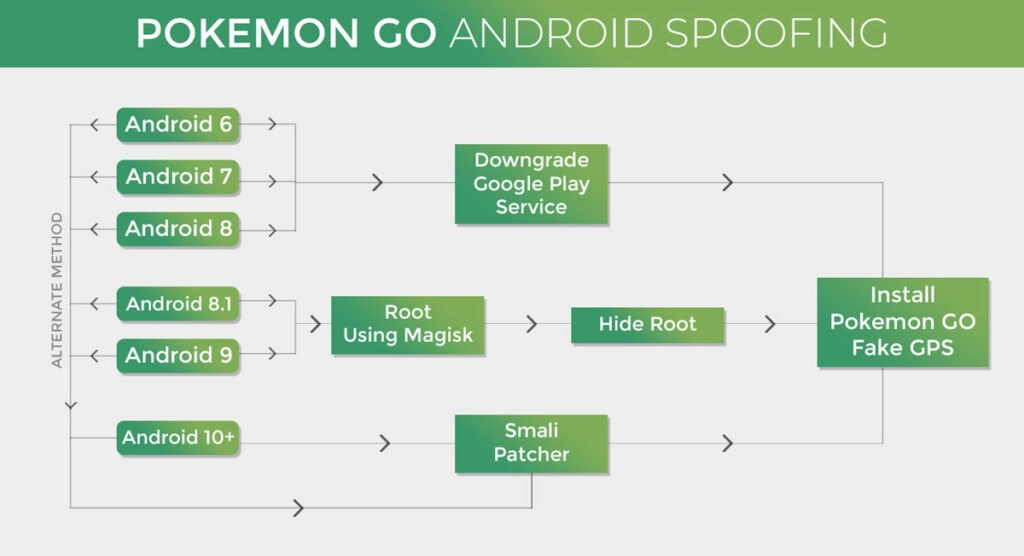
Earlier in 2019, we used to install the Fake GPS app and enable the Mock location option, and we were all set to begin spoofing.
But now, whenever the mock locations checkbox is enabled, Niantic detects that you are spoofing. In order to avoid this, you need to install the Pokemon GO Android hack App either by Downgrading your phone or by Rooting and converting the App into System App or you don’t need to do anything depending on the Android version of your device.
While some might think downgrading and rooting are pretty much same, Downgrading and rooting are two separate things. You do not need to root to downgrade your version of Android.
Downgrading your version of OS would not void the warranty of your phone; as long as you use official firmware. Before jumping on whether you should root or not, let’s check if you really need to root your Android device.
To check Android version on your device, Go to Settings App > About Phone > Check Android version.
Pokemon GO Spoofing (Android) using Smali Patcher (New Method)
Smali Patcher pulls the android framework from your device and applies necessary patches to the source files and then generates a Magisk module with the applied patches systemlessly. In Simple words you don’t need to transfer the fake GPS routes app to the system folder and you can still spoof Spoof GPS in Pokemon GO without rubberbanding.
This method works for all the Android versions including Android 10, 11 & beyond. For GPS spoofing using Smali Patcher, you will at least need an unlocked bootloader and TWRP. You can refer our guide to unlock bootloader and install TWRP in almost all phones. Now follow the guide below to install Smali Patcher on your PC,
Step 1. Download Smali Patcher and extract it to C drive.
Step 2. Enable USB debugging in developer settings on your device and connect your device via USB to your PC.
Step 3. Run Smali Patcher with Admin Permission.
Step 4. Wait for the Smali Patcher to finish dumping and until it prompts Idle.
Step 5: Now, Click on ADB Patch. Once the process is completed, Magisk module will be generated in the same directory as Smali Patcher.
Now, if your device only has TWRP then follow the first dropdown or if you have rooted your device using Magisk follow the second dropdown.
Pokemon GO Hack For Android (No Root)
Note: This method will only work on Android 6, 7 and 8. This method will not work on Android 9, 10, 11 and some Android 8.1 devices with Google play services 12.8.x that cannot be downgraded.
If you have not yet updated your device to Android 8 and want to enjoy Pokemon GO Spoofing Android hack then this method is for you. This method doesn’t require rooting. This is amongst the least affective method however you can try your luck with this one.
Firstly, you need to downgrade your Google Play service. You need to downgrade to Google play service version 12.6.x. However, some versions are detected by Niantic. So, you can prefer 12.6.87, 12.6.88 or 12.6.8.9
Downgrading Google Play Services is restricted by Google to avoid old protocols used by devices. Since it’s restricted, there’s no 1 click go method to disable updates and downgrade to the version we want.
Follow the method to downgrade the app. Remember, some Google Apps might not work once you have downgraded. You will have to do this steps again if you update the Google Play Services app by mistake.
Step 1. Open this link, you’ll find many APK files. In order to find the right one, first download Droid Hardware Info app and check under “System” tab. Check the value of “Instruction Sets” (It would like something like arm64-v8a, armeabi-v7a, x86, x86 + x86_64).
Step 2. After checking the instruction sets value, depending on your device’s Android version (6,7 or 8), go into that part of downloads. For ex: My device runs on Android 8.0 so I’ll go to the part shown in the image below.
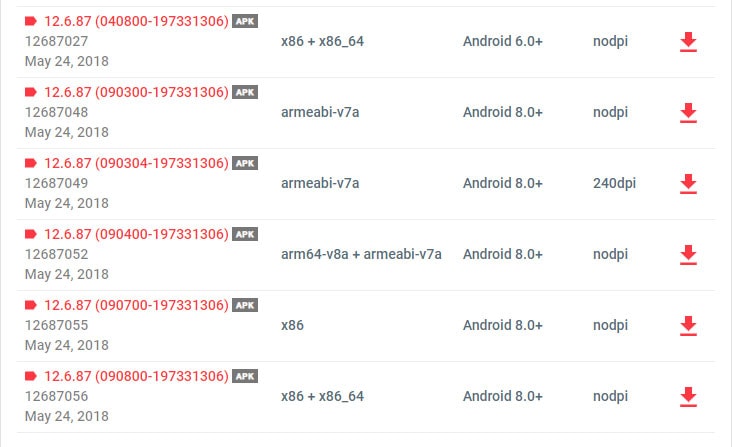
Step 3. Check for your Instruction sets value in the table. In my case, it’s arm64-v8a. There are 3 files of arm64-v8a. If you’re sure about your device’s DPI, you can download that or else download the nodpi one.
Step 4. Now, you need to setup Pokemon GO Spoofing App. To do that, navigate to this section.
Installing Magisk for Spoofing (Requires Root)
If you’re running Android 8.1 and above, you can’t downgrade your Google Play services app. Only solution is to root your device and install Magisk.
We can’t use the spoofing apps directly as Niantic detects any 3rd party apps with spoofing or joystick in their name. If you keep spoofing without putting the app in system, you might get banned.
I would suggest you to perform rooting and all this steps only if you’re using Pokemon GO on your secondary device. Rooting your device can cause instability with payment apps.
How to Setup Pokemon GO Fake GPS App – Android
Step 1. Download and install any Pokemon GO Spoofing App mentioned above. Here, we are using Pokemon GO Fake GPS Joystick & Routes GO
Step 2. Go to Settings App > About Phone > Tap on build number 7 times (Until it says, you’re now a developer) to activate Developer options in your device.
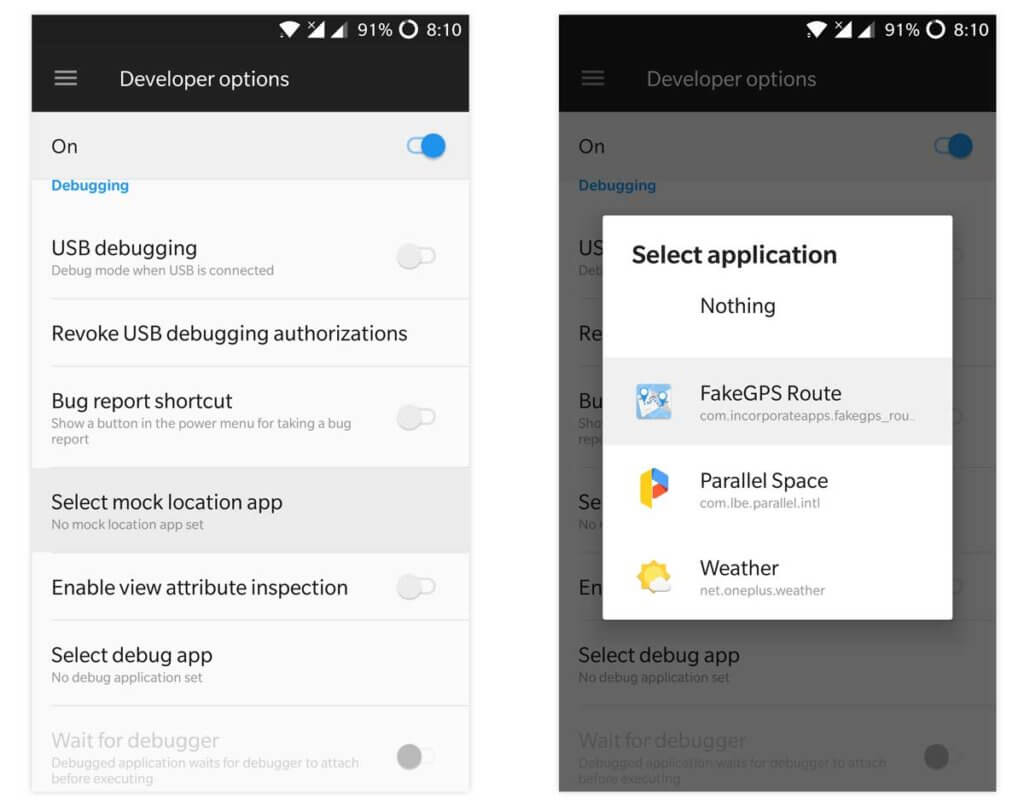
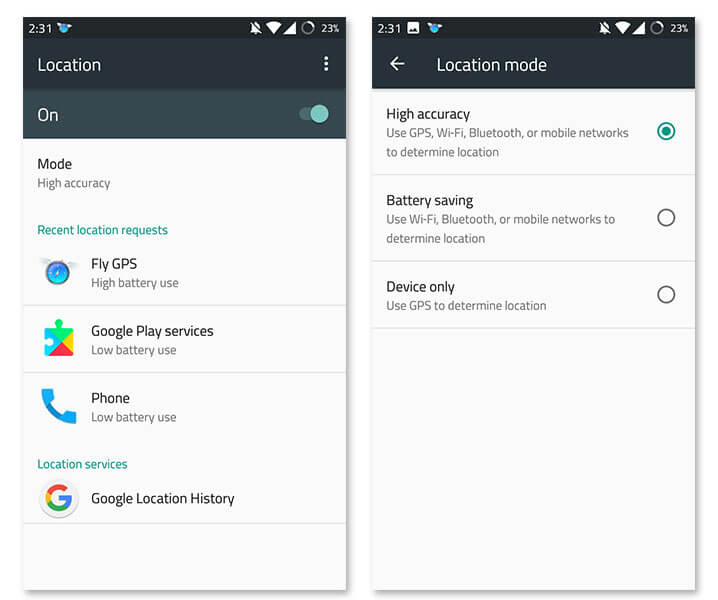
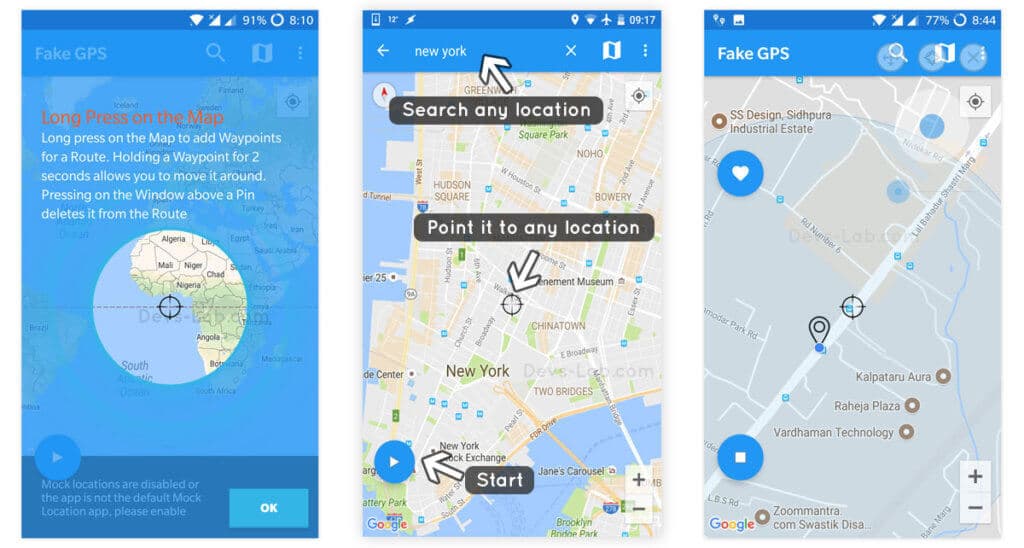
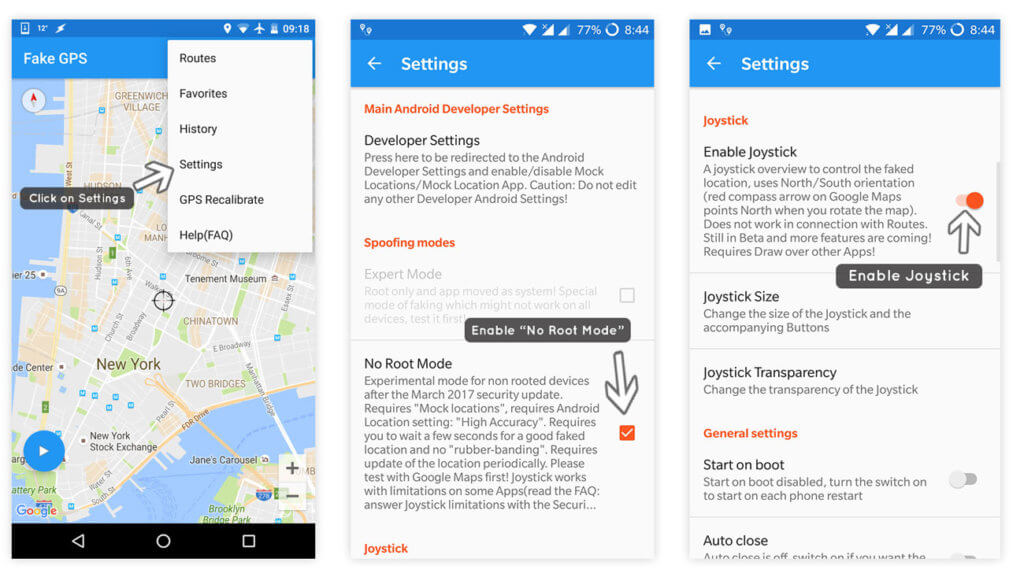
Step 3. (For Android 6.0 and above with Security patch before March 2017) Go to Settings > Developer options. Locate “Select mock location app” & select Fake GPS Route.
Step 4. Again go to Settings > Location & set GPS mode to High accuracy (Use GPS, WiFi, Bluetooth or mobile data) to allow the Fake GPS app to function properly.
Step 5. Now launch Fake GPS Routes and enable your device’s GPS. You can search any location or Point the pointer to any spot you want to spawn.
Step 6. Go to Fake GPS App Settings, make sure Expert Mode is greyed out. Now, make the following changes,
For Android 10 & beyond
- Enable Smali Patcher Mode
- Enable or disable FusedLocationApi
For Android 9 & below
- Uncheck No-Root Mode (Smali Patcher Method) or Check No-Root Mode for Pokemon GO Spoofing No root Method
- Uncheck Wait Dialog No-root mode / Check for Pokemon GO No Root Method
- Enable Joystick
- Uncheck Catch-A-Rex
- Choose your Joicestick Size
- GPS accuracy: 1
- GPS Speed: I use 9.0, which is the max
- Update interval: 500
- “Move around Fake location” must be disabled, or there is a risk of Red Warning/strike.
Step 7. Point the red dot to any desired location and click on the “Play” button to enable the Fake GPS.
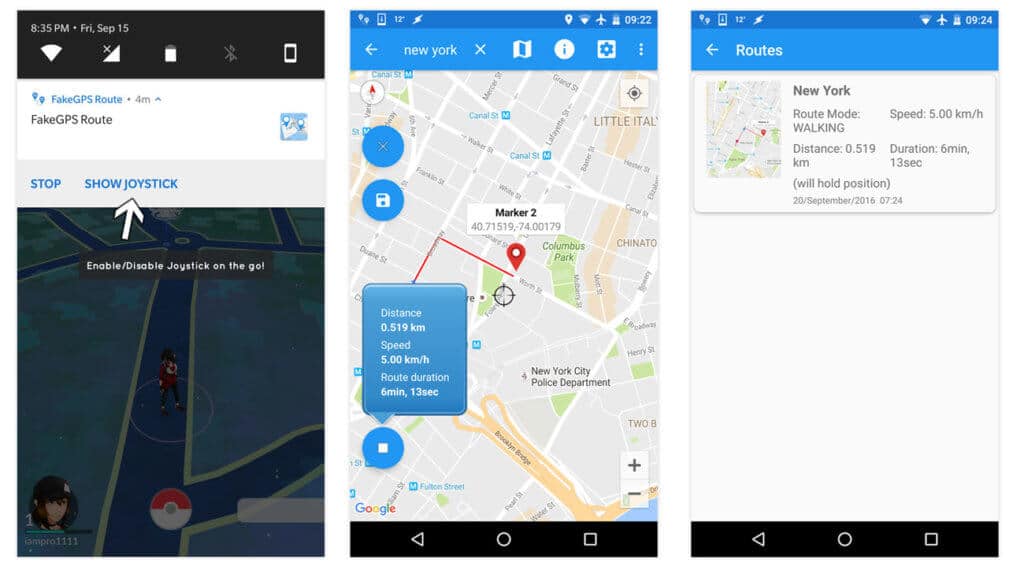
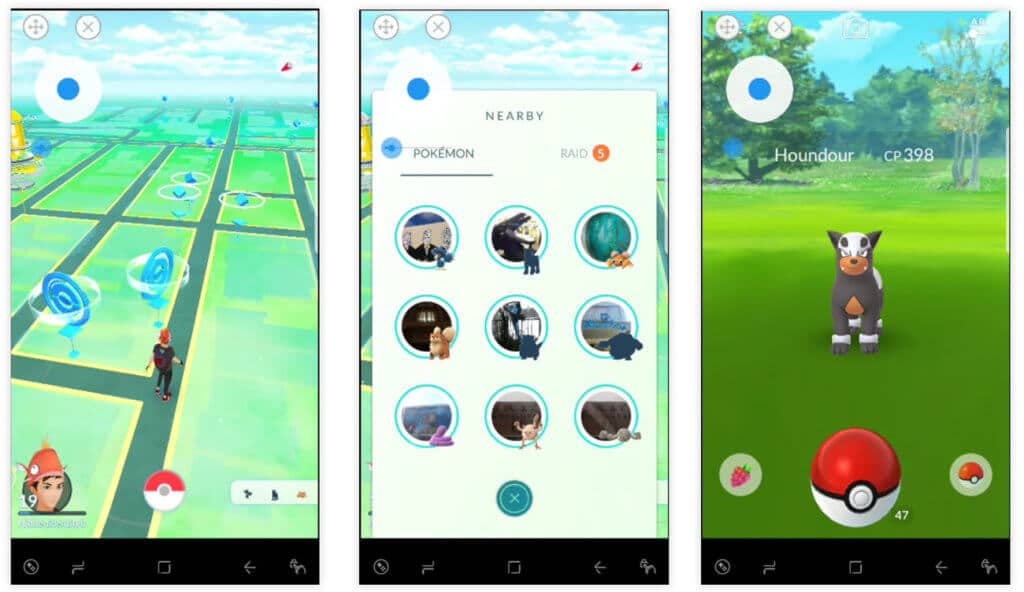
Step 8. To ensure that everything is working, check your notification Panel, you’ll find a Fake GPS notification. (The notification also has the option to Enable/Disable Arrow keys on the go). Open Google Maps and check if your location is being shown as your selected location.
Step 9. Now, once you start the Pokemon GO App, you’ll find yourself at the desired location. In this case, I would consider you have not enabled Joystick (Recommended), to move forward, you can switch to Fake GPS App, move the pointer to the desired point and hit “Play” button. Switch to Pokemon GO, and you’ll see your character running to the location.
Also Read: Pokemon GO Search Terms & Strings (Full List)
Spoofing Pokemon GO Using VMOS (Parallel OS)
To play Pokemon Go on Android 10, you need to download an app called VMOS. It’s a software based on Virtual Machine (VM). The VMOS system can activate the root in a single click without actually rooting your main Android.
It can be regarded as a virtual box for Android. VMOS can be installed in the form of a normal app in Android. It is an emulator and also a one click App cloner, moreover, VMOS is not controlled by the host system. (Android On The Phone).
VMOS APK: Download
VMOS creates a virtual Android environment and runs on Android 5.1.1 with a working Google play store and network connectivity. You can sign in with your Gmail account and access the full play store and download new apps as well.
VMOS allows to use two Android systems on one phone; so, you can use it to run duplicate apps with different accounts. VMOS can also be used to separate your work account from your personal accounts.
Spoofing Tips
FAQs
Note: In order to enjoy uninterrupted spoofing without worrying about your getting banned, I would suggest you to perform “temporary root” & install this App. Everything is explained in our Pokemon GO Hack (Root) article. The advantage of this root is, your warranty won’t be void as we will show you how to restore your device back to normal so that your device remains completely safe!
Real-time Pokemon GO Maps
You can level up easily & faster using this. If you live in a small town or somewhere, where there’s not much Pokemon to catch, this hack could be very beneficial. This hack is for those who don’t want to root their device.
Don’t forget; the rooted hack has much more features & advantages over non-rooted Hack. But don’t worry! The app developer may come up with a lot more features in Non-rooted version too.
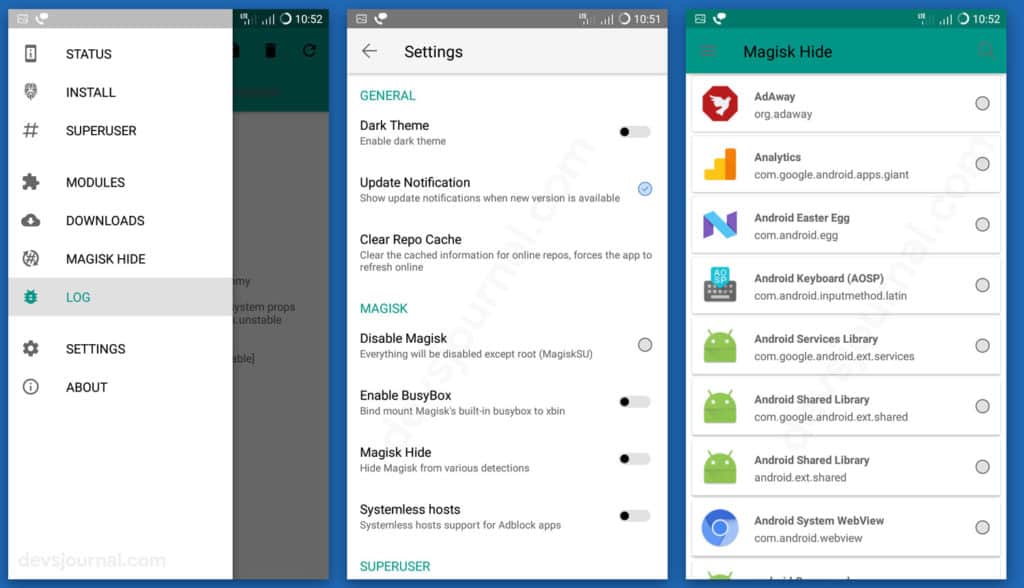
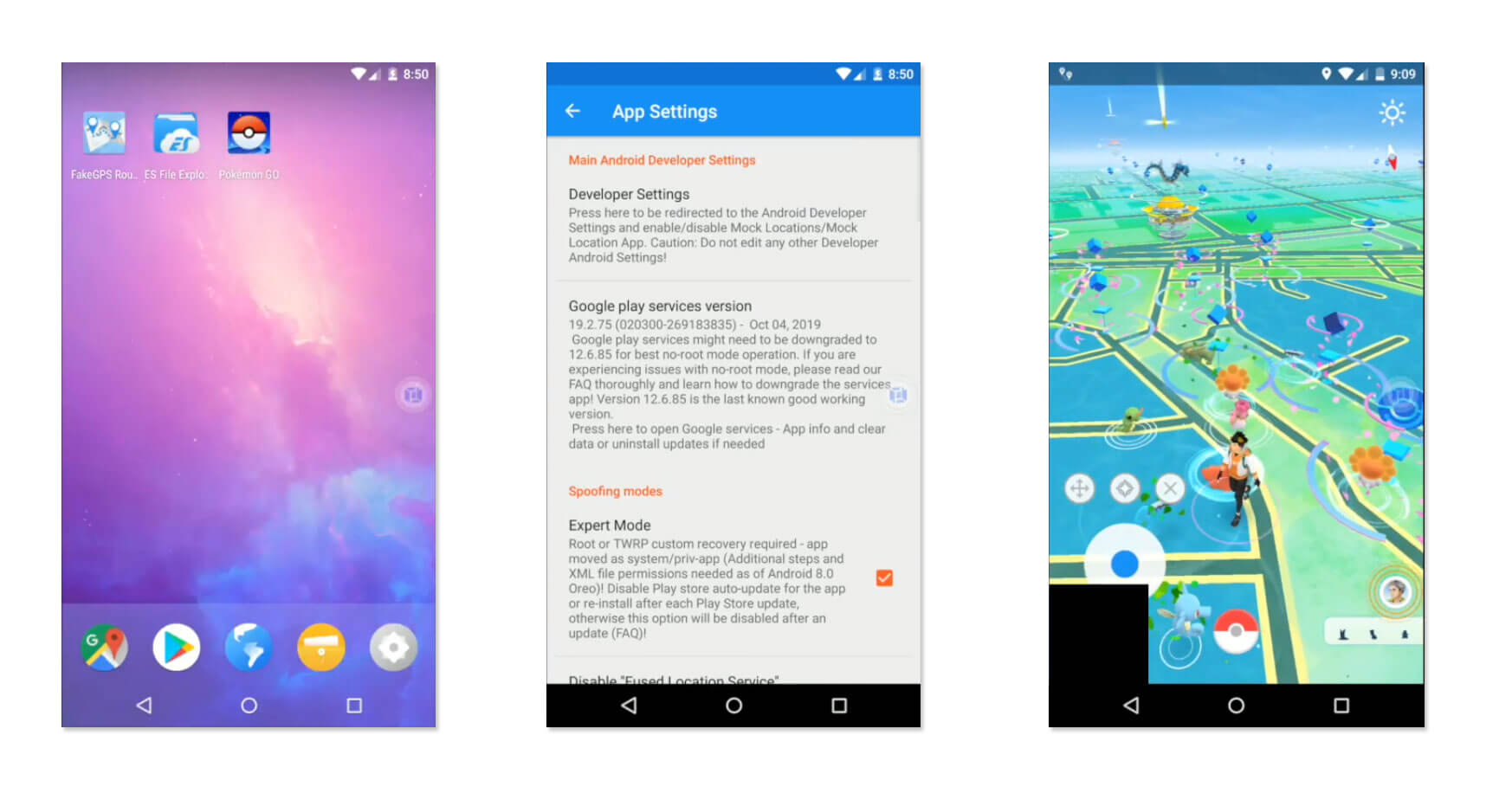
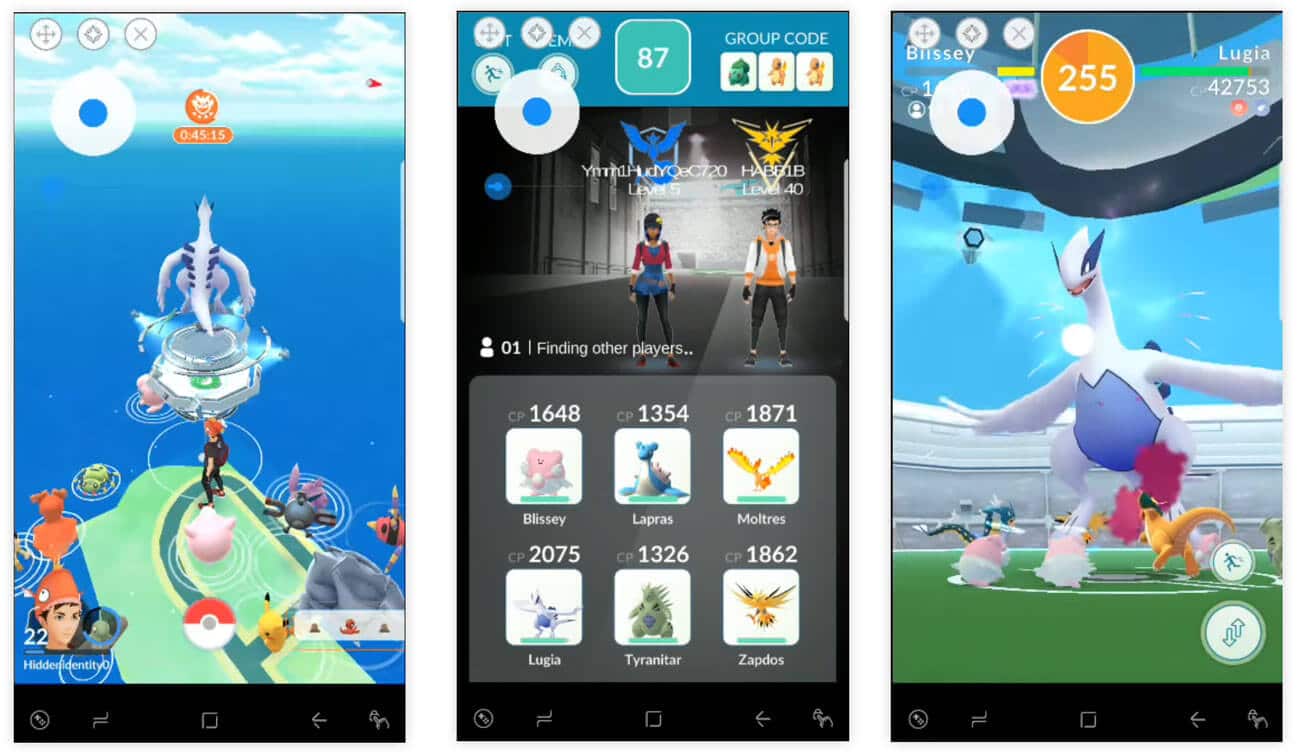
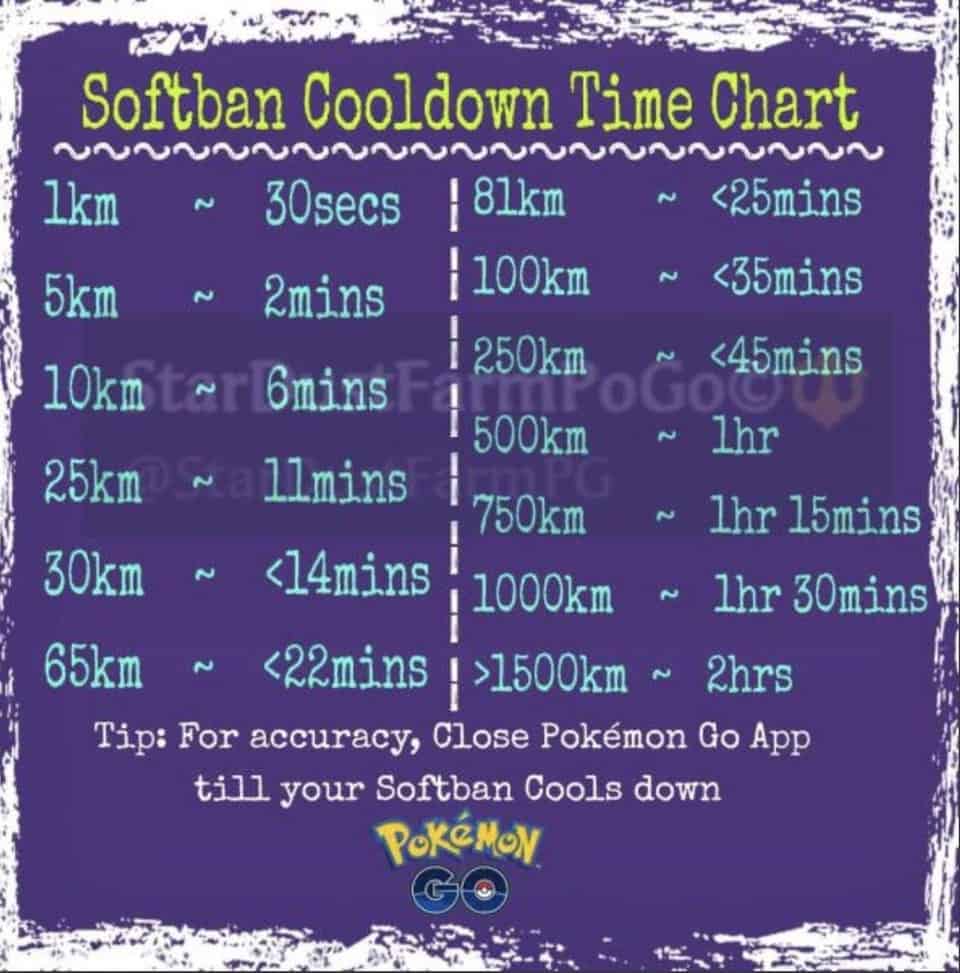
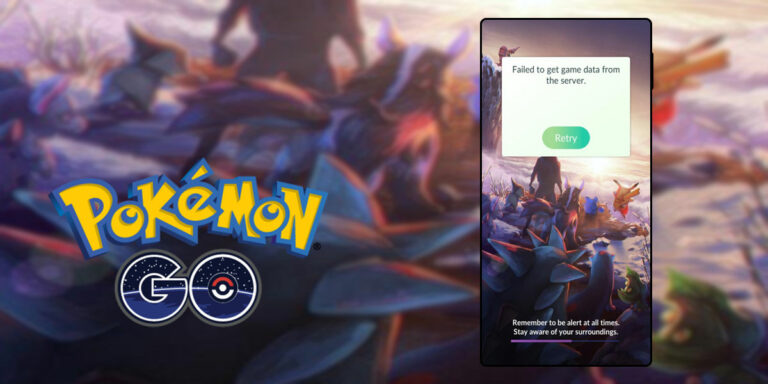

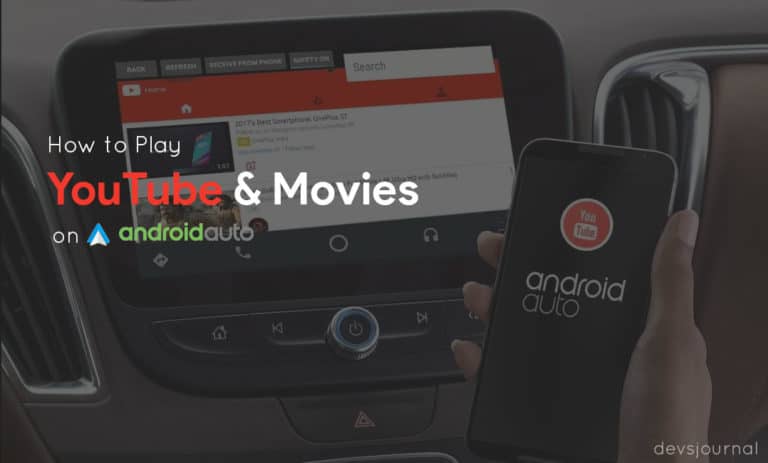
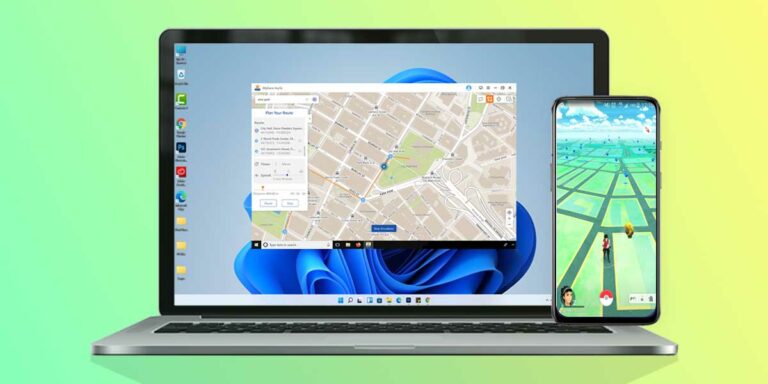
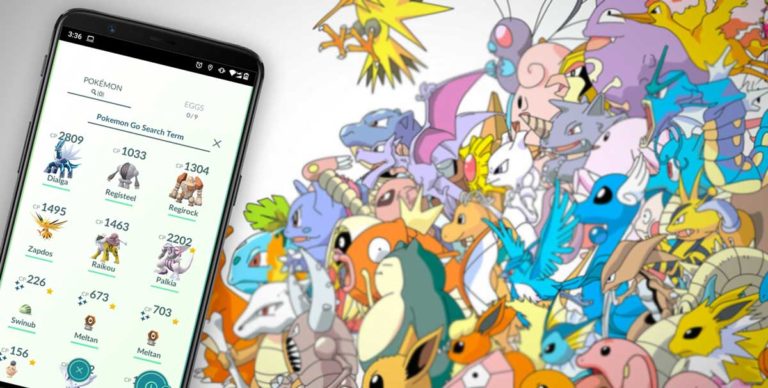
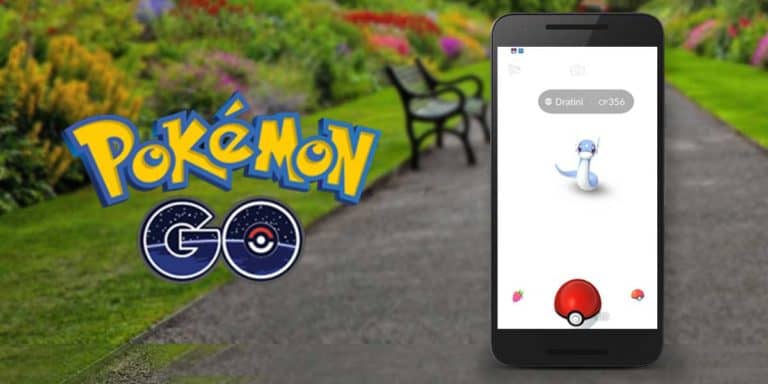
Samsung s7 I got it to work from watching last video. You don’t use joystick on pokemon app, go back to fake gps. Move, then open google maps, confirm then open pokemon and you will see yourself move to new location. Its a process but it works in my town. Nothing works outside of my town yet.
I got app working but it only works in my own town. I get kicked out of raids before they begin. All Pokemon flee after the first ball and I have not caught a single one yet. All the poke stops spin but give no feed back or items. In my own town this works. I can do poke stops, catch pokemon and put my pokemon into gyms. I have not tried the raids yet to see if I get kicked out here locally.
Does your software have a limit on range? I can walk around fine but I can’t do anything.
Why do none of these videos have anyone explaining each step and what and where they are going to make setting changes? The video is hard to follow and hard to tell what is being done. Nothing has worked. I am getting GPS signal not found (11) failed to detect location (12). I have done everything in the above directions to get a no root version to work. My phone is a Samsung s7 edge running everything current and updated as of last update. Today is 10/13/2017. I have android 7.0 security update August 2017
Im switching back to my real location no matter what Gps hack I use .it always comes back to my real location in seconds
don’t work in xiomi note 4 andoid nougat security patch 1 juky 2017, please help me Buddy……..
Disable Joystick. Whenever you get a failed to detect location warning, just minimize Pokemon GO, go to Fake GPS App and move your location. Now open Pokemon GO and wait for 2secs, the error would be gone.
Hi, I use Xiaomi Note Pro and also have this problem ALWAYS : Failed To Detect Location (12) how can I do it?
I move location as you suggest but not success!!!! Please help us.
Hey i have the Xiaomi Mi MIX in MIUI 8 with android 6. i have the latest Pokemon Go and the Fake GPS paid app, i activated Non root and Joystick ! and in my game locations works but ALWAYS : Failed To Detect Location (12) so no pokemon no gym and no pokestop…WHY ? how to remove that sh*t please !!
How can i do a temporary root on galaxy s8+ ?
and if i root it with cf- root will it avoid my warranty? i rooted my galaxy s7 edge last year with cf- auto root and my warranty didnt be avoid, i got a problem after with the phone some months afer unrooting and i took the phone to the manufacturers and they fixed the phone with the warranty, please can someone answer my question? 🙂
How do you do the temporary root on samsung s7?
As of today, September 19, 2017 in Philippines. This guide is working as intended, sometimes the game will start without any gyms or pokemons but you just have to restart the game. The only real problem is the rubber-banding.
Note: I basically followed everything that’s written here and didn’t enable the joystick as recommended, I have not had the “no GPS detected” issue.
Unit: Samsung galaxy s8
android version 7.0
security patch level: Aug. 1, 2017
Thanks for sharing your experience. To fix Rubber-banding, you can either cover your device in foil to stop your Phone’s GPS to receive signals from the Satellites. Let me know your experience after using the foil. Thanks! 🙂
Hey!
So I tried this guide with the aluminum foil covering the entire back and around my phone and the trick worked! But, while it doesn’t snap me back to my real location it now says “no GPS detected” after a while. restarting will fix this but the problem occurs every time which makes this good for catching pokemon (caught a few region exclusives already, YAY!) but not so good for raids/gym battle.
Update (Sept. 27, 2017 Philippines)
Upon further testing I found out that the foil trick has no merit.
My avatar will snap back to my real location if I spoof to a location close to my real one. the farther away I spoof the less frequent the rubber-banding will be. If I spoof to a distance far enough that I don’t rubber-band (ie. another country) then i will get the “no GPS detected” error instead of snapping back to my real location.
So it’s doesn’t work anymore?
Pokémon go show failed to detect location
Since March 2017 update you can’t spoof with the developer’s option to choose a mock location. At least not with the app this article mentions.
I did manage to spoof with this app: Fake GPS Joystick & Routes Go – as of late august 2017. ( *link* )
It’s a paying app, i wouldn’t say it’s worth the 3,99 if you’re not rooting your phone, since it only works sometimes with bad gps connection on my OnePlus 3T.
I’m still trying to look to move it as a system app without it disapearing after unroot..
Do I need to root to stop the rubber banding of the gps? One minute im walkiing with the joystick, the next, im back home, then back where i had the fake gps set to. I’m using a Samsung Galaxy Tab E 8.0″
Do I need to root to stop the rubber banding of the gps? One minute im walkiing with the joystick, the next, im back home, then back where i had the fake gps set to. I’m using a Samsung Galaxy Tab E 8.0″