
Korean smartphone manufacturer, Samsung has always given new technology to the world. The company has never compromised with its quality & support. The thing that makes it so popular is the build quality, development support & affordable prices. Talking about the development support, Samsung provides Stock ROM for each of its devices as soon as they are released on their official site. If in case you run in into any hard brick or dead state, you can roll back to stock using their software. The thing that makes it so easy is the procedure to flash the ROM. Odin downloader makes everything very easy for everyone.
While most Android devices have a Bootloader Mode with other options like Fastboot and Recovery integrated into a single interface, Samsung Galaxy devices are a bit different as you need to use different key combinations to boot the device into the Download/Odin and the Recovery modes.
If you own a Samsung device & you’re into flashing ROMs, you might have heard of this small tool, Odin tool. It’s a small tool which makes the flashing process very easy for everyone. It allows to flash files with .tar or .tar.md5 extension. As Odin was originally meant to be used for internal purpose i.e inside Samsung centers, it was never actually released officially by the Korean giant. Here you can download Odin tool along with installation guide for the same. Samsung’s Odin tool works only with a Windows PC. If you are a Mac or Linux user, you can use Heimdall or the Java version of the Odin tool from below.
Samsung Odin Tool
Odin Download (Latest version – v3.14.4)
| Odin Version | Download Links |
|---|---|
| Samsung Odin v3.14.4 (Latest) | Download |
| Samsung Odin v3.13.3 | Download |
| Samsung Odin v3.13.1 | Download |
| Samsung Odin v3.12.5 | Download |
| Samsung Odin v3.12.4 | Download |
| Samsung Odin v3.12.3 | Download |
| Samsung Odin v3.11.2 | Download |
| Samsung Odin v3.11.1 | Download |
| Samsung Odin v3.10.7 | Download |
| Samsung Odin v3.10.6 | Download |
| Samsung Odin v3.10.5 | Download |
| Samsung Odin v3.10.0 | Download |
| Samsung Odin v3.09 | Download |
| Samsung Odin v3.07 | Download |
| Samsung Odin v3.06 | Download |
| Samsung Odin v3.04 | Download |
| Samsung Odin v1.84 | Download |
| Samsung Odin v1.83 | Download |
Features of Odin Tool
- Flash Stock firmware
- Flash Custom firmware
- Flash Stock recovery
- Flash kernel
- Gain root access by flashing root packages
Supported OS: Only windows (Windows 10, Windows 8.1, Windows 8, Windows 7, Windows XP)
How to install & use Samsung Odin to flash files
Step 1. Boot your Samsung device into download mode by pressing power, volume down and home buttons,hold the buttons until you see download mode screen.
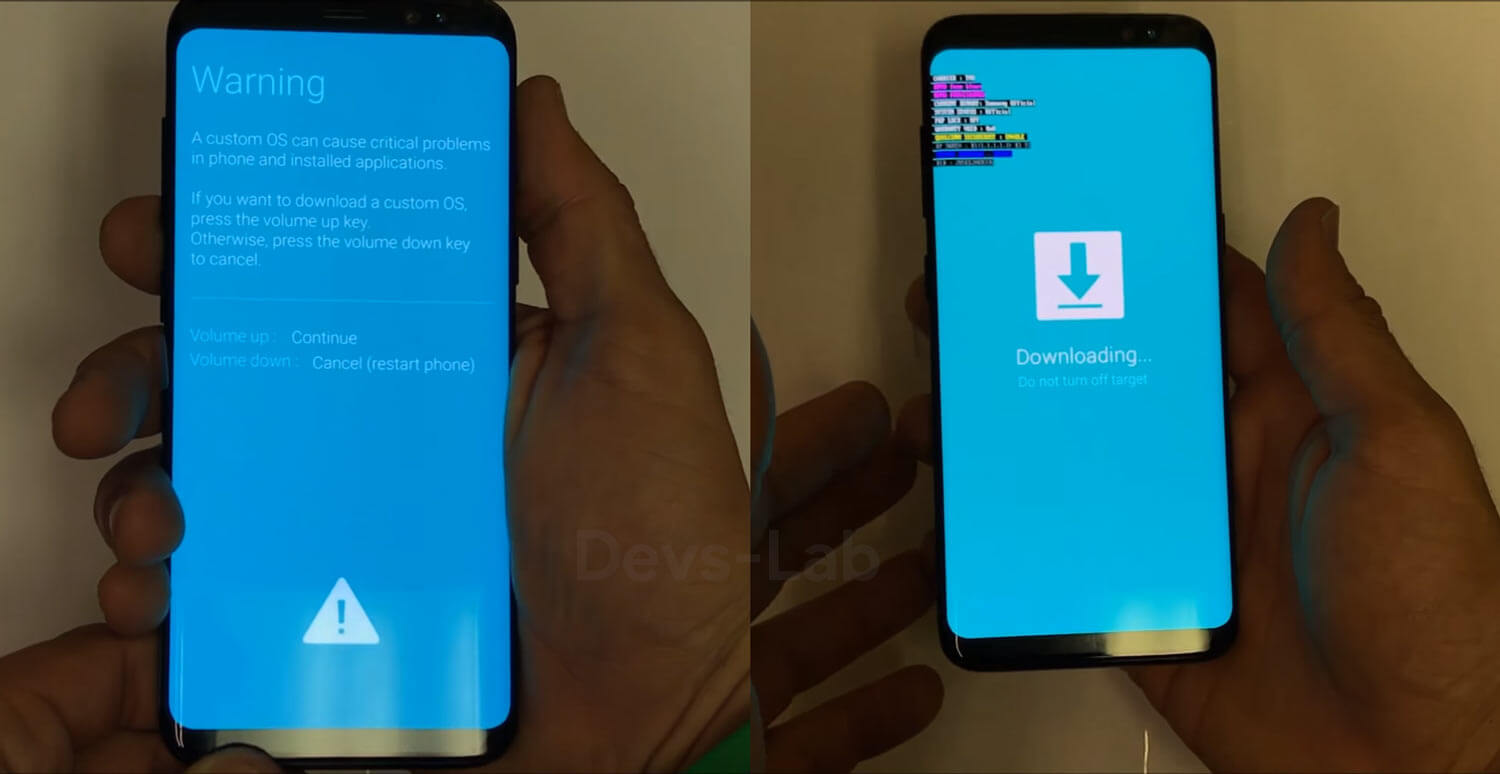
Step 2. Connect your device in Download mode & launch Odin tool.
Step 3. Now, on Odin the “added” message will be displayed and the ID:COM field will be turned yellow or blue.
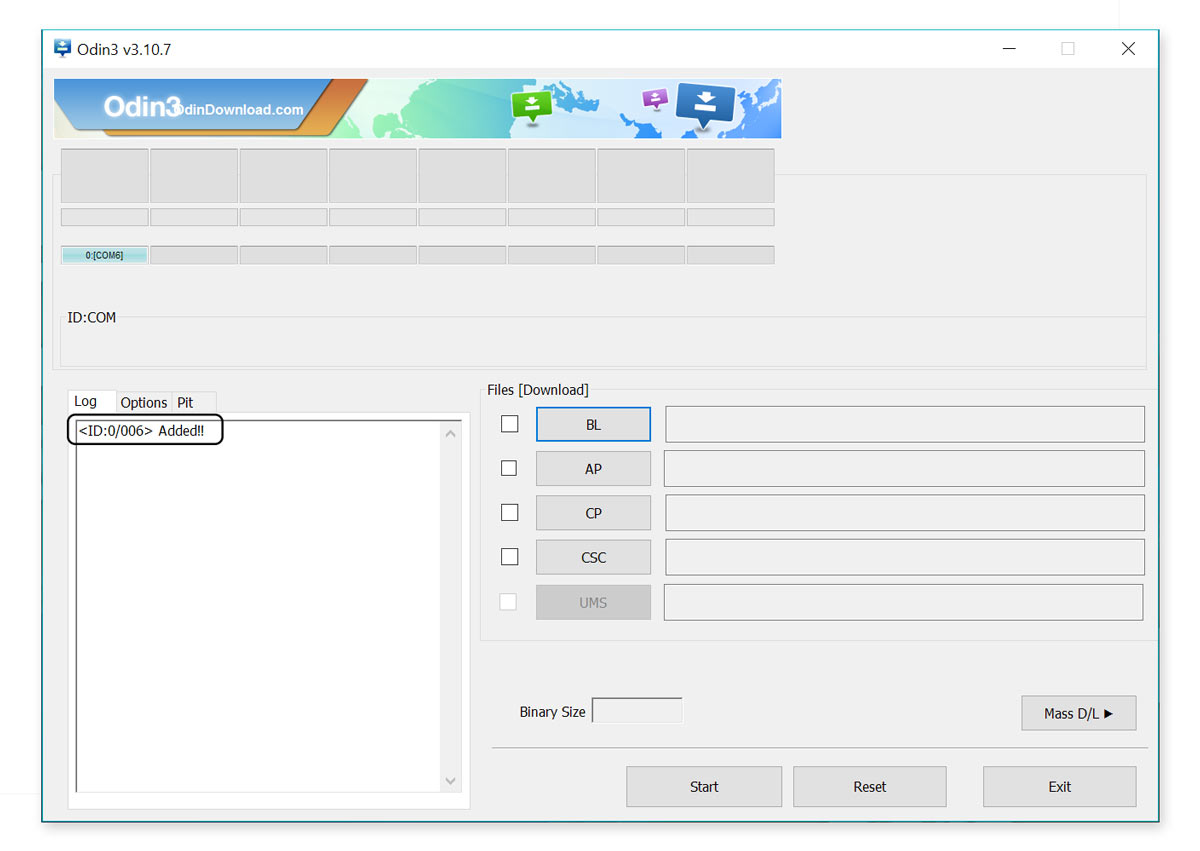
Step 4. Next, you have to click on “PA” and select the file with.tar/.tar.md5 extension from the extracted Stock firmware. Don’t check Re Partition and Auto Reboot options and when done click on “start”.
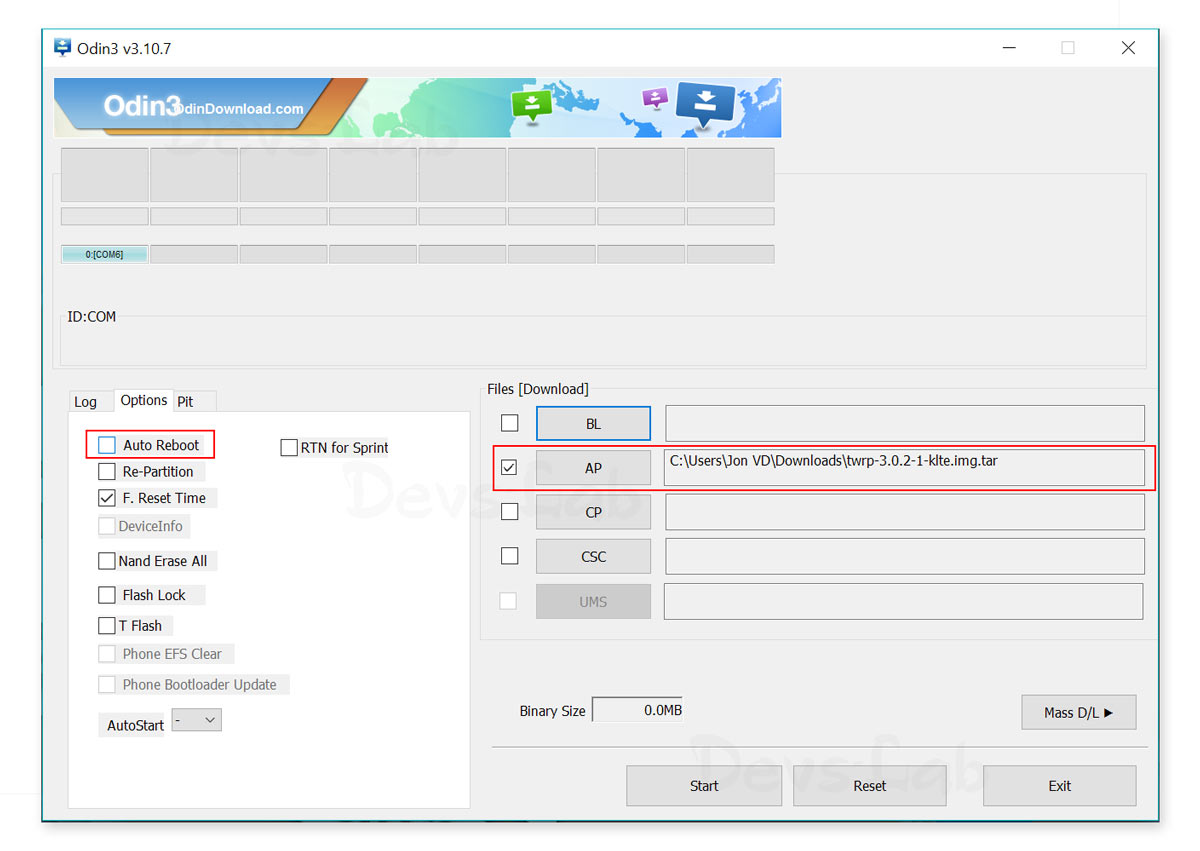
How to use Odin (Video Guide)
Flashing custom OS using Odin will void your warranty & might even give unexpected results. If you’re not sure of what you are doing, better do research before playing with Odin as it can event permanently brick your device.
FAQs
1. How do I fix my Samsung stuck in Odin mode?
Press Volume down key while on the main Samsung Odin screen. If you are experiencing an Odin fail error, you can try pressing and holding the Volume Down button + Power button for a few seconds and wait until your phone reboots itself. If the issue persists, then the problem may have been the corrupted system itself. To fix this, you will need to download the free Samsung Repair program. There are instructions online on how to use it.
2. How do I turn off Odin Mode on my Samsung device?
There is no way to turn off or remove Odin from your Samsung phone. However, you can get out of this mode easily by following the instructions above.
3. What is FRP Lock?
Factory Reset Protection (FRP) is an anti-theft measure designed to make sure someone can’t just wipe out your device after it was lost or stolen. To access the Factory Reset feature, you will need to log in using the same Google username and password you previously set up on the phone. If you find this a hassle, it’s advisable to remove the Google account from your phone before doing a Factory Reset.
4. Is Odin Software for Samsung Safe?
Yes. Samsung develops the program to be used only in their Service Centers, and not for mass use. However, it has since appeared in several places online, which allowed a lot of users to fix their faulty Samsung devices for free and without going to Samsung-certified service centres.
5. Does flashing with Odin wipes out data?
Unfortunately yes! Flashing using Odin will wipe out the system and system recovery partition. That means, all of the apps installed on your phone will be wiped out. However, personal data such as music, photos, videos and other personal documents will remain even after flashing. Either way, it will be best to create a backup of your files before flashing it using Odin.
6. How long does Odin take to flash?
Usually, the flashing process will be done in about 10-12 minutes (but could take a bit longer sometimes). It may also take more time to reboot your device, so don’t stress too much about it.
7. Is it safe to Root your Phone?
It all depends. Rooting gives your phone a lot of control over your system. This could be good and bad at the same time. By rooting your phone, you are no longer allowed to download firmware upgrade or security patches from your phone manufacturers. Rooting will also make it easier for compromised apps to access your system and your data. If not done right, there is a huge possibility of corrupting your order, or worse, bricking your smartphone.
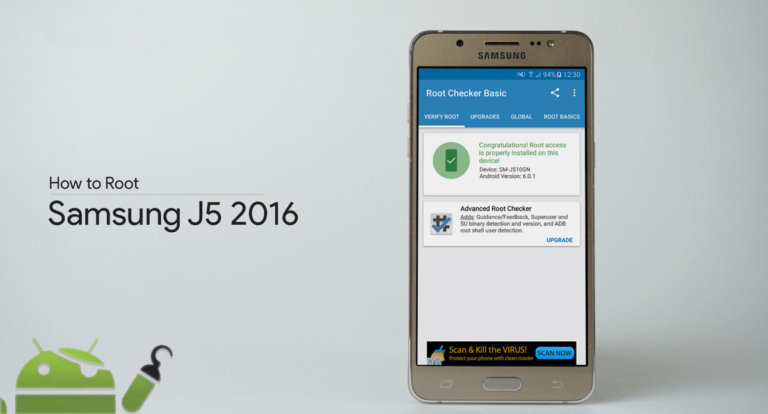

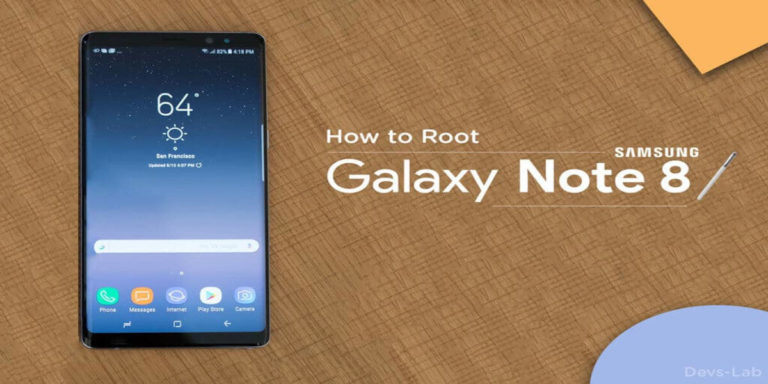

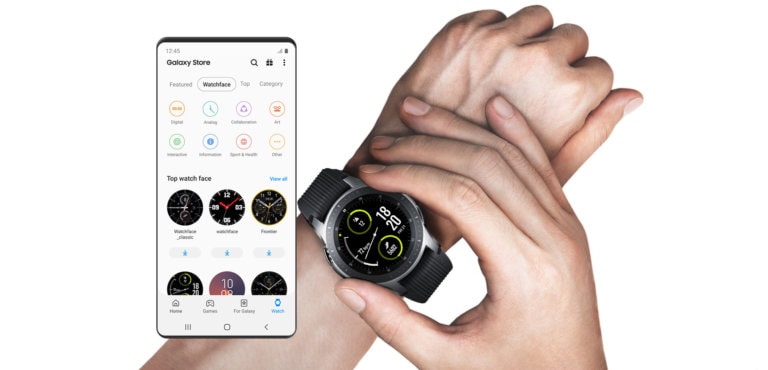
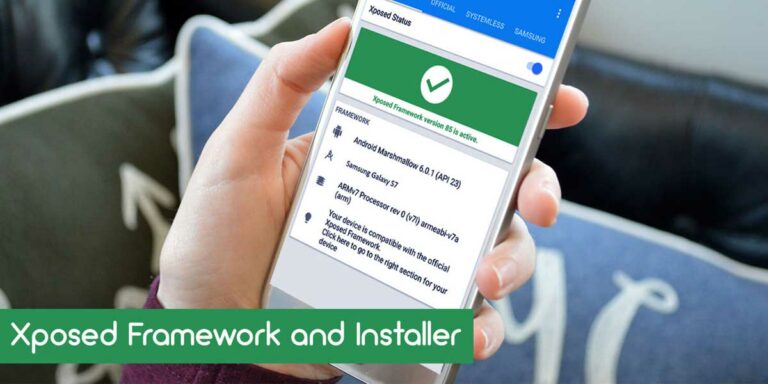
i need something for A8
i need something for A8
i need something for A8
i need something for A8