Download LeTV (LeEco) Official Stock ROM & USB Drivers
Le is the smartphone brand of LeTV, an interactive platform for entertainment databases that provides movies, animations, news and lifestyle information etc. The company also makes set-top boxes and smart TVs.
Le became one of the Chinese smartphone makers to arrive on Indian shores, after the company announced its entry into the country in 2015. You can download Official LeTV (LeEco) Stock ROM for Indian & International version. Don’t flash any of this ROM in US LeTv/LeEco devices.
We have managed to provide all the necessary files like Stock ROM, USB Driver & Installation instruction; required for each Letv device. We will keep updating this page with the latest updates and devices. You can click on the download link to Download Letv Stock ROM and Letv USB Drivers.
LeTV (LeEco) Official Stock ROM & USB Drivers

Le 1 X600
Software version: 5.9.028S X600
Release Date: 2018-03-27
File size: 1.2GB

Le 1S X500 – X507
Software version: 5.9.028S X500
Release Date: 2017-12-20
File size: 1.3GB

Le 1 Pro X800
Software version: 5.9.028S X800
Release Date:2018-03-28
File size: 1.2GB

Le Max X900
Software version: 5.9.028S X900
Release Date: 2018-03-28
File size: 1.2GB

Le 2 (Mediatek)
Software version: 5.9.028S
Release Date:2017-12-25
File size: 1.8GB

Le 2 (Qualcomm)
Software version: 6.0.030S
Release Date:2018-10-15
File size: 1.6GB

Le S3 (X522 – US Le 2) Pro
Software version: 5.9.028S
Release Date: 2017-12-25
File size: 1.7GB

Le 2 Pro
Software version: 6.0.030S
Release Date: 2017-10-19
File size: 1.8GB

Le 2 Max
Software version: 6.0.030S
Release Date: 2018-10-19
File size: 1.8GB

Le 3 Pro
Software version: 6.0.030S
Release Date: 2018-09-21
File size: 1.7GB

Le 3 Pro AI Edition
Software version: 6.0.030S Full Netcom
Release Date: 2018-09-21
File size: 1.8GB

Le Pro 3 Elite Edition
Software version: 5.9.026S
Release Date: 2017-07-05
File size: 1.8GB

Le S3
Software version: 5.9.028S
Release Date: 2017-12-25
File size: 1.7GB
How to Install Stock ROM in LeTv devices
Method 1: From File Manager
Step 1. Download the multilingual EUI ROM.
Step 2. Rename the zip file as update.zip, and copy it to the root directory of Internal storage.
Step 3. Open the “File Manager” and click the firmware “update.zip” to upgrade firmware. Click “Update”
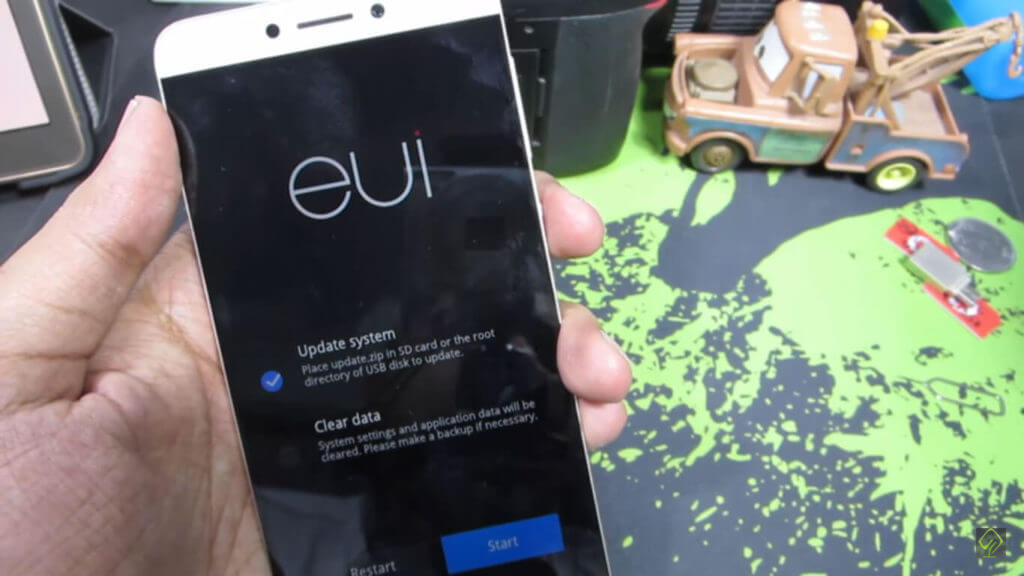
Method 2: From Recovery
Step 1. Copy firmware “update.zip” to the root directory of the SD card.
Step 2. Shutdown your device, Press the Volume+ key and the Power button at the same time, wait until the screen wakes ,it will enter into the recovery mode. (You can also boot into recovery mode by Going into Settings > System Updates > Tap on the dotted button at the top & click on “Reboot into recovery”)
Step 3. Finally, click on “Updates system” & select the downloaded zip file. Wait for the upgrade is complete, reboot into the system.
FAQ's
Users of phone can install custom ROMs. Stock ROM: A Stock ROM/Firmware is an official software that is designed by the manufacturer for a particular device. A Truly Stock ROM is one type that does not undergo any cosmetic/functional changes in the code by hardware manufacturer.
1.Unlock Your Bootloader and Flash a Custom Recovery
2.Make a Backup of Your System, Apps, and Data
3.Download and Flash the ROM of Your Choice
To Flash ROM:
-Reboot your phone into Recovery mode, just like we did back when we made our Nandroid backup.
-Head to the “Install” or “Install ZIP from SD Card” section of your recovery.
– Navigate to the ZIP file you downloaded earlier, and select it from the list to flash it.
-Wait for the process to complete; it may take a few minutes.
-Depending on your situation, you may also need to wipe your data and/or cache. In TWRP, you’ll find this under the “Wipe” section, and in ClockworkMod, you’ll need to either choose the “Wipe Data/Factory Reset” option or the “Wipe Cache Partition” option. When you’re done, you’re free to reboot into your new ROM.
– Download SP Flash tool, USB Drivers, stock firmware and scatter files in a folder
– Extract SP flash tool in a folder
– Search and Click on OpenFlash_tool.exe
– Load scatter file by clicking “Scatter-loading” (Uncheck all boxes)
– Click Download
– Now, shutdown your Mediatek device and connect it to the PC via a micro USB cable
– Once the computer detects your device, it will start the flashing process.
-Plug your phone into your computer and make sure all drivers are installed properly.
-Put your phone into “Download Mode” by restarting and holding in the Power and Volume Down buttons.
-Click Volume Up when you see this screen.
-Right click on Odin.exe and click on “Run as Administrator”.
-Make sure a yellow box shows up, if it doesn’t then try using a different USB port or cable.
-Click on PDA and then search for the stock firmware you downloaded earlier.
-Click on Start and let the process finish. If you get a green “PASS” then it worked properly.
If you use above mentioned methods, then you will not loose your mobile data. However, if you use sp flash tools, then it will wipe the system data and also the Internal storage of your device.
Firmware is a software program used to communicate with other hardware. It is stored in a ROM.
A ROM (Read Only Memory) is an Operating system where all the start-up parameters like firmware, bootloader,etc are stored.
Conclusion
That’s all! I hope you would successfully Install Stock ROM on your Letv Devices with the help of this article. Flashing a ROM will erase all data on your device. So before Flashing, Backup all your data (Contacts, Photos, Apps & other files). If you want more customization then you can root your device. Any more doubts or queries regarding flashing and ROMs feel free to discuss them in the comments section below. I will try my best to solve your query as soon as possible.