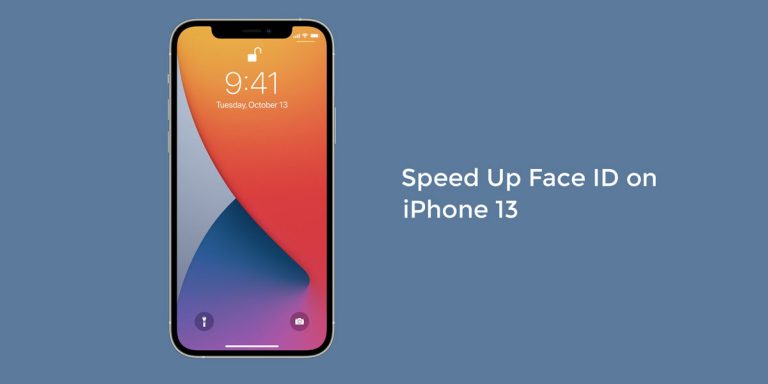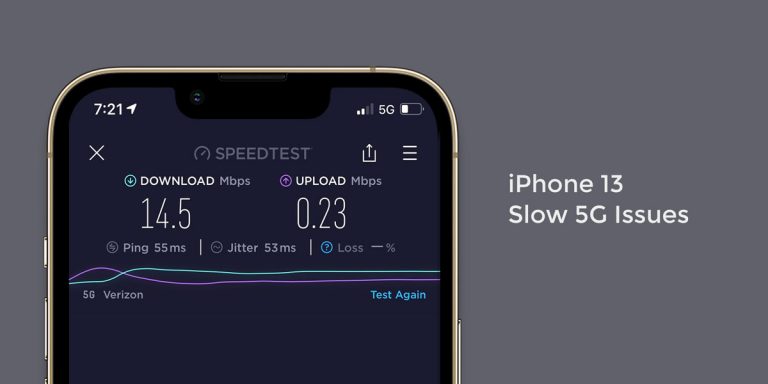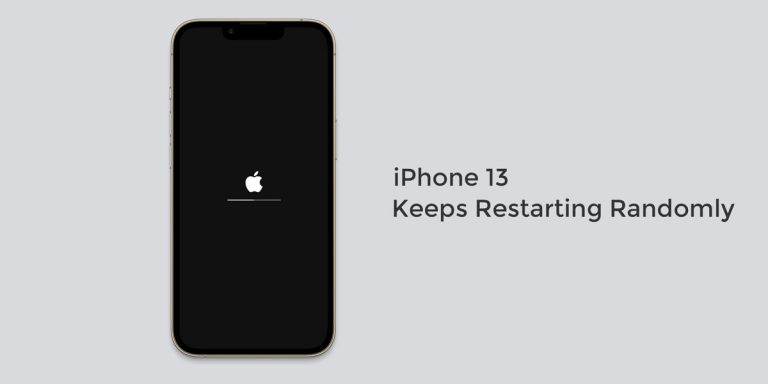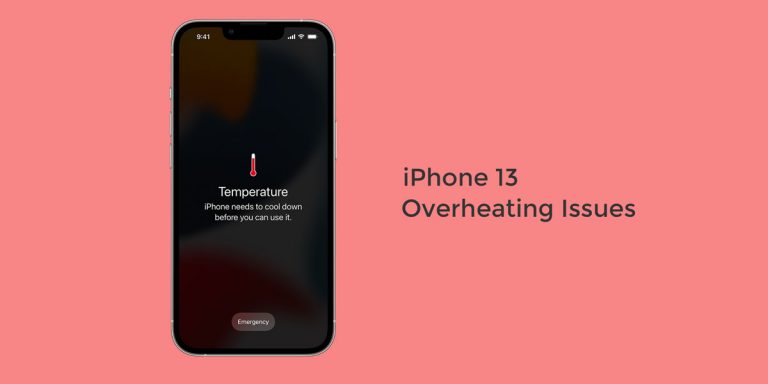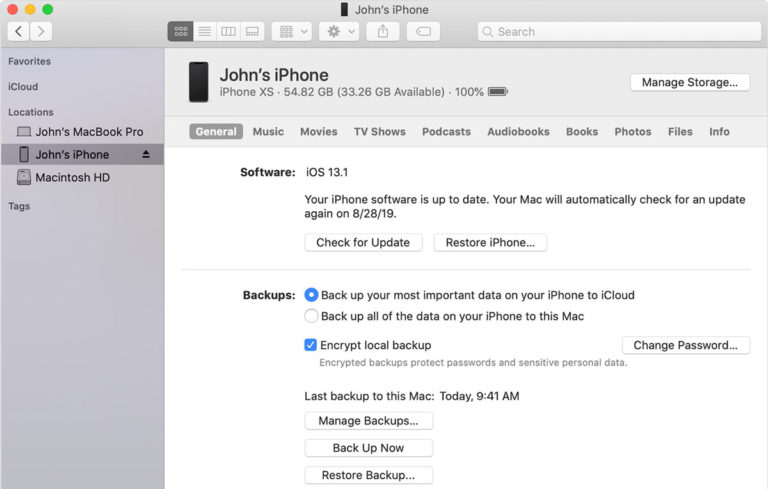Voice Assistants, which were only considered as a vivid dream, has now become a reality. Thanks to Apple, the world got its first voice assistance in Siri. Right from your first meeting to your dinner date, Siri remembers and reminds you of everything. From your day’s highlight to the match score, Siri helps keep you in the loop at all times. For quite some time, Siri has been Apple’s personal voice-assistant that allows you to control the majority of the iOS features present on your device.
As we are all aware, Apple finally released the latest iPhone 13 earlier last year. However, just months into its release, the latest iPhone has already racked up as a few complaints. And one of the most recurring complaints people have reported is their Siri not working on iPhone 13. This can be a serious problem for those who largely depend on Siri for their day-to-day tasks.
If you too are facing issues with Siri on your iPhone 13, 13 Mini, 13 Pro or 13 Pro max, we have laid down this troubleshooting guide to help you tackle this problem.
Why Isn’t Siri Working on iPhone 13?
Before moving on to implementing the fixes, it is vital to know the causes that are tampering with Siri’s functioning. This way, you are better prepared in the future against such problems. Losing Siri’s services can be stressful especially if you rely on her for your daily tasks.
But one thing we ought to know that just like other iOS features, Siri too is prone to minor crashes, bugs, and other errors arising within the system.
Some of the causes for Siri not working are –
- Leaving your iPhone 13’s face down
- Closing your iPhone 13’s case cover
- iPhone set to low power mode
- Muffled airpods/microphone
- Improper settings in place
- Poor internet connectivity
- Incompatible iOS device (iPhone 6 or earlier)
- Language not set appropriately
These are some of the underlying causes because of which the Siri not working issue has appeared on your iPhone 13. Once you are familiar with these, you can move on to implement the relative fixes against the same.
How to Fix Siri Not Working on iPhone 13, 13 Mini, 13 Pro & 13 Pro Max
As we mentioned earlier, Siri not working can be a serious problem for those who largely depend on Siri to carry out their daily tasks. But now that you are aware of the causes of Siri not working on iPhone 13, we can finally move on to the fixes. Here are some of the most prominent fixes to tackle this issue
1. Restart your iPhone
A quick restart paves the way to an easy fix by granting you instant relief from whatever problem you are facing on your phone. If you haven’t restarted your phone for quite some time, we suggest you cultivate a habit of restarting your phone atleast once a week. This way, you can keep your phone from crashes and other bugs that may tamper with your device’s functioning.
2. Ensure “Hey Siri” & Other Settings are Enabled
Every time you update your device, it is likely to override a few settings automatically. Therefore, there is a high chance that this would alter settings and configurations leading to system errors.
The majority of the users have reported Siri not working on iPhone 13 immediately after they updated to iOS 15. In this case, you can check and clear out the issue by ensuring the below settings are enabled.
- Launch Settings on your iPhone 13/13 Mini/13 Pro/13 Pro Max
- Go to Siri & Search
- Here, ensure that the given features are enabled
Listen for “Hey Siri”
Press Side Button for Siri
Allow Siri When Locked - If these settings are not enabled, toggle on their respective switches to turn them on
- Once you have enabled the necessary settings, restart your iPhone and check if the issue still persists.
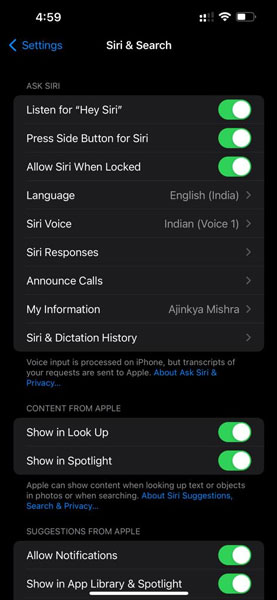
3. Manage Restrictions for Siri
If you have just updated your device, it can at times automatically enable the restrictions to feature on your iPhone 13. And if access to Siri is restricted, it won’t work on your device. To fix this and manage restrictions for Siri
- Launch Settings on your iPhone 13/13 Mini/13 Pro/13 Pro Max
- Tap Screen Time
- Go to Content & Privacy Restrictions
- Enable Content & Privacy Restrictions
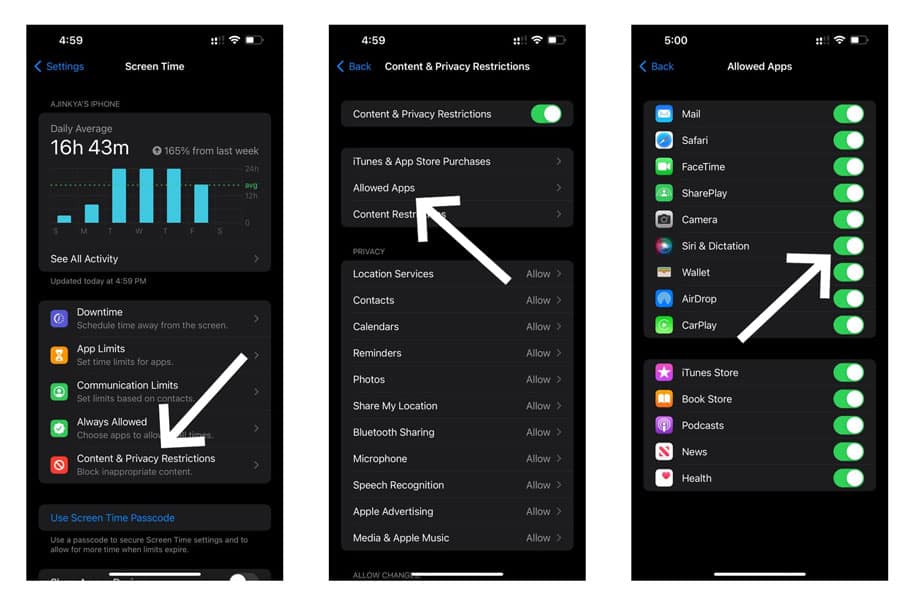
- Navigate and select Allowed Apps
- Check whether Siri And Dictation isn’t turned off
- If they are turned off, simply toggle on Siri And Dictation
4. Manage Siri Responses
If your iPhone is muted, then it’s obvious for Siri to not respond verbally. Similar can be the case if you have accidentally disabled the Siri responses setting on your iPhone 13. Just to be sure, it would be best to check and manage siri responses on your iPhone 13 using the given steps
- Launch Settings on your iPhone 13/13 Mini/13 Pro/13 Pro Max
- Go to Siri And Search
- Select Siri Responses
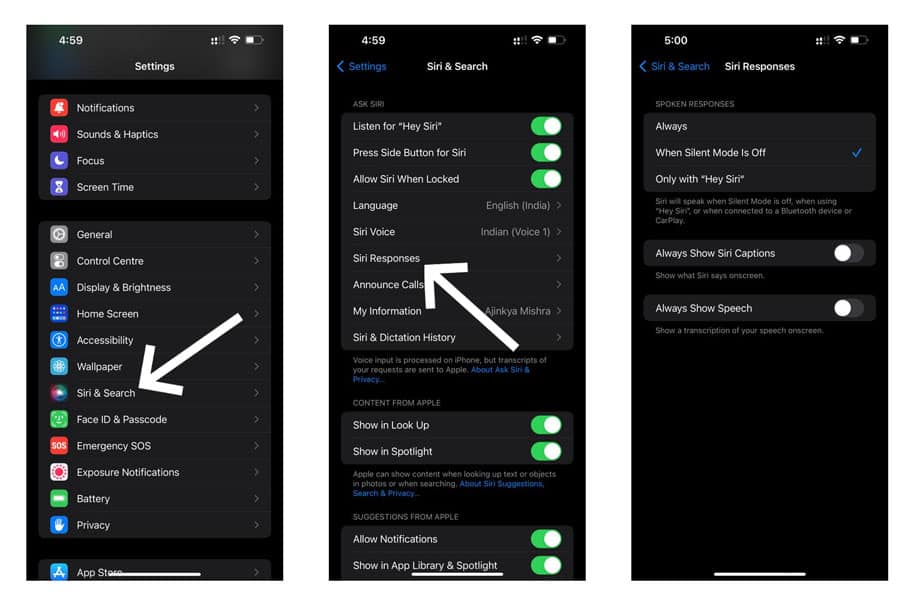
- Change the way Siri responds
- From the choices given, select between Always, When Silent Mode Is Off or Only with “Hey Siri”
5. Disable Low Power Mode
For those who don’t know, the Low Power mode on iOS is the same as the Power saving mode present in Android. When you switch to Low Power Mode on your iOS, the mode automatically kills the apps and services running in the background.
However, one of the major consequences of this is Siri not working. If you have enabled low power mode, you can disable it using the given steps
- Launch Settings on your iPhone 13/13 Mini/13 Pro/13 Pro Max
- Select Battery
- Make sure the toggle next to Low Power Mode is OFF
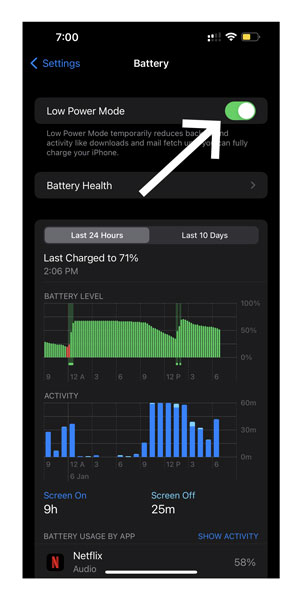
6. Check Your Microphone
Siri won’t be able to execute your commands if she is not able to hear them. Given that Siri is Apple’s voice assistant, it largely depends on verbal commands sent out by the user. If you find Siri not working despite giving her multiple commands, it would be a good idea to check if your microphone is working or not.
In order to function, Siri thrives on unrestricted access to your microphone. However, water damage, dust, and debris can at times clog the microphone thus restricting the commands from going through.
To check if your microphone is working, launch any app that allows you to use the Siri and Dictation feature. Voice out your command into the microphone. If you don’t see any movement despite the command, it means that your microphone is either muffled or not in a working condition.
7. Disconnect Airpods or Any Other Device using Siri
Siri, just like Wifi, cannot function if it is connected to multiple devices at the same time. If you want Siri to work flawlessly on just one single device, you will need disconnect your Airpods and any other device using Siri. To do so, simply disable the Bluetooth on all the devices connected to Siri except your iPhone.
This is because these devices primarily communicate using Bluetooth. And the device which clearly hears your request will only be the one to respond to your command. Hence, leaving aside your iPhone 13, disable Bluetooth on all the other devices connected to Siri
8. Re-Set up Hey Siri
At times, the best thing to do is to start all over again. If you find Siri not working on iPhone 13 despite applying a number of fixes, you can opt to re-setup Hey Siri on your iPhone 13. To do so,
- Launch Settings on your iPhone 13/13 Mini/13 Pro/13 Pro Max
- Select Siri And Search
- Turn off “Listen for Hey Siri”
- Now, turn it back on
- Press Continue when the “Hey Siri” set-up screen appears
- Speak out each command visible on your screen
- Finally, click on Done
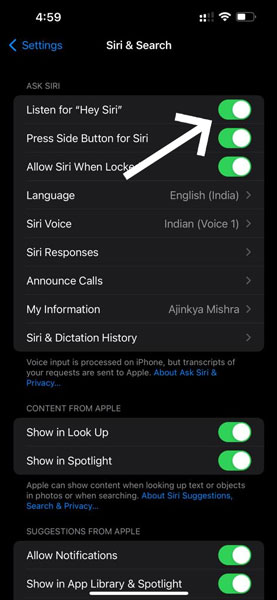
9. Check your Internet Connection
Although voice-assistants make our life easier, they still depend on the Internet Connection for processing all your online requests. Hence, even a slight adjustment in the Internet Connection can cause Siri to stop working altogether. So, if you find Siri not working on iPhone 13, quickly check your Internet Connection.
If you are connected to a Wifi, check the strength of the signal. If you find the signal strength is weak, make arrangements to fix the same and regain your Internet Connectivity in order to get Siri back up and running.
10. Check for Latest iOS Update
Just like Android, Apple Developers tend to roll out periodic updates for all their devices. These updates usually contain bug fixes and address all the user reported crashes. However, since you are facing a problem, it’s most likely the result of an outdated software. To check for the latest iOS update
- Launch Settings on your iPhone 13/13 Mini/13 Pro/13 Pro Max
- Go to General
- Select Software Update
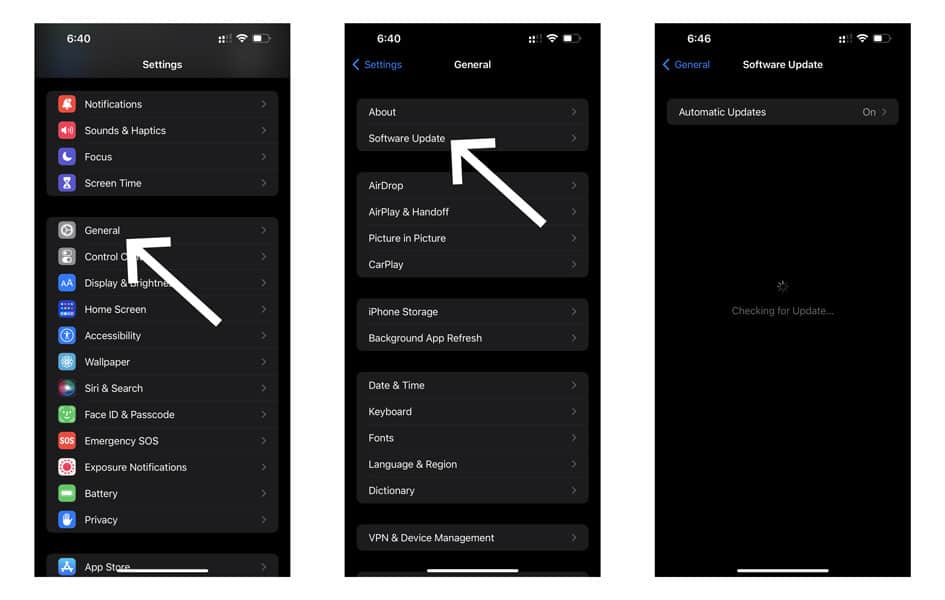
- If the update is available, select it
- Finally, click on Install Now
- Restart your device post the update
11. Reset All Settings on iPhone 13
As we mentioned earlier, one of the causes for Siri not working on iPhone 13 could be due to wrongly configured settings. Given the number of settings present on a single iPhone, it can be tough to manually examine each and every setting and set it in order. In such cases, your best bet is to reset all settings on your iPhone 13 and then configure it all over again.
Note: Implementing a reset will restore all settings back to their default version. Therefore, ensure that you remember all your PASSWORDS before implementing this step.
- Launch Settings on your iPhone 13/13 Mini/13 Pro/13 Pro Max
- Go to General
- Scroll down and select Transfer or Reset iPhone
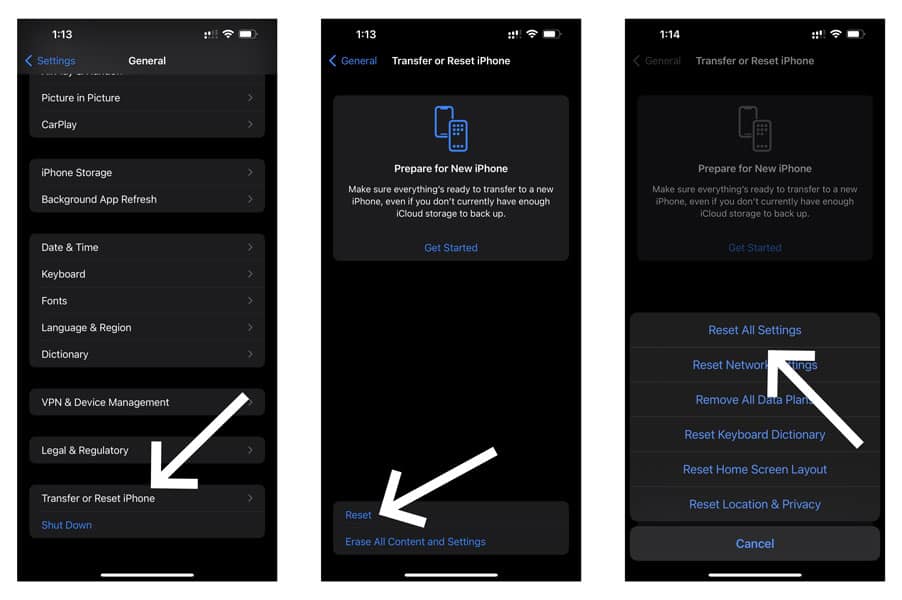
- Select Reset
- Tap on Reset All Settings
- Enter your device’s passcode when prompted
- Restart and check if the issue is taken care of
12. Factory Reset iPhone 13
If you are about to read this step, it practically means that you’ve exhausted all the above-mentioned fixes but nothing seems to work. Your only option is to perform a factory reset and start afresh.
Note: A factory reset will DELETE everything present on your iPhone 13. Therefore, ensure that you backup all your important data, files, folders, images, and so on before implementing this step.
To factory reset your iPhone 13,
- Launch Settings on your iPhone 13/13 Mini/13 Pro/13 Pro Max
- Go to General
- Scroll down to Select Transfer or Reset iPhone
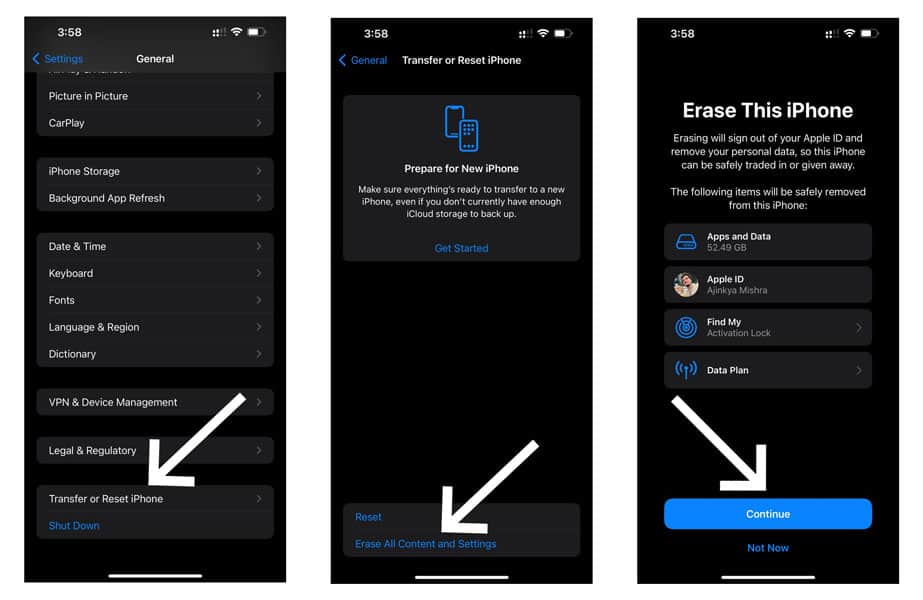
- Tap on Erase All Content And Settings
- Select Continue
- Enter your device’s passcode when prompted
Other iPhone 13 related articles:
Conclusion
Smartphone issues are frustrating and they can be equally more annoying if they arise on a new phone. Although iPhones come loaded with a solid hardware and state-of-the-art software, they are still prone to issues such as Siri not working on iPhone 13.
Having a Siri malfunction can put you in a spot especially if you are dependent on Siri for alarms, reminders, messages, and other things. Therefore, we sincerely hope you find a fix in our troubleshooting to care of the Siri not working issue on your iPhone.