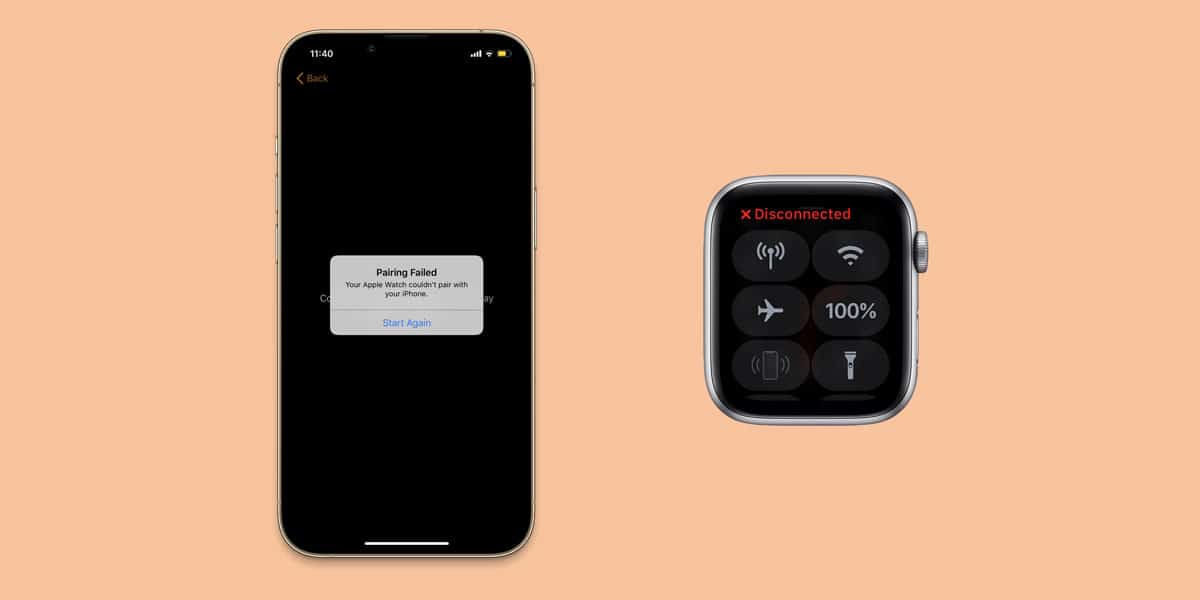
As promised, Apple officially unveiled the latest iPhone earlier last year. And just as always, the latest iPhone created a huge amount of buzz amongst the fans. People were quick to get their hands on the latest iPhone. But given the amount of buzz around it, it seems like iPhone 13 is already in the news for the wrong reasons. Just months into its release, iPhone 13 has already come under immense criticism.
And the latest addition to the list of issues is that the users are unable to pair Apple watch with iPhone 13. Several users have reported that their iPhone 13 cannot establish connection with their Apple watch.
Meanwhile, many have complained about their Apple watch not connecting to iPhone 13 after update. If you too are someone who’s annoyed with this issue, maybe this troubleshooting guide will come in handy.
Why is My Apple Watch not Connecting to iPhone 13?
Reddit users know that the majority of the Reddit forum is flooded with problems concerning the latest iPhone 13. What’s fruitful about the forum is the fact that it has clearly laid out the reasons why you are unable to connect your apple watch to iPhone 13.
Right from a software glitch to a major hardware problem, anything can cause this problem. Here are some of the probable causes why you are unable to pair apple watch
- Disabled bluetooth connection on both devices
- Improperly configured network settings
- Software glitch
- Hardware malfunction
Fix: Apple Watch not Pairing with iPhone 13, 13 Mini, 13 Pro, 13 Pro Max
Now that you know the underlying causes why you are unable to connect the apple watch to iPhone 13, you can arm yourself with the right fixes to tackle this issue immediately. As a result, here are some of the fixes to help solve the issue at hand.
Before you move on to implementing either of the fixes, ensure that
- Airplane mode is off on both iPhone 13 & Apple Watch,
- Wifi & Bluetooth is turned On
- The two devices are in a close proximity
1. Restart both iPhone 13 & Apple Watch
If you are looking for a quick fix, then you must restart both iPhone 13 and your Apple watch. In case you are unable to pair apple watch with iPhone 13, you can restart both devices at the same time.
This is because a quick restart can take care of the minor glitches that are preventing your iPhone 13 and Apple from establishing contact with each other. To restart your Apple Watch,
- Press and hold the Side Button
- Keeping holding the button till you see the Power Off slider
- Now, drag the Power Off slider
- After it turns off, press and hold the Side Button again till you see the Apple Logo
Note: You cannot restart your Apple Watch when it is charging. Therefore, unplug your Apple watch from the charger before restarting.
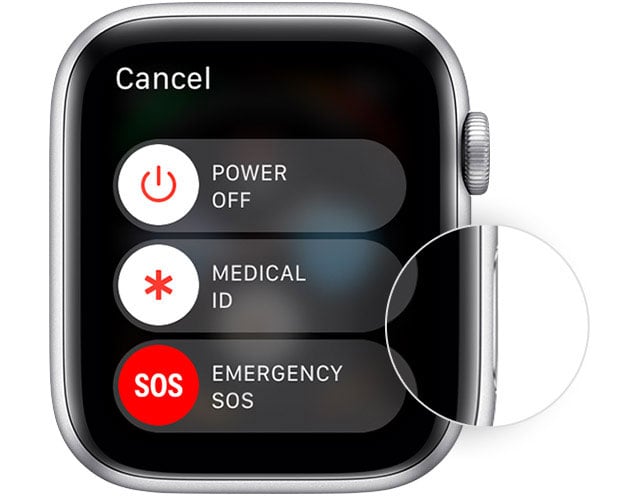
2. Unpair Apple Watch from your Old iPhone
If you had previously paired your Apple watch with an older iPhone, then it is probably still connected to the same. This is why you are unable to pair apple watch with iPhone 13. To check if your Apple Watch is still paired with your old iPhone,
- Launch the Watch app on your old iPhone
- Select My Watch
- Tap All Watches
- Click the i icon next to the Apple watch you wish to unpair from your phone
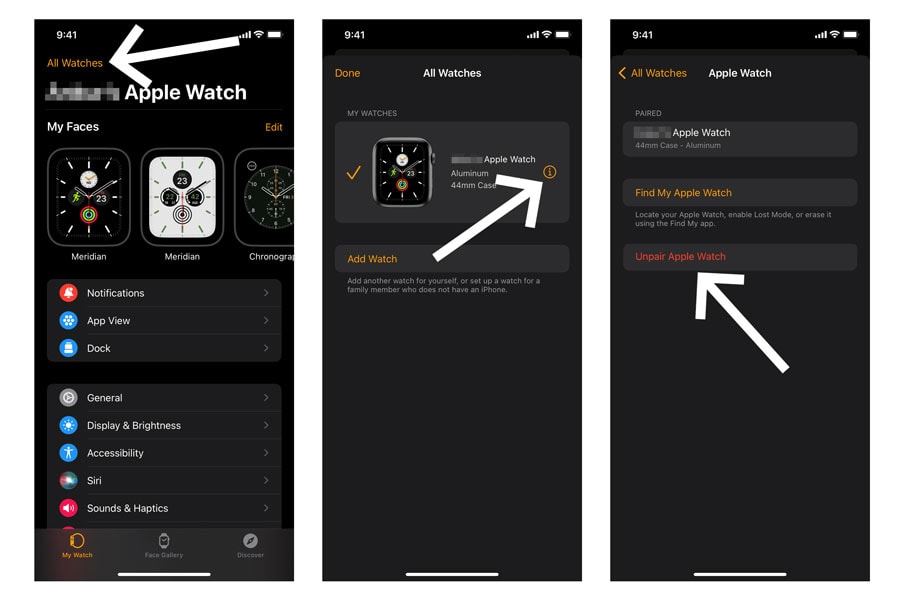
- Select Unpair Apple Watch
- This will unpair the selected Apple Watch
- When you see a prompt saying Start Pairing on Apple Watch, you can try to pair it with iPhone 13 again.
3. Force Restart iPhone 13 & Apple Watch
At times, even a normal restart won’t be able to help you with your phone’s problems. If you are unable to pair apple watch with iPhone 13 despite multiple restarts, you can opt to force restart both these devices.
To force restart your Apple Watch,
- Press and hold both the Side Button & Digital Crown for 10 seconds
- Release both buttons when the Apple logo is visible
To force restart iPhone 13,
- Press and quickly release the Volume Up Button
- Press and quickly release the Volume Down Button
- Press and hold the Side Button till the Apple Logo appears on your screen
- When the logo appears, release the Side Button

4. Erase Apple Watch
In case you don’t have the iPhone to which your Apple watch was previously paired with, you can opt to erase the apple watch altogether.
Note: This step requires you to enter your Apple ID and Password and will erase all the data on the Apple Watch.
- Launch Settings on your Apple Watch
- Go to General
- Tap Reset
- Select Erase All Content and Settings
- Enter your Passcode when prompted
- Wait for the watch to unpair
- Now that you have unpaired the Apple watch, you can pair it again with another device
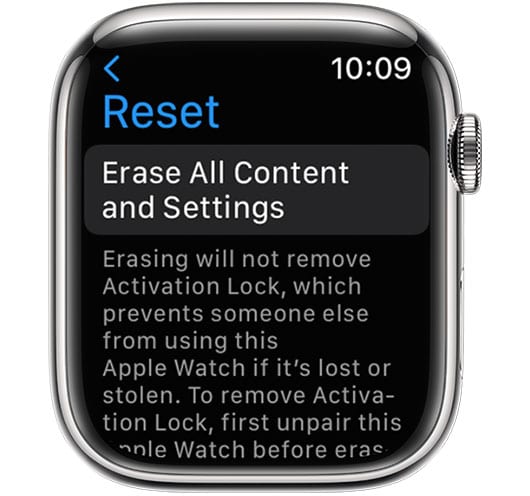
5. Reset Apple Watch if you Forgot your Passcode
In case you have forgotten your device’s passcode, you won’t be able to erase the apple watch. Here, your only option is to reset the apple watch.
- Plugin the Apple Watch to the charger
- Press and hold the Side Button till you see the Power Off option
- Now, press and hold the Digital Crown until you see Erase All Content and Settings option
- Tap Reset & then tap Reset again to confirm
- Wait for the process to complete and then set up your Apple Watch again & try pairing it with iPhone 13.
6. Check for Latest iOS Update
Running an outdated version has the ability to tamper with your system in one way or another. Hence, if you haven’t updated your iPhone 13 for long, it is probably the reason for your Apple watch not pairing with iPhone 13. To fix this, all you need to do is trace the given steps
- Launch Settings on your iPhone 13
- Select General
- Select Software Update
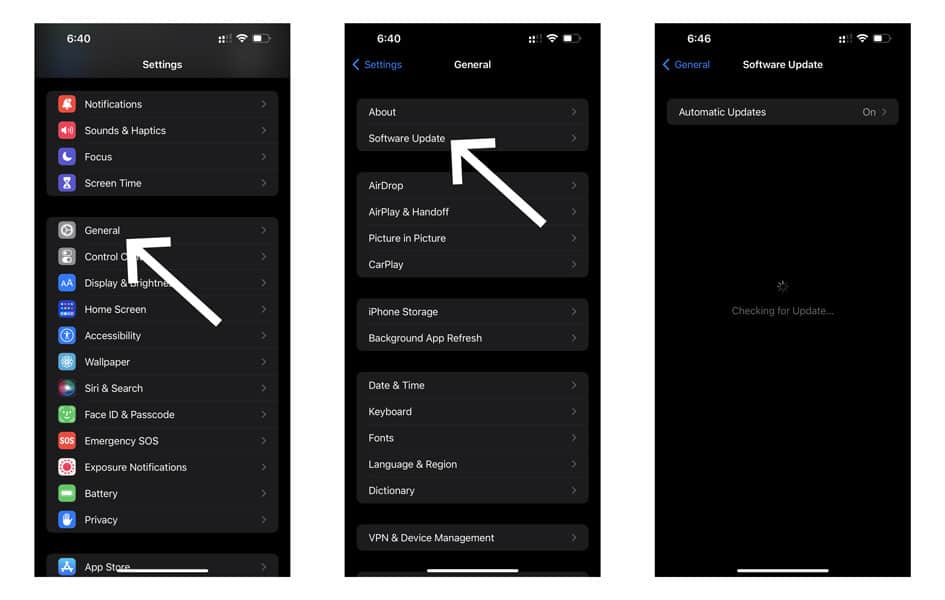
- Your iPhone will now search for available updates
- If an update is available, download it
7. Reset Network Settings on iPhone 13
This is one of the most commonly used steps if you are experiencing any issues concerning your device’s connectivity. The majority of people tend to utilise this step to fix 5G connectivity issues on iPhone 13 or if their WiFi is not Working on iPhone 13.
However, this has also proven to be a useful fix in case your device isn’t able to pair or detect other Apple devices.
Note: This step will wipe out every network-related setting on your iPhone 13. Therefore, ensure that you remember all your important passwords (Wifi, Apple Watch) before implementing.
- Launch Settings on your iPhone 13, 13 Mini, 13 Pro, or 13 Pro Max
- Go to General
- Scroll down and tap on Transfer or Reset iPhone
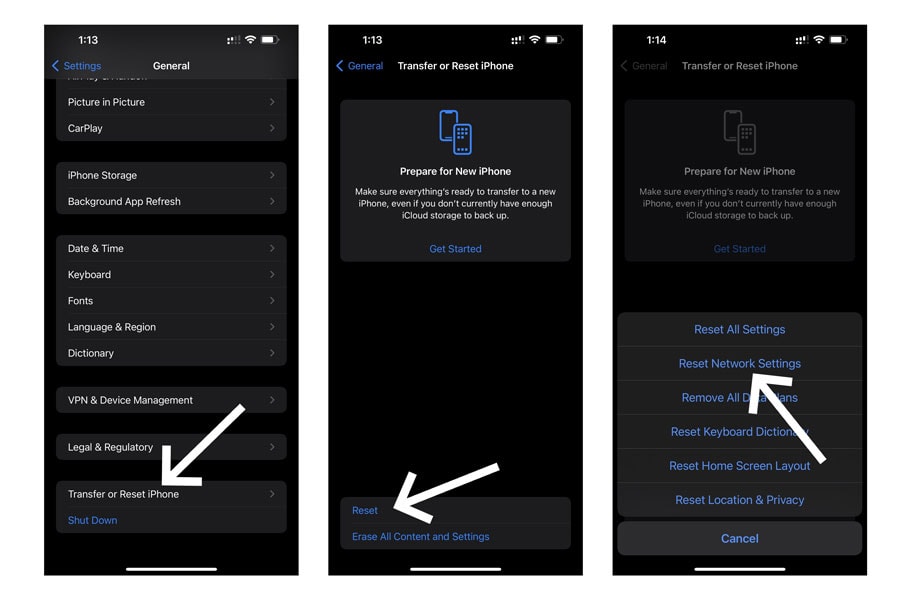
- Click on Reset
- Next, select Reset Network Settings
- Enter your iPhone’s password/passcode when prompted
Now, your iPhone 13 will restart automatically and load up the default network settings
8. Visit Apple Store
This is perhaps the most unfortunate fix any troubleshooting guide has. But now that nothing has worked out for you, then it probably is because there is a deep underlying problem either within your iPhone 13 or your Apple watch altogether.
In such cases, only an Apple Tech expert can let you know the problem and guide you in the right direction to get the issue fixed. So, if your apple watch won’t pair with iPhone 13 despite implementing every fix, we strongly suggest you visit your nearest service centre at once.
Conclusion
Apple devices come with a start of the art architecture. Whether it’s an Airpod or an iPad, every iOS device has the best software and hardware in place. Despite all this, these devices are still prone to connectivity issues such as this one. So, if your Apple watch wont pair with iPhone 13, we suggest you try out our troubleshooting guide to give it a quick fix.
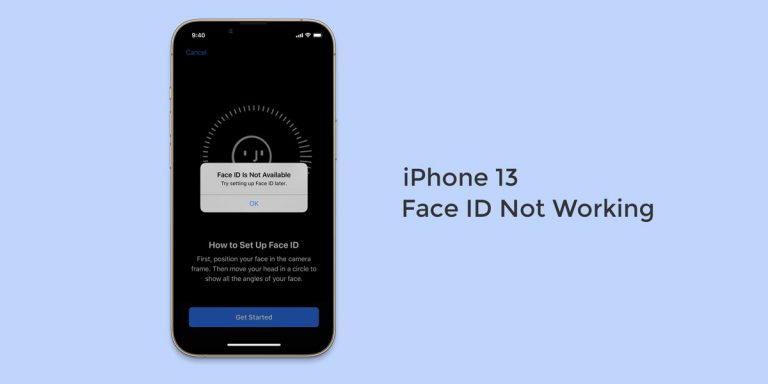

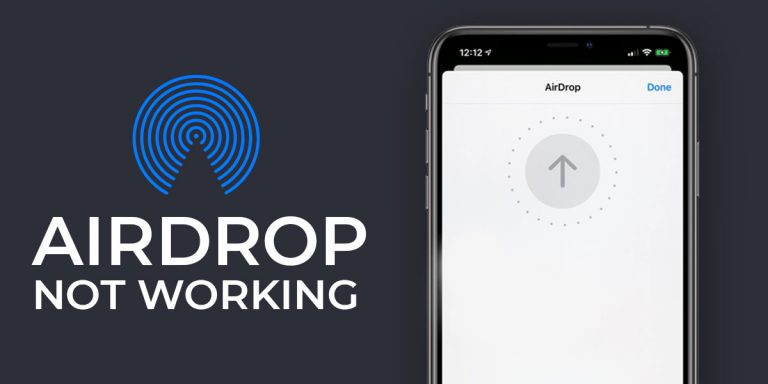
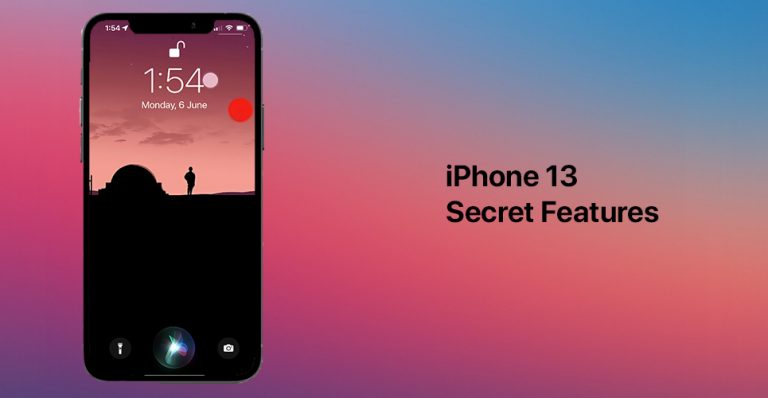

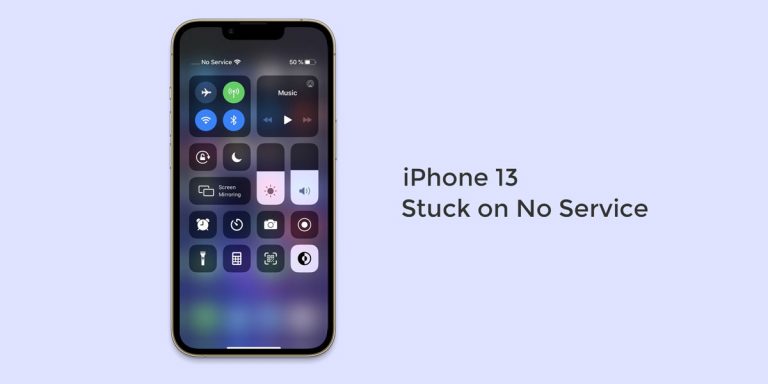
I was so frustrated because my husband gave me an iPhone 13 and couldn’t pair it with the Apple watch and thanks to you is all fix!! Keep up the good work!! God bless u