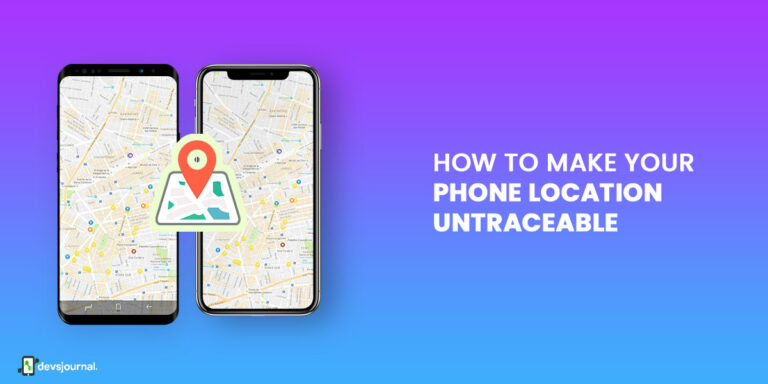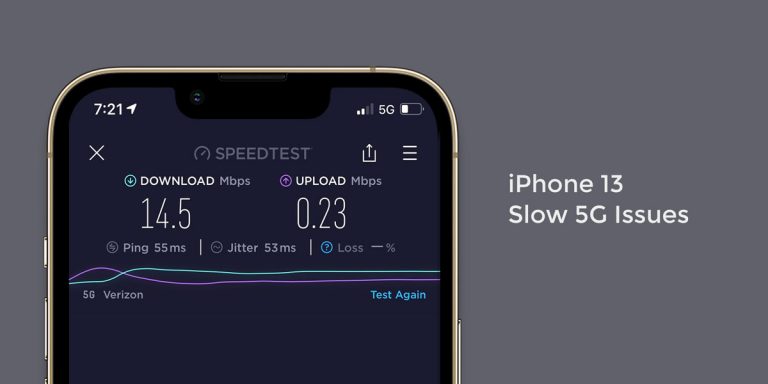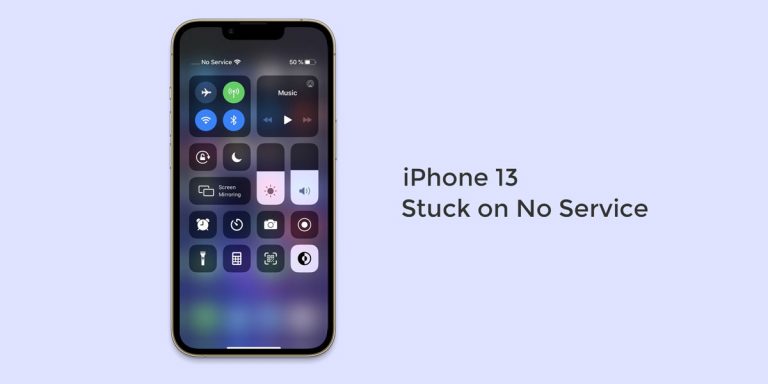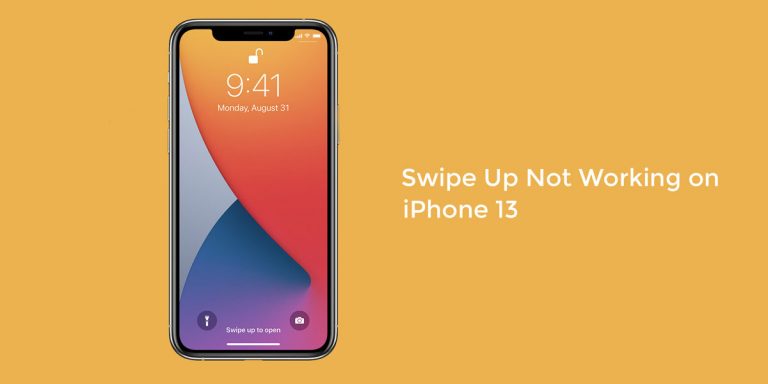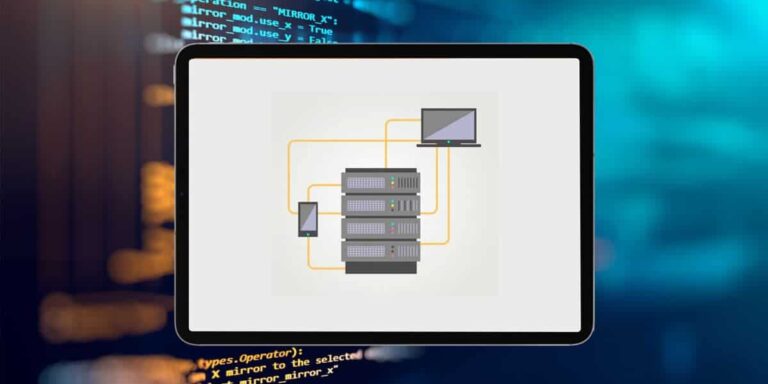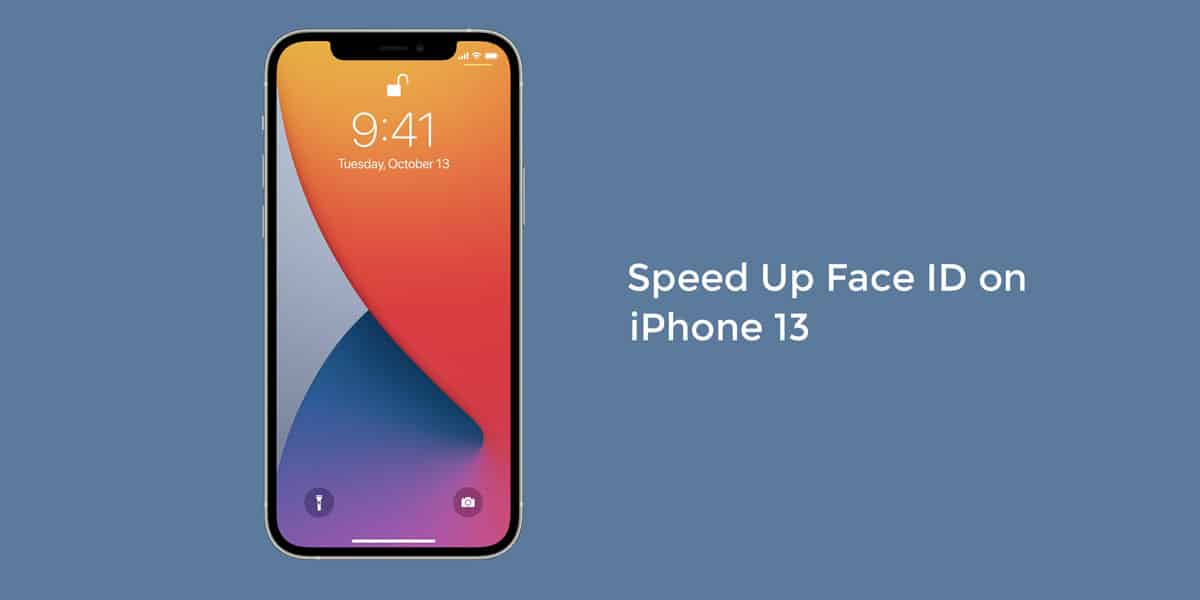
Introduced by Apple, the Face ID is a handy feature that allows users to unlock their iPhones just by looking into their phone’s front camera. This largely saves them from the hassle of entering their passcode or drawing their pattern every time simply to unlock their device. With the Face ID enabled, you get an additional layer of security which prevents unauthorized users from accessing your device.
However, it seems like the latest iPhone 13 has already started to rack up complains about issues arising on the phone. One such pertaining issue users have reported is that the iPhone 13 Face ID is taking longer than expected to unlock their phones.
As a result, people are now looking at ways to Speed up Face ID on iPhone 13. If you too are plagued by this problem, we have laid down this troubleshooting guide to help you make Face ID faster & better on iPhone 13.
How to Make Face ID Faster on iPhone 13, 13 Mini, 13 Pro & 13 Pro Max
For those who know, Apple launched the Face ID alongside their iPhone X edition and further touted up their security detail. As we rightly mentioned earlier, the Face ID quickly went on to become a handy feature that largely saved people from the hassle of typing in the passwords to unlock their device.
However, with a highly touted security detail, we fail to realise that the whole feature can slow down comprehensively. And this is precisely what has happened with the latest iPhone 13. Although Face ID improves the overall security on your device, people are still looking for ways to speed up face ID on iPhone 13.
1. Disable “Require Attention for Face ID”
Those with Face ID enabled on their iPhone 13 know the importance of looking the part when unlocking their phones. This means even a slight change of expression will fail to unlock the phone. All this is brought together by the “Require Attention” feature.
But if you disable this feature, you can still unlock your phone even with your eyes half open and even without looking properly at the screen. Although this makes the feature less secure, it is a proven way to speed up Face ID on iPhone 13.
- Launch Settings on your iPhone 13/13 Mini/ 13 Pro/ 13 Pro Max
- Go to Face ID & Passcode
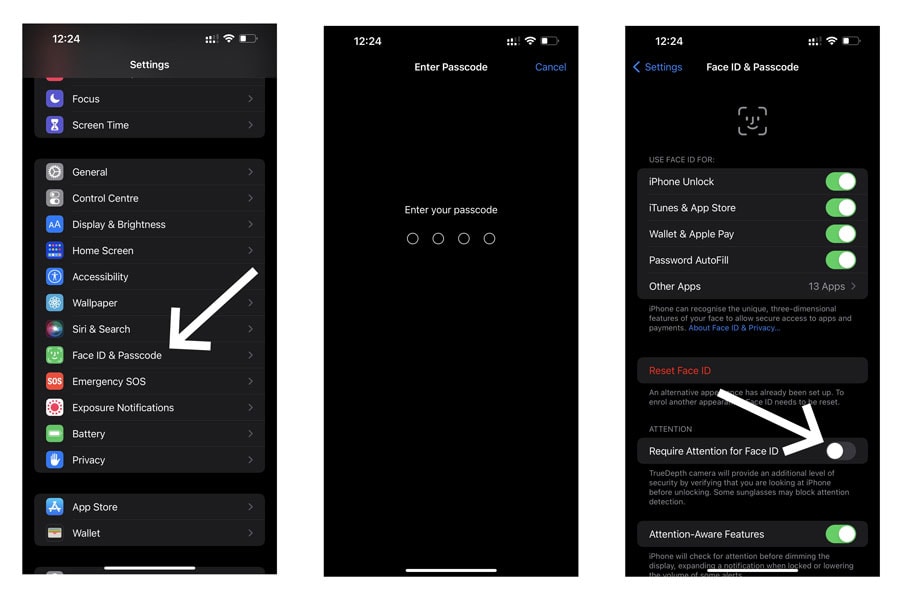
- Type in your device’s Passcode when prompted
- Toggle off Require Attention for Face ID
- Hit OK
- Launch Settings
- Go to Face ID & Passcode
- Type in your device’s Passcode when prompted
- Select Set Up an Alternate Appearance
- Follow the on screen guide to set up an alternative appearance
- Launch Settings on your iPhone 13/13 Mini/ 13 Pro/ 13 Pro Max
- Go to Display & Brightness
- Locate and toggle On Raise to Wake
- Launch Settings on your iPhone 13/13 Mini/ 13 Pro/ 13 Pro Max
- Go to Face ID And Passcode
- Type in your device’s Passcode when prompted
- Select Reset Face ID
- Now, Tap on Set Up Face ID
- Now, fold your mask in half and hold it partially in front of your face
- Cover the tip of your nose
- If you see a message that says Face Obstructed, then move your mask slowly away from the centre of your face until you read a message that reads Move Your Head Slowly To Complete The Circle
- Next, complete two full scans of your face with the mask folded in the manner mentioned above
- When done, you will see a message that says Face ID Is Now Set Up.
- Now, set up an alternative appearance using the same method but this time fold your mask in half and hold it on the other side of your face. Refer the video below for more details.
Now, you will be able to unlock your iPhone 13 even with your eyes partially open.
2. Set Up an Alternative Appearance for the Same User
Face ID is an interactive feature that learns the facial changes (beard, hair growth) along the way. Similarly, it lets you set up an alternate/backup appearance if you are someone who constantly experiments with their looks. To set up an alternative appearance on iPhone 13,
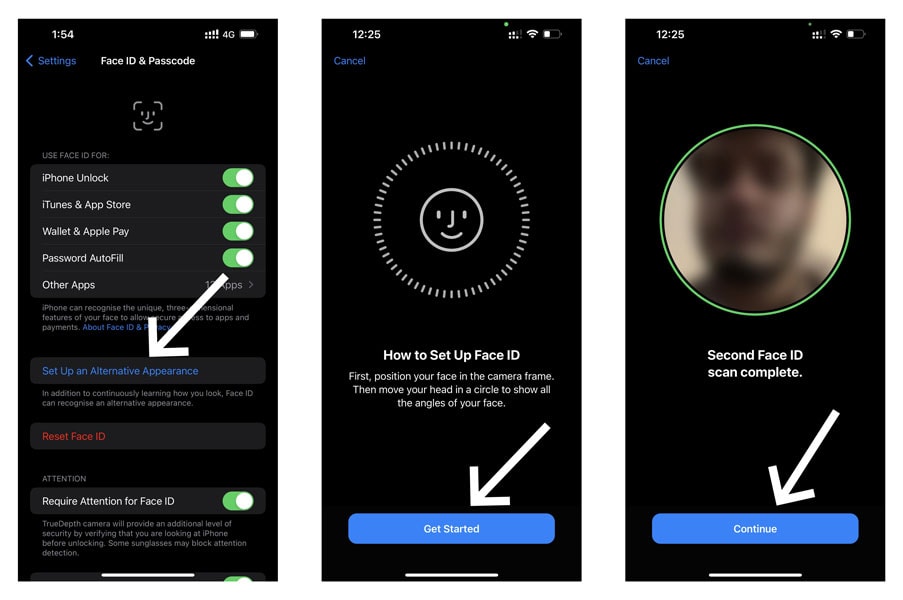
Here, you will need to set up your face twice. Using this feature, you can also add a different person to the face ID roster such as your wife, husband, brother, sister, friend, and so on.
Recommended: Face ID not Working on iPhone 13, 13 Mini, 13 Pro & 13 Pro Max
3. Enable “Raise to Wake”
The Raise to Wake feature automatically wakes up your device every time you pick up your phone. This means you needn’t press the side button or double tap on the screen to wake up your phone. This can speed up face ID on iPhone 13. All you need to do is trace the given steps
Enabling the Raise to Wake Feature will comparatively speed up Face ID on iPhone 13.
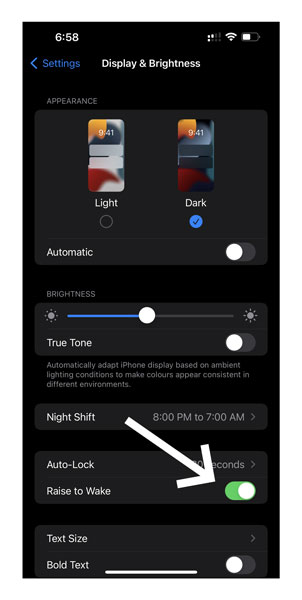
4. The More You use Face ID, The Faster it Gets
Although this might seem like a pretty cringe fix, it is actually proven to speed up face ID on iPhone 13. The majority of the users tend to overlook the face ID feature and simply draw their patterns to unlock their device. In such cases, the majority of iPhone users have claimed that the more they used Face ID to unlock their phones, the faster it got with time.
How to use Face ID with a Mask on iPhone 13?
These are tough times that can only be tackled with the utmost level of precaution. And masks are at the forefront of this precaution. However, it can get a bit annoying when you try to access Face ID while wearing a mask and your phone denies you access.
But thanks to the researchers at Tencent’s Xuanwu Lab, you can now train Face ID to recognize your face with mask on. All you need to do is trace the given steps
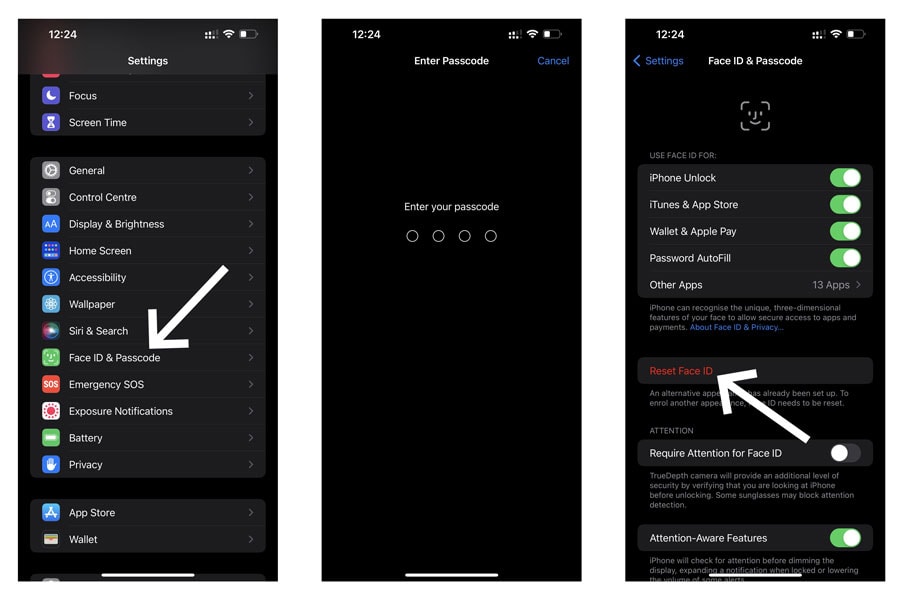
Conclusion
As we rightly mentioned earlier, the Face ID quickly went on to become a handy feature that largely saved people from the hassle of typing in the passwords to unlock their device. But an additional layer of security has drastically slowed down the service on the latest iPhone 13. Therefore, we have laid down this troubleshooting guide to help speed up Face ID on iPhone 13.