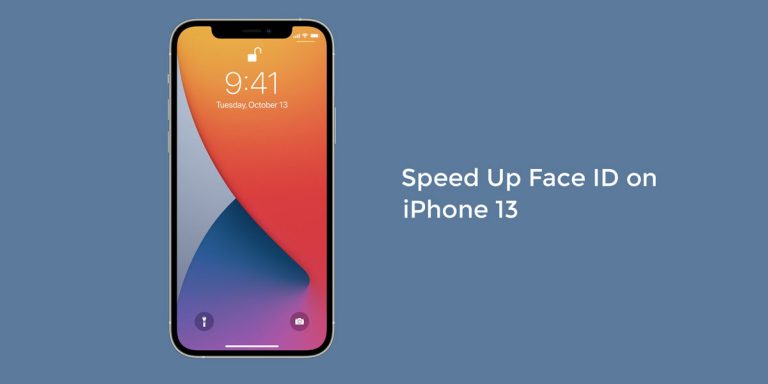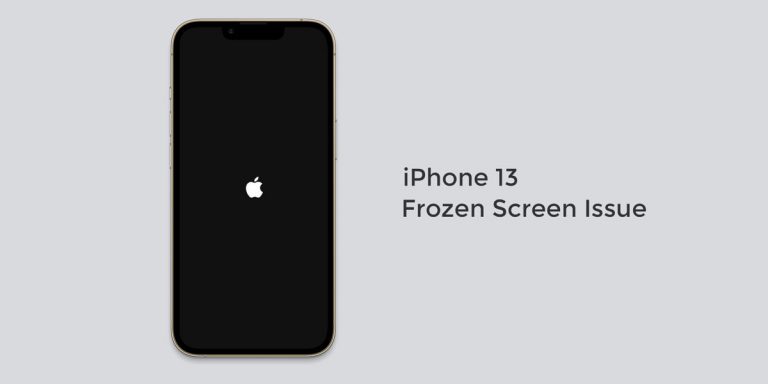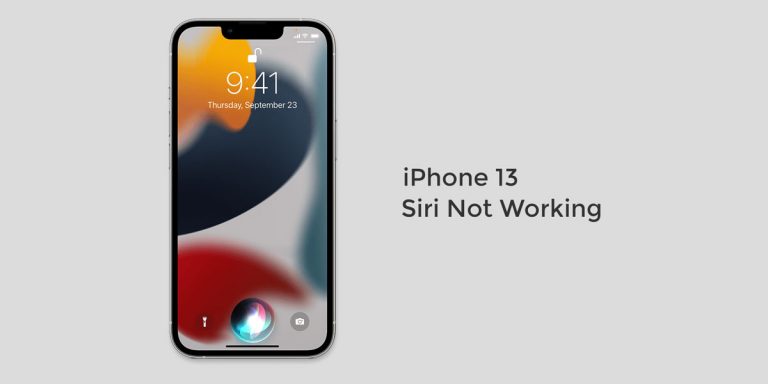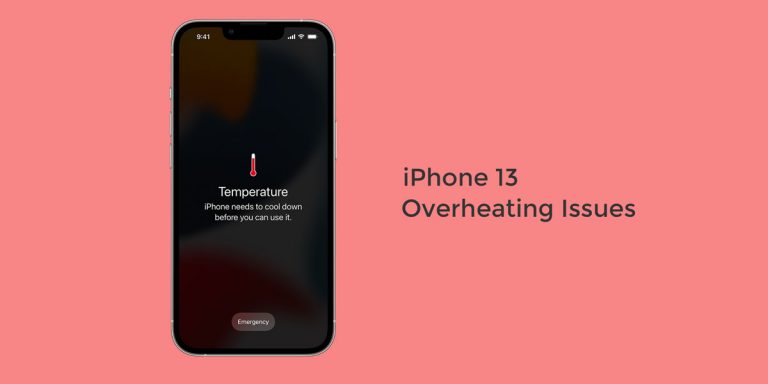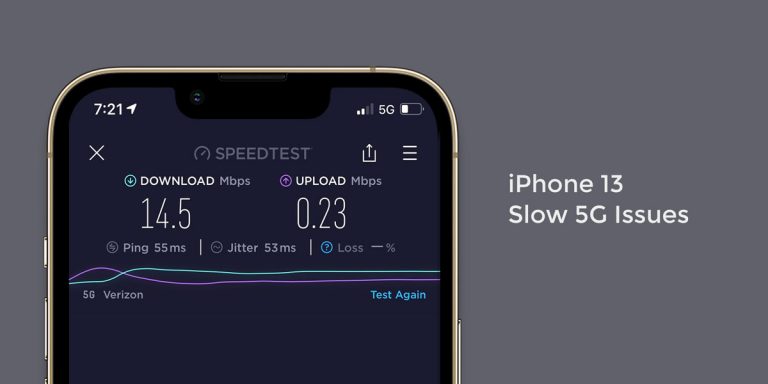Given the pace at which the world currently works, one needs to have access to the Internet at all times. Thanks to Wifi and superfast 5G connections, the Internet is no longer a luxury. With Wifi hotspots set up in every nook and corner, you can never be off the grid for long. But thanks to your mobile’s cellular data, you needn’t wander in search of a Wifi connection.
However, thanks to Internet Traffic, you might find your iPhone 13 cellular data not working. This can cut you off the grid by restricting your Internet Access altogether. Despite all the significant improvements, the latest iPhone 13 has seen, it is still susceptible to problems. One such recurring problem people have reported about is their iPhone 13 cellular data not working.
If you too are plagued by this problem on your latest iPhone 13, 13 Mini, 13 Pro or 13 Pro Max, then this article is for you. To take care of your problems, we have laid down this troubleshooting guide to fix the iPhone 13 cellular data not working issue.
Why is My Cellular Data not Working on iPhone 13
Facing issues on a newly purchased device can be annoying. But once you know why and what causes these issues, it becomes comparatively easier to work your way through. If you find your iPhone 13 cellular data not working, it could be because of one of the following reasons
- Random Software Bugs
- Errant Apps
- System Outage
- Damaged Hardware Component
- Unstable Internet Connectivity
- Exhausted Cellular Data Limit
- Remote Locations
- Minor Data Corruptions
How to Fix Cellular Data not Working on iPhone 13, 13 Mini, 13 Pro & 13 Pro Max
Now that we have brought you upto speed with the probable causes for your iPhone 13 cellular data not working, it is time to take a look at the 10 fixes devised for the same.
Note: Before you implement these fixes, ensure whether you have exhausted your cellular data limit. Many of us tend to lose track of the data usage. Therefore, the first thing you need to check is whether you have exhausted your data limit using the given steps
- Go to Settings
- Tap Cellular
- Scroll down and locate Mobile Data Usage
- Here, you can check the amount of data you have utilised every single day of that particular month
1. Restart your iPhone 13
People often underestimate the power of a restart and tend to look past that to fix issues. However, restarting your device atleast once a week keeps your device from crashing and prevents bugs from tampering.
So, if you find your iPhone 13 cellular data not working, there is a high chance there’s a bug within the system. Therefore, restarting your device in such cases is a proven way to flush out the bug and regain normal functioning.
2. Turn Airplane Mode On And Off
At times, simply turning your phone to airplane mode can get the issue resolved. When on Airplane mode, your device automatically cuts out all access to its mobile network whatsoever.
This gives your mobile network a chance to refresh which can ,in turn, fix the problem alongside it.
- Swipe down to access control centre and toggle on/off Airplane mode or,
- Launch Settings on your iPhone 13/13 Mini/13 Pro/13 Pro Max
- Go to Airplane Mode
- Toggle ON Airplane Mode
- Wait for 30 seconds
- Toggle OFF Airplane Mode
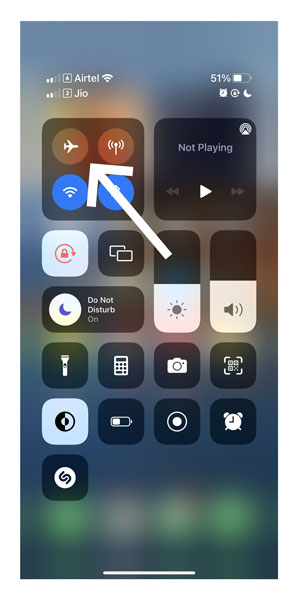
3. Switch to 4G or LTE
The majority of the time, smartphone users tend to switch their Network connectivity to regain access to the Internet. Similarly, iPhone 13 are currently set default to support 5G connectivity.
However, not all terrains are configured to handle 5G mechanisms. In such cases, your best bet is to switch from 4G or LTE.
Note that when you keep shuffling network connections, Apple servers undergo a massive shift. So, you will probably need to wait for a minute or two before you get 4G connectivity.
- Launch Settings
- Go to Cellular
- Tap on Cellular Data Options
- Select Voice And Data
- Finally, select 4G or LTE
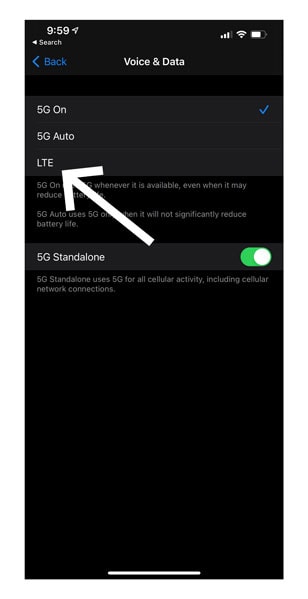
4. Reset Cellular Data Settings/Reset APN
If you are aware of carrier settings, you will know that these carrier settings are nothing but small files are that already present in your smartphone. These files are nothing but your Access Point Names (APN), IP Address, network getaways, and so on.
All these are crucial in establishing a connection between your smartphone and the Internet. But if you find your iPhone 13 cellular data not working, you can opt to reset cellular network on iPhone 13 using the steps below,
- Launch Settings on your iPhone 13/13 Mini/13 Pro/13 Pro Max
- Go to Cellular
- Select Cellular Data Network
- Tap on Reset Settings
5. Manually Update Carrier Settings
Just like the iPhone is subject to regular software updates, the carrier settings need to be updated from time to time. For those unaware, carrier settings are small files that prebuilt into your device. These files include Access Point Names (APN), MMS Settings, and support other features such as tethering.
These carrier settings are vital for your cellular’s phone network allowing your iPhone 13 to operate and communicate. In order to ensure smooth functionality of your device, you need manually update carrier settings from time to time
- Launch Settings on your iPhone
- Go to General
- Scroll down and select About
- If there is a carrier update available, it will be visible
- If there is a carrier settings update notification available, select the notification
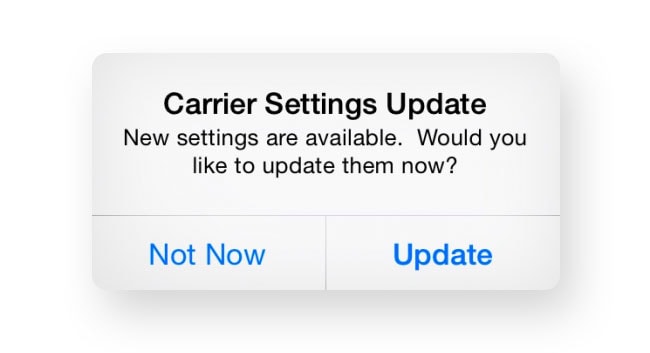
6. Re-insert SIM Card
If we need to get something done, we must always get the basics right. Same is the principle that needs to follow here. If you find your iPhone 13 cellular data not working despite implementing the majority of fixes, you need to go and check whether the SIM card has been inserted properly or not.
At times, the SIM card might go out of alignment with the SIM Card Tray and cause issues such as this. Therefore, your best bet here is to remove and re-insert your SIM card.
7. Reset Network Settings
As we mentioned earlier, one of the primary causes for your iPhone 13 cellular data working is poorly configured network settings. At times, something you do might trigger a sudden change in the network settings which in turn hampers your Internet Connectivity. However, knowing setting is at fault is a complex task. Therefore, your best bet here is to reset network settings altogether
Note: This step will wipe out every network-related setting on your iPhone 13. Therefore, ensure that you remember your Wifi password before implying this fix.
- Launch Settings on your respective iPhone device
- Go to General
- Scroll down and tap on Transfer or Reset iPhone
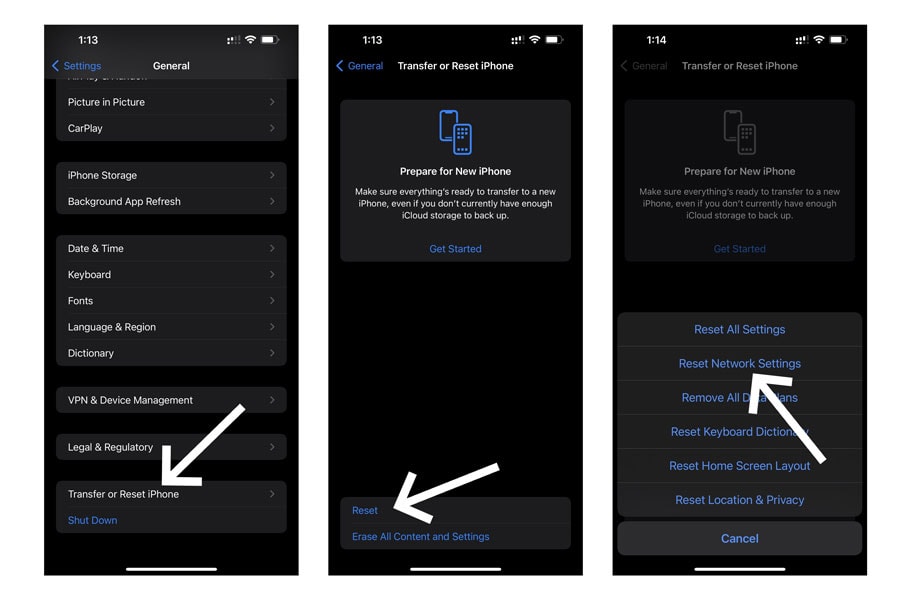
- Select Reset
- Next, select Reset Network Settings
- Enter your iPhone’s password/passcode when prompted
Resetting network settings can also help you fix slow 5G issues, Wifi issues, no service issues on iPhone 13 or even if you are facing FaceTime or AirDrop not working issues on iPhone 13.
8. Update your iPhone
If there is any problem that is tampering with your iPhone’s normal functioning, you need to update your phone at once. To do so,
- Launch Settings
- Go to General
- Select Software Update
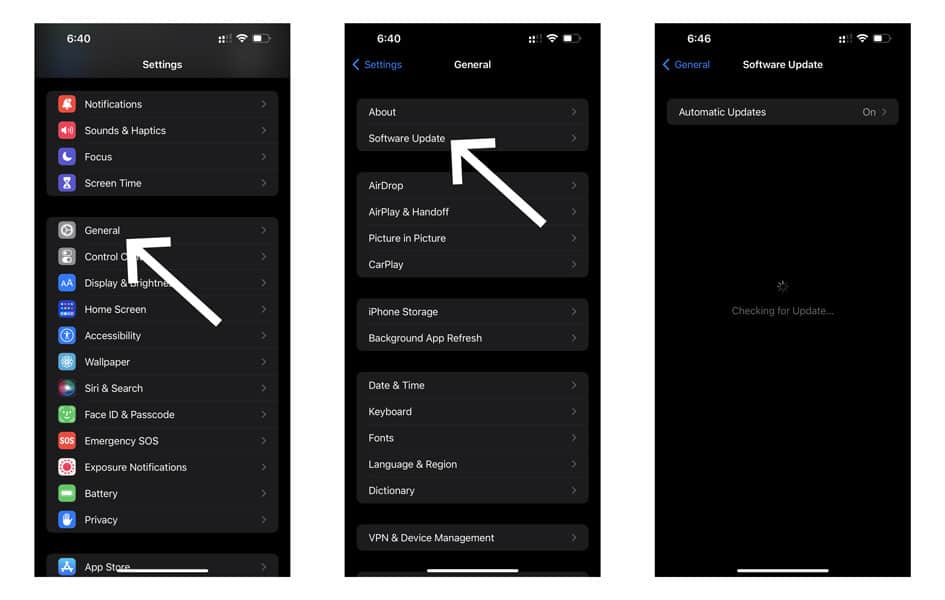
- If an update is available, select it & Tap Install
- Wait for the installation to finish
- Restart your iPhone post the update
9. Factory Reset your iPhone 13
If nothing has worked out for you so far, it means that the problem lies somewhere from where only a factory reset can flush it out. Opting for a factory reset could be just the solution you need to answer the iPhone 13 cellular data not working issue.
Note: Implementing this step wipes out every ounce of data present on your device. Therefore, ensure you BACKUP all your important files, folders, and other valuable information before the factory reset
- Launch Settings
- Go to General
- Tap on Transfer or Reset Phone
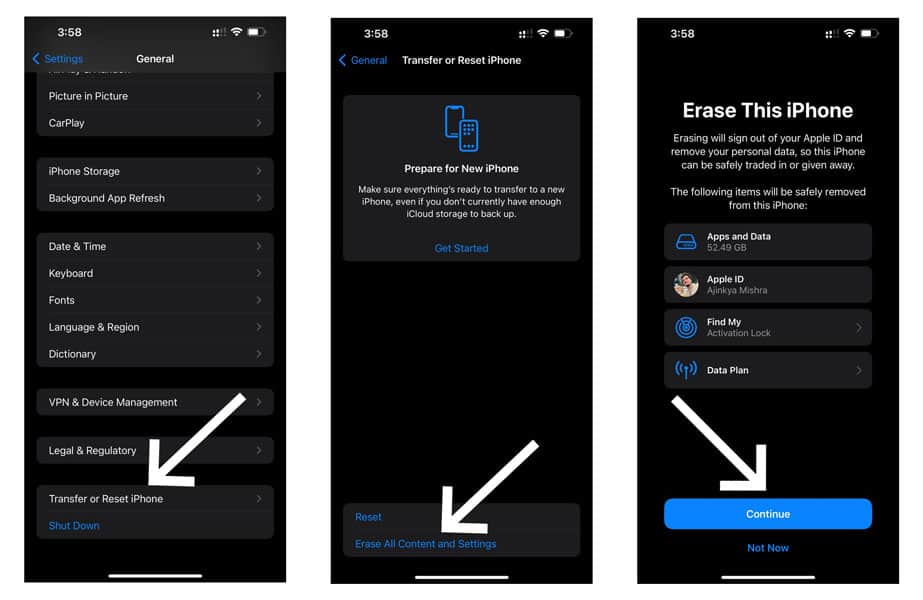
- Select Erase All Content And Settings
- Enter your device’s passcode if and when prompted
Once the reset is done, you will need to reset up your device. After the reset, check whether the cellular data problem is resolved.
10. Contact your Carrier
Up until now, we have laid down 9 fixes to tackle this problem. However, there is a fair possibility that neither of these will come in handy for you. If that indeed is the case, then it means there is a deep underlying problem whose origin cannot be traced normally.
In such cases, you have no option but to contact your carrier. Updating your SIM service provider will help you figure out the problem and also pave the way for an efficient solution
Conclusion
iPhones have always been referred to in high regard. Given it’s impeccable architecture, you’d think that iPhones aren’t susceptible to problems. However, that isn’t true as the latest iPhone 13 has severely racked up complains regarding cellular data not working.
And that has prompted us to lay down this troubleshooting guide to help those in need. Let us know which fix worked out for you in the comments section below.