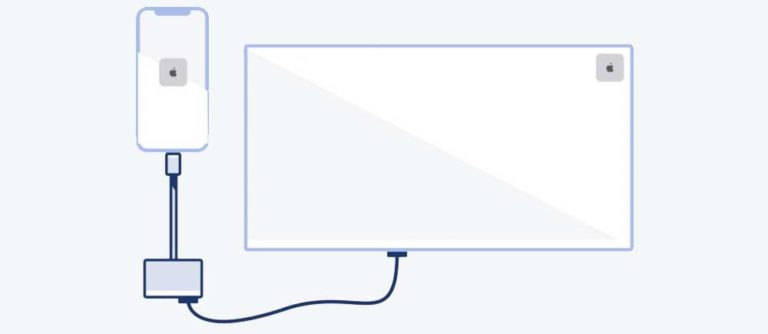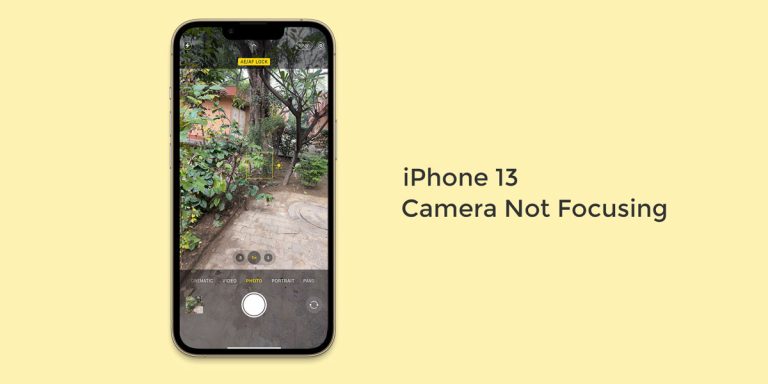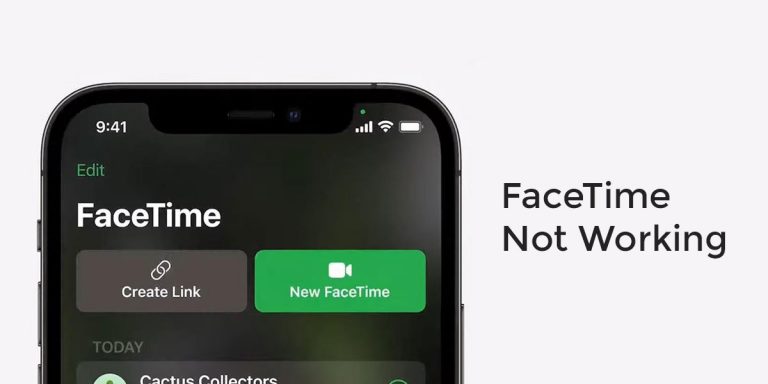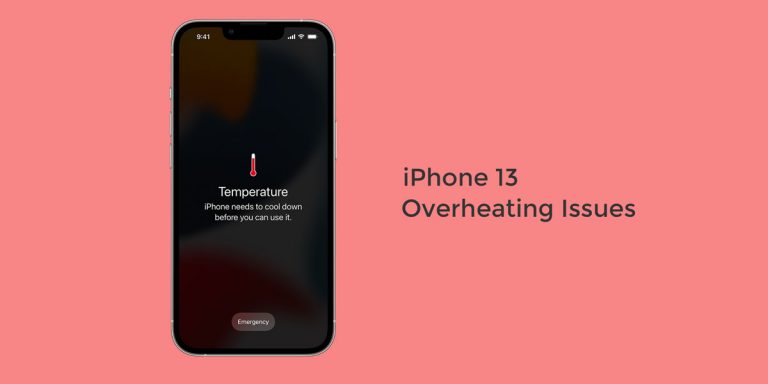You wake up one morning and just like every other day your hand automatically reaches for your iPhone. Half asleep, you use your face ID to unlock your iPhone. But what usually works every day, is your Face ID not working this time around. You rub your face and get your hair in order and then try unlocking your phone with your face ID again but to no avail. As a result, you are stuck with entering your password all day long just to use your phone.
The Face ID is a useful feature that is now embedded in all smartphones. To unlock a phone, all the user has to do is simply hold the phone in front of the face. However, the majority of the users who got their hands on the latest iPhone have reported Face ID not working on iPhone 13, 13 Mini, 13 Pro & even on 13 Pro Max. If you too are experiencing problems with your iPhone 13’s face ID, then this article is for you.
This article will walk you through the different causes behind your face ID not working on iPhone 13. In addition, we will also arm you with the fixes needed to tackle this issue.
Why is My iPhone 13 Face ID not Working?
As we mentioned earlier, the Face ID is a viable feature in modern-day smartphones. Primarily, the Face ID keeps you from the hassle of entering your password or drawing a pattern every time to open your smartphone.
Just hold your face forth your face and it’s done. If the Face ID is not available due to some reason, these are the messages that are visible on your screen –
- Face ID is not available. Check configuration
- Face ID is not available. Try setting up Face ID later
- A problem was detected with the TrueDepth camera. Face ID has been disabled
- FaceID TrueDepth camera stopped working. Restart and Check Again
- Unable to Activate Face ID on this iPhone
Make sure that you have to enter the passcode in the following events –
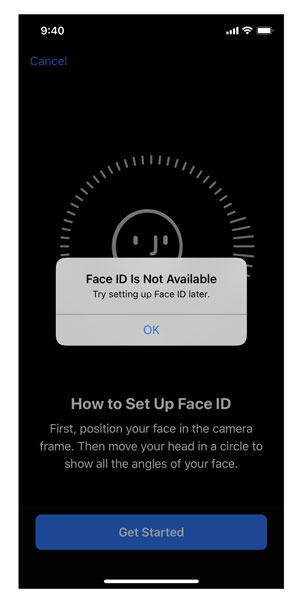
- You are wearing a mask
- You haven’t unlocked your iPhone anytime in the last 48 hours
- You haven’t unlocked your iPhone 13 using the Face ID for the last 4 hours
- You didn’t enter your password to unlock your device in the last six and a half days
- Your face was not recognized by the device for 5 times straight
- You sent a remote lock to your device
- You turned off your device altogether
- Your phone is using the Emergency SOS
- You restarted your device
So, before moving to apply the different fixes, make sure you rule every possibility of the above scenarios happening with your device.
How to Fix Face ID not Working on iPhone 13, 13 Mini, 13 Pro & 13 Pro Max
Despite having ruled out every possibility of the above scenarios tampering with your face ID, you continue to face the issue. In such a case, here are the possible fixes on how to fix Face ID not working on iPhone 13.
1. Restart your iPhone 13
One of the oldest tricks in any playbook is to restart the play all over again until you get it right. Similarly, one of the oldest and perhaps the most widely used hack is to restart your phone every time you face an issue.
If you have are having face ID issues on iPhone 13, there is likely to be a bug present in your system that won’t allow the app/feature/service to work smoothly. Your best bet to get rid of this bug is by restarting your iPhone altogether. Hence, if you find your iPhone 13 Face ID not working, go ahead and quickly restart your device.
2. Use Face ID in Portrait Orientation
For those who didn’t get what the above heading meant, it means to use your Face ID in portrait mode. If you remember correctly, post the release of the iPad Pro in 2018, Apple allowed its users to use their Face ID feature in any mode or direction as they please. Unfortunately, Apple didn’t assign this feature to their iPhones.
So, if you try to unlock your phone using Face ID but have a different orientation, then the Face ID is likely to fail. Hence, we strongly suggest you sit up straight and use face ID in portrait orientation to get through
3. Check if Anything is Covering the TrueDepth Camera
Since you are using the Face ID to unlock your iPhone, the front camera automatically comes into play. Similarly, the front camera, also known as the TrueDepth Camera, is always on top which makes it susceptible to dirt, dust, and other such pollutants.
So if your face ID is not working, then you might as well clean the area around your front TrueDepth Camera to clean the dirt or dust that may have accumulated. Also, if you have a screen guard or a protector glass in place, make sure it is properly positioned and isn’t blocking the TrueDepth Camera in any way whatsoever.
4. Check Face ID Settings
The Face ID is a feature that has tones of settings inside it. The worst part is that each of these settings needs to be configured equally for the feature to work. However, it is very possible that you may have accidentally tampered with your Face ID settings on iPhone 13 without even realizing it whatsoever.
Note that the Face ID needs features such as the Password Autofill and Apple Pay to be enabled at all times in order to work. So to check your Face ID Settings,
- Launch Settings on your iPhone 13, iPhone 13, iPhone 13 Pro, or iPhone 13 Pro Max
- Go to Face ID & Passcode
- Enter your passcode & you will see all the features required to keep Face ID Up and Running
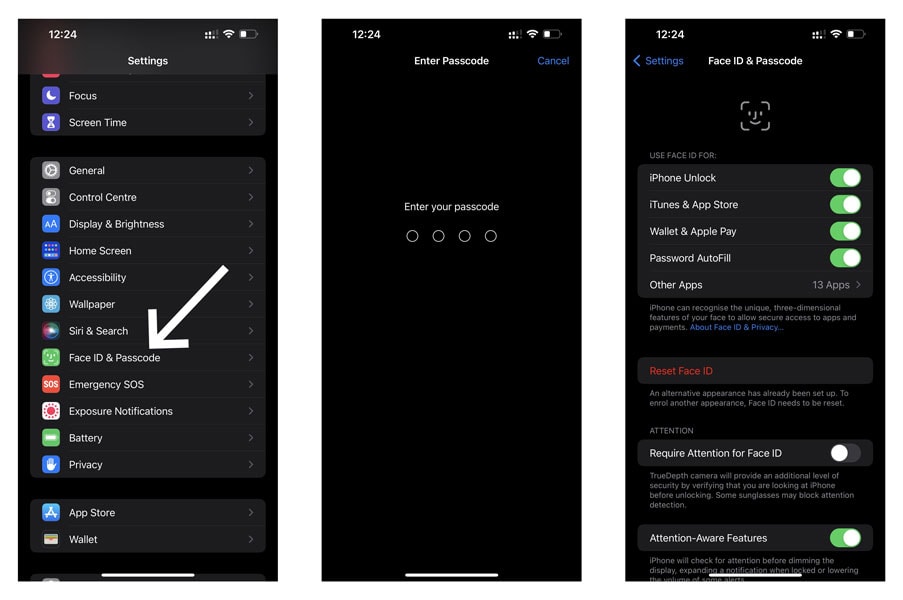
- From the list of settings given, ensure that that toggles for iPhone Unlock, iTunes & App Store, Apple Pay, and Password Autofill are ENABLED
5. Reset Face ID
If nothing we have laid down so far seems to be working, you can quickly fix your face ID not available issue by resetting your Face ID altogether. This is a proven step that can resolve not just a Face ID problem but any such problem arising within your iOS device. To reset face ID on iPhone 13,
- Launch Settings on your iPhone 13, iPhone 13, iPhone 13 Pro, or iPhone 13 Pro Max
- Go to Face ID & Passcode
- Type in your device Passcode if and when prompted
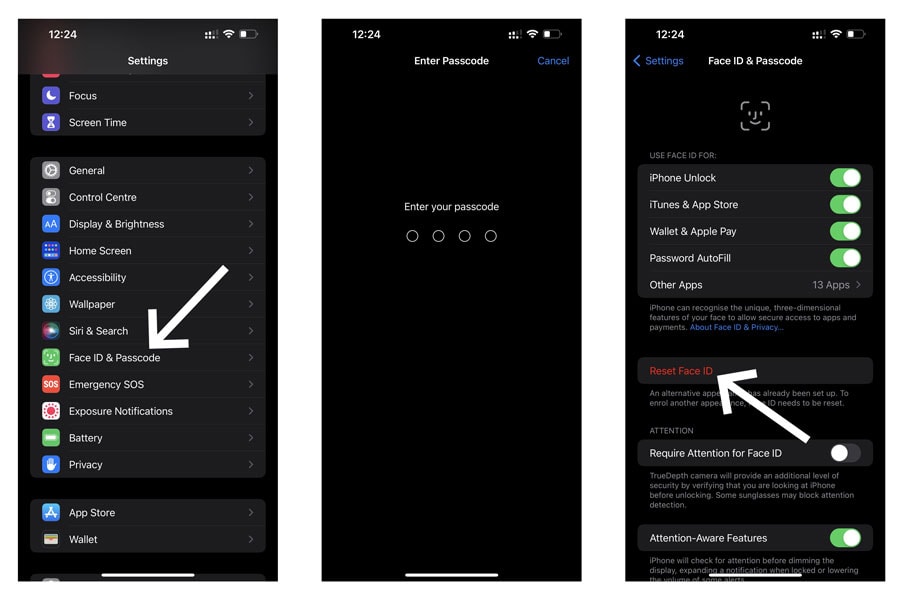
- Select Reset Face ID
Note that once you implement this step, you will need to set up face ID once again. To do so, all you need to do is follow the instructions onscreen concerning Face ID
6. Set Up An Alternative Appearance
While the Face ID is a handy feature that gives you quick access to your phone, it ultimately depends on your appearance. A change in your appearance will directly impact the overall functioning of your device’s Face ID. Therefore, you will need to ensure that your appearance is the right one every time you use Face ID.
But a quick way around this issue is to set up an alternative appearance apart from the regular one that you use. To set up an alternative appearance on iPhone 13,
- Launch Settings on your iPhone 13, iPhone 13, iPhone 13 Pro, or iPhone 13 Pro Max
- Go to Face ID & Passcode
- Type in your device Passcode if and when prompted
- Select Set Up an Alternative Appearance & Follow the On screen guide
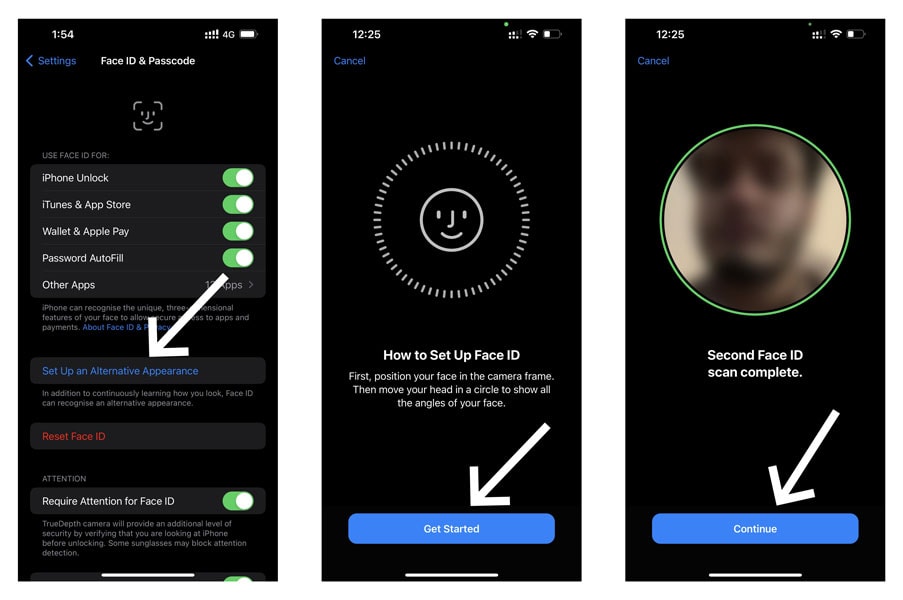
Every time you set up an appearance for a face ID, make sure your face is directly within the circle on the screen. Follow the instructions onscreen and tap Continue once finished.
7. Update your iPhone 13
Not having your updated software can have some serious repercussions. If you haven’t updated your device software for quite some time, it can be mess up your device’s functioning by tampering with the features and services present.
To eliminate this possibility, all you need to do is simply update your iPhone 13. Know that a simple software update can resolve problems for good. All you need to do is,
- Launch Settings on your iPhone 13, iPhone 13, iPhone 13 Pro, or iPhone 13 Pro Max
- Select General
- Go to Software Update
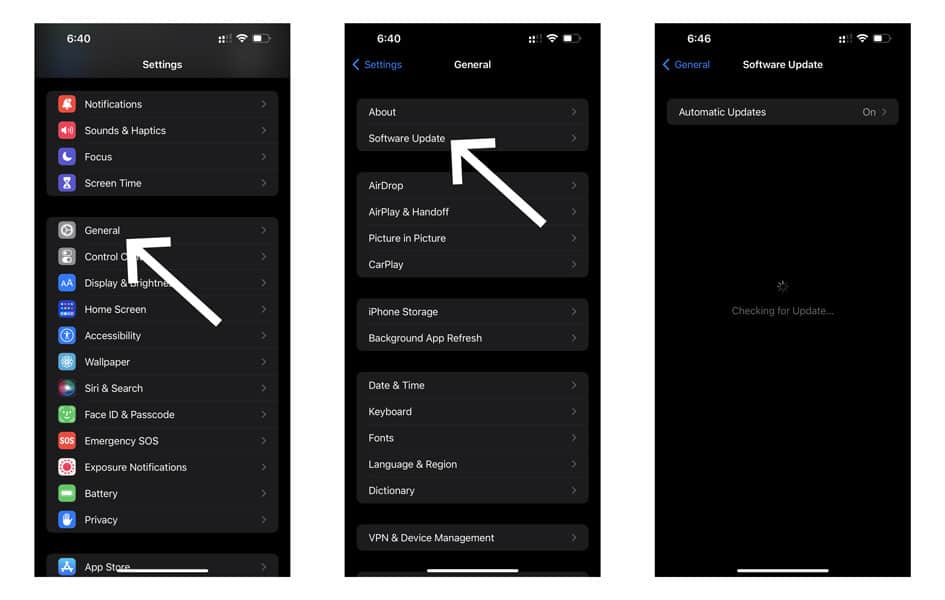
- If an update is available, tap on download and Install
- Wait for the process to finish
- Restart your device once done.
8. Reset All Settings on iPhone 13
Every setting present on your phone is directly or indirectly linked with each other. Therefore, even a small change in either setting can cause some of the other settings to fail and stop working. However, it is practically impossible to find the exact failed setting because of which your Face ID not working on iPhone 13. In such a case, your best bet is to reset all settings on your iPhone 13.
Note: Implementing this step will NOT wipe out any data on your phone. However, it will restore all the settings back to their DEFAULT VERSION. Therefore, ensure that you remember all your WIFI PASSWORDS before implementing this step
- Launch Settings on your iPhone 13, iPhone 13, iPhone 13 Pro, or iPhone 13 Pro Max
- Select General & Scroll down to select Transfer or Reset iPhone
- Go to Reset
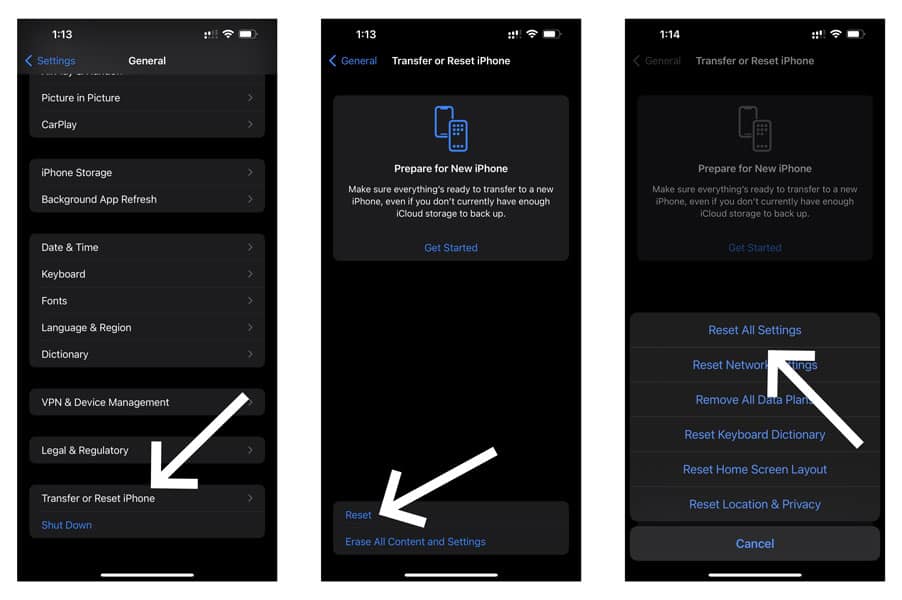
- Select Reset All Settings
- Enter your device passcode if and when prompted
- Your iPhone will now reboot and all settings will be restored to their default version
9. Reset iPhone 13
If you continue to find the “Face ID not available” message constantly popping up on your iPhone 13 despite everything you’ve done so far, then all you can do is perform a hard reset of your iPhone 13. To reset your iPhone 13,
Note: Performing a hard reset will completely wipe out everything present on your iPhone. Therefore, ensure that you backup all your important files, folders, and other valuable information before performing a hard reset
- Go to Settings & Click on General
- Scroll down to select Transfer or Reset iPhone
- Now, click on Erase All Content and Settings
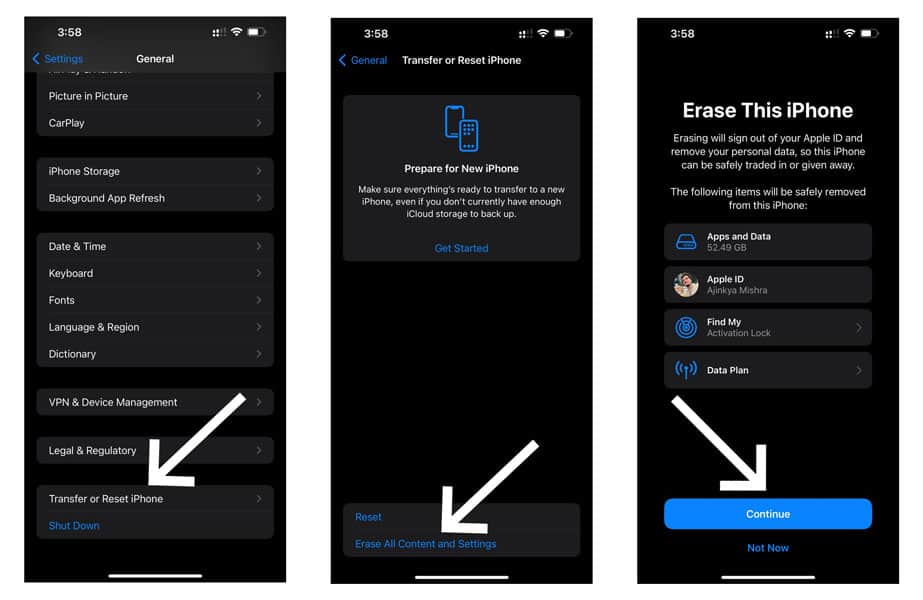
- An Erase This iPhone pop-up will appear to confirm the reset
- Click on Continue to reset iPhone 13
10. Contact Apple Support
Know that we are truly sorry if things came down to this step in fixing your iPhone 13 Face ID issue. But if nothing has worked out for your iPhone one bit, maybe it’s time to get your phone checked by an expert. And for this, we suggest you contact apple support at once.
If nothing has worked out for you, then only an Apple tech expert will be able to tell you what’s wrong with your iPhone 13. Hence, we strongly recommend your nearest Apple Support Centre at once
Conclusion
The Face ID is a very handy feature for it keeps you from the hassle of drawing a pattern or entering your passcode every time to unlock your iPhone 13. However, it can become equally difficult if you find your face ID not available. If you find your iPhone 13 Face ID not working, maybe one of the fixes mentioned in our article will be able to help you.