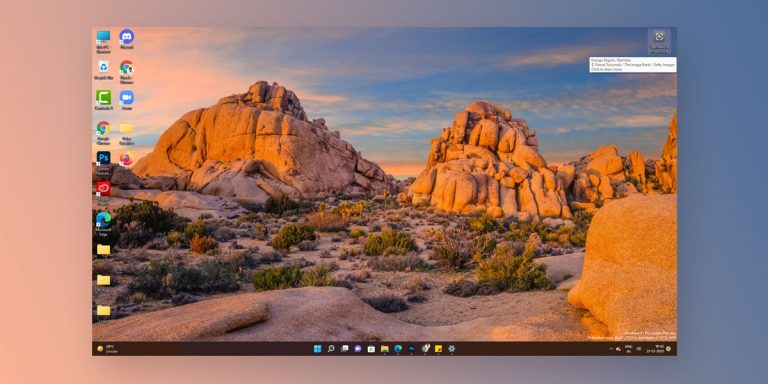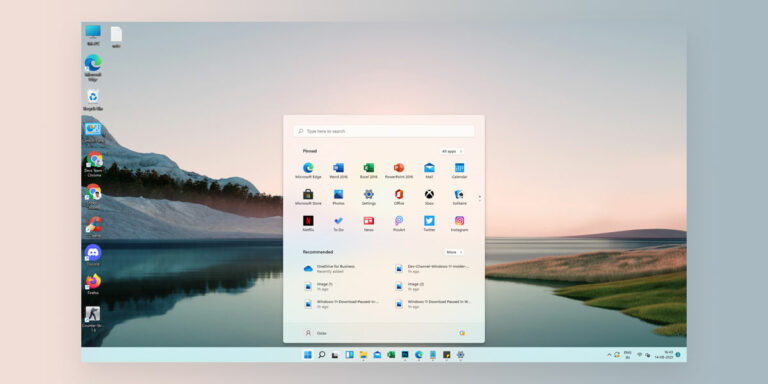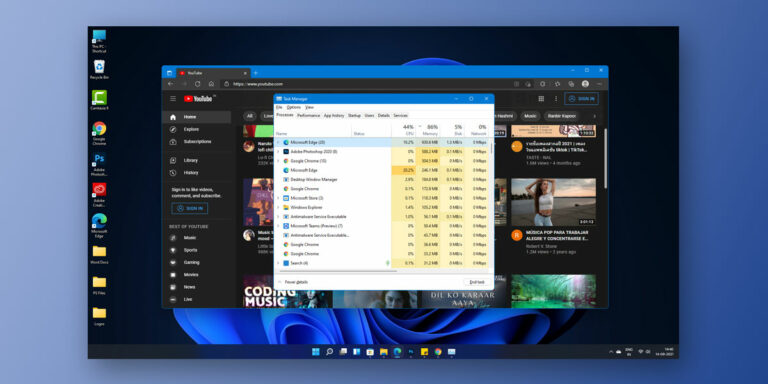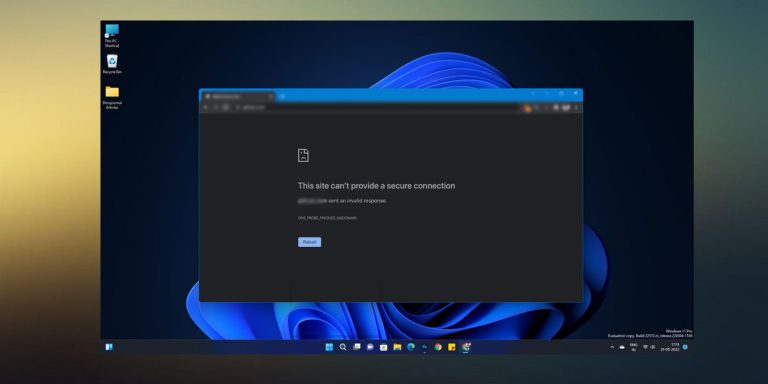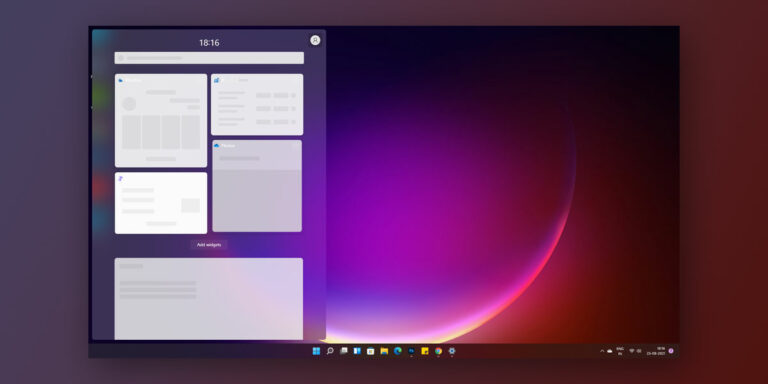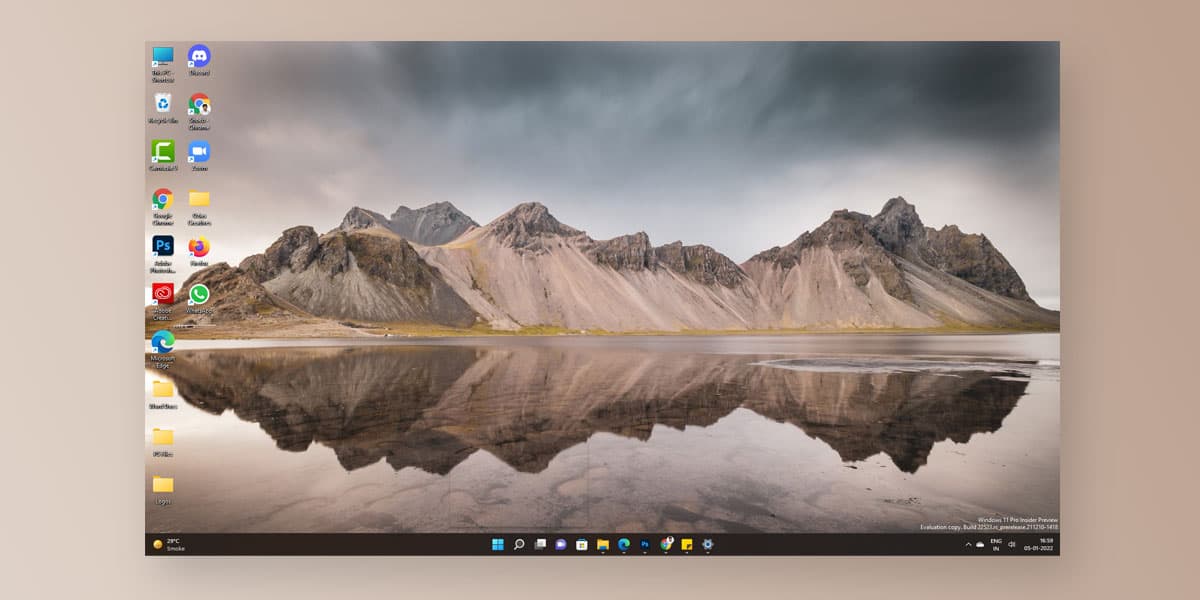
Have you seen a translucent box on screen in Windows 11 lately? Many Windows 11 users have been complaining about this specific issue, but surprisingly, there aren’t many fixes being offered outright.
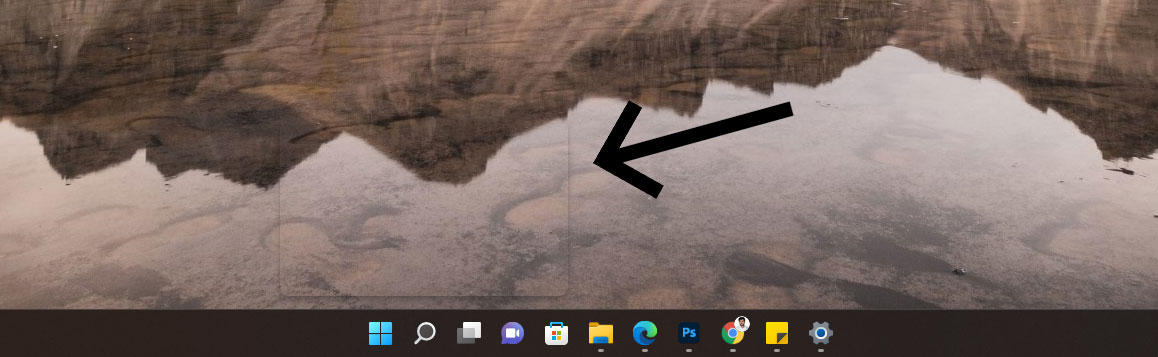
If a transparent box appears above the taskbar in Windows 11, it could be pretty frustrating to the eye, and getting used to it is never a recommended solution for issues like these. Fortunately, there are a few DIY fixes to get rid of the invisible window on the desktop screen that has understandably been bugging you.
How to Fix Translucent Box on Screen above the Taskbar in Windows 11
After working on your laptop or pc for a while, you could suddenly see a transparent box stuck on screen in Windows 11, and no command, be it scrolling or clicking, would work within the periphery of the box. If you try to hover the cursor over the box after a while, you might be shown an indefinite loading symbol.
The transparent menu on taskbars have been ailing many lately, but here are some fixes that can help you get that invisible window on the desktop screen:
1. Restart your PC/Laptop
The first and foremost fix to try out is immediately restarting your device. This is an age-old trick in the book, but it often works surprisingly well. If you can see a transparent box on screen in Windows 11, try to follow these few steps to restart your PC or your laptop:
- Click on the Windows icon on the taskbar.
- Go to the power icon and click on it. A pop-up will appear on the right with Sleep, Shut Down, and Restart options, in that order.
- Click on Restart.
This often gets rid of the issue, but if you still see the transparent box, move on to the next best fix.
2. Restart Windows Explorer Services
This often works well in getting rid of the invisible window on the desktop screen. The method consists of some fairly simple DIY steps. Without further ado, let’s walk you through them:
- Right-click on the Windows icon on your taskbar.
- Click on Task Manager.
- Under the Processes section, scroll down till you find Windows Explorer.
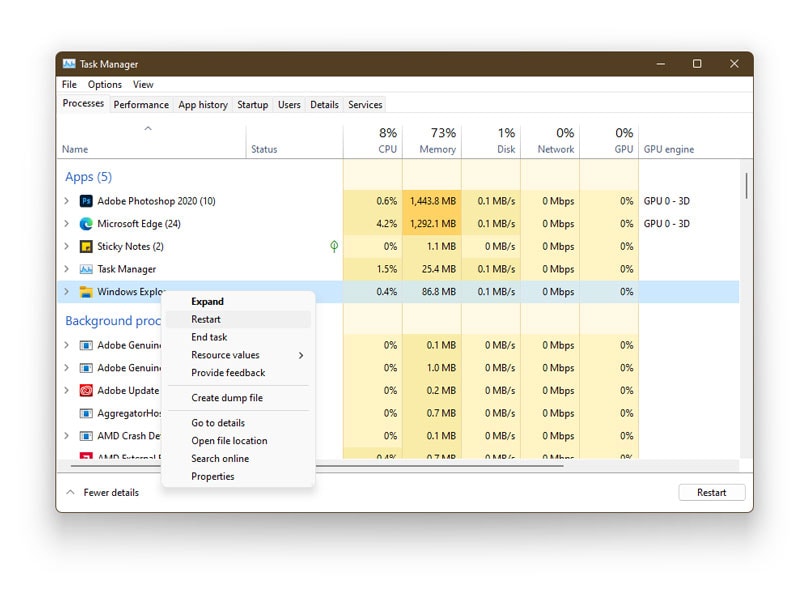
- Right-click on Windows Explorer and click on Restart.
While this has a good chance of fixing the issue, there are other equally effective ways left. Go through each, and one will pan out.
3. Turn off Task View
More often than not, this works well to fix the issue when a transparent box appears above the taskbar in Windows 11. Turning off Task View could help your screen off the transparent box. Here’s how to do that:
- Right Click on the Windows icon on your taskbar and click on Settings
- On the left pane, click on Personalization
- Scroll down and click on Taskbar
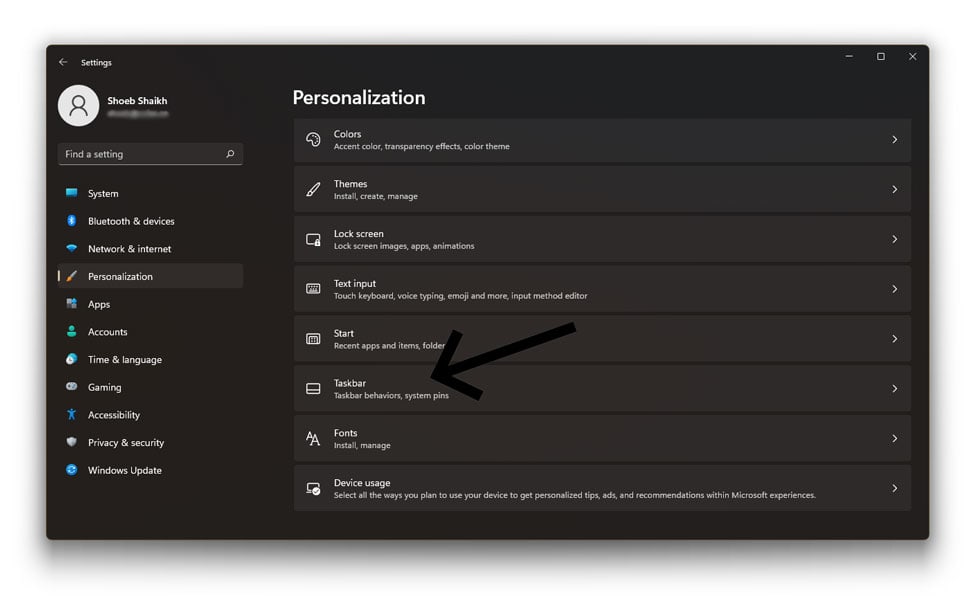
- The second option under Taskbar items will be Task View. Toggle the button to gray/off, and voila, your task view is now off!
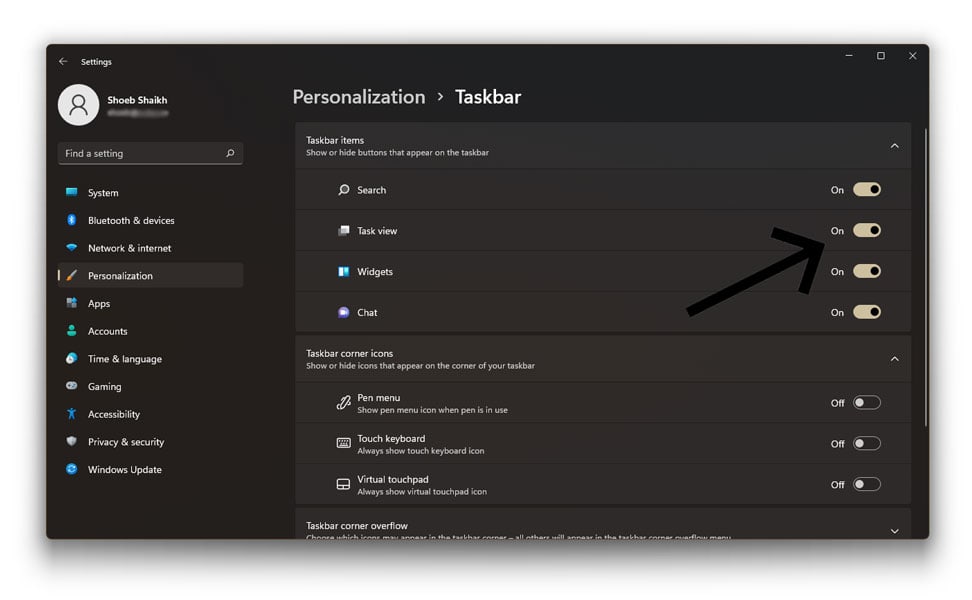
In case this doesn’t work either, here’s another effective way to fix the problem.
4. Reinstall Display Adapter
This is a rather unorthodox fix, but sometimes it works wonders. Try uninstalling your display drivers and reinstalling updated ones. If you see a transparent box stuck on screen in Windows 11, try going through these steps:
- Right-click on the Windows icon on your taskbar.
- Click on Device Manager.
- Expand on the Display Adapters option.
- Look up the display driver that was installed.
- Right-click on it and click on Uninstall.
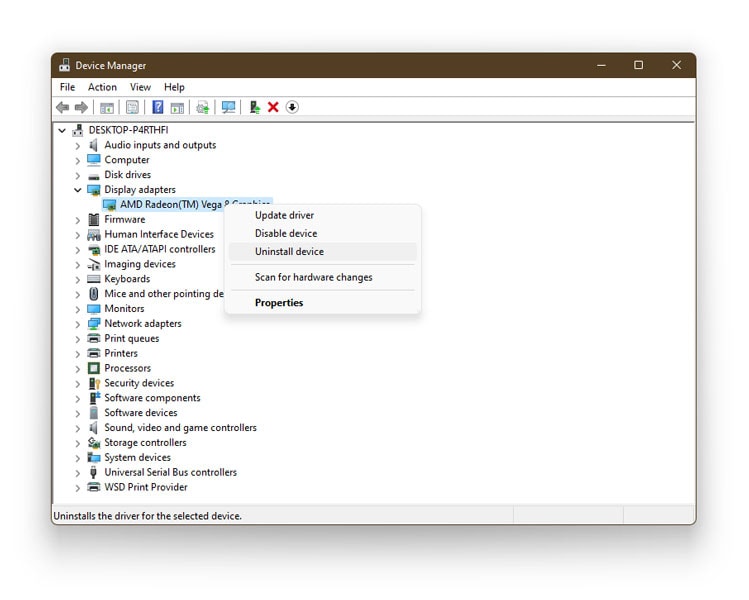
- Restart your device, following which the updated display drivers should automatically be installed.
If you still see the transparent box, there are two more ways to fix the problem.
5. End MiniSearchHost.exe Process
This is not nearly as complicated as it sounds. It consists of a few fairly simple, straightforward steps, and it proves to be effective in fixing the translucent box on screen in Windows 11. Here’s how you can go about it:
- Right-click on the Windows icon on the taskbar & Click on Task Manager
- Under Processes, scroll down and find Windows Input Experience.
- Expand on it and find MiniSearchHost.
- Right-click on it and select End Task.
- If you do not find Windows Input Experience under the Processes section, try finding MiniSearchHost.exe under the Details section.
- Right-click on it and click on End Task.
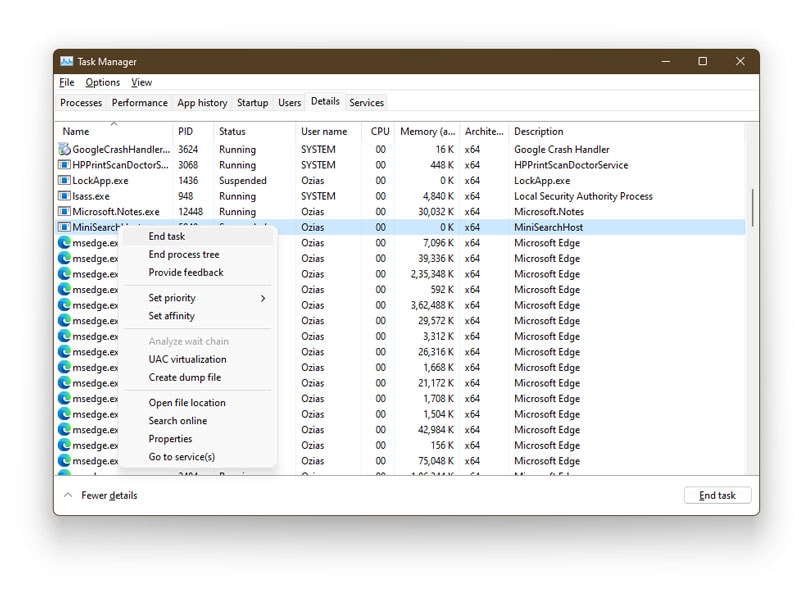
If nothing works, there’s one last underlying issue that could be causing this transparent box to appear on screen.
6. Update Windows 11
It might just be a case of a lack of updates. You could have pending updates that might be causing glitches, like the invisible window on desktop screens. The way out here is pretty simple:
- Right Click on the Windows icon on the taskbar.
- Click on Settings
- Click on the last option on the left pane that reads Windows Update, and click on Check for Updates. If there are any, click on Install Now, and it will automatically update your Windows 11 device.
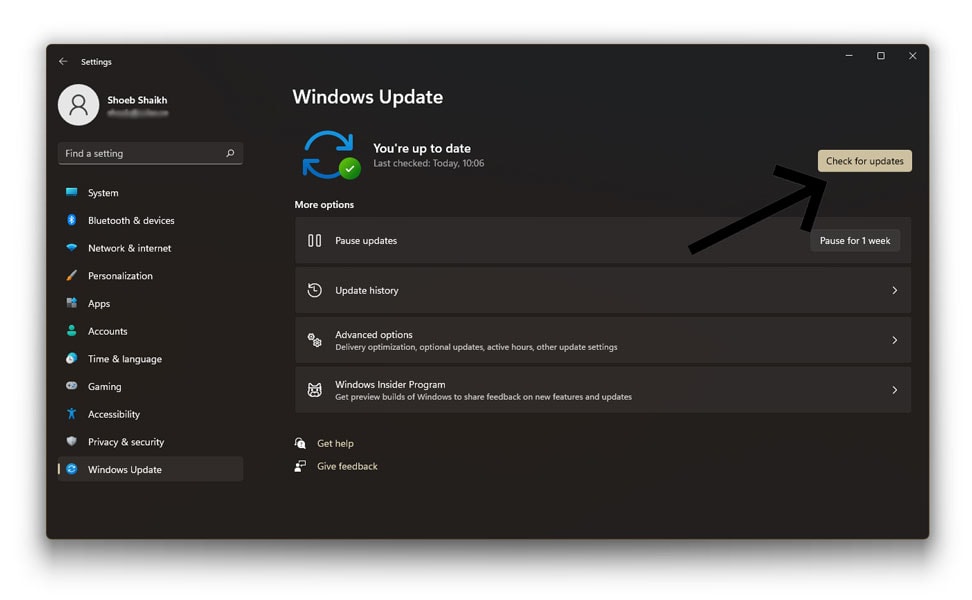
Conclusion
If the translucent box on screen in Windows 11 has been bothersome for some time now, one of these fixes will help overcome the issue. Just remember, trial and error should be your thumb rule.
You can try all of these at home without the hassle of making your way to a repair center. Go through each method till the invisible window on the desktop screen disappears for good!