
It has become customary at Apple to come out with a brand new product periodically each year. As promised, Apple finally unveiled the brand new iPhone 13 earlier this year. Just as advertised, the all-new iPhone 13 comes loaded with dozens of new features. As a result, iPhone enthusiasts wasted no time in getting their orders in post the release.
However, with just months into its release, early adopters have already started reporting issues with their iPhone 13, 13 Pro and 13 Pro Max devices. Over the months, multiple users have pointed out a few issues occurring regularly. One of the most commonly reported problems is the iPhone 13 unresponsive screen. The majority of the users have reported their iPhone 13 randomly stops responding despite multiple touches on the screen.
As per the initial reports, users reported that their iPhone 13 fails to respond despite numerous touches. While this comes and goes, it can be a real bummer at times especially during an emergency. In this article, we will walk you through 5 possible fixes to cure those iPhone 13 display issues.
iPhone 13 Touch Screen Issues
Here are some of the persistent areas wherein users have reported an iPhone 13 unresponsive screen.
1. iPhone 13 Touch Screen not Working in the Upper Corners
If you look carefully, there are several small apps located in the top corners of an iPhone device. However, the iPhone 13 display issues seem to have made the applications in the top corners unresponsive to the taps.
2. iPhone 13 Swipe up not Working
Every iPhone user knows that swiping up is an alternate way to unlock their phone instead one doesn’t have a Face ID. However, this too has been an area of concern for many iPhone 13 users.
3. iPhone 13 Tap to Wake not Working
Every smartphone has a double-tap feature to wake up the device. Unfortunately, this is one of the areas where users reported the iPhone 13 display issues.
How to Fix iPhone 13 Touch Screen not Working Issue
Thanks to the Reddit community, we now know that there are dozens of reasons that can be causing the iPhone 13 display issues. While that may be true, there are also several fixes we can implement to solve the iPhone 13 touch screen not working issue. Here are some of the top 5 fixes to solve the iPhone 13 touch screen not working issue
1. Force Restart iPhone 13
One of the easiest and probably the quickest fix to solve the iPhone 13 display issues is to force restart the iPhone. This method also works if your AirDrop is not working on your iPhone 13. To force restart your iPhone 13, use the steps given.
- Press and quickly release the Volume Up button
- Repeat the same drill with the Volume Down button
- Now, press and hold the Side button
- Hold it until an Apple logo appears on your screen
- Now release the Side button
Note that this process can take about 20-30 seconds. DO NOT release Side Button when prompted to Slide Power OFF
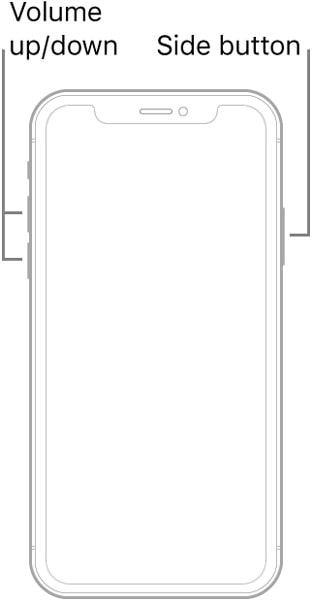
2. Remove Screen Protector
Irrespective of whether you are an iOS or an Android user, we all tend to have a screen protector on our phones at all times. However, what we fail to understand is that these screen protectors are subject to immense wear and tear due to constant usage.
Over time, this can be the reason why your iPhone 13 screen stopped working. If you are using a screen protector, we recommend you take it off and then try using your iPhone to check if the touches are being recognized and registered.
3. Update your iPhone 13 using iTunes
Running on an outdated version of any smartphone is never a good idea. It doesn’t matter whether you are an Android or an iOS person, you need to be on the constant lookout for updates. In such a case, updating your iPhone 13 to the latest iOS can help do the job.
Since your iPhone 13 is not responding to touch, there is an alternate way of updating your iPhone 13 using iTunes. Here are the steps for the same.
- Connect your iPhone 13 to your computer using a USB cable. Ensure that your Mac has a version of MacOS 10.15 or more
- Launch iTunes
- Now, put your iPhone 13 into recovery mode using the below steps
- Press and quickly release the Volume Up button
- Repeat the same drill with the Volume Down button
- Now, press and hold the Side button
- Hold it until an Apple logo appears on your screen.
- Now release the Side button
- Your iPhone is now into Recovery mode
- Now, look at the iTunes Window on your PC/laptop/MAC
- You will see an option to Update or Restore
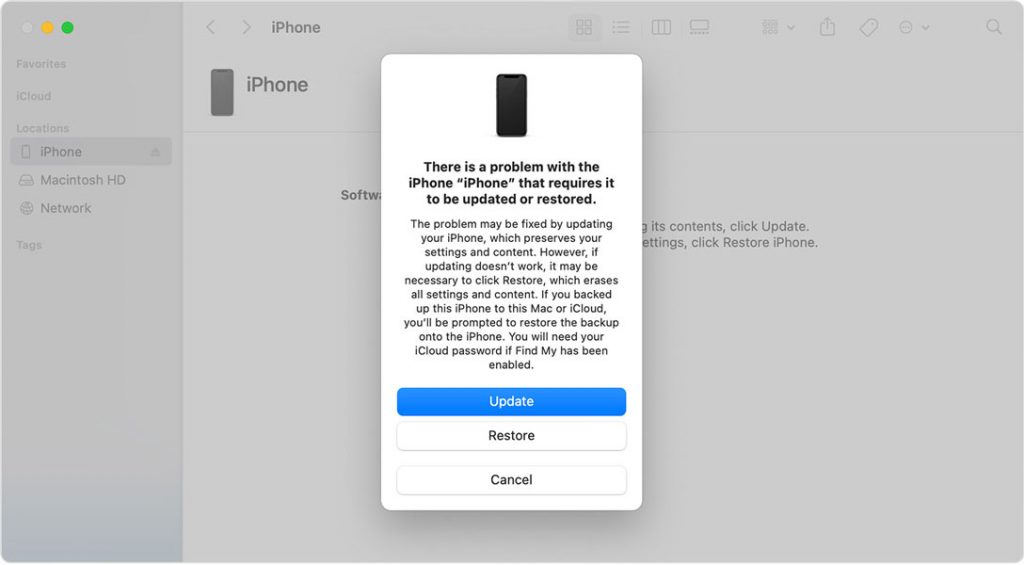
- Choose Update to download the latest iOS version
- The computer will automatically download the latest update and will update your iPhone accordingly.
4. Restore iPhone 13 using DFU Mode
In case updating your iPhone 13 using iTunes fails, you can opt to restore your iPhone 13 using the DFU mode.
- Connect your iPhone to your computer using the Apple-supplied USB cable
- Launch iTunes
- Press and quickly release the Volume Up button
- Repeat the same drill with the Volume Down button
- Now, press and hold the SIDE button for 10 seconds.
- While holding the SIDE button, press and hold the Volume down button for 5 seconds. Release the SIDE button after 5 seconds while holding only the Volume Down button.
- Release the Volume down button after 10 seconds. The screen should stay black.
- You’re now in DFU mode & there’ll be a popup on the iTunes.
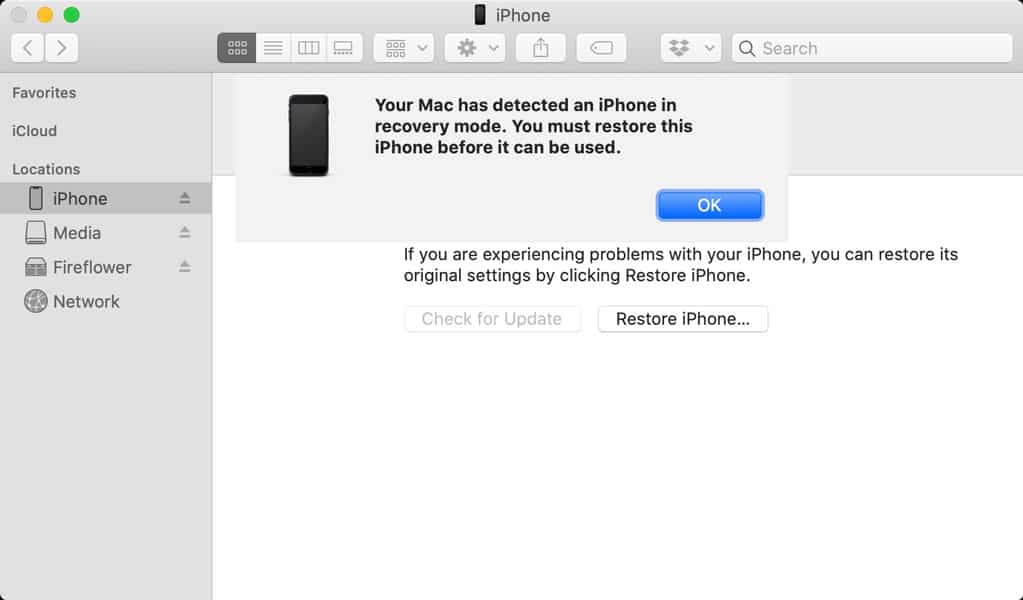
- Tap OK
- Now, follow the instructions to restore your iPhone 13
5. Visit Apple Store
If none of the fixes has worked out for you so far, it means that there is a deep underlying problem in your iPhone 13. In such cases, we advise you to visit your nearest Apple store at once and have your iPhone 13 checked by an expert at once.
Conclusion
Irrespective of whether you are an Android or an iOS person, there are always going to be a few issues every now and then. Before you get to the solutions, you need to know the underlying cause behind the problem. This way, you will be well equipped to deal with the problem in the near future. However, if none of the fixes you have tried out has worked, we strongly recommend you visit your nearest Apple store at once to fix the iPhone 13 unresponsive screen issue.
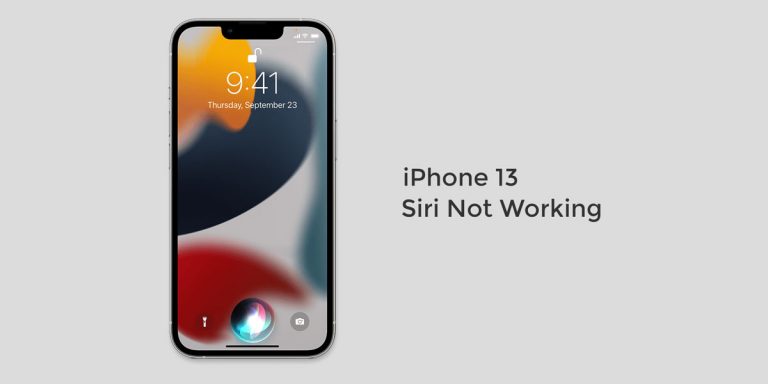



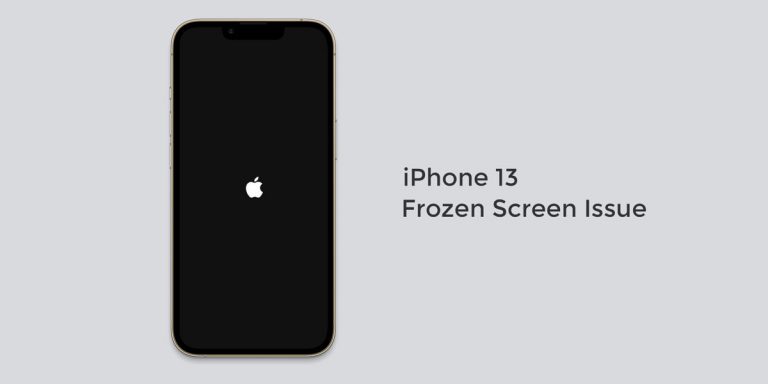
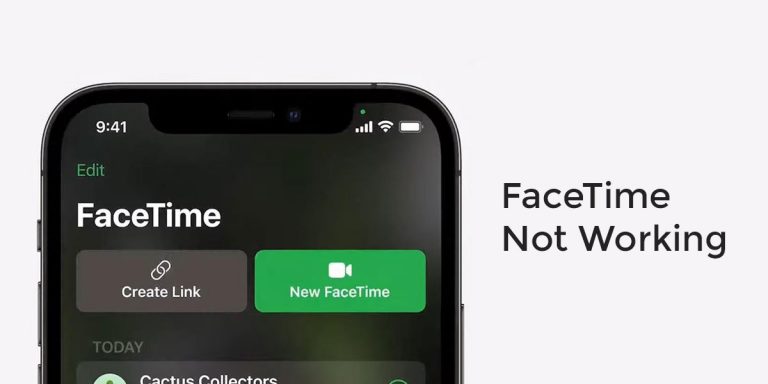
Thank you so much for your assistance with my I phone 13. The touch screen wasn’t working and I followed your instructions. Everything is great now!
Thanks again, Great job!
Yay!! Step one did the trick. Thanks so much for your help!!
Hey, I know this is old knowledge, but thank you so much for taking the time to share this info!
bullshit