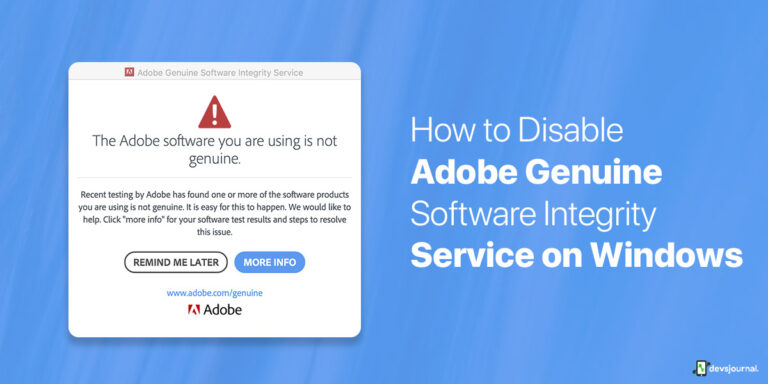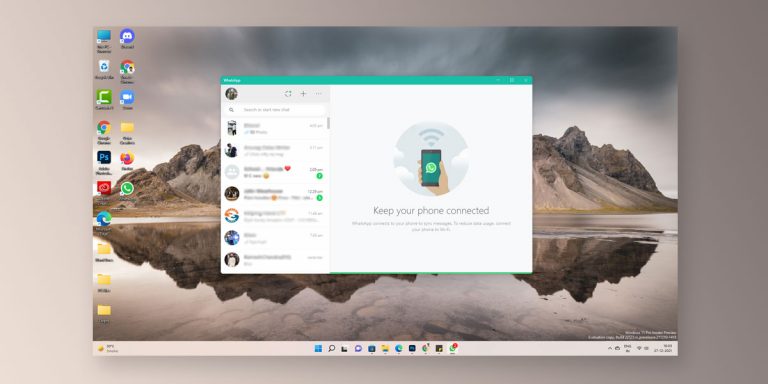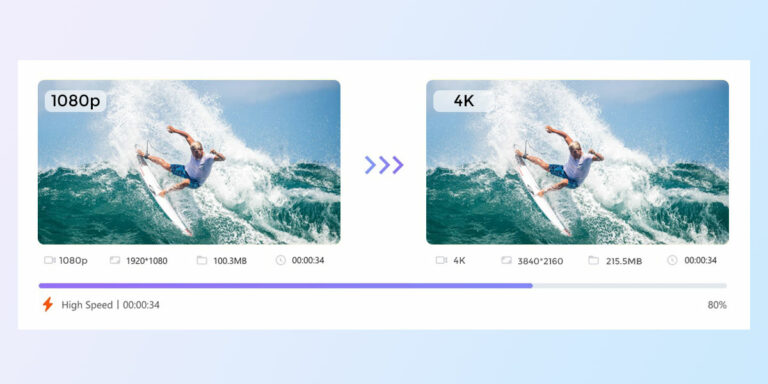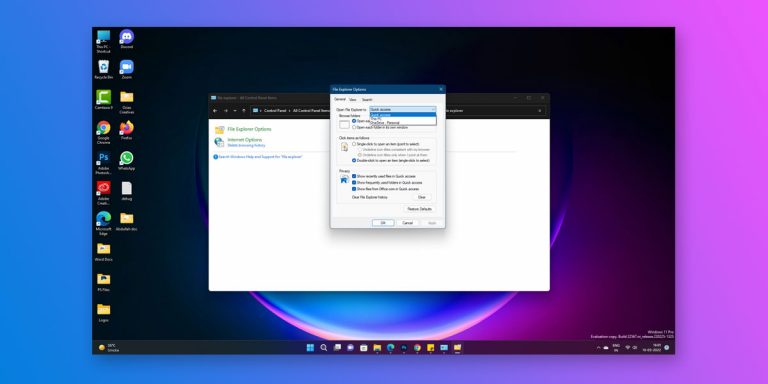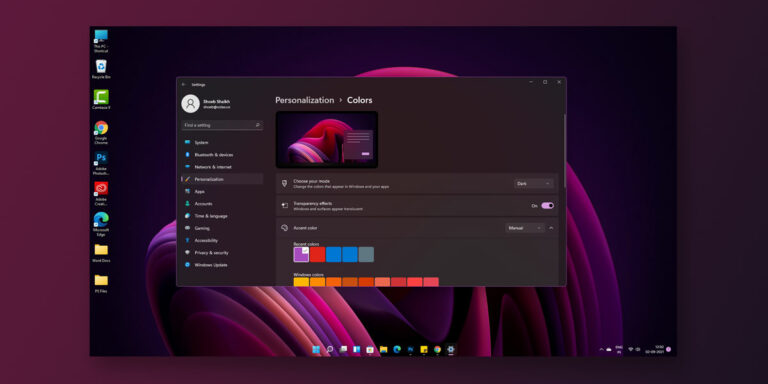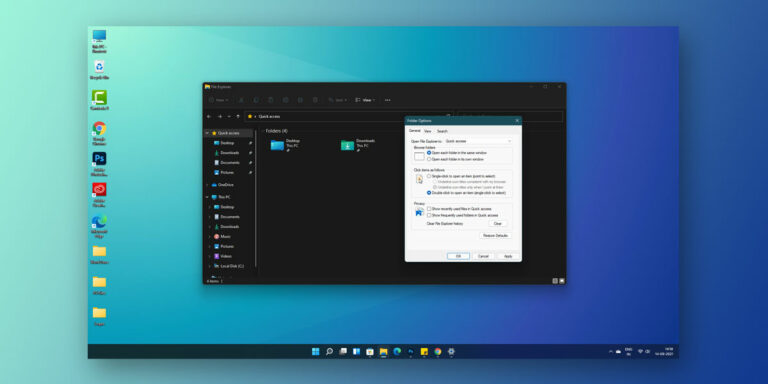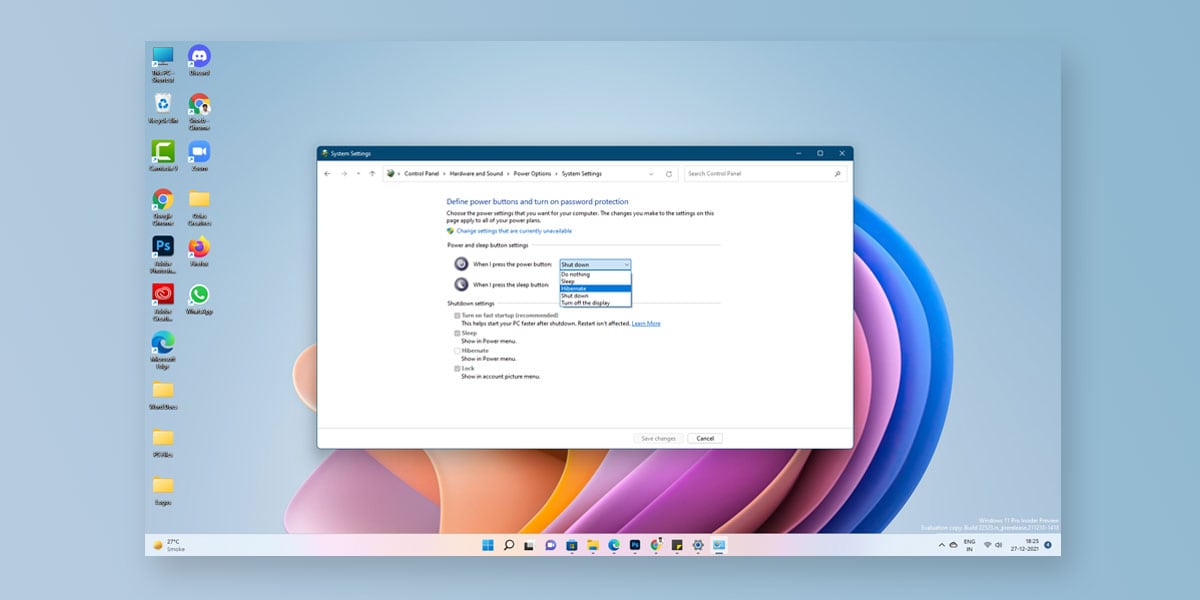
Imagine you are working on a project which is due the next morning. You work all day and stay up the night before adding the finishing touches to the same. However, you accidentally hit the power button while in the middle of the project because of which your computer shuts down. It is then when you recall you hadn’t saved your work before the computer turned off. This leaves you no choice but to go through everything all over again when your system restarts.
As frustrating as this can be, there is always a way around. We all know that the power button on your computer/ laptop/ Mac is used to power on and power off our respective systems. But did you know that there is a way to disable power button in Windows 11. Apart from that, you can also reconfigure the actions assigned to your power button in Windows 11.
This comes in handy especially if you have a child or any pet at home who generally plays around your system. Knowing how to change what the power button does in Windows 11 will help you save precious time. In this article, we will guide you through how to change what power button does in Windows 11.
How to Change What Power Button does in Windows 11 using Control Panel
The control panel has a list of all the utility tools required for easy functioning. To change what power button does in Windows 11, you need to first login to your system as an ADMINISTRATOR and then launch Control Panel on your Windows 11.
Here is how to change what power button does in Windows 11 using Control Panel.
- Login to your system as an Administrator
- Open Control Panel by searching it in the start menu
- Now, go to Hardware and Sound
- Locate the Power Options
- Click on the link that says Change what the power buttons do
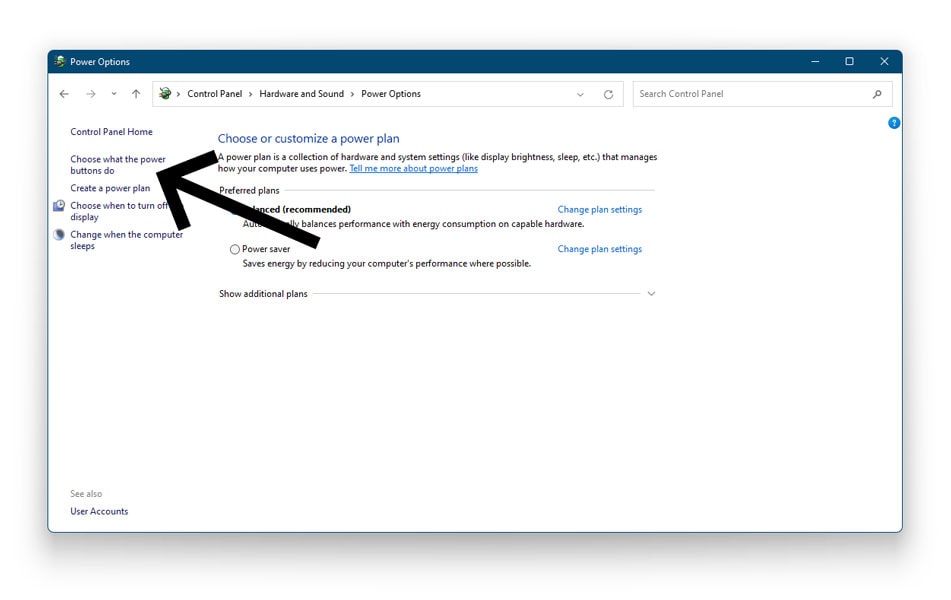
- Now, you will see all the options that take place when you press your system’s power button
- Locate Power and sleep button settings
- Now, click on the drop-down menu next to When I press the power button
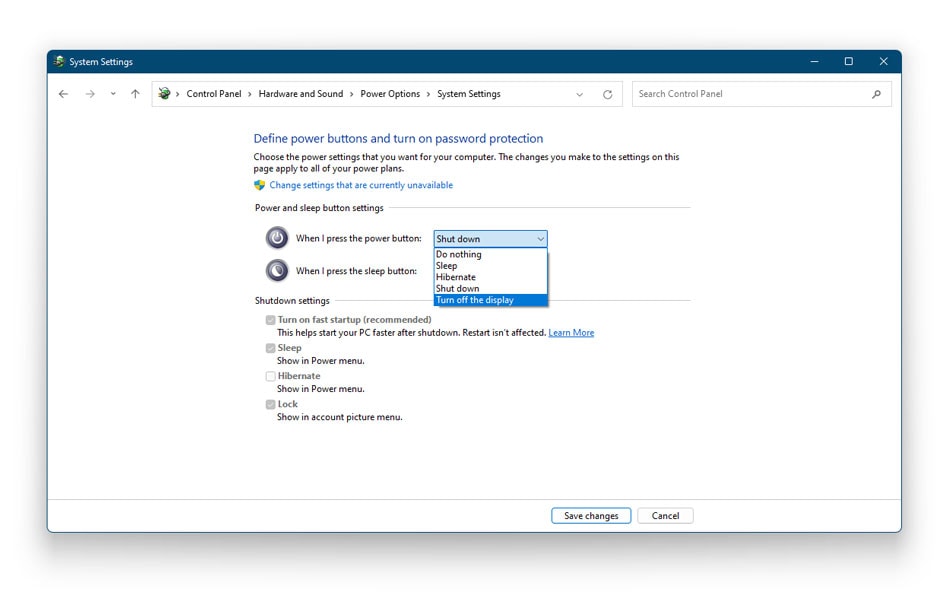
Here are the different options you will see in the drop-down menu
| Do nothing | As the name suggests, nothing happens when you press the power button |
| Sleep | Put your system into a low-power sleep mode |
| Hibernate | Here, your system automatically saves the session in your memory disk before powering off automatically. This generally happens automatically if you run out of battery during the middle of a session |
| Shut down | Shut down your PC post pressing the power button |
| Turn off the display | Shuts off the computer display while keeping the system running |
- On laptops, select other than the “Shut down” option under “On battery” and “Plugged in.”
- You can opt to choose the “Do Nothing” option if you want to prevent the accidental shutdown
- When selected, click on Save Changes
- Close the control
This now will prevent the accidental shutdown every time you press the power button.
How to Change What Power Button does in Windows 11 using Command Prompt
In addition to the control panel, you can also use the command prompt to change what the power button does in Windows 11. Trace the following steps.
- Go to the Start Menu
- Type in Command Prompt in the search bar
- Right-click on Command Prompt
- Select Run As Administrator
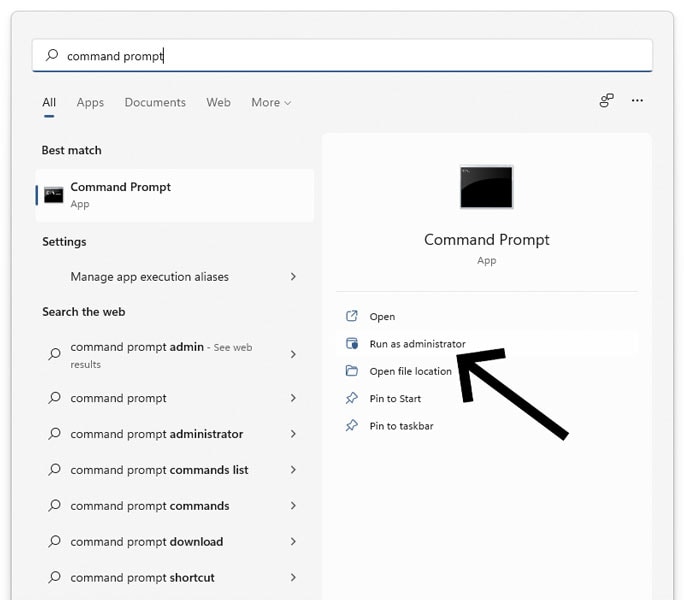
- Insert the following command and press Enter
powercfg -setacvalueindex SCHEME_CURRENT 4f971e89-eebd-4455-a8de-9e59040e7347 7648efa3-dd9c-4e3e-b566-50f929386280 0
- This command will change the default action when the computer is plugged in
- Next, insert the given command and press Enter
powercfg -setdcvalueindex SCHEME_CURRENT 4f971e89-eebd-4455-a8de-9e59040e7347 7648efa3-dd9c-4e3e-b566-50f929386280 0
- This will change the default action when the computer is NOT PLUGGED IN
- You will see that both these commands end up with the “0” value. This is the index value that defines the action the power button will perform.
- In order to change the functions of the power button, you can use the following available values that will perform the respective action
| 0 | Do nothing |
| 1 | Sleep |
| 2 | Hibernate |
| 3 | Shut down |
| 4 | Turn off the display |
The image below shows an example of changing the power button action to Do nothing. Replace the “0” with “1” to change the power button action to Sleep, “2” will change to hibernate, “3” will change to shut down and “4” to turn off the display.
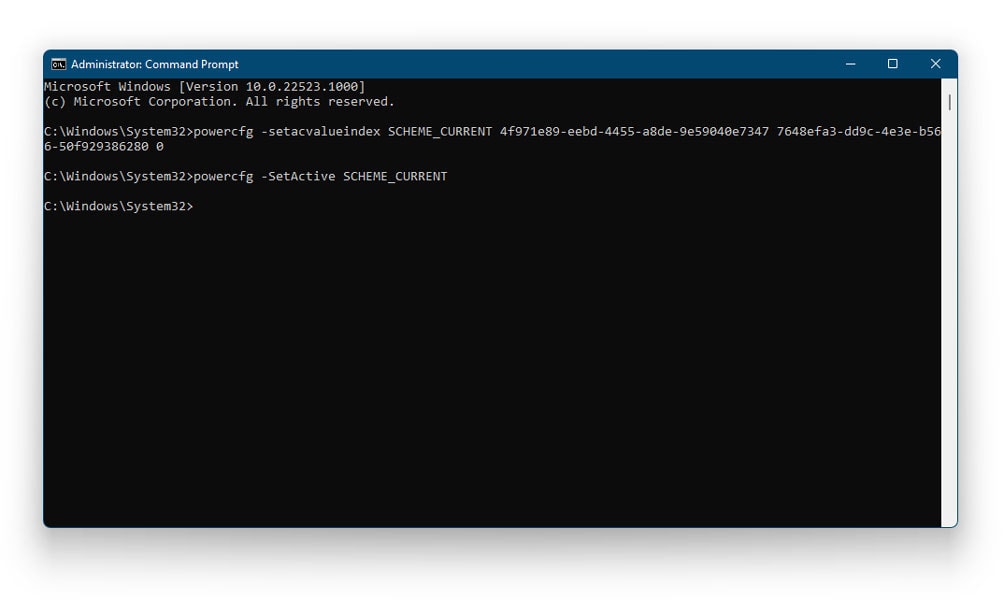
Note: Do NOT use 2 if your system does not support hibernation
- To apply the changes, insert the following command and press Enter
powercfg -SetActive SCHEME_CURRENT
- Your changes have now been saved
- The next time you press your power button, it will show you the actions that you have selected
Conclusion
Accidental shutdowns are nothing but just another root cause of frustration. These accidental shutdowns can cost you valuable data and work at times. But ways are using which you can make your way around all this. Windows comes with dozens of features. Some of these features allow you to reconfigure the functions assigned to the different buttons.
Similarly, our article walks you through how to change what the power button does in Windows 11. Let us know in the comments section below if you found our article helpful.