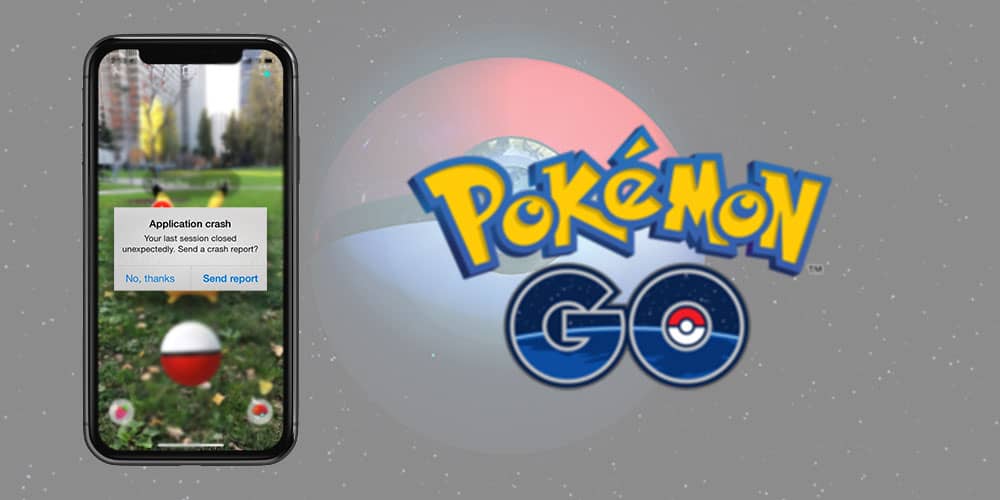
Did you encounter a Pokemon GO crash on your iOS device and are curious as to what might have caused it? If you were right in the middle of a raid battle and this happened, a lot of fellow iPhone users and we share your pain; as such, crash reports are becoming a very common sight these days. Undoubtedly this Augmented-Reality game has managed to bring millions of people in on a whimsical adventure of a lifetime, but such crashes and faster battery drains start ruining the experience for Pokemon lovers.
In this article, we will be explaining a few of the common reasons for Pokemon GO crashing on startup for iOS 13, 14 & 15 and providing you with a step-by-step guide to get rid of this annoying roadblock. So let’s get started!
Common Pokemon GO Crashing (iOS) Complaints
We’ve been witnessing a lot of trainer complaints, and based on our research, the majority of those complaints were talking about these crash experiences:
- Pokemon GO crashes on startup.
- Pokemon GO keeps crashing.
- Pokemon GO crashes when catching a Pokemon.
- Pokemon GO crashes when interacting with friends.
- Pokemon GO crashes during raid battle.
- Pokemon GO crashes after an iOS update.
If any of these happened to you, you’ve come to the right page looking for a solution. After a thorough investigation, we finally compiled a few techniques to fix this issue. Take a quick look at the illustrations down below, and you should be good to go.
How to Fix Pokemon GO Crashing in iOS 13, iOS 14 & iOS 15
We like to give credit where credit’s due, so cheers to the tech team at Niantic for constantly delivering updates and bug fixes. However, sometimes new updates mean new bugs and more things to worry about. With the current version causing repeated Pokemon GO crashes, especially for iOS 13, 14 & 15, that’s one more thing added to the worry-about list. Go through the following methods and see if any of them works out for you.
1. Check for iPhone Compatibility
Not all versions or models are compatible with Pokemon Go, so before trying to install the game, make sure your iOS 14, 15, or earlier devices check off the compatibility requirements. Here’s a brief idea of the system requisites to run Pokemon GO on your iOS device. Take a look and cross-check with your device. The game could just be crashing because your device is not compatible with the game’s requirements.
- iPhone 5S or above
- iOS 10 or above
- Location Services should be enabled
- iPhone must not be jailbroken
If any of these do not match your device specifications, you might be looking at a more pressing issue. In that case, there isn’t much you can do to run Pokemon GO on your iOS 13, 14 and 15 device.
2. Restart your iPhone
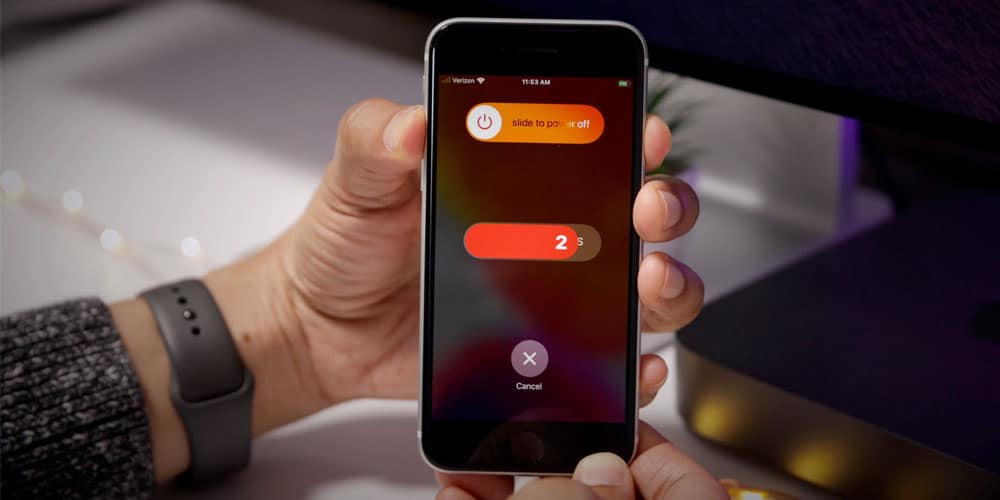
A simple reboot often fixes a lot of bugs flying about in a device that has been running on for extended periods of time. So, if your iPhone has not been rebooted in a while, you should give this a go and see if it resolves the issue.
- Press and hold either of the volume buttons and side button until the Power-off slider appears.
- Drag the slider to turn off your iPhone.
- Wait for a few seconds and then restart the device by holding the side button until the Apple logo appears.
If the crashes seem to stop after the reboot, your device needed a break. If not, let’s try another method.
3. Force Quit Pokemon GO
After a successful reboot, if these frequent crashes tend not to stop, you can try force quitting the application once. This usually releases the recently cached data, but nothing of importance will be lost so as not to fret. Here’s how you do it:
- Double-tap the Home button twice to enter the multitasking interface.
- Look for the Pokemon GO card. Once you find it, swipe the card upwards to force quit the application.
- Relaunch the application from the main menu.
If Pokemon GO keeps closing even after this, you should take a look at the next method if you’re an older iPhone device user.

4. Change the Region of iOS device
Oftentimes changing the region of your device can, in turn, fix your issue of Pokemon GO crashing. The steps are quite simple, and you can do it yourself with a few taps. Here’s how to change the location of your device (iOS 13, 14 and 15):
- Go to ‘Settings’ on your iPhone, and tap on your name.
- Click on ‘iTunes and App Store’, and then tap on your Apple ID.
- Select ‘View Apple ID’ and, if required, sign in.
- Click on Country/Region, and change it to something other than the current one.
- Restart your device by following the aforementioned steps.
- Once your device reopens, change the Country/Region back to what it was, following the same steps.
The process is the same for iOS 13, iOS 14, iOS 15 and higher. These few simple steps can often help you deal with Pokemon GO crashes.
5. Reduce Motion on iPhone
Games of today demand extremely advanced graphics to function smoothly, so it goes without saying, your device must be equipped with the graphical requisites to run the game. If you are experiencing crashes on your iOS 15, iOS 14, iOS 13, or earlier devices, chances are you need to play around with the Motion and Graphics settings of your device a little.
Here’s how to do that for iOS 13, iOS 14, iOS 15 and up:
- Go to ‘Settings’
- Navigate to ‘Accessibility’ followed by ‘Motion.’
- Enable the Reduce Motion feature.
For iOS 12 and earlier, follow these steps:
- Go to ‘Settings’ and click on ‘General’
- Navigate to ‘Accessibility’ followed by ‘Motion’
- Enable the Reduce Motion feature
This should fix the issue of Pokemon GO crashing on your device because of graphical shortcomings.
6. Uninstall any Ram consuming Apps
You could be facing crashes solely because of other miscellaneous heavy apps draining your device’s power consumption. So, sometimes uninstalling RAM-heavy apps can have positive effects on games such as Pokemon GO. Here’s how to uninstall apps on all versions of iOS 13, 14 and 15:
- Locate an app on your Home Screen or App Library.
- Tap and hold your fingertip on the app icon until the apps start to jiggle or a menu appears.
- Tap on ‘Remove App’ or the (-) minus sign at the top-left corner of the icon.
- Confirm that you wish to delete the app.
Whether you are on iOS 15, iOS 14, iOS 13 or its earlier versions, uninstalling apps still follow the same method, so do not worry about adapting to a new set of rules for updated OS.
7. Re-Install Pokemon GO
Now we know what you’re thinking; reinstalling the app means you’ll have to go through all the trouble of creating teams for your raids and gym battles. But consider that a small price to pay if it successfully resolves the crash issue. Follow the steps below:
- Open the App Store and click on the search menu.
- Type ‘Pokemon GO’ in the search field.
- Once the app appears at the top of the list, tap on the ‘Get’ button, and authorize the download and installation procedure through either facial identification, touch identification, or Apple ID password.
Try the next method if Pokemon GO is still crashing after you went through the re-installation process.
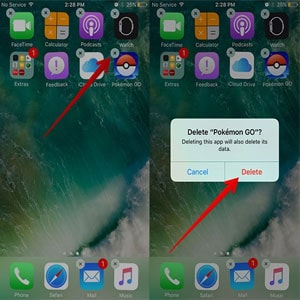
8. Update Pokemon GO & iOS to the Newest Version
If none of the methods previously discussed did the trick, check if your Pokemon GO is up to date with the newest versions of the game. Go to the application list in the App Store and check if the app needs an update. Since Niantic keeps fixing bugs and errors in their updates, it’s likely that they already fixed this one too. So, quickly update the app and check if you see any more Pokemon GO crashes.
Here’s how to update your OS on all versions of iPhones:
- Go to ‘Settings’ and tap on ‘General’
- Click on ‘Software Update’
Here’s how to update Pokemon GO on iOS 13, iOS 14, iOS 15 and above:
- Navigate to the ‘App Store,’ and tap on the ‘Profile’ icon.
- Scroll down to find ‘Pokemon GO’ and tap on the ‘Update’ button.
On iOS 12 and earlier:
- Open the App Store app.
- Go to the ‘Search’ menu.
- Search for ‘Instagram’ in the search field.
- Tap on ‘Update’ to the right of the app listing.
If either your device or the app is lagging behind on updates, that is never good news. Your apps will inevitably crash if updates are kept at bay for long.
9. Reset Network Settings
Instability is yet another reason as to why your Pokemon GO app might be crashing time and again. Network imbalance is one of the primary causes behind online games faltering. If you think your WiFi or mobile data is strong enough, follow these steps to reset network settings:
- Open ‘Settings’ and go to ‘General’
- Navigate to ‘Reset,’ and choose ‘Reset Network Settings’
This should effectively fix your issue of Pokemon GO crashing continuously. But first, make sure your network is stable, to begin with.
Conclusion
With great power comes great responsibility, and the Niantic team surely seems up for it as they actively listen to user complaints and strive to improve the game with every little and big update. Nevertheless, there are always some sneaky bugs or compatibility issues that are bound to come up from time to time.
We sure hope that this article helped you get rid of one such annoying issue. If you have any further queries regarding this or any other topics involving Pokemon GO, get in touch with us in the comment section down below.


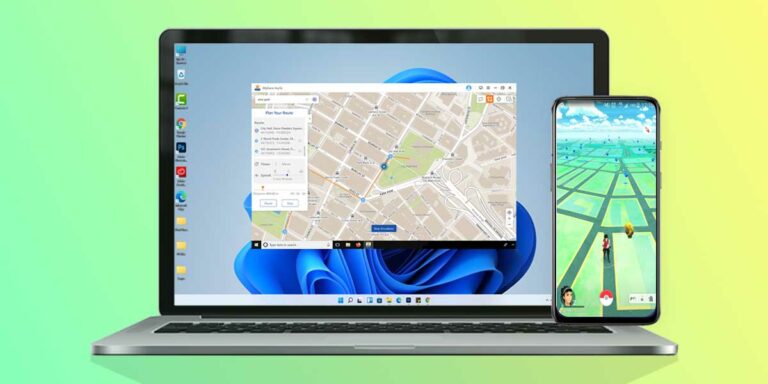

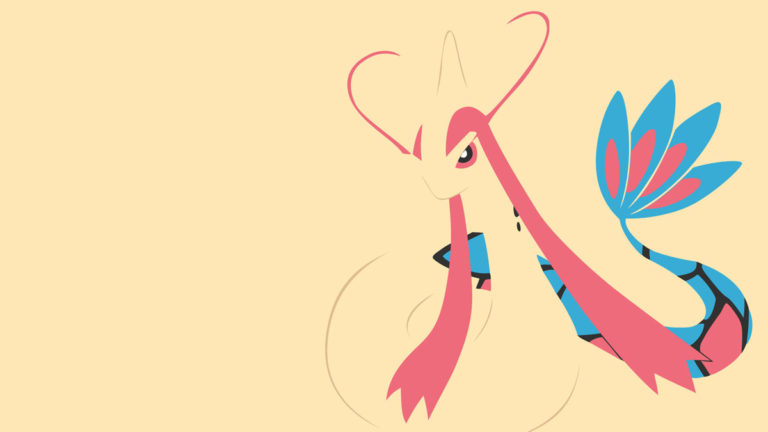

What??? What does ram have to do with “unused applications hogging that precious memory space” like what?? Thats not anything near ram. Stop misenforming people, ridiculous even a kid knows ram isnt just memory space you can just get more by deleting applications lmfao. “games demand more and more RAM as they evolve.” Tl;dr you arent gonna get more RAM if you delete apps, just normal STORAGE
I think you don’t know about background apps? Background apps like WhatsApp, facebook, Instagram keep running in background to fetch data in realtime (that’s how you get your notifications). If they keep running, what will they use? RAM! Deleting apps like this would allow less background hogging.