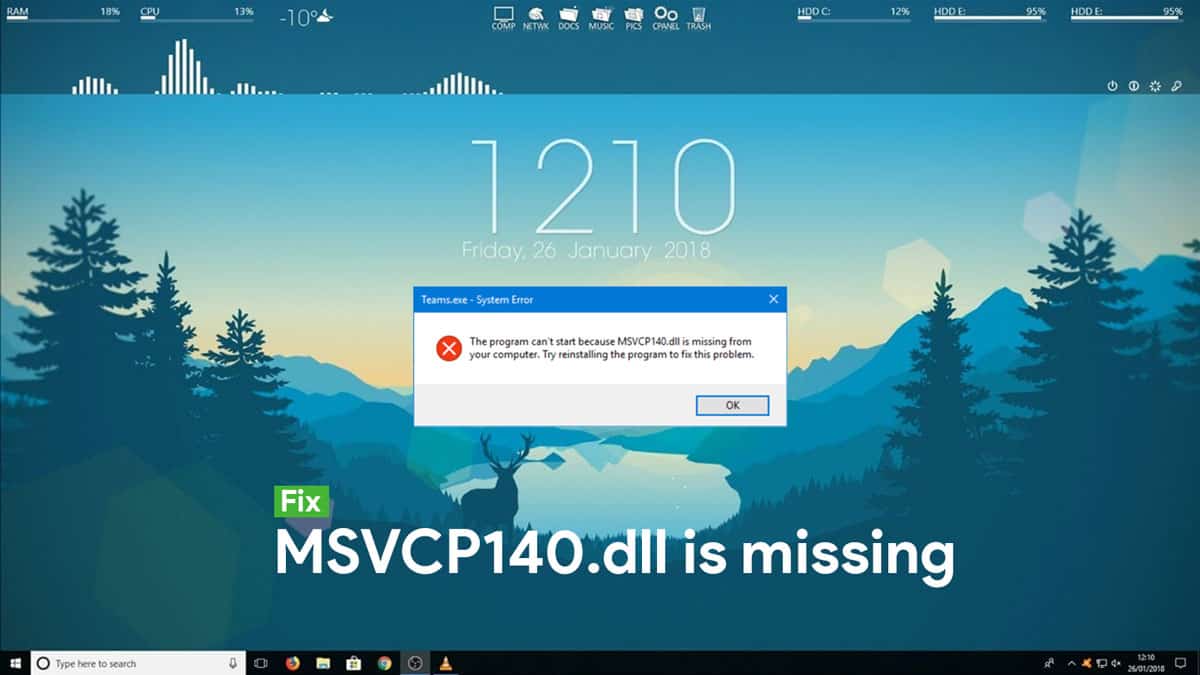
What is MSVCP140.dll
MSVCP140.dll is part of Microsoft® Visual Studio® 2015, developed by Microsoft Corporation and is used to run specific applications. It usually contains a set of procedures and driver functions, which may be applied by Windows.
The fact that you have landed on this page, clearly indicates that you are either looking for a way to download the “msvcp140.dll” file or is being irked by the annoying “msvcp140.dll is missing” error. For either of the cases, you are at the right place. This article will discuss in detail every nitty-gritty aspects of msvcp140.dll.
But before digging into the main topic, let me make you understand a few necessary things which will be crucial in adequately deciphering what msvcp140.dll. This article is a part of our Windows explanatory series which explains different process found in Windows like msvbvm50.dll, ctfmon.exe, CompatTelRunner.exe, Vulkan Run-time Libraries and many more.
[toc]
What is a DLL file?
It is evident for you to notice that the type of the file we are discussing today is DLL. Such files might have raised your curiosity to know what exactly a DLL file is. DLL is an acronym for dynamic link library, which usually is a type of file that contains instructions that other programs can call upon to perform specific tasks. These files include multiple codes and procedures for Windows programs.
DLL is Microsoft’s implementation of the shared library concept. DLL files are similar to .exe files, but they are not executable. To run the functionalities stored in the dll files, rundll32.exe is used. DLLs provide a mechanism for shared code and data, allowing a developer of shared code/data to upgrade functionality without requiring applications to be re-linked or re-compiled.
Can DLL files be a virus?
Unfortunately, yes it is possible. As mentioned earlier, DLL files are not executable files. But the reason for any file being infected with viruses is not always execution, that’s only to activate the virus.
The DLL files contain a set of functions that are called by executable files. These functions have an entry point which can be called by the executable files. However, these points are often used as virus payload thereby making DLL files quite vulnerable to get infected or disguised as a virus.
Also Read: What Is IDP.Alexa.51 And Is It A Virus?
What is the difference between EXE and DLL?
.EXE is an extension used for executable files while .DLL is the extension used for dynamic link libraries. An EXE file can be perform independently while a DLL is used by other applications.
Well, now that you are acquainted with a couple of basic concepts, let’s head on to the main topic of this article.
What is msvcp140.dll?
| File Name | msvcp140.dll |
| File Size | 626 KB |
| Description | Microsoft C Runtime Library file |
| Location | C:\Windows\System32\ and C:\Windows\SysWOW64\ |
| Is it a virus | No. But, It can be disguised as a virus |
| Can be disabled | Yes |
| Error Message | The program can’t start because MSVCP140.dll is missing from your computer |
| Common Solution | Reinstall Microsoft Visual C ++ Redistributable package |
MSVCP140.dll is part of Microsoft® Visual Studio® 2015, developed by Microsoft Corporation and is used to run specific applications. By default, it is located in the C:\Windows\System32\ and C:\Windows\SysWOW64\ folders. The size of the msvcp140.dll file is always around 626 KB. This file is considered as an essential system file of the Windows OS. It usually contains a set of procedures and driver functions, which may be applied by Windows.
The absence of msvcp140.dll will not entirely affect your system, but it is primarily required to run specific applications or games. If the file is missing in your PC and you are trying to run some apps or games, you will receive the error that reads “The program can’t start because MSVCP140.dll is missing from your computer”. Read the next section to know more about this error.
Msvcp140.dll is missing error
While trying to run specific programs like Wamp, Skype or any game, it is likely that you might come across this error. This error occurs due to the absence or corruption of msvcp140.dll file in your PC.
The message looks like this
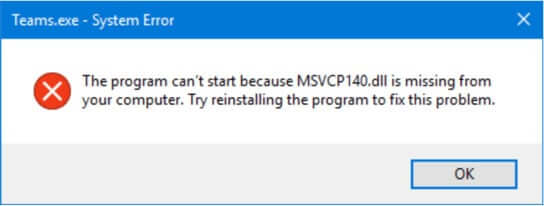
The error message might be of two type:
- The program can’t start because MSVCP140.dll is missing from your computer. Try reinstalling the program to fix this problem.
- The code execution cannot proceed because MSVCP140.dll was not found. Reinstalling the application may fix this problem.
If you are intrigued by any of these two forms of errors, you are in the right place. This article will throw lights on ways to solve these errors. Read on till the end of the post.
Different error messages related to msvcp140.dll missing
The “msvcp140.dll is missing” error can be perceived by different applications in different ways. Below are some of the instances of this error.
- The program can’t start because msvcp140.dll is missing from your computer.
- There was a problem starting msvcp140.dll
- Error loading msvcp140.dll file.
- Msvcp140.dll is either not designed to run on Windows or it contains an error.
- msvcp140.dll crashed
- msvcp140.dll was not found
- the procedure entry point could not be located in the dynamic link library vcruntime140.dll and msvcp140.dll.
- msvcp140.dll could not be located
- msvcp140.dll Access Violation
- Cannot find msvcp140.dll
- Cannot register msvcp140.dll
It should be noted that these are only a few different ways programs could report this glitch in your system. Nonetheless, you have less to bother as we will be giving 5 different fixes to solve this very common problem. Then why wait long? Let’s find out how to fix this issue.
How to Fix msvcp140.dll is Missing
The five fixes that we will discuss in the later part of this article are –
- Reinstall the Microsoft Visual C ++ Redistributable package.
- Do a clean installation of the program
- Update the drivers in your computer
- Run the Windows System File Check
- Run a virus scan for your system
Let’s discuss these fixes in detail. Please remember, you can perform any single repair from the available solutions. Just try each one in turn until everything’s working again.
Method 1: Reinstall the Microsoft Visual C ++ Redistributable package.

The MSVCP140.dll file is part of the Visual C ++ Redistributable for Visual Studio 2015 package. The file may get corrupted or removed due to various reasons. Fortunately, you can re-download the package from Microsoft and install it again to fix the problem. While downloading the file, make sure you’re downloading it from Microsoft’s official website. This is because files from unapproved sites may be infected with viruses. So always download from official sites whenever possible. Make sure you don’t download msvcp140.dll file from unknown sources.
- Go to this page.
- Choose the language and click on Download.
- Choose the appropriate version (32-bit or 64-bit) based on your operating system. If your OS is of 64 bit download the vc_redist.x64.exe file. Otherwise if it is of 32 bit, download the vc_redist.x86.exe file.
- Double click on the downloaded file and follow the instructions to install it.
- Restart your PC.
Now try running the program that was giving you the error. Is it working? Great. But don’t worry if it is not working. There are 4 more solutions that you can try.
Method 2: Do a clean installation of the program
The program that is showing the error may include the correct version of the MSVCP140.dll file. That is why, reinstalling the program will fix the issue. To do that, follow the following steps:
- On your keyboard, hold down the Windows logo key and press R to bring up the Run dialog box.
- Type appwiz.cpl and press Enter to bring up a list of all the programs installed on your computer.
- Right-click on the program that’s giving you the error and click Uninstall.
- Click Yes to confirm you want to uninstall the program.
- Restart your computer.
- Reinstall the program and relaunch the program.
If this works, that’s fine. But in case the fix doesn’t work with you, there are still some more solutions that you can try.
Method 3: Update the drivers on your computer
Missing or outdated drivers may also give rise to this issue. The same can be fixed by updating the drivers to a latest version. Drivers can be updated both manually and automatically. The manual process is time consuming, technical and risky, so we won’t cover it here. Nor do we recommend it unless you have excellent computer knowledge. However, drivers can be automatically updated either by driver updater or by the adopting following steps:
- Open Settings.
- Click on Update & Security.
- Click on Windows Update.
- Click the Check for updates button
If the hardware manufacturer publishes its updates through the Windows Update service, and a new version becomes available, it’ll download and install automatically on your computer.
To update a device driver using Device Manager, do the following:
- Open Start.
- Search for Device Manager, click the top result to open the experience.
- Expand the category with the hardware you want to update.
- Right-click the device, and select Update Driver.
Once the outdated drivers are updated, the issue should get fixed. Still getting missing or corrupt msvcp140.dll error? Don’t worry, there’s another solution that you can try.
Method 4: Run the Windows System File Check
In order to run a windows system file check, you will have to perform the following steps.
- Run the Command Prompt as administrator.
- Type sfc /scannow in the command prompt and press Enter.
- Windows will now verify the system files, and automatically fix any issues.
- Once verification is complete, exit the Command Prompt and try to launch the program that was giving you msvcp140.dll is Missing error.
Is it fixed by now? Still no luck? Ok. We have one last fix for msvcp140.dll file that you must try.
Method 5: Run a virus scan for your system
In some instances, the virus affecting your system may prevent detecting the msvcp140.dll file and hence raise an error. The virus may even generate the error itself. Therefore you must run a complete virus scan of your Windows system. No doubt it’s a time consuming but is worth it. However, please mind that the Windows Defender may not detect this issue, so you should try some stronger antiviruses. If any malware has been identified, follow the instructions provided by the antivirus program to fix it. Then restart your computer and try to relaunch your application to see if it works.
While we wrap up the article with additional information that may be of your interest.Do read it if you are facing this problem while playing the popular game PUBG.
Method 6: Download msvcp140.dll and transfer to Windows
PUBG shows missing msvcp140.dll error [Solved]
Player Unknown’ BattleGround is one of the most trending games of recent times. This popular game has became a new craze among youngsters and adults. One of the annoying problems the players of this game face is the missing msvcp.dll error.
This issue can be rectified by adopting the following solution:
Step 1. You need to do the Windows Service Pack 1 update.
Step 2. Once you have done this update, uninstall all version of Visual C++ you have on your computer through Control Panel.
Step 3. Download latest Visual C++ from here. Download the 2017 Visual C++, and install it on your PC. Make sure to restart your computer after performing it. Kindly note that this same procedure can be applied in such case of any other games too.
So, with these five fixes, I believe the issue will be fixed. If you are still getting the error do let us know in the comment section.
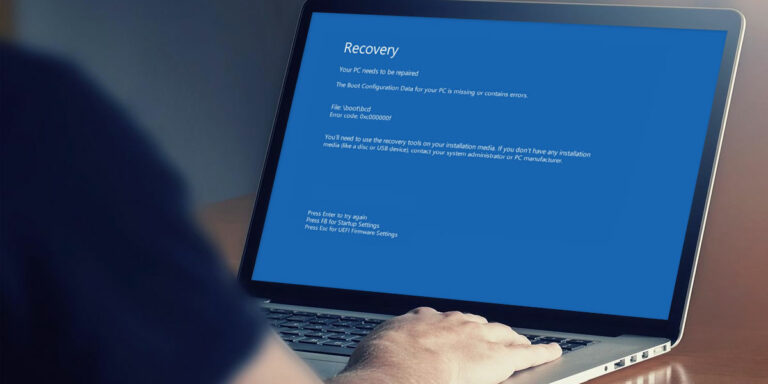

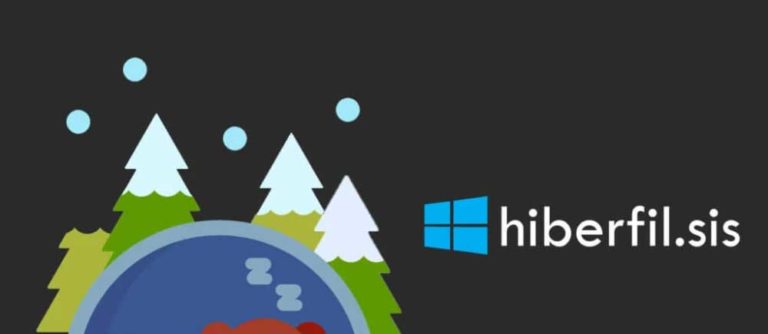
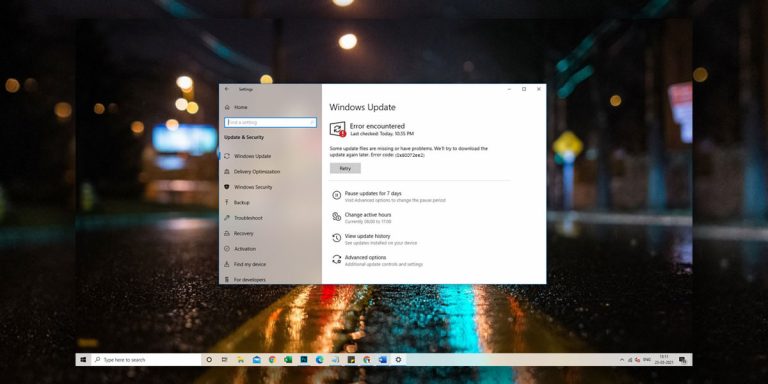
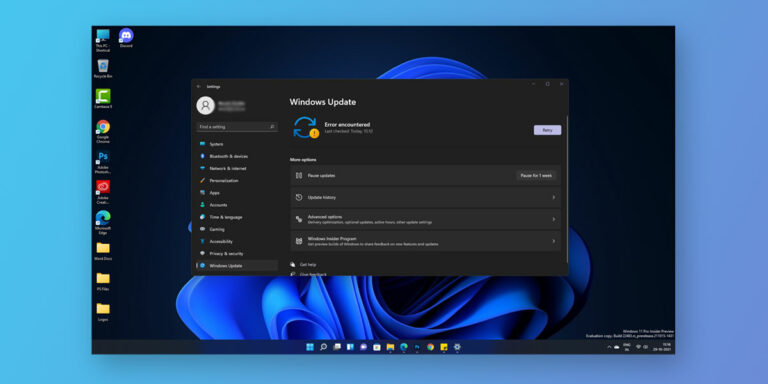
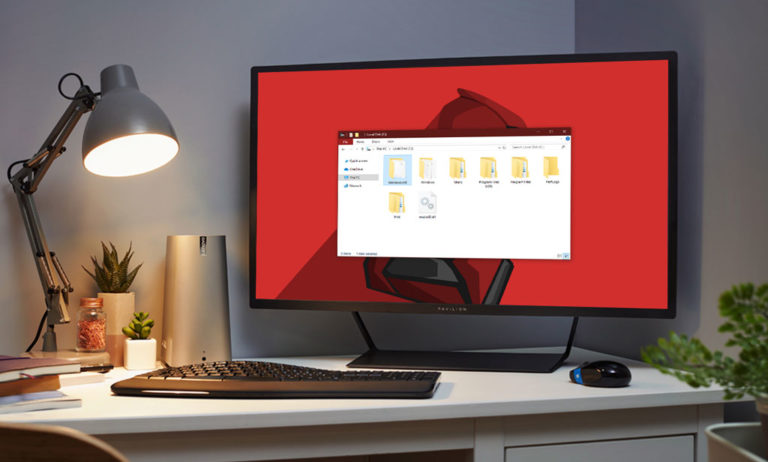
I have had this issue, but found a solution. You may have mentioned in your write up, but i’ll comment the details to help anyone in need.
I had the same issue, and I had tried reinstalling the 2015 Visual C++ Redistributable Packages, with no success.
SOLVED – I fixed the issue with a download of the full Visual C++ Redistributable Packages from 2005 up to present date. I won’t link the website here, but simply search in your browser for “Visual C++ Redistributable Runtimes All-in-One”
Uninstall all of the Visual C++ Redistributable Packages using settings > Apps and Features – before installing the new packages.
I managed to download a .zip file with an easy setup executable and this fixed my issue.
Hope this helps
I have had this issue, but found a solution. You may have mentioned in your write up, but i’ll comment the details to help anyone in need.
I had the same issue, and I had tried reinstalling the 2015 Visual C++ Redistributable Packages, with no success.
SOLVED – I fixed the issue with a download of the full Visual C++ Redistributable Packages from 2005 up to present date. I won’t link the website here, but simply search in your browser for ”Visual C++ Redistributable Runtimes All-in-One”
Uninstall all of the Visual C++ Redistributable Packages using settings > Apps and Features – before installing the new packages.
I managed to download a .zip file with an easy setup executable and this fixed my issue.
Hope this helps