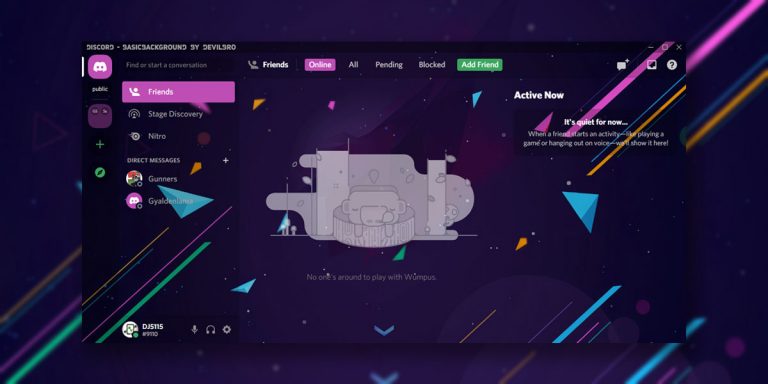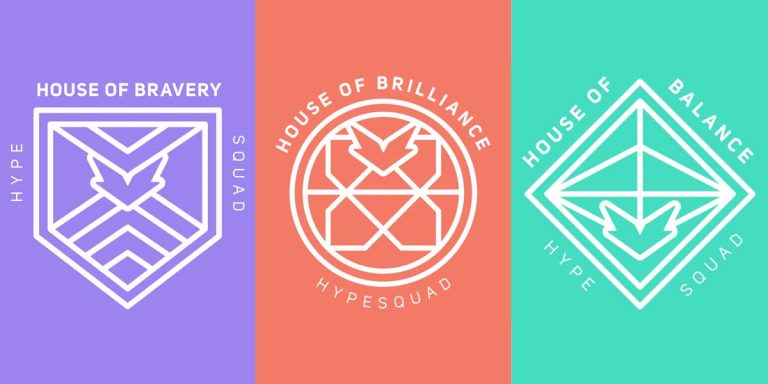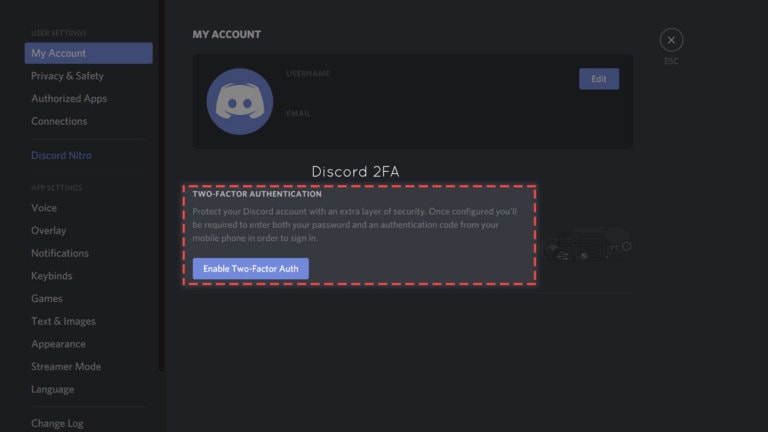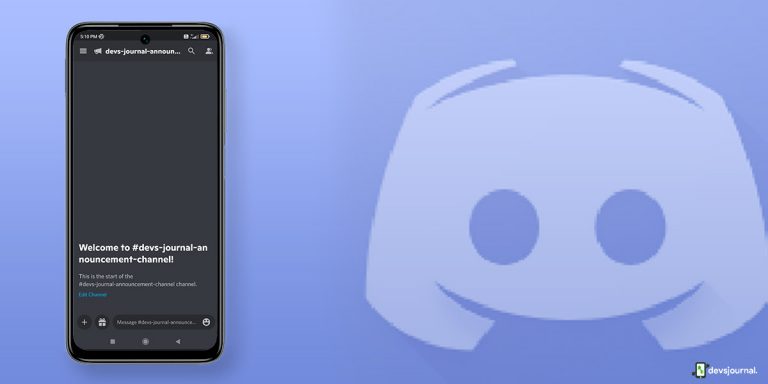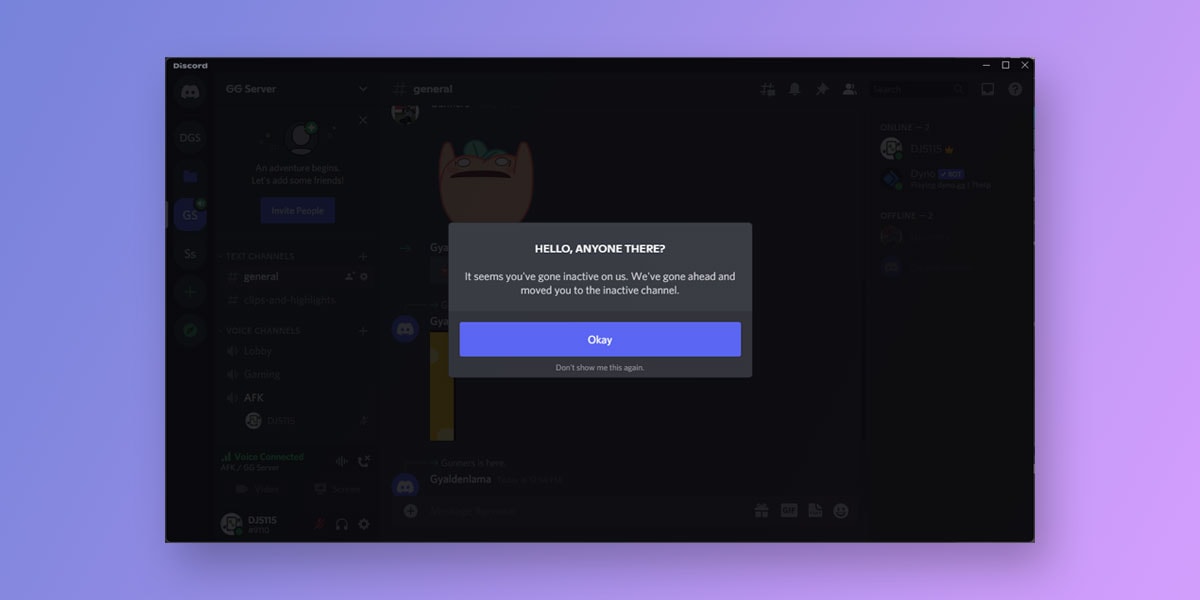
There are times when you move away from your system for a while and realize that your friends kept telling you things over Discord the whole time you were gone. For example, imagine you and your friends are in an intense DOTA 2 battle with you playing the support. Suddenly, someone knocks on the door, and you leave your post in a hurry. Meanwhile, your team keeps yelling out for you to do as the support.
You return only to find your team trailing by a considerable margin. Just because you failed to indicate you were AFK, your team has mainly suffered, and your friends are enraged. But with Discord, you need not worry about this anymore. Did you know that Discord allows you to create a specialized AFK channel that comprises of everyone who is AFK?
We bet you didn’t. But now that we’re here, you needn’t worry about it. In this article, we will talk about how to make an AFK channel in discord and how to set it up.
What is an AFK Channel in Discord
A lingo generally used by gamers, AFK refers to “Away from Keyboard.” As the name suggests, AFK is used by users who are away from the keyboard. Every time a user is away from the keyboard, a user needs to type AFK in the chat to convey to his/her teammates that he won’t be available for a while. When a certain user is unavailable for a certain minutes, Discord automatically adds him to the AFK channel for a specific duration.
Some of the primary uses of AFK channel Discord are
- To segregate the inactive members from the rest of the group/lobby
- Ensuring that your Discord channels don’t remain inactive for long without any probable cause
- Isolating inactive members into the AFK channel instead of kicking them out completely.
- Active members too can move themselves to the AFK channel Discord to avoid any disturbance whatsoever.
How does Discord know you’re AFK?
If you are familiar with Discord, you know that Discord automatically changes your status to “idle” if it doesn’t see any participation from your end for a long time. The “AFK” status is same as the “idle” status. On average, Discord automatically deems you AFK if there is no activity from your end for the set time.
Most Discord users are automatically represented as “idle/AFK” if they have Discord open on their computer or browser but haven’t looked at it for a while. In simple words, Discord automatically traces your activity and accordingly sets a status confining you as “Idle/AFK” if you haven’t looked at Discord in quite some time.
Also read: How to Make Roles in Discord | Add, Manage & Delete
How to Make AFK Channel in Discord
Only discord server owners and members with admin privileges can make an AFK channel in Discord. Every time a user is unavailable for a certain period, Discord automatically adds the user to the AFK channel for a specific duration. Apart from the inactive members, Discord also adds the non-participant members into the AFK channel Discord.
Note: Only voice channels can be set as AFK channels on Discord. Note that text channels CANNOT be set as AFK channels on Discord. People in the AFK channel cannot stream videos, or share screen in discord.
Here is How to make an AFK channel in Discord
How to Set up AFK channel in Discord on PC
To set up a discord AFK channel on your PC, you will first need to fix which voice channel you’re going to set up as AFK. If you wish to create a new AFK channel in discord, follow the given steps.
- Click on the + icon besides VOICE CHANNELS
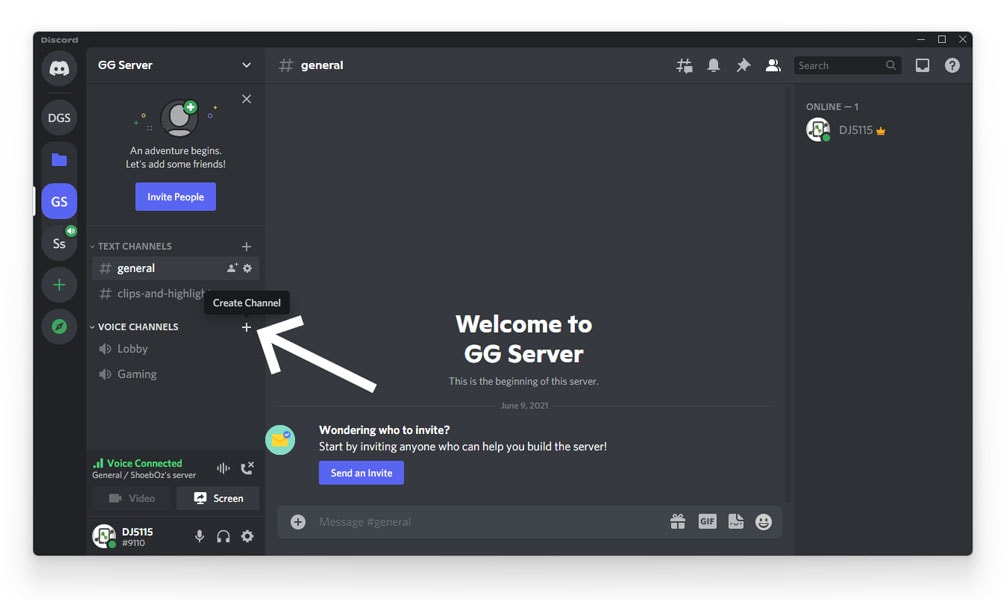
- Select Voice Channel
- Give it a name to specify it as an AFK channel Discord.
- Next, Click on Create Channel.
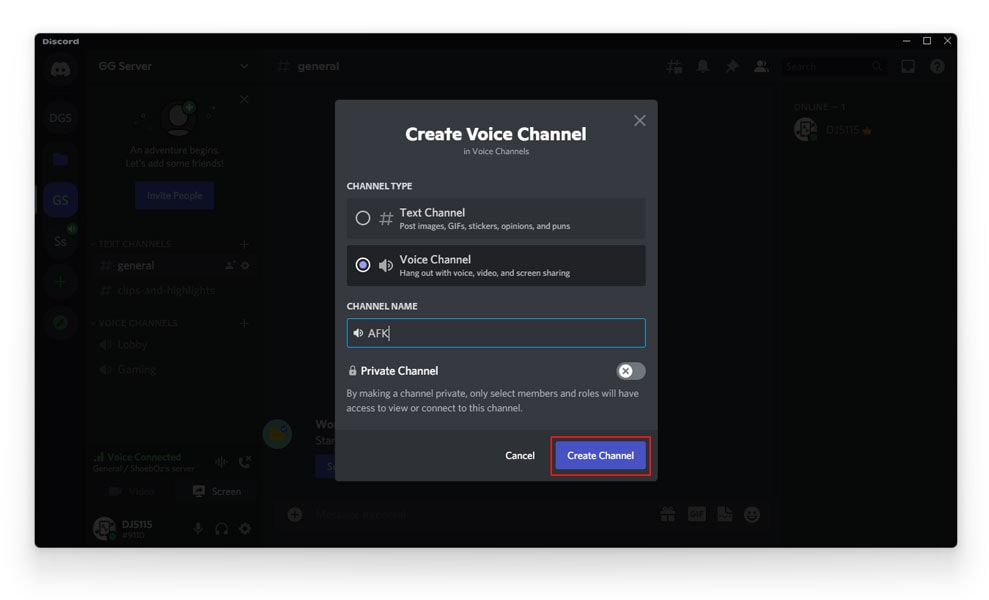
- Now, right-click on the server icon to the left of your screen. Note that this is the server to which you have the admin rights to.
- Next, go to the Server Settings in the drop-down menu
- Tap on Overview
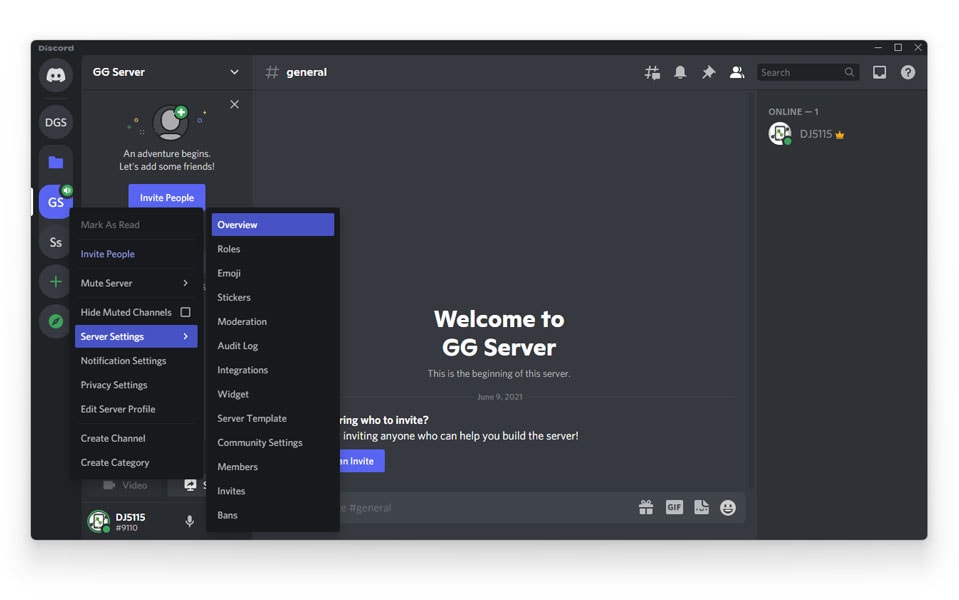
- Scroll down and Under the Inactive Channel drop down, there will be a list an of channels available. Select the channel you wish to set as the Discord AFK channel on your PC
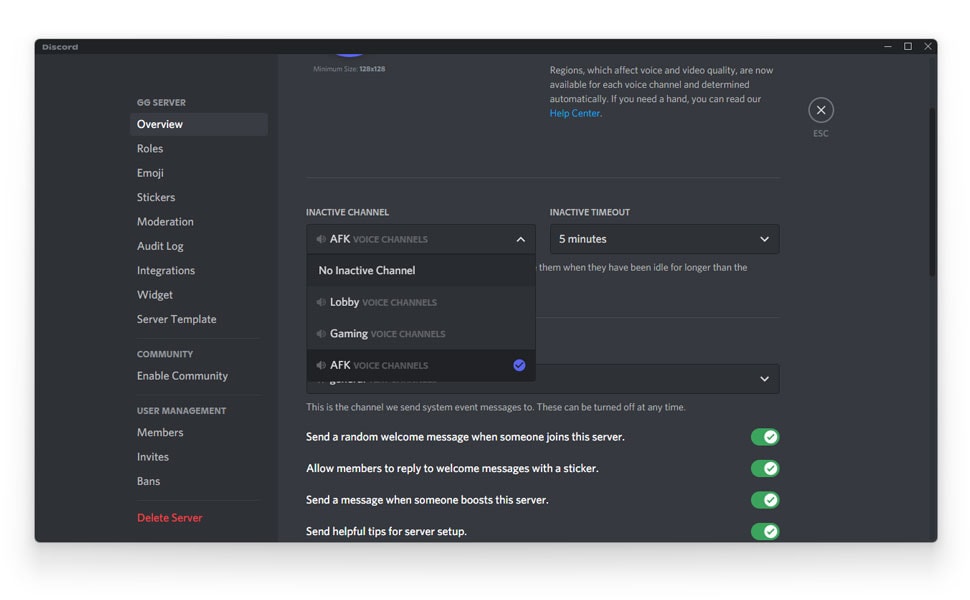
- Set the Inactive Timeout value (duration) from the list of the options present.
- When you set this value, the members or participants that are unavailable for that particular duration will automatically be added to the AFK channel.
- Press Save to confirm your changes.
Every time Discord moves a member/participant into the inactive zone, it will notify the member via a small message pop-up notification on their screen.
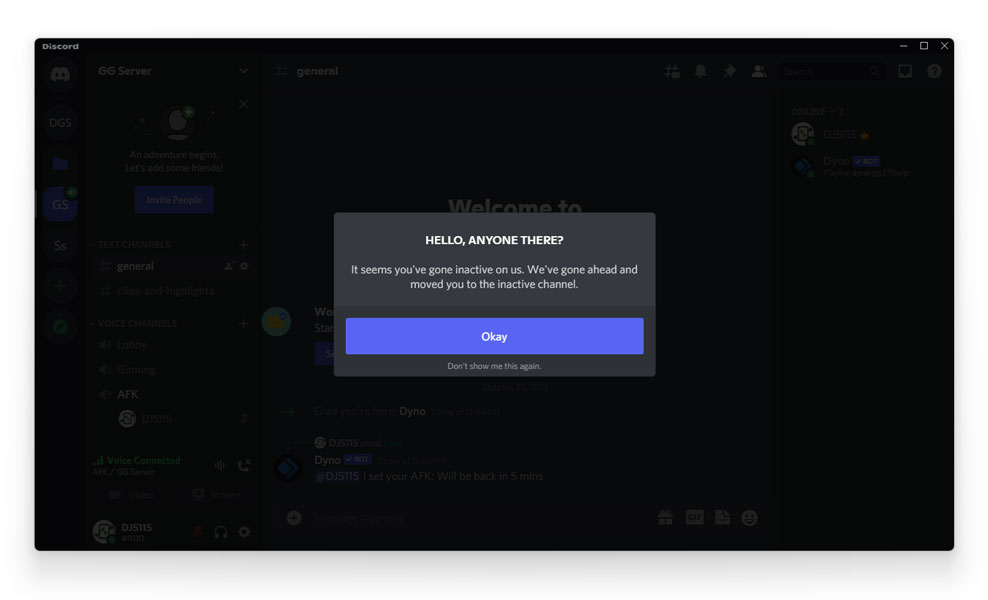
How to Set up AFK channel in Discord on Android/ iOS
To set up an AFK channel Discord on Android/iOS, you will first need to fixate on the voice channel which you’re going to set up as AFK. Then, if you wish to create a new AFK channel in discord, follow the given steps.
- Click on the + icon besides VOICE CHANNELS
- Select Voice Channel and Give it a name to specify it as an AFK channel Discord.
- Next, click on the tick from the top-right corner of the screen. to save
- Now, Press the three dots next to the server name
- Click on Settings & then Overview
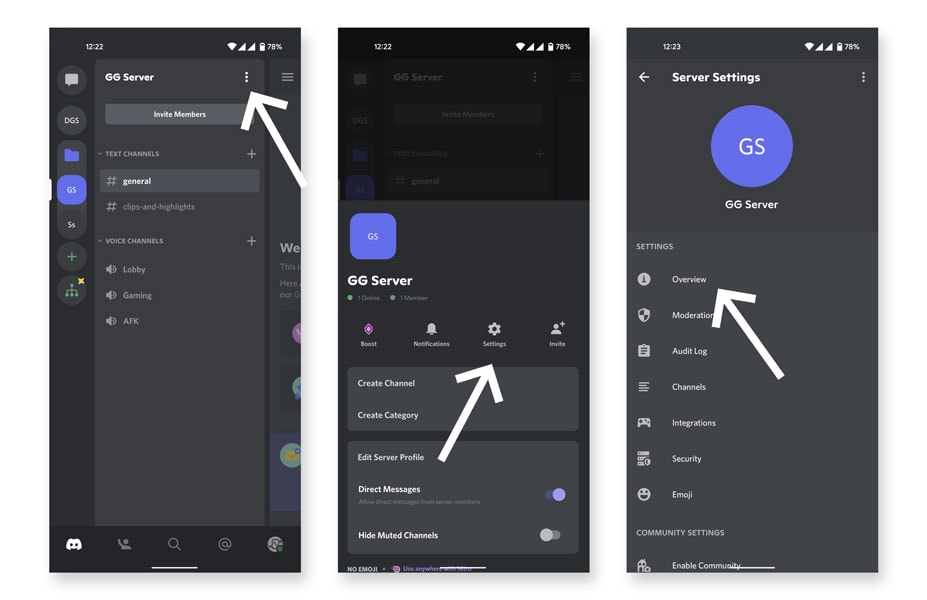
- Under the Inactive Channel option, there will be a list an of channels available
- Select the channel you wish to set as the Discord AFK channel on your android/iOS
- Set the Inactive Timeout value (duration) from the list of the options present.
- When you set this value, then members or participants that are unavailable for that particular duration will automatically be added to the AFK channel
- Press the floppy disk icon to save your changes.
How to Check AFK Status using Dyno Bot
At times, you will be AFK for a while, but what if your Discord doesn’t have an AFK channel? Here, you will need to come up with a way to notify your teammates about your AFK status. In such cases, you can try using the Dyno Discord Bot if there is no way of informing you about your AFK status.
To check AFK status using Dyno Bot, follow the given steps.
- Add Dyno Discord Bot to Discord
- In the commands section, type in “/” and then “afk”
- Select the command from the list
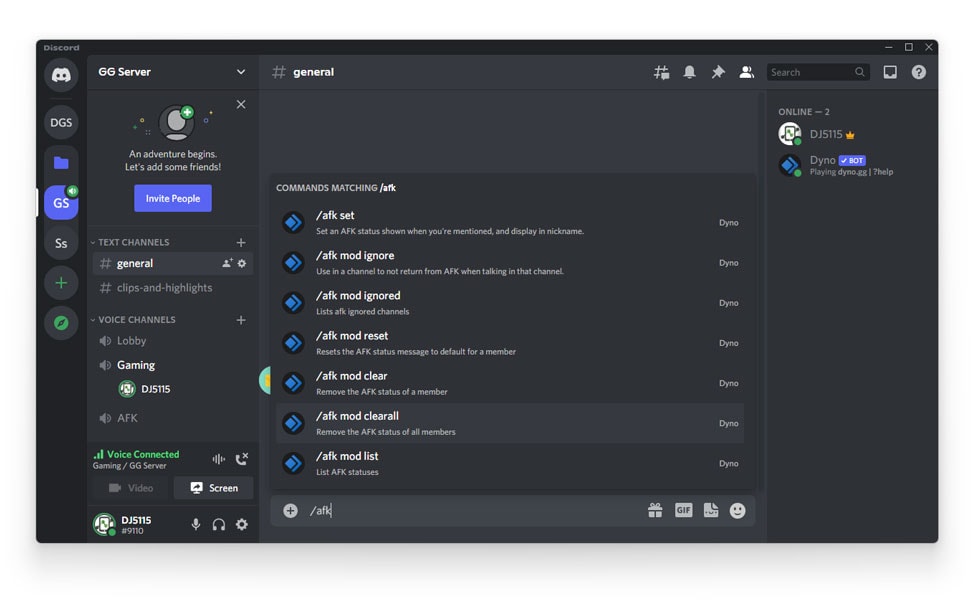
- Next, type in your AFK reason
- You will now be able to see your name on the screen with an AFK status next to it.
Conclusion
AFK moments are always sudden. At times, you won’t get the time to notify your fellow teammates about being AFK. Also, the system may be complicated to put up an AFK status. But with Discord, you can now set up a personalized AFK Channel Discord that will automatically move inactive members and participants into the AFK section for the specified duration. Using all the steps given above, you can set up AFK channel in discord on your PC and even on Android/iOS.