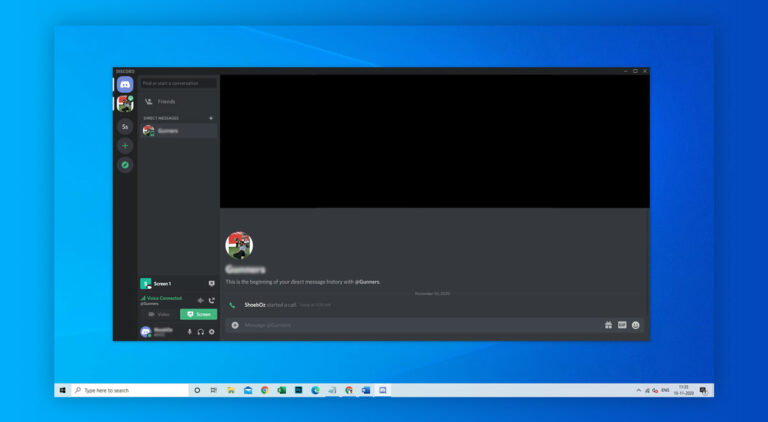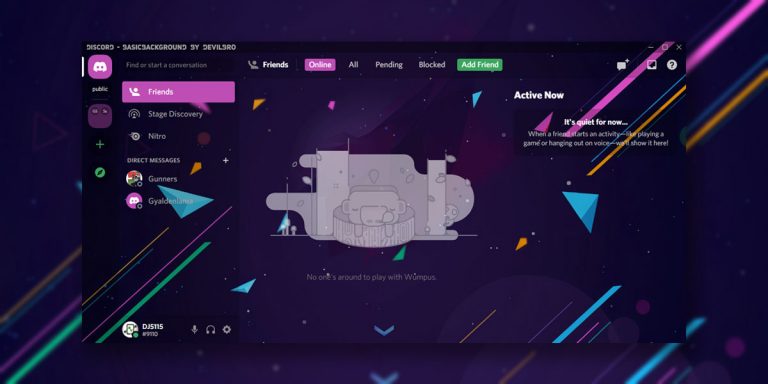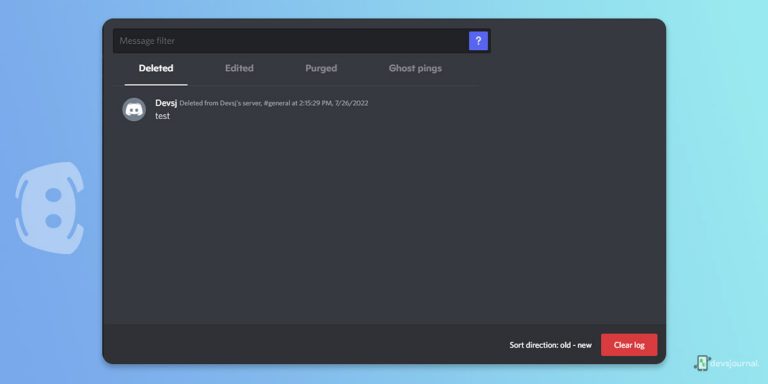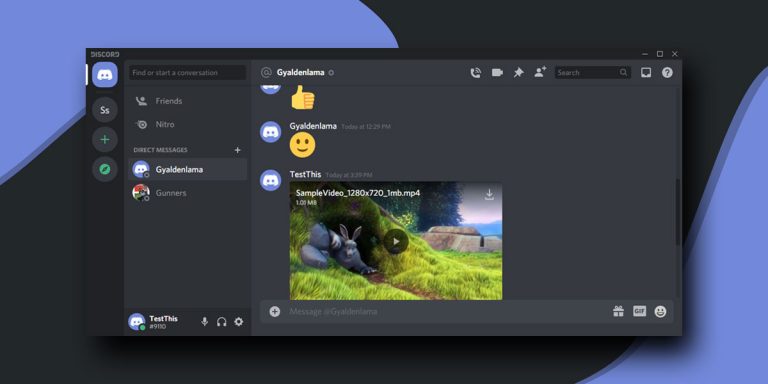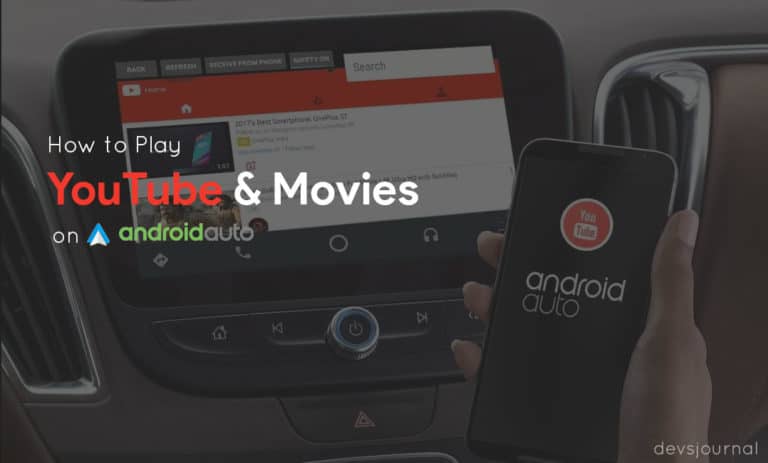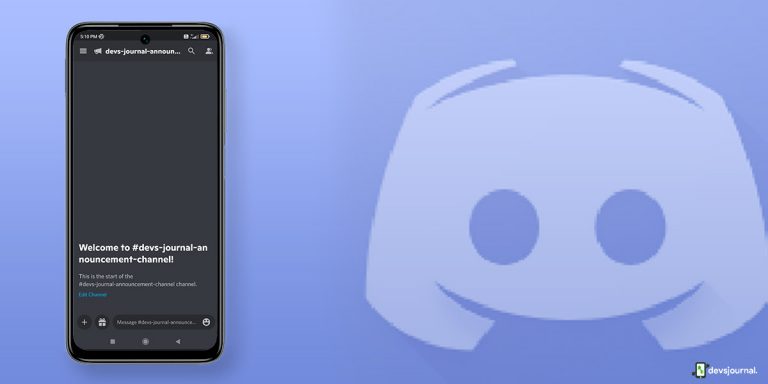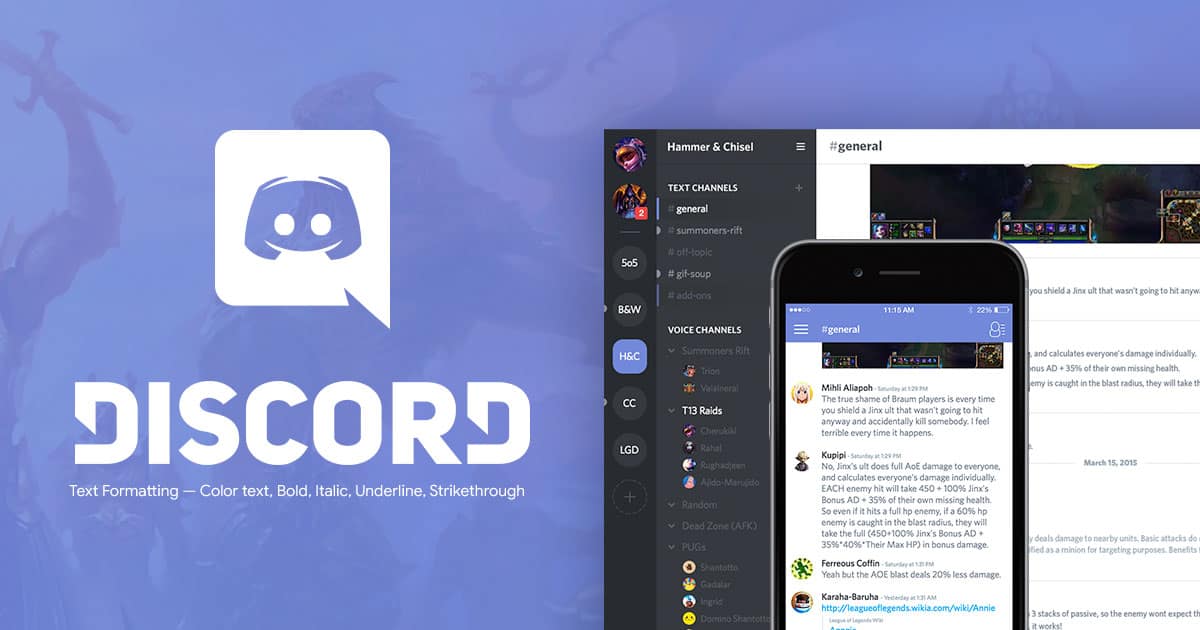
There are a lot of communication apps and programs available out there out of which Discord is a highly popular one. It offers a wide range of features and options to the user that makes it highly popular among gamers and other computer users. Even though it is mainly used for voice chats, its text chat features are quite handy.
You can create multiple text channels with different properties and bots for a great experience. As a result, you can communicate in all possible ways while using a Discord text channel on your computer. Apart from adding bots, you can even customise the text that you want to send as messages in Discord.
Also Read: Most Useful Chat And Bot Commands In Discord
If you want to use Discord text effects and Discord text tricks for sending unique text messages, then you can do this using Discord chat formatting commands. These Discord text commands include various kinds of options and result in an unlimited number of variations and customisations while trying to get Discord text effects.
But as Discord is a highly advanced program with multiple features, you can find a wide range of Discord text commands. In fact, today we are here with some of the Best Discord Text Commands for all kinds of Discord text formatting results. You can find all of the most popular Discord text tricks as well as learn more about Discord text formatting in this article. Hence, if you want to use Discord chat formatting, make sure to go through this article until the end.
Discord Markdown
Markdown is a text formatting system developed in 2004 by John Gruber and Aaron Swartz. This a markup language that allows you to use basic commands and instructions to format any given text. It offers a wide range of options while being quite simple and easy to use. Thus, Discord implemented this feature for allowing the user to easily use different Discord commands for using different Discord fonts on your computer.
You can simply enter specific commands in the text section in Discord. And specific commands result in different text effects in Discord. Due to this, you can easily get various kinds of text customisation results in your favourite text channels. But the best thing about the Discord markdown feature is that it is inbuilt into Discord due to which you do not have to install any plugins or programs.
How to Format Text on Discord?
Since Discord markdown is such a handy feature, chances are that you also want to use it on your computer for editing and customising text. This feature allows you to easily get Discord bold text, Discord italics text, Discord underlined text, Discord strikethrough text, and much more. Although, as you would expect you need different Discord text commands in order to get these text effects.
How to Bold in Discord?
One of the most common text formats is Discord bold text that simply increases the size of the characters and makes them appear larger and bolder. This can be quite handy when you want to give out server rules or some other messages that you want to ensure no one misses out on. Another great thing about this Discord text effect is that is one of the easiest ones to follow. If you also want to know How to Bold in Discord, simply follow the given steps one by one:
Step 1. First, type the text in Discord that you want to bold in Discord for any given text chat or message thread.
Step 2. Then, add two asterisks on both the sides as **test text** by pressing Shift+8 on your keyboard.

Step 3. Finally, simply send your text message that will have the text part inside the asterisks being shown as Discord bold text.
For instance, you’re unable to change any text into bold text with the discord markdown feature, you can use a bold text generator to create unique and eye-catching text styles. By visiting the website and generating small-sized text, you can add a touch of creativity to your Discord messages.
How to use Discord Italics?
If you are familiar with font formatting in any word processing program like MS Word or anything else, then you must know that it is one of the most popular options for creating stylised text. This text simply includes slanted text that stands out pretty well when compared with the rest of the text in your message.
In fact, making Discord italics text is as easy as making Discord bold text because it uses an asterisk for the required Discord text command. You can follow the given instructions if you want to know How to use Discord Italics:
Step 1. You have to first type the text message in the chat where you want to send Discord italics text.
Step 2. After that, press Shift+8 on your keyboard to add a single asterisk on both sides of your text as *test text* to change its formatting.

Step 3. Once you have done that, sending the text message will result in slanted text for a different text effect.
Bold and Italicized Text
As both Discord bold text and Discord italics text are so easy to use, a lot of people use them that makes them some of the most popular Discord text commands. Because these are used so much, some of you might even be interested in using both of them at once. This means to bold text while italicizing it or slanting it Discord. Thankfully, you can easily do this in Discord as it allows you to combine Discord text commands. Thus, you can bold and italicize at the same time as shown here:
Step 1. Enter text in whatever text message thread where you want to send a text message with both bold and italicized effects combined.
Step 2. Then, add a total of three asterisks on both sides of the text using Shift+8 on your keyboard where one asterisk is for the italics and the rest two are for making the text bold.

Step 3. As a result, once you send ***test text*** message, you will get bold and italicized text at the same time.
How to Underline in Discord?
Another highly popular text formatting scheme is underlining text that can be quite handy to make text stand out of the whole message. Such a formatting method can be quite handy to use Discord underlined text and give emphasis on the given text phrase. In case you are not familiar with Discord underlined text, it is simply the line found under links that separates it from the rest of the text. If you also want to see How to Underline in Discord, make sure to go through the given steps one by one:
Step 1. Go into any Discord text chat or private messages and write down the complete message that you want to send.
Step 2. Now, press Shift + – on your keyboard to add two underscores on both sides of your text so that it looks something like __test text__ for getting Discord underlined text.

Step 3. At last, you can simply send your desired message in order to get underlined text formatting using Discord text commands.
How to Strikethrough on Discord?
Coming to the last basic text formatting in Discord, we have Discord strikethrough text. Just per its name, it strikes the text you want to write in such a way that you want to show the text has been corrected and replaced with someone else. While it is used very rarely, some of you might be still interested in knowing how to cross out text in Discord. Thankfully, doing this in Discord using Discord text commands is quite easy as shown here:
Step 1. Just like other text formatting commands, add your text in your desired text chat or message thread.
Step 2. Then, press Shift+` on your keyboard to add two ~ on both sides of your text so that it looks something like ~~test text~~ that is needed to get Discord strikethrough text.

Step 3. And after this, you can simply send this text message to get the desired cross out text effect in Discord.
How to get Discord Color Text?
Now that you have gone through various basic text formatting methods in Discord, chances are that you are already creating highly customized text messages in Discord. Apart from using single text commands as mentioned above, you can even combine multiple text commands in one to easily get even further customised text in Discord.
But these commands can be used up to an extent as there are a limited number of text styles that you can create. Due to this, some of you might be looking for more text formatting options in Discord. Thankfully, Discord uses Highlight.js for its text formatting requirements. As a result, you can even create colored text in Discord quite easily.
Just like the other text commands for Discord, there is a certain syntax for the Discord colored text commands. But before we take a further look into these commands, you must know that since this is a hack for the highlight.js file and not an official feature of Discord, it might not work properly in cases.
Because of this, a sentence like “Hello world, this is Discord” might have to be typed as “Hello_World_this_is_Discord” or “HelloWorldThisIsDiscord”. This is a limitation of Discord color text that you should keep in mind before proceeding ahead. It simply restricts you from using multiple words as you have to stick with single strings.
| Color | Code | Output |
|---|---|---|
| RED |
```diff |
test text |
| ORANGE |
```css |
[ test text ] |
| YELLOW |
```fix |
test text |
| GREEN |
```diff |
+ test text |
| LIGHT GREEN |
```css |
“test text” |
| BLUE |
```ini |
[ test text ] |
How to Format Colored Text in Discord?
Just like basic text formatting in Discord, you can create colored text in Discord using the specific command and its syntax. As we have already provided you with all of the available syntax options, you can easily use any color you want. Although, if you are not sure how to use this syntax, you can follow the given example for red color and implement that for any other color of your choice:
Step 1. Open any text chat or message thread in Discord and start typing the message that you want to send.
Step 2. After that use the desired syntax as “`diff – test text “` or any other syntax that you wish to use for a certain color.
Step 3. Then, simply send the text message in Discord that will format it according to your color needs.
Conclusion
Now that you have gone through this article and the various Discord formatting methods, you should be able to easily customise in Discord. This includes various things like Discord color text options and Discord fonts options and much more. You can even learn more about the history of Discord markdown in this article. In case if you still have any doubts or suggestions regarding these Discord text commands, make sure to leave your thoughts or commands section down below.