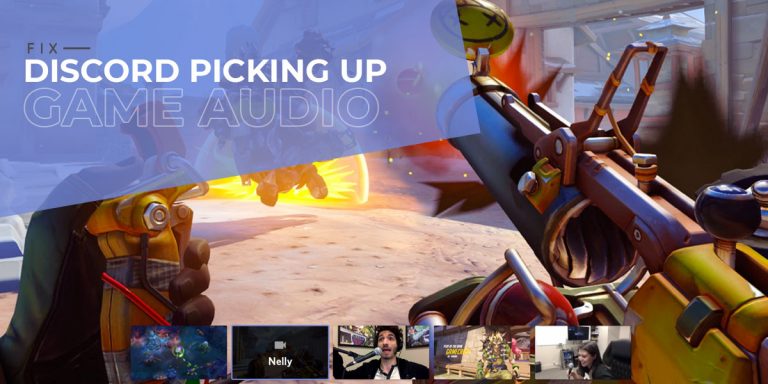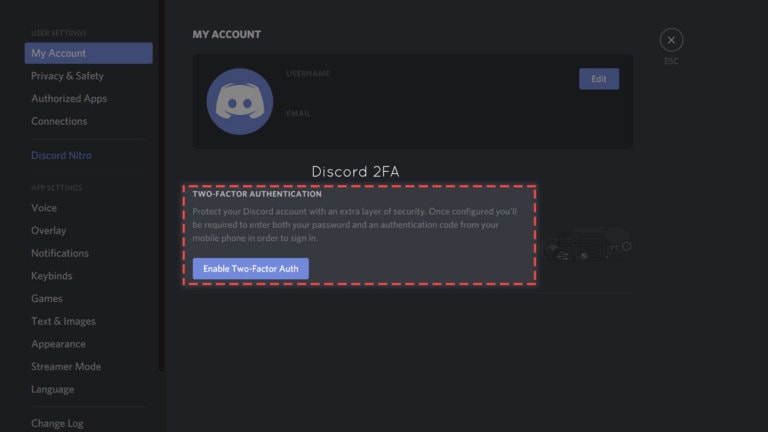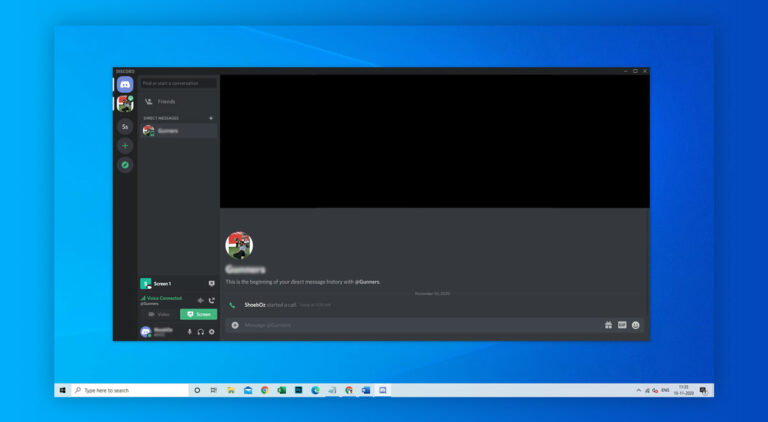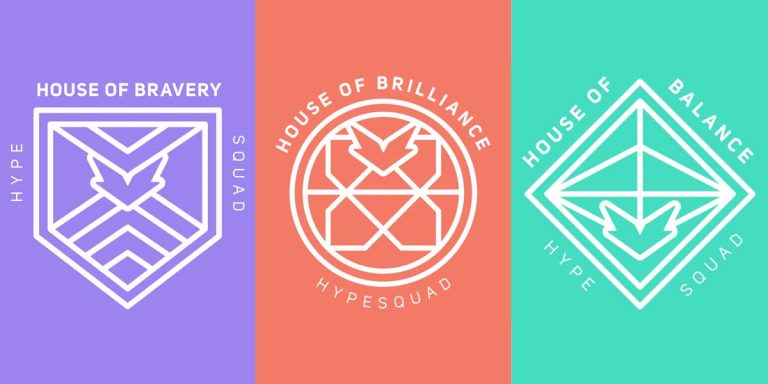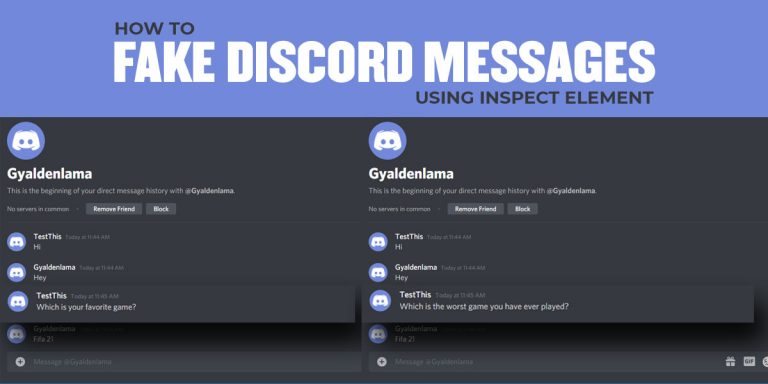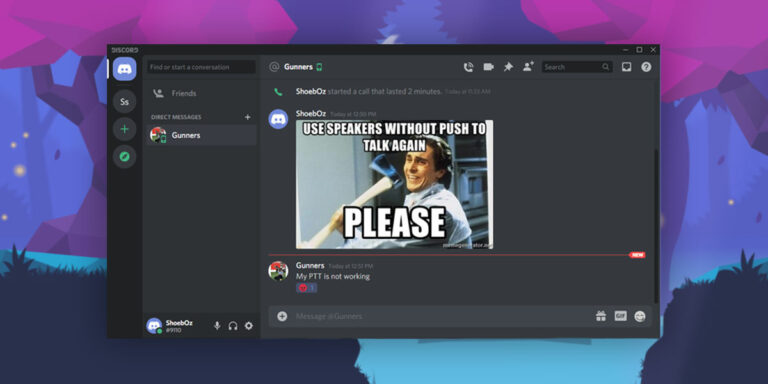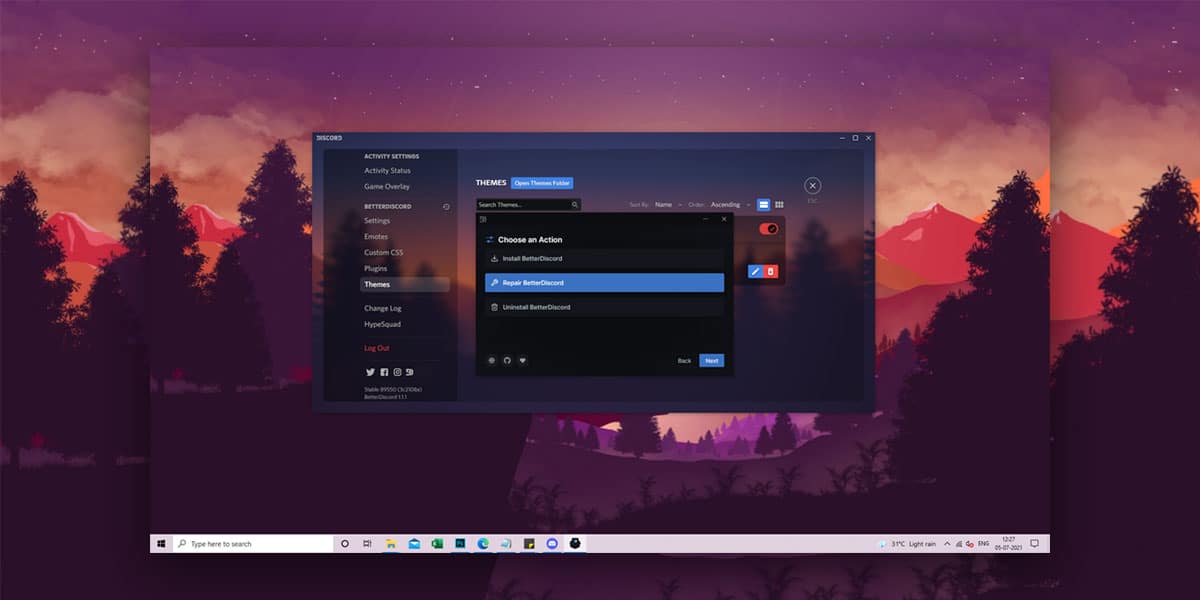
Just when we thought our life’s all settled with Discord, we were introduced to BetterDiscord. Launched as an extended version of the popular online chatting app, BetterDiscord offers dozens of additional features and utilities. BetterDiscord works as an alternative to Discord while providing a wide range of features, such as emotes and emojis right from Twitch. Tv.
Everyone has heard of BetterDiscord and has been meaning to try it. If you are also one of them, then you should get right to it. Better Discord offers several new utilities and features that can make the experience more enjoyable. It lets you customize your themes using CSS and has a built-in plugin loader and plugin API that enhances your user experience with JavaScript. Meanwhile, the live CSS editor helps for debugging and basic UI tweaking.
Despite offering multiple utility tools, many users have reported problems like better discord not loading, better discord stopped working and better discord themes not working. While the application is relatively simple to get started it, the app is known to crash quite frequently. Gamers across the globe have reported that the application crashes (better discord not working), and there is no way to get back online. If you are also one of them, we have you covered.
In this article, we have listed a few fixes for ‘better discord not working’ that can help get your application up and running once again. We are sure at least one out of the below mentioned fixes would help you solve the problem.
7 Ways To Fix Better Discord Not Working Issue
It is common for users to notice problems with the Better Discord application like better discord not loading or better discord themes not working. Since the application isn’t an official release from Discord, problems may arise during or after the installation process. Though it is an excellent extension, Better Discord is known to cause security issues since it doesn’t comply with Discord’s official terms and conditions. However, the app is safe as long as you don’t misuse the features such as the themes and plugins.
As we mentioned earlier, numerous users have reported issues arising within the application. Since this a third party application, there can be various reasons why better discord stopped working. Therefore, here are the seven best ways to fix the Better Discord not working issue.
Note: The fixes mentioned below for better discord not loading or stopped working are arranged as per the severity of the issue. Therefore, it is vital that you apply these fixes serially.
1. Close and Restart Better Discord
The easiest and most convenient solution is to close the application alltogether and restart it. The majority of the start-up problems are caused due to minor programming failures that may arise when you start the application. Though minor, these glitches can cause your application to malfunction. Therefore, closing Better Discord and relaunching it can help solve the issue at hand. It will be beneficial that you complete all your running applications and then start afresh.
2. Relogin to your Better Discord Account
At times, some of the account settings might be the reasons why your Better Discord isn’t responding. Logging out of your account and logging back in can help solve the problem. To log out of your Discord account, go to Settings and locate the option which reads “Log out.” Close and relaunch discord. Log in again using your Discord login credentials.
3. Repair BandagedBD File
When you close and relaunch Discord, the application automatically takes care of the glitches caused by Themes and Plugins. But if the problem continues to persist, then you will need to repair the BandagedBD discord file. The majority of the users tend to ignore the Repair BandagedBD discord file when running the Discord installer. However, to correct this action, download the BandageBD Installer from the link given below.
Once you download the Installer, follow the steps mentioned.
- Open the BandagedBD Installer
- Agree to the Terms and Conditions
- Select the option which reads “REPAIR BandagedBD.”
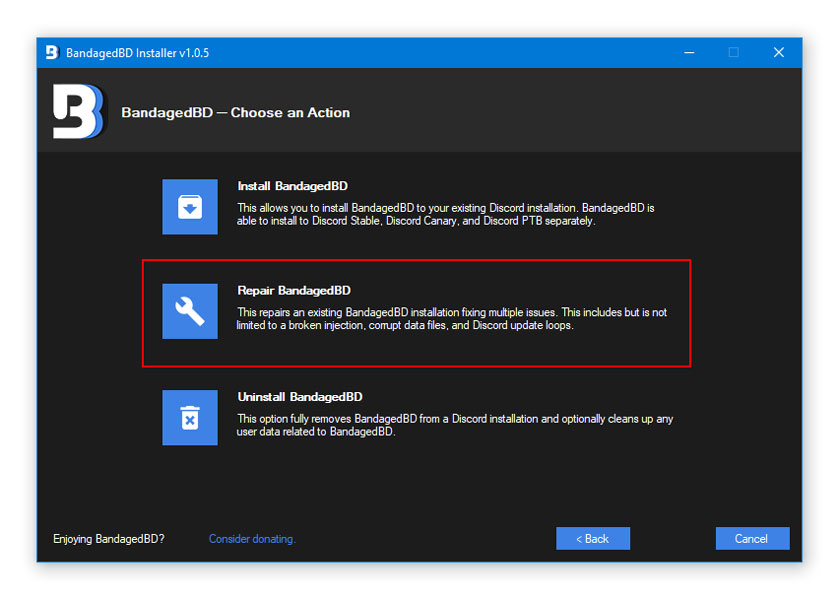
- Tick the “Repair On Stable” option box
- Now at the bottom, tick the boxes in front of any of the problems you face regarding BandagedBD.
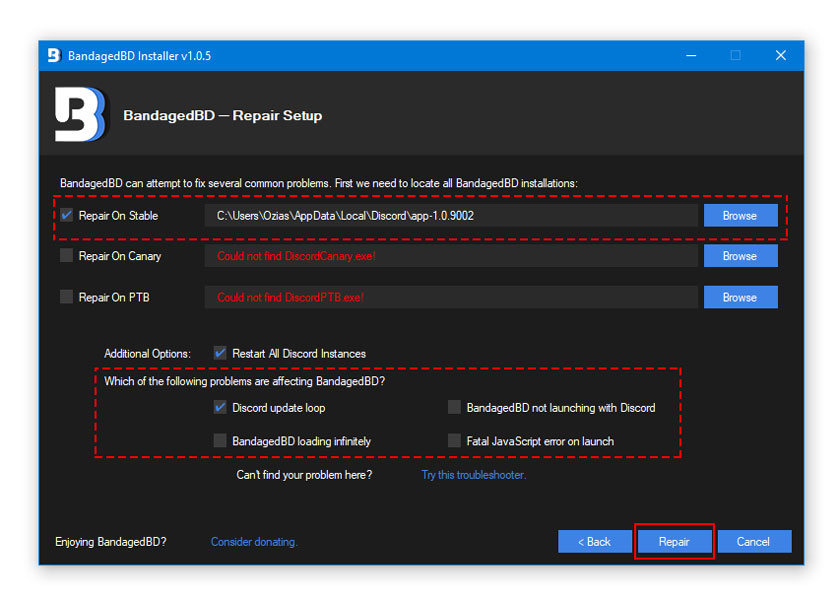
- Tap the “Repair” button
The installer will now automatically repair the BandagedBD file on your system. While repairing, you may be prompted to reinstall the BandagedBD file once again. Once the repairs are done, and the installation is done, launch Better Discord and check to see if the problem has been taken care of.
4. Remove Custom Themes and Plugins
The Better Discord allows you to customise themes and plugins using the Plugins API. However, these custom themes and plugins can sometimes interfere with the application’s user settings. Removing these add-ons can pave the way towards fixing the problem of better discord themes not working.
Note: You don’t need to delete these add-ons. Store them temporarily in a different folder while you fix the problem of better discord themes not working.
To remove these custom themes and plugins, follow the steps given.
- Launch Discord
- Click on the Settings button
- Locate BetterDiscord
- Under BetterDiscord, select Plugins or Themes
- Click on “Open Plugin Folder” or “Open Themes Folder”
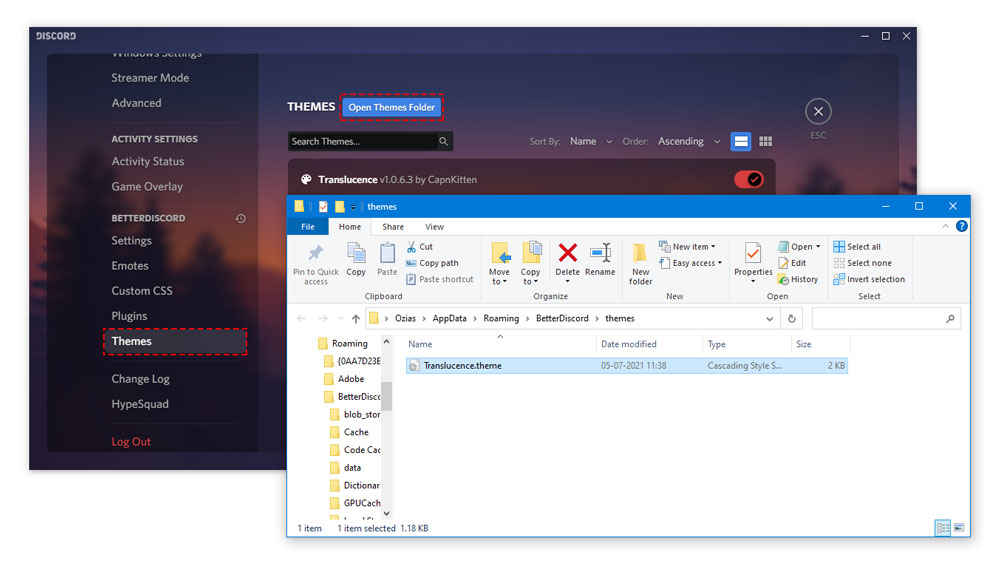
- In these folders, clear any Plugins or Themes file or temporarily move them to a different folder
Once you’ve cleared all the installed themes and plugins, restart Better Discord to check whether the problem has been solved. If the problem has been solved, you can now add new themes or plugins.
5. Move/Remove the bdstorage.json File
The majority of the times, a corrupt file is what causes your application to crash or stop working alltogether. While many of the users have deleted the file permanently, we advise against doing so. To get Better Discord back online, you can temporarily move the bdstorage.json file to a temporary location.
Note: Do not delete the file. Instead, you can store it temporarily in a different file folder. Because if the problem still persists after removing the file, you will need to restore it again.
- To locate the bdstorage.json file, insert the following path in your File Explorer.
C:\Users\”username”\AppData\Roaming\BetterDiscord
- Once you locate the file, move the file to a different location or delete it. Restart Better Discord to check whether the problem’s been solved. If not, restore the file to the Better Discord folder.
6. Reinstall BetterDiscord
If none of the fixes for ‘better discord not working’ has worked for you, then it is time for you to delete and reinstall the Better Discord app altogether. This step has proven to work wonders for several Better Discord users worldwide facing the same problem. Reinstalling the application will take care of any installation errors that arose during the first time or deal with an update malfunction.
To altogether remove Better Discord from your computer, follow the given steps.
- Download the Better Discord Installer
- Open the Installer
- Select Uninstall BetterDiscord
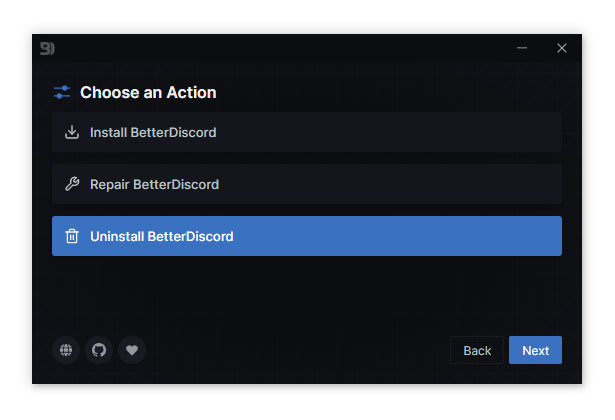
- Choose the Discord Version
- Select Uninstall
This will now uninstall Better Discord from your system
To reinstall Better Discord, follow the steps given.
- Open the BetterDiscord Installer
- Choose Install BetterDiscord
- Choose Discord Version
- Select Install
Better Discord will now be reinstalled into your system.
7. Reinstall Discord
Despite applying numerous fixes, many users have still reported the problem persisting. In such a case, uninstalling Better Discord along with the roaming and app data has helped many fix the problem of better discord not working. Therefore, uninstall the application along with the app and roaming data and reinstall it.
To uninstall Discord, follow the given steps.
- Open the RUN prompt tab (Windows + R)
- Type appwiz.cpl and Press Enter
- A list of programs will now appear on your screen
- Locate Discord
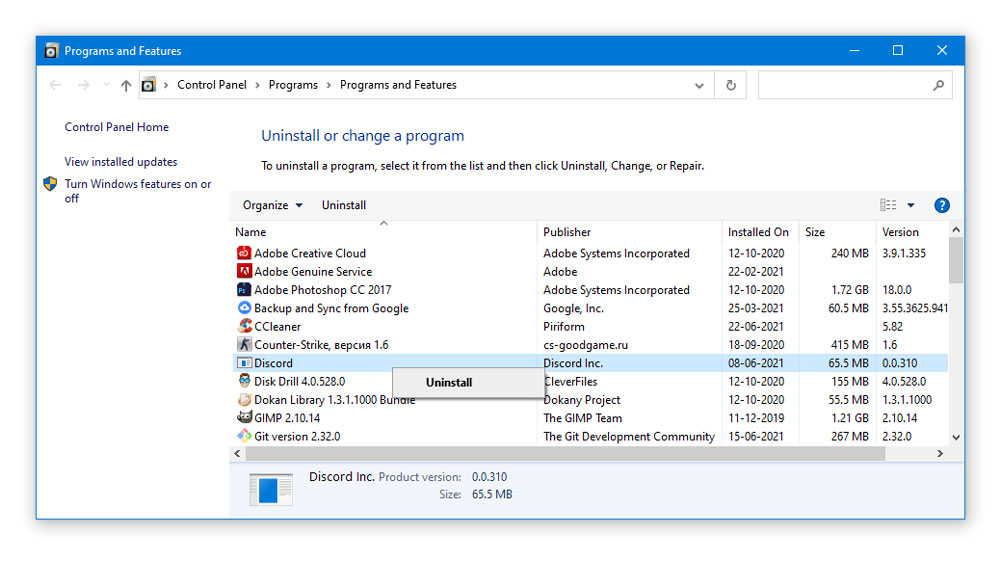
- Right Click on it and Select Uninstall
This will now install Better Discord from your system. To locate the app and roaming data, follow the given steps.
- Open the RUN prompt tab ( Windows + R )
- Type %appdata% in the search bar
- Locate the Discord file
- Delete the Discord file
- Open the RUN prompt tab ( Windows + R )
- Type%localappdata% in the search bar
- Locate the Discord file
- Delete the Discord file
Now, all traces of Discord, along with the application, have been successfully removed from your system. To reinstall discord, download the Discord Client Installation file from the given link.
Once downloaded, proceed to run the installation file by following the usual installation steps.
Conclusion
We hope our article successfully helped you solve the Better Discord Not Working issue. Despite being a third-party application, Better Discord is loaded with dozens of customizing features. But the majority of the problems arise after downloading or installing themes. This is one of the major drawbacks that come with using Better Discord.
However, we have listed the seven best and convenient fixes that will help your app get up and running once again. Note that the fixes mentioned above are arranged as per the severity of the issue. Therefore, it is vital that you apply these fixes serially