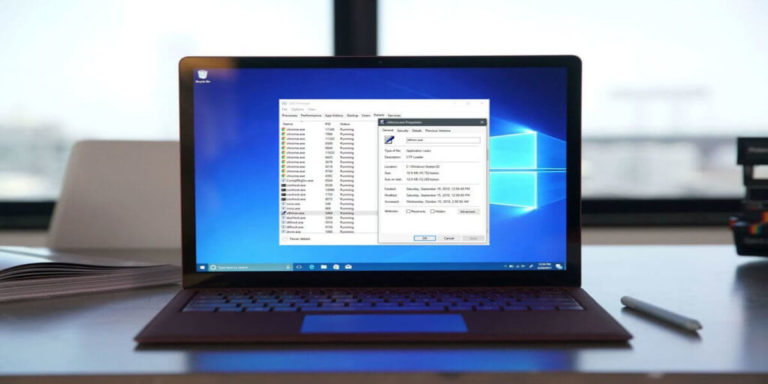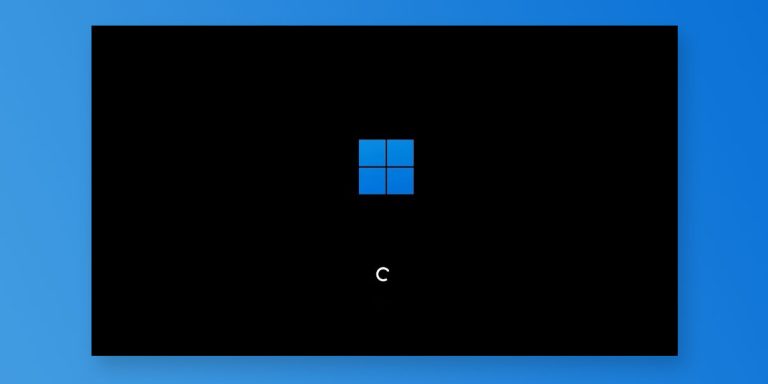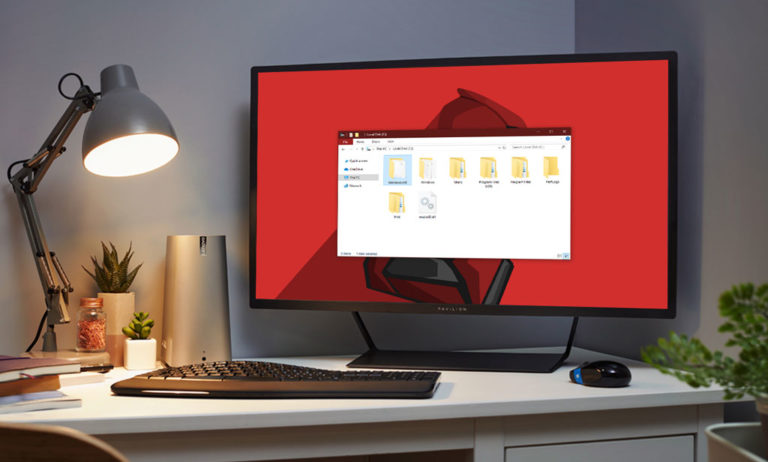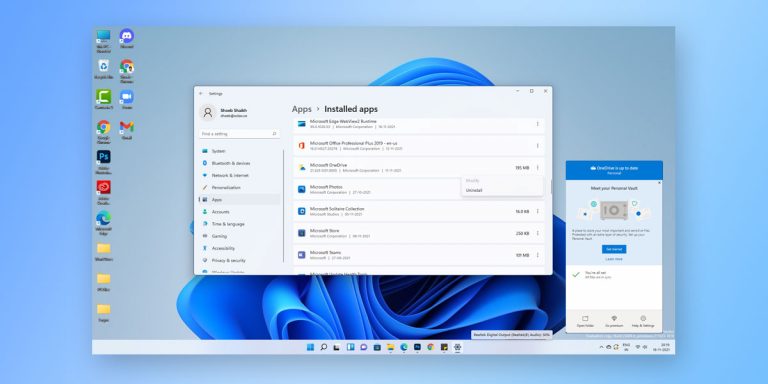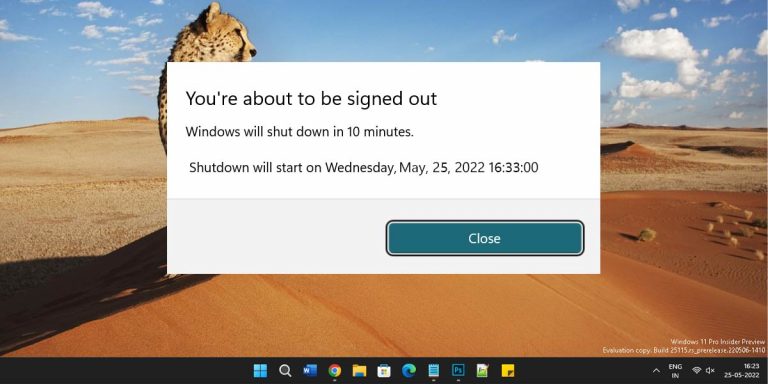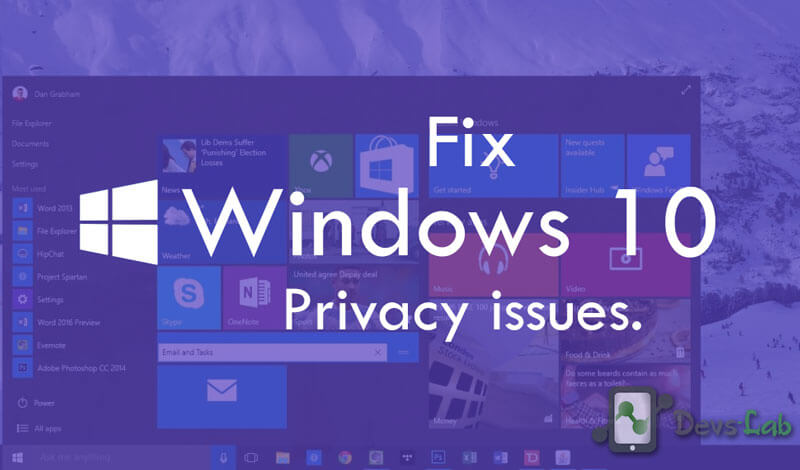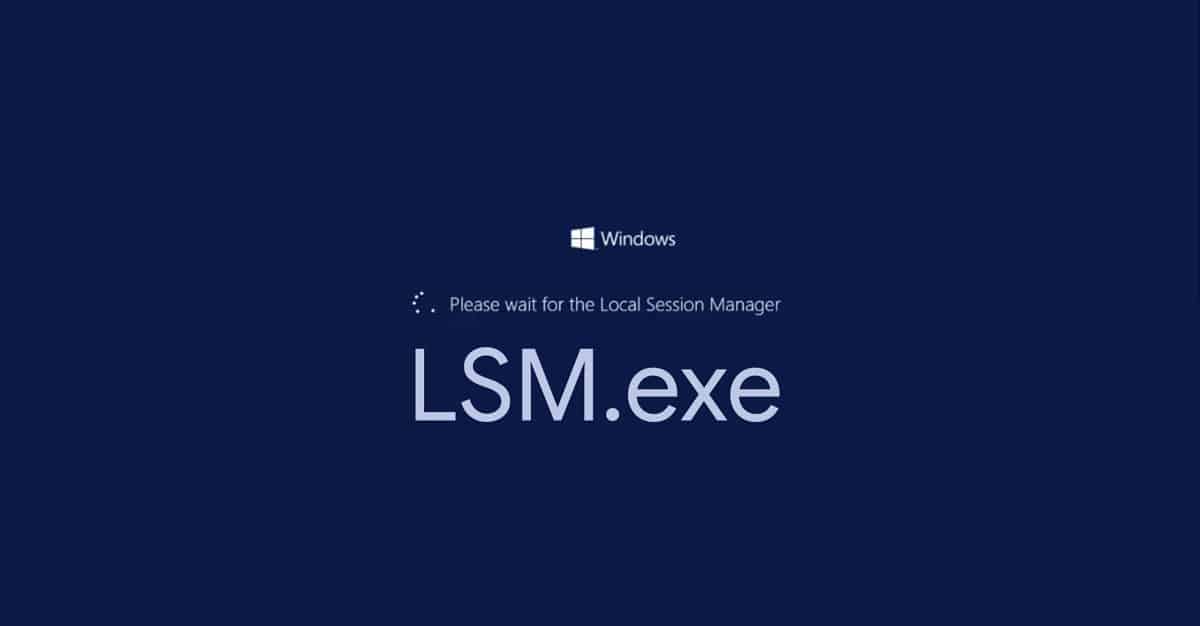
What is Lsm.exe?
LSM.exe stands for Local Session Manager which is a utility found in Microsoft Windows including all of the latest versions. It is responsible for managing all of the connections related to the terminal server on the hosted machine. This utility comes inbuilt in Windows that means that you do not have to install it separately.
There are a lot of background services and processes running in the background of your Windows computer. All of these background services offer different features and options to the user for better user experience. Once such a program that keeps running the background of most Windows computers is the LSM.exe or Local Session Manager Service.
Even though this program or service is quite important, sometimes users can face issues with this program. It can essentially result in errors like LSM.exe has stopped working and LSM.exe keeps crashing.
And as you would expect, fixing this issue on your computer is highly important. Thus, we are here to show you How to Fix LSM.exe has Stopped Working error. You can also learn more about what is LSM.exe and its importance in a Windows computer by going through this article until the end.
This article is a part of our Windows explanatory series which explains different process found in Windows like Lsass.Exe, Lockapp.Exe, Ctfmon.Exe and Rundll32.Exe and many more.
What is LSM.exe?
| File Name: | LSM.exe |
| File Size: | Variable |
| Description: | Windows core file for internal functions and operations |
| Location: | C:\Windows\System32 |
| Is it a virus: | No, but can be disguised as one |
| Can be deleted: | Yes. Recommended not to delete it. |
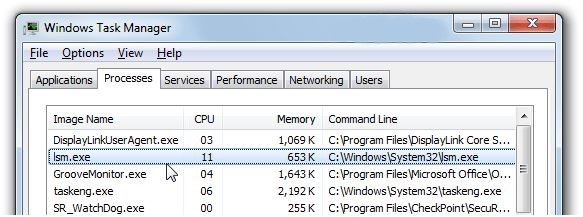
Most of you would be wondering about what is LSM.exe as it can be found in most computers and running in the background. As you can tell per its name, LSM or Local Session Manager is an executable file that can run in the background. It comes in Windows system files out of the box and does not need to be installed separately.
As for its functions, this program is responsible for handling the local sessions of your machine just per its name. This program is mainly used by Windows 7, 8, and 10 due to which it can be found running in the background. It is mainly responsible for handling the connections related to the terminal server that exists on the hosted machine.
Because its functionality is quite important, this program or executable file is located in the C:\Windows\System32 directory and you can easily find it. Due to this, you do not have to worry about this program being a virus. Although, in some cases, this program can exist as a virus on your computer that can be a threat to your computer.
Is it a Virus?
As mentioned earlier, LSM.exe or Local Session Manager Service is a program made by Microsoft. In fact, it comes pre installed on your computer which means that you will not face any security issues due to it. But, sometimes some other viruses or infected files might disguise themselves as LSM file. In such a case, your computer can be at risk due to possible virus attacks. Such a virus can simply be an LSM.exe keylogger or any other process that can be a threat to your computer. Therefore, make sure to check and detect LSM virus as shown here:
How to Detect LSM.exe Virus?
Step 1. Press Ctrl + Shift + Esc on your keyboard to open Task Manager on your computer and go to the Processes tab to find all of the programs running on your computer.
Step 2. Now, scroll down and find the LSM.exe process and right click on it to select Go to file location.
Step 3. After that, ensure that the file is stored in C:\Windows\System32\LSM.exe and ensure its size is the same as given above in this article.
Step 4. If that is not the case, then it is surely a virus and you can use an antivirus program of your choice to get rid of it.
Most Common LSM.exe Errors
In a lot of cases, users can face multiple issues and errors due to the local session manager service running in the background. Such errors can be quite frustrating as they simply ruin your computing experience due to which you would want to get rid of them right away. This includes errors like LSM.exe keeps crashing or LSM.exe stopped working. In either case, fixing these errors is highly important.
How to Fix LSM.exe Errors?
If you are also facing errors related to local session manager service, fixing them should be quite easy. This is possible due to the reason that there are various possible methods for fixing it. You can simply go through the following methods and successfully get rid of any LSM.exe errors:
1. Update Windows to Latest Version
Step 1. Press Windows Key + I on your keyboard to open System Settings and go to the Update & Security menu.
Step 2. In here, simply click on the Check for Updates option that will cause Windows to check for updates.
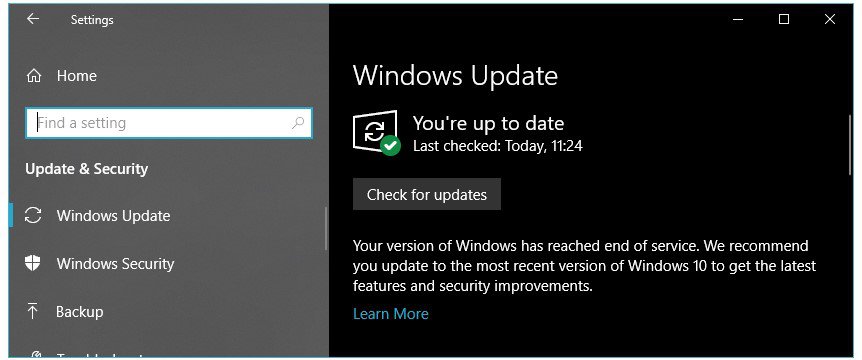
Step 3. If there are any updates available, they will get downloaded and installed right away to get rid of any possible bugs in Windows.
2. Check for Corrupted System Files
Step 1. Open the Start Menu on your computer by pressing Windows Key and search for Command Prompt.
Step 2. Then, open Command Prompt as an administrator so that you can execute all commands.
Step 3. After that, type sfc /scannow and press enter on your keyboard to run this command.
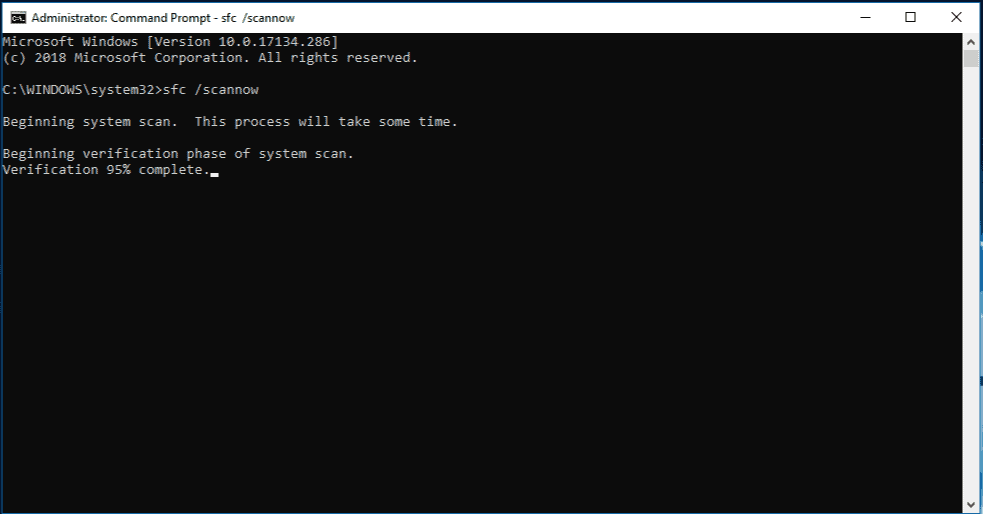
Step 4. This will cause your computer to check for any corrupted or missing system files and fix this issue.
3. Clear Temporary Files from your Computer
Step 1. Just like the previous method, first, open Command Prompt as an administrator on your computer using the Start Menu.
Step 2. Once you are inside Command Prompt, type cleanmgr and press enter to open the Clean Manager popup window.
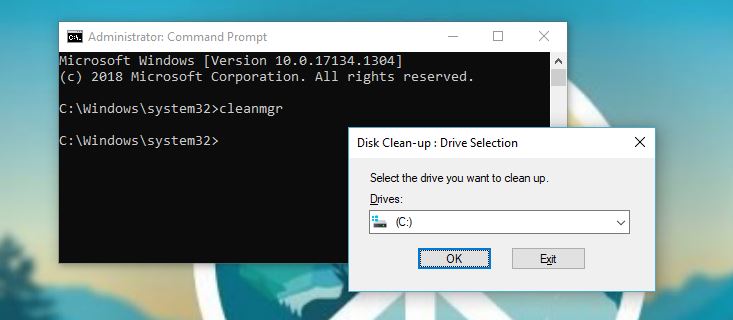
Step 3. In here, you can select the Windows system boot drive and follow the on screen construction to get rid of all system files from your computer that might be causing issues with the LSM exe process.
FAQs
Conclusion
Once you have gone through this article until the end to cover all of its content, you must know a lot about LSM.exe or Local Session Manager. This is due to a simple reason that we have mentioned all of the details regarding this process and its importance.
If you are facing any issues, fixing them should not be an issue as you can find multiple fixes present up above in this article. But just in case that you are still confused or have any personal opinion regarding this process, make sure to leave all of that in the comments section down below.