
This Tutorial is to guide you on how to Install Official Stock ROM in any Mediatek Smartphones OR how to flash your dead android phone using PC. Sometimes due to installation of custom ROM, not meant for your device, you often end up bricking your device. No charging, boot loop or white lines on the screen are some of the signs of a bricked device.
But you can get back to normal through some simple steps which involve, flashing ROM through CWM but sometimes you can’t even get into recovery mode but, this isn’t the end of your phone. Today we’re with an article about how to unbrick your phone; you can even use this method to install stock ROM. We are going to use SP Flash Tool, also known as “Smart Phone Flash Tool”.
Note: Do not flash firmware which is not meant for your device, or else your phone will be completely dead. Even the SP Flash tool will not detect your phone. So Check the name of zip file carefully.
Requirements:
- A PC with Windows or Linux OS.
- SP Flash Tool Download
- USB Cord
- Manually install VCOM drivers on the PC
- Your bricked Android device.
- Original/Working Stock ROM (Get Stock ROM from below Stock ROM section)
Supported MediaTek Devices:
Why Do You Need MediaTek DA VCOM Drivers
VCOM is a software that is small in size but useful to many users whos devices are powered bt MTK. This driver helps your Windows PC/ laptop identify your device properly as you device that has an MTK chip cannot be found by your Windows PC/Laptop.
How to Install VCOM Drivers for SP Flash Tool:
- Open Device manager from My computer. Click on any item & Goto Actions > Add legacy hardware.
- Now, Press next & select Install drivers manually.
- Press next & click on Have disk.
- From the browse option, select the VCOM drivers as per your OS.
- Once it’s done. You will see a screen similar to this:
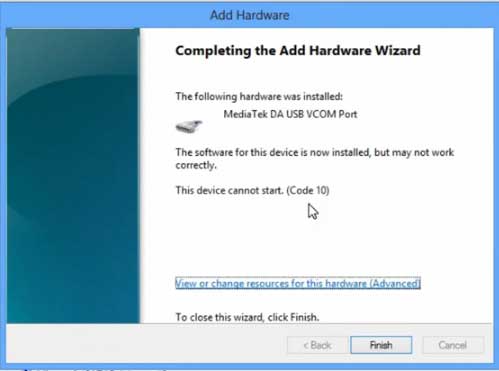
Once you are done with the Installation part, goto device manager & you’ll find a device similar to this:
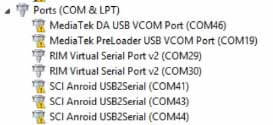
How to unbrick Mediatek MTK device – SP Flash Tool
Step 1: First Download Official “Stock ROM / Firmware” From your Official site.
Step 2: Install the download file.
Step 3: Now Power Off your device & remove the battery only if it’s removable.
Step 4: Extract “ ‘***”.zip i.e Stock ROM (** Indicates the file name)
Step 5: Run Flash_Tool.exe from the SP Flash Tool folder
Step 6: Select DA Please make sure the Download Agent has been assigned..
Step 7: Select scatter file. Please make sure you select the correct scatter file that you found in the ROM zip. Select DOWNLOAD ONLY.
Step 8: Once you have selected everything, Click on the download button at the top. Connect your phone with the battery in it.
- A. MOTA SIU like (Recommended) : Only Boot.img,Recovery.img & Android will be updated, format->Download.
- B. Format All + Download : Format Whole Flash and download all images.
- C. Firmware Upgrade : Aim to protect important data from to be lost.
- D. Custom : Image files to be updated (format -> download) can be customized in this scene, that is, partial download is allowed.
Download Process Indications:
Readback:

Format:
Download:
Step 10: Now Power On your device if it doesn’t gets on Automatically to begin the downloading process.
Conclusion
The steps above should have helped you unbrick your mediaTek device or solve the mtk dead boot. If you are still in need of any help or if you’re facing problems in installation, you can ask us in the comment section below. Let us know your queries about anything related to this post in the comment section. If you found this post helpful, then don’t forget to share this post with other Android users so that they could get their dead phones working in a few easy steps without paying any dollars for it.
FAQs



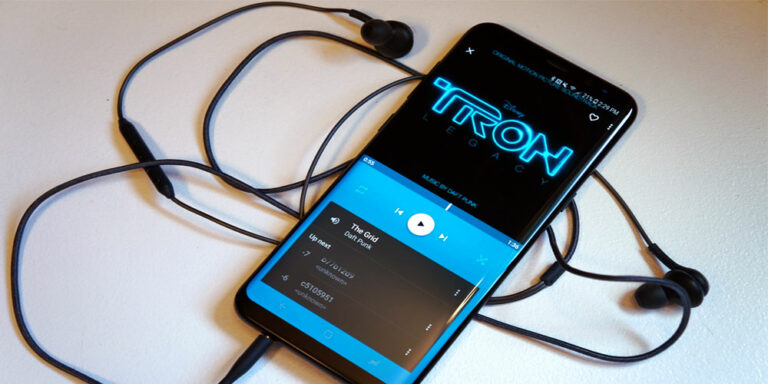
![Fix: Android 13 Restarting Randomly After Update [5 Fixes]](https://devsjournal.com/wp-content/uploads/2023/06/Android-13-restarting-randomly-after-update-768x384.jpg)
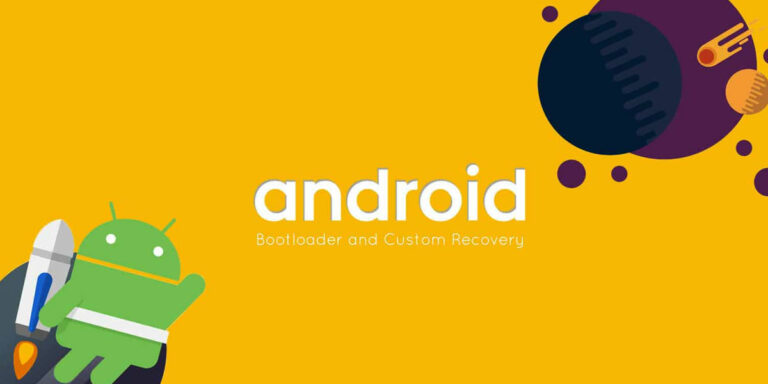
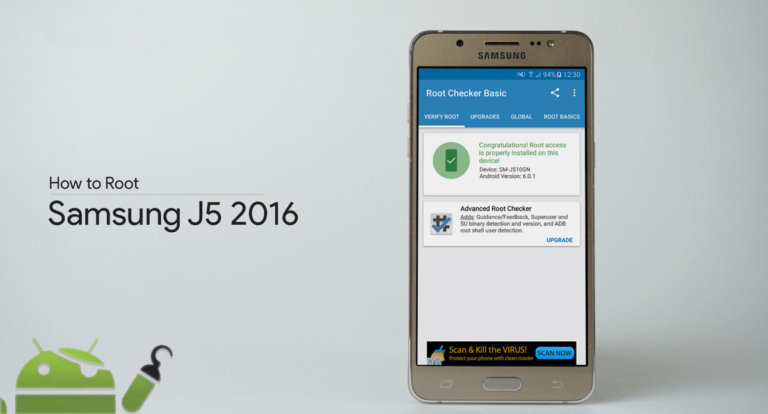
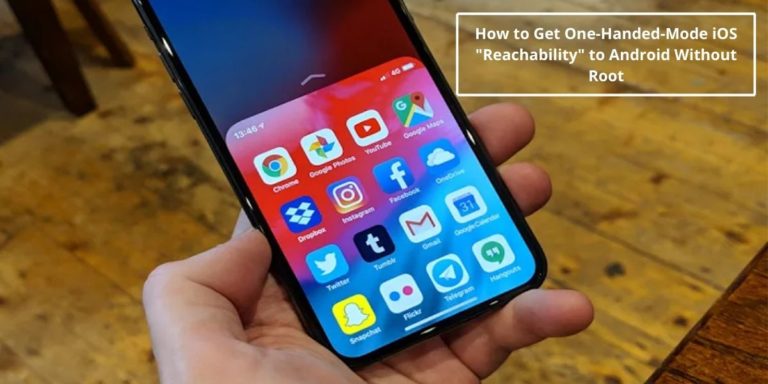

Thank you very much.
Is it possible to flash only one image , not all of them ?
I try to flash also with fastboot, but it get hang in “erasing…”.
Isn’t fastboot possible to flash ?
Thanks!
Download Official firmware.
LENOVO A328 BROM ERROR : S_CHKSUM_ERROR (0x411) WHAT DOES IT MEAN?
I’ve installed the driver correctly, I’ve got working TWRP and Stock ROM. My problem is just that after clicking on “Download” and plugging in the device (Tab a10-70f), nothing happens. If Iremove the device I get an error, so the device is found somehow. But nothing happens, I’ve tried it for several minutes and once even one hour with no response, it stays at 0%. What now? :/
error code 1013 in micromax canvas knight …
My smart phone is not responding to the charging also after I format from sp flash tool
The format was failed at 15%
My smart phone is not responding to the charging also after I format from so flash tool
The format was failed at 15%
Hello i have a big problem with a briqued xiaomi redmi pro, i have tryed to unbrick it with SP flash by “flash all+Download” with official chinese/english ROM, but the problem is that when downloading i have this message error with the “cust” folder:
BROM ERROR: STATUS SEC_IMG_TOO_LARGE (0xC0020005)
does someone know the solution for this “sp flash tool” message?
thank’s a lot
Henri
Hello,
my problem is that i couldnt turn off my phone, when I click in the power button im listning to the sound of unlocking menu but nothing left in my screen (the lights of the buttons are also working)…
Any suggestions ?! (sorry for my bad english i’m french)
Thank’s anyway…
Does it download ALL paritions or are there are any paritions which these tool does not access ?
what if i have MTK6750 and flash tool dont support it
meizu m3s MTK 6750 SPFT doesnt support?
=============== Memory Detection Report ===============
Internal RAM:
Size = 0x00020000 (128KB)
External RAM:
Type = DRAM
Size = 0x40000000 (1024MB/8192Mb)
NAND Flash:
ERROR: NAND Flash was not detected!
EMMC :
EMMC_PART_BOOT1 Size = 0x0000000000400000(4MB)
EMMC_PART_BOOT2 Size = 0x0000000000400000(4MB)
EMMC_PART_RPMB Size = 0x0000000000400000(4MB)
EMMC_PART_GP1 Size = 0x0000000000000000(0MB)
EMMC_PART_GP2 Size = 0x0000000000000000(0MB)
EMMC_PART_GP3 Size = 0x0000000000000000(0MB)
EMMC_PART_GP4 Size = 0x0000000000000000(0MB)
EMMC_PART_USER Size = 0x00000001D2000000(7456MB)
============ NAND Test ============
SKIP! NAND Flash was not detected!
what about this? NAND Flash not detected. Please someone help me.
Bro, My device : Micromax A116, MTK6589.
It is not booting & not even charging. My device getting detected by SP tool. But getting following error during download process. BROM ERROR : S_DL_PMT_ERR_NO_SPACE (5069). Please https://uploads.disquscdn.com/images/5bf3c249e97aa79a9065e520959642655e38011e929e6680726add92c1e73ee1.jpg help me to recover my phone.
what if its still boootlooping ? pls help