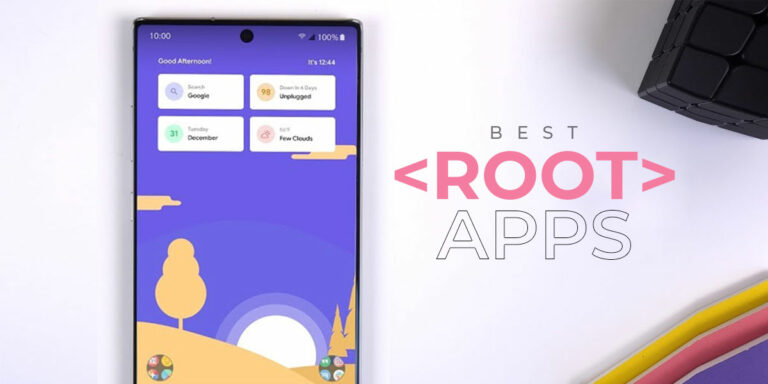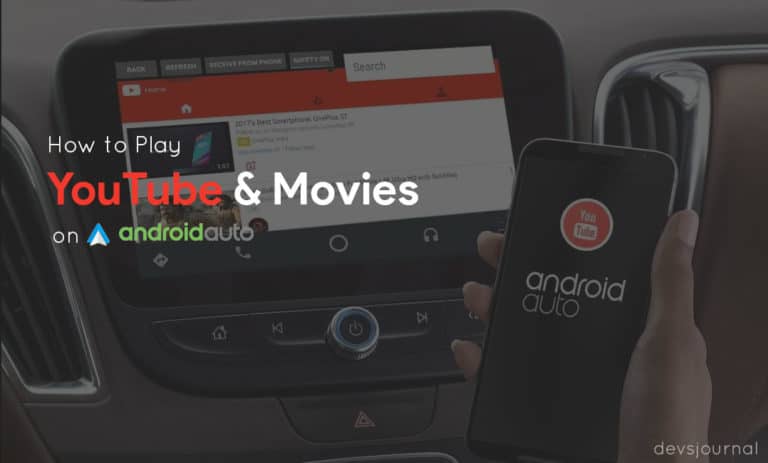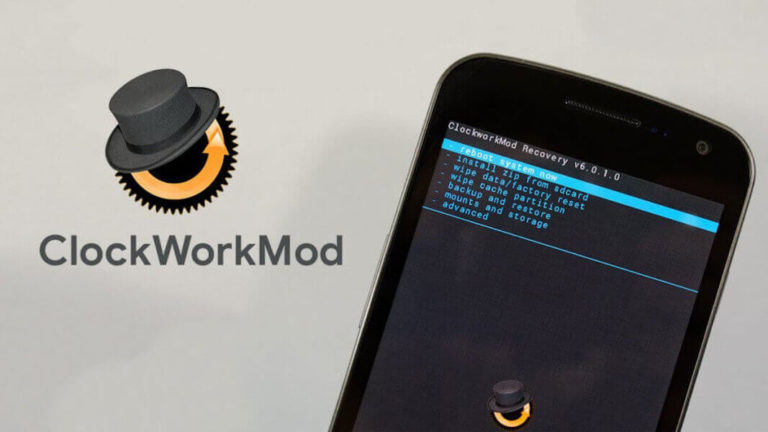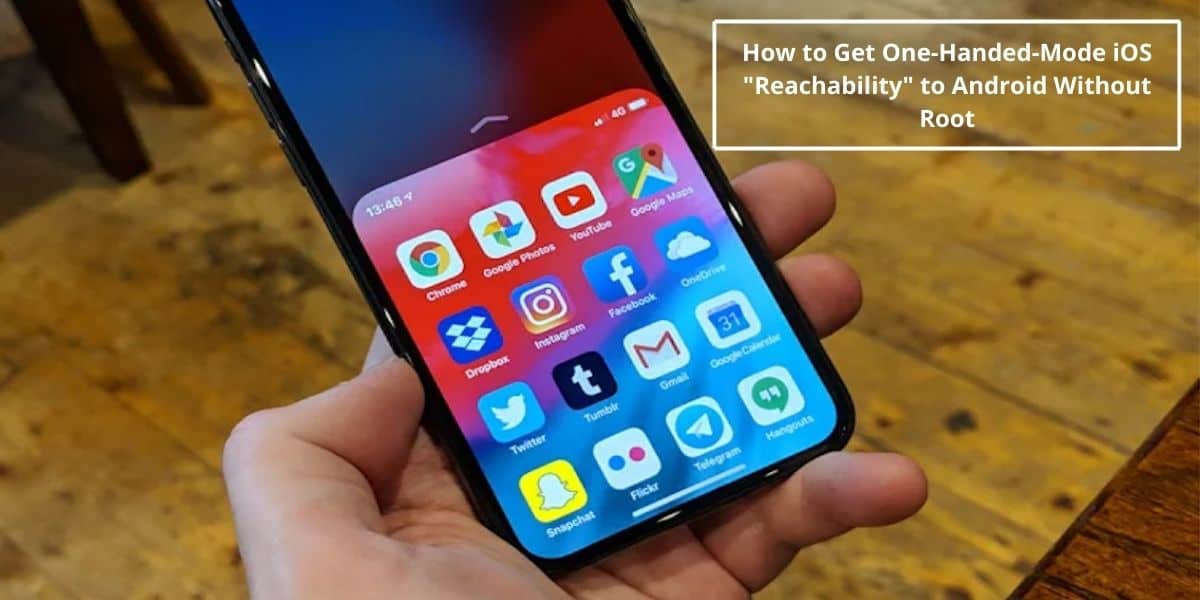
Smartphones these days keep growing bigger and bigger. Earlier it was 4.5-inches, now it’s almost 6.0-inches of display. Nobody these days is content with 4.5-inches. Even Apple had to relent and release a Plus model in favour of trends. But with such big displays and especially, the new 18:9 aspect ratio, it’s hard to use the phone one-handedly.
What is One-Handed Mode?
One-Handed Mode is the one that allows you to reach your status and action bar in your device without stretching your hand till there. It does this by moving the entire screen into a smaller size to fit in the screen that is accessible through one hand. Android already has a solution to this. But I like Apple’s iteration better. Most Android phones completely minimize the whole screen, while Apple just shortens the topmost part to bring it near. They call it “reachability.”
Now, you can use reachability on Android as well without root, courtesy of an undertaking by XDA. The app called One-Handed Mode is listed on the Play Store and can be used with Android 4.3 and above. To enable the app after first boot, users will have to grant permission. That will need a PC and ADB if you aren’t rooted. The setup is fairly simple.
The app is itself free but some features of the phone are not. For example, the toggle to activate reachability will require $0.99 along with some other customization options. Otherwise, you’d have to open the app and activate it manually. After Nov. 3 the price will be $1.99.
One-Handed Mode doesn’t play nice with all apps so it does have it’s fair share of bugs. However, updates and bug fixes should be on their way soon as the Play Store comment section points out.
We will link to the app below if you want to try it out. If you don’t know the steps we will give you some short steps below. It requires the use of ADB to grant it certain permission.
How to Enable One-Handed Mode on Android
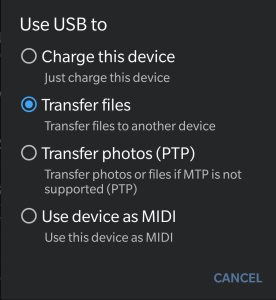
Step 1. Enable USB Debugging on your smartphone
Step 2. Connect your phone to your PC, you’ll see a notification on your phone that will tell you the mode of the connection. Set it to transfer files.
Step 3. For Windows, you’ll need the Minimal ADB which contain the ADB files. Download it and extract it to a new folder. Also, install ADB USB Drivers so that ADB can detect your device.
Step 4. Hold shift and right-click in this folder to open up the context menu. Select “Open command window here” or “Open PowerShell Window Here.”
Step 5. Enter the command ADB devices at the command prompt. This will trigger a prompt asking your permission for USB debugging on your phone. Allow it.
Step 6. Once again enter ADB devices command to verify the new authorized device.
Step 7. Then enter Now, enter this command: adb shell pm grant com.xda.onehandedmode android.permission.WRITE_SECURE_SETTINGS command precisely.

This should grant permission and you should be able to use the app. The app has 4 new ways to toggle One-Handed Mode,
- Launcher Shortcut: An icon you can place on your launcher that, when tapped, toggles OHM
- Quick Settings Tile (Android Nougat and above): a tile in your notification bar’s quick settings menu that can toggle OHM
- Intent: added a broadcast receiver that listens for the action com.xda.onehandedmode.action.TOGGLE_OHM. Intended for advanced users who want to toggle OHM through automation apps such as Tasker
- Navigation Bar Button (Android Nougat and above): we have collaborated with the developer behind Custom Navigation Bar to add a new nav bar button that toggles OHM when tapped
One-Hand Mode in LineageOS
To anybody who hasn’t discovered it, Lineage OS already has one handed mode, but there’s no preset way to enable it. Just go to Settings > Buttons and select a button or trigger, and in the action select “One handed mode”. Also you can enable one-handed mode in LineageOS by swiping in from the left or right edge of the navbar.
Let us know if you liked the app. And does it help in easier navigation or not?
![Fix: Android 13 Bootloop Issue [6 Working Fixes]](https://devsjournal.com/wp-content/uploads/2023/06/android-13-bootloop-768x384.jpg)
![Fix: Wi-Fi Not Working On Android 13 [10 Fixes]](https://devsjournal.com/wp-content/uploads/2023/06/Wifi-not-working-on-android-13-768x384.jpg)