
This Tutorial is to guide you on how to Install Official Stock ROM in any Mediatek Smartphones OR how to flash your dead android phone using PC. Sometimes due to installation of custom ROM, not meant for your device, you often end up bricking your device. No charging, boot loop or white lines on the screen are some of the signs of a bricked device.
But you can get back to normal through some simple steps which involve, flashing ROM through CWM but sometimes you can’t even get into recovery mode but, this isn’t the end of your phone. Today we’re with an article about how to unbrick your phone; you can even use this method to install stock ROM. We are going to use SP Flash Tool, also known as “Smart Phone Flash Tool”.
Note: Do not flash firmware which is not meant for your device, or else your phone will be completely dead. Even the SP Flash tool will not detect your phone. So Check the name of zip file carefully.
Requirements:
- A PC with Windows or Linux OS.
- SP Flash Tool Download
- USB Cord
- Manually install VCOM drivers on the PC
- Your bricked Android device.
- Original/Working Stock ROM (Get Stock ROM from below Stock ROM section)
Supported MediaTek Devices:
Why Do You Need MediaTek DA VCOM Drivers
VCOM is a software that is small in size but useful to many users whos devices are powered bt MTK. This driver helps your Windows PC/ laptop identify your device properly as you device that has an MTK chip cannot be found by your Windows PC/Laptop.
How to Install VCOM Drivers for SP Flash Tool:
- Open Device manager from My computer. Click on any item & Goto Actions > Add legacy hardware.
- Now, Press next & select Install drivers manually.
- Press next & click on Have disk.
- From the browse option, select the VCOM drivers as per your OS.
- Once it’s done. You will see a screen similar to this:
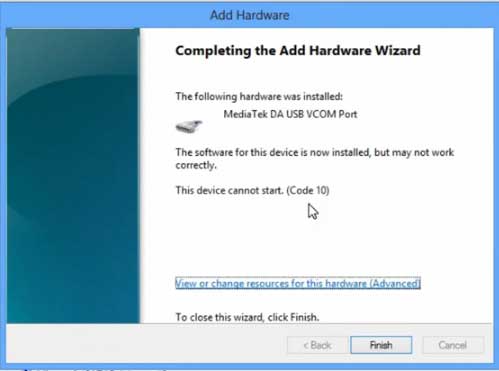
Once you are done with the Installation part, goto device manager & you’ll find a device similar to this:
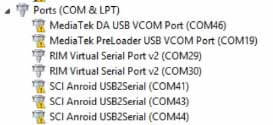
How to unbrick Mediatek MTK device – SP Flash Tool
Step 1: First Download Official “Stock ROM / Firmware” From your Official site.
Step 2: Install the download file.
Step 3: Now Power Off your device & remove the battery only if it’s removable.
Step 4: Extract “ ‘***”.zip i.e Stock ROM (** Indicates the file name)
Step 5: Run Flash_Tool.exe from the SP Flash Tool folder
Step 6: Select DA Please make sure the Download Agent has been assigned..
Step 7: Select scatter file. Please make sure you select the correct scatter file that you found in the ROM zip. Select DOWNLOAD ONLY.
Step 8: Once you have selected everything, Click on the download button at the top. Connect your phone with the battery in it.
- A. MOTA SIU like (Recommended) : Only Boot.img,Recovery.img & Android will be updated, format->Download.
- B. Format All + Download : Format Whole Flash and download all images.
- C. Firmware Upgrade : Aim to protect important data from to be lost.
- D. Custom : Image files to be updated (format -> download) can be customized in this scene, that is, partial download is allowed.
Download Process Indications:
Readback:

Format:
Download:
Step 10: Now Power On your device if it doesn’t gets on Automatically to begin the downloading process.
Conclusion
The steps above should have helped you unbrick your mediaTek device or solve the mtk dead boot. If you are still in need of any help or if you’re facing problems in installation, you can ask us in the comment section below. Let us know your queries about anything related to this post in the comment section. If you found this post helpful, then don’t forget to share this post with other Android users so that they could get their dead phones working in a few easy steps without paying any dollars for it.
FAQs



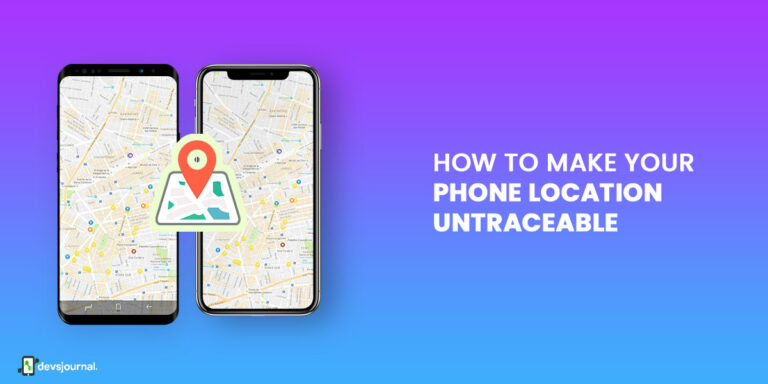
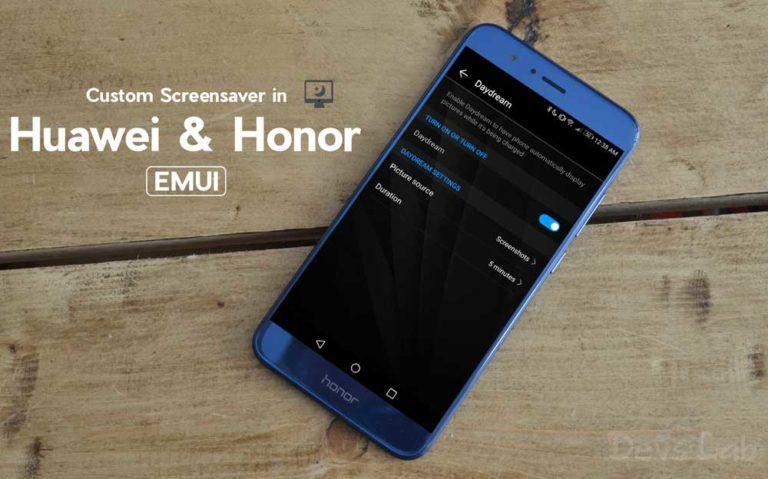
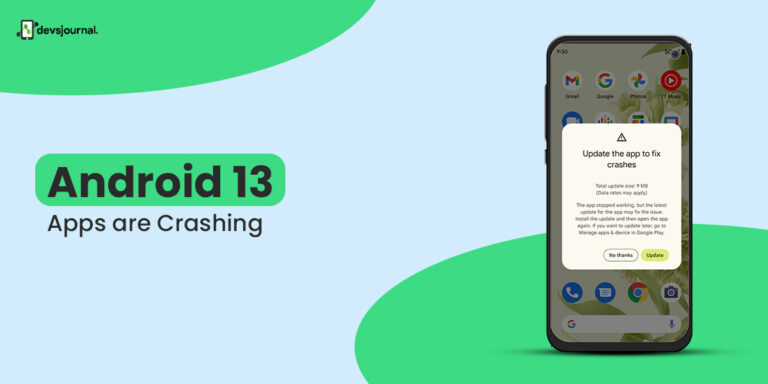
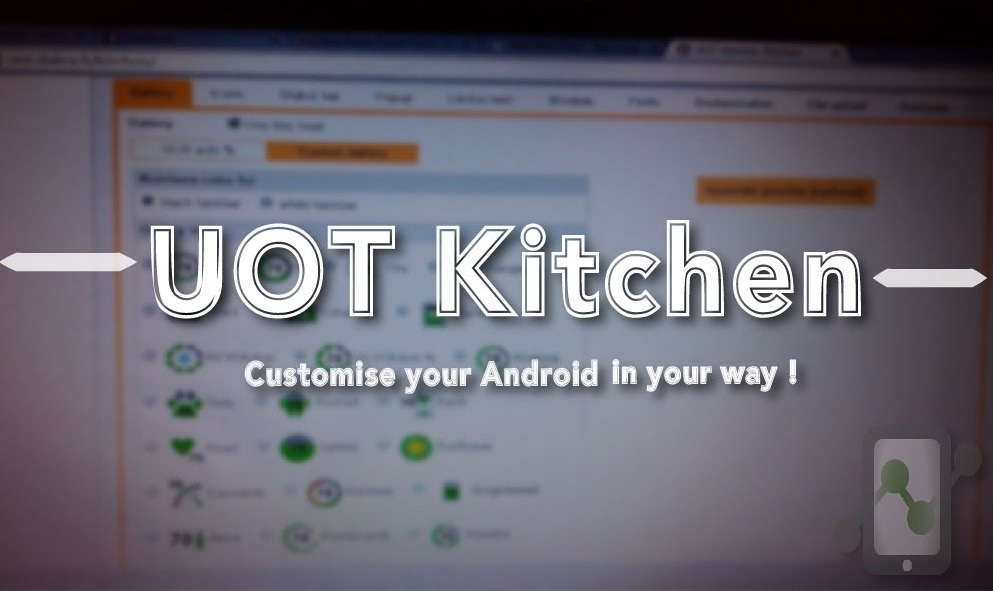
![Fix: Android 13 Bootloop Issue [6 Working Fixes]](https://devsjournal.com/wp-content/uploads/2023/06/android-13-bootloop-768x384.jpg)
OPPO A11W (Joy 3) just vibrates after successful download process. What’s wrong? Please help. Thanks.
Did you flash the proper firmware?
Any chance of fixing your phone?
Please use the latest SP Flash tool version.
Sir I also have
The same problem of storage mismatch and I have already download use any latest SP flash tool
My phone is Micromax a350
Totally bricked
Storage Type Mismatch
Scatter Storage Type is HW_STORAGE_EMMC
Target Storage Type Is HW_STORAGE_NONE
How It Fix This Error…. Please Reponse As Soon As Possible
Hi sir .i have samsung 9082mtk 7562.after flash it did not work.the phone is going dead mood.and did not conect again with pc.if it connect i try flash again .but after flash it does not work
i got an infinix x352 but the stock rom i download from hovatek is not working with my phone… i have communicated with them already cannot do anything right now… is there a custom firmware i can use to re-flash my dead brick android Infinix X352? this has been formatted included the bootloaders and is completely dead…
Hi bro, i did the flashing process for my lenovo a526 as it went into a bootloop which wont stop even after formatting. I did the process just like shown above, but its stuck at the red bar (download da 100%) and wont move forward. Help please.
U need remove battery and than put in again
Hi,
i flash my iphone 6s mt6571 and i lost the apple boot logo,kindly provide me link where can i download the latest scatter file for my phone with apple boot logo.
Hello, I bricked my phone, and to restore it, I used the backup of a rom of the same model with sp flash tools but, after the #flash, the phone lights but the screen remains black with fesses that Circulate. Yet it works I may even receive calls, please how can I fix this, thanks in advance
My oppo a11w is bricked
showing only mtk usb port in the devicew manager
not preloader vcom
please help
My OPPO A11W won’t turn on after flashing. It just keep on vibrating. Please help!
we have the same device
Hi bro I have almost done everything but when I am connecting my mobile to pc they was showing me usb not recognized and automatically disconnected my mobile can u tell me any solution
Start the download process, it will show “Waiting for device”. Connect the device at that time, it will start flashing. Once the process starts, the device won’t eject.
I have Xperia M5 E5663, I tried to flash a generic ftf with FlashTool 0.9.21.0 in flashmode, it asked to flash the FSC script, but i clicked no, but the flash still continues and finished it successfully anyway.
Afterwards, it asked to disconnect the usb, my phone turns off immediately and have no reaction to any power on modes (All of those fasboot, flashmode, & normal mode, even the hard reset methods), it only reacts with a RED led on the top, only turned on when i plug a usb cable into it.
What should i do? Should I just bring it to the Service centre?
nevermind… I bring my device to service center already.
I already successfully rooted my device in MM too
Hi guys i think here will be my last stop… i have a ee eagle tab which is huawei mediapad m1(s8 301L) i installed incompatible rom on it and it got my tab bricked.. its has been experiencing boot-loop for more than a year now and am so worried. i have seeked for its stock rom so many times but dont know where to get em. can someone plz help me get it or help me in any other way. i will b very greatful .. the tab is all i have . someone should help me….
My smart phone gives its massage _FT_ENABLE_DRAM_FAIL (ERROR CODE = 32)
Plz solve its problems
Hello.
I am from Brazil, i have a doogee X5 (8Gb) and need help.
I updated the rom to stock (it was with a custom), but now the phone no longer works, the backlight lights up, and the touch sound as well, but it has no image in android, recovery mode, or CWM.
I utilized the mt6580 flashtool, try a lot of diferents roms, try erase the bootloader, format, etc.
All roms has the same problem, only sound..
Can someone help me?
I guess there’s no official firmware available for the device.
I guess something near boot is corrupt.. Are you using the right scatter file?
Are you installinv the right rom? I have the same phone and there are 3 revisions of the device. The first is rare and not really supported but it is up in needrom.com . The second(what I have) is the most common, often called as Doogee x5 ddr2 The third is less common but is the newest. It is also called Doogee x5-b or Doogee x5 ddr3.
Oh and an other thing: is factory mode showing up? Opening it is like going to recovery but use volume down instead of up.
Glad if I could help you