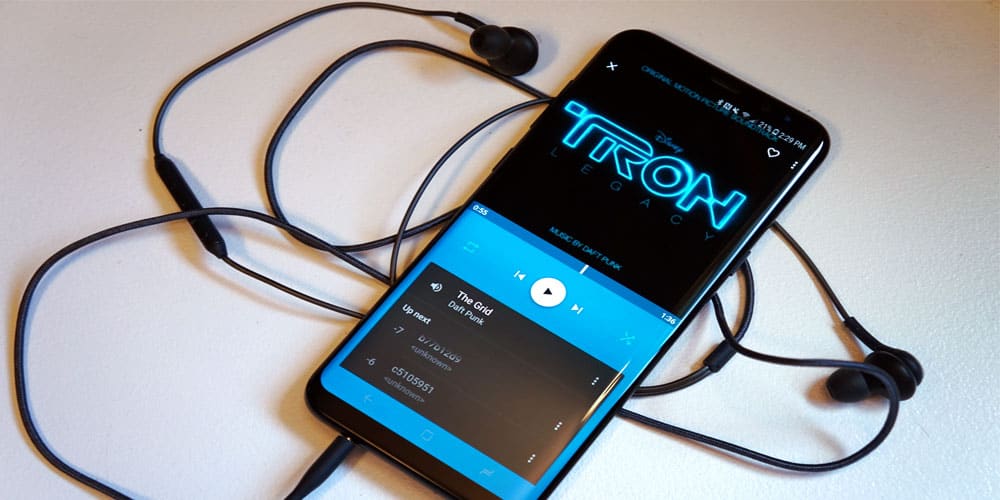
Android managed to overtake some of the prevailing operating systems of the likes of Symbian and Windows in just a matter of a few years. This is majorly because Android is free. This nifty little achievement by Google opened the doors of numerous possibilities for both manufacturers and developers, all the while reducing the overall production cost of smartphones. In all fairness, Android has taken user experience to the next level, but at the same time, every OS has its underlying problems and issues, doesn’t it?
These complications can sometimes ruin the entire experience of owning a smartphone. Just a while ago, we noticed that a large number of android users have started reporting their phones being stuck in headphone mode. Usually, when a headphone is connected to a smartphone, it recognizes the device and switches the audio channel to the respective headphone mode. However, in this particular malfunction, the phone still somehow thinks that the headphones are plugged in. Being stuck in this mode, the Android device stops playing any media files, and users cannot make phone calls unless they plug the headphones in. This issue can be a result of either or both Hardware and Software defects.
This article aims to explain some of the common causes of this bug and help you resolve it in a quick and effective manner. Let us begin.
Why does my Phone thinks I have Headphones in Android?
After finishing a soothing playlist, you plugged out your earphones and noticed that the icon on the home screen wouldn’t disappear? Don’t worry. You’ve come to the right place, searching for answers. As we mentioned before, this issue could be caused by a combination of hardware or software defects. So, let us take a look at some of the possible reasons why your Android phone is stuck in headphone mode:
- Dust or lint buildup inside the headphone jack.
- Malfunctioning user settings.
- Faulty Operating system.
Let’s quickly look at some of the ways in which you can get rid of this issue.
How to Turn off Headphone Mode on Android
We conducted our best research and came up with a top 5 step-by-step guide to help you conclusively get rid of this annoying bug. We will be going in order of increasing complexity so that while trying to solve a problem, you don’t accidentally create an unwanted one. Try the following 5 methods and check if your issue is resolved.
1. Plug and Unplug the headphones
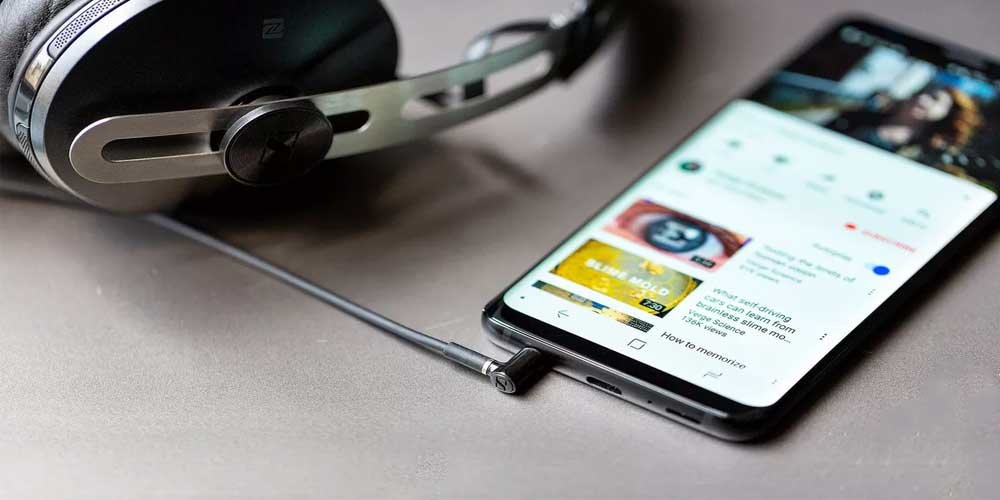
Starting from basic steps, this issue might be a temporary bug which may have been caused when you quickly removed your headphones midway of an audio output sequence. For this, many users reported that repeatedly doing this step solved the issue for them. So, let’s try it out:
- Once you notice that your Android phone is stuck in headphone mode, plug your headphones in, wait for a few seconds.
- Now, unplug them.
- Repeat this process multiple times and see if the phone manages to switch back to general mode.
If following this trick did the job for you, great! If not, don’t lose hope, keep reading and try the rest of the techniques we have for you.
2. Restart your Android device
This could be a very basic step in many ways, but a quick reboot of a smartphone usually fixes most of the persistent bugs effectively. If the previous hardware trick didn’t work out for you, give this reboot method a try. For instructions on how to do so, please refer the following steps:
- From your home screen, press and hold the Power button.
- From the Power Menu that pops up, you can either select Restart or Power off. If you go with the latter, wait for your device to shut down completely and then turn it back on by pressing and holding the Power button.
Once the phone has successfully rebooted, check if your issue has been resolved by playing some music or making a phone call.

If your smartphone is still stuck and you’re wondering how to turn the headphone mode off on your android, move on to the next method.
3. Clean the Headphone Jack
As we mentioned before, dust or lint buildup in the headphone jack sometimes causes this feature to misbehave. People regularly keep their phones in their pockets, due to which sometimes particles, dust, and lint starts to build up inside the jack. Over time, this build-up gets pushed back inside and forms a blockage between the headphone and the circuits inside the headphone jack. So, if the previous methods failed, let us quickly do a hardware check and see if the phone still gets stuck in headphone mode.
- Flash some light on your phone and try and look for any signs of dust buildup.
- If there is some, try blowing air a few times and then grab a Q-Tip (Cotton Swab.)
- Insert the Q-Tip inside the jack and gently rotate a few times.
- Now that you’ve properly cleaned the headphone jack let’s see if the issue is resolved now.
If that headphone icon disappeared and your smartphone is no longer stuck, this was just a minor hardware issue. Just make sure you remind yourself to clean the device periodically, and you’re good to go. For the one’s still struggling, let’s try another alternative.
4. Use App to Override audio controls
We already discussed the best thing about Android. Since it’s free, it gives people a lot of flexibility in developing apps and solving problems. What does this mean for you? Well, people have developed many applications targeting this specific issue as this occurs more often.
One such app that we recommend using is Enable Speaker Volume – Disable Headphone Mode by Nazmain Apps. This will let you override the audio controls from your operating system, and you will be able to manually switch between the headphone and general mode.
You can also try the Repair System for Android (Quick Fix Problems) by yosaDevelopers. Such apps are designed to analyze your phone and report back any issues. They also come with a smart function which quickly fixes those errors and bugs.
This method should do the trick and get you out of that state of panic, but if your phone still thinks the headphones are plugged in even when they’re not, keep reading.
5. Reset your Android device
We’re here because all of our previous efforts failed to defeat this incessant bug. Unless there are any hidden hardware issues we’re not able to identify, this is a software fault. In this case, resetting the android device might be our best option. But, before we get into how it’s done, make sure you take a full back-up of your data as this method is going to factory reset your smartphone. All done? Go along the following instructions:
- Go to Settings on your Android Device.
- Scroll down to User & Backup and open it.
- Here, go to Reset and click on Factory data reset.
- Once completed, your smartphone will restart as a new device.
- Check if the problem is still there.
Conclusion
We understand how inconvenient this issue can be and hope that this article helped you out in some way. Hopefully, now you’re not struggling with the thought of spending the rest of your life with a mute smartphone. But jokes apart, do let us know which of these methods worked for you, or if you have some other alternatives to tackle this issue. Drop your thoughts in the comment section down below, and we’d be happy to discuss!
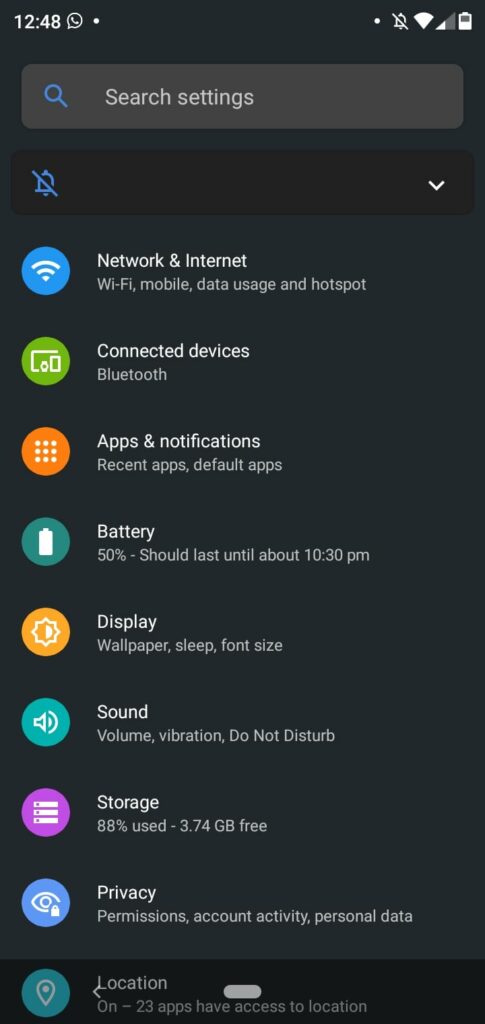
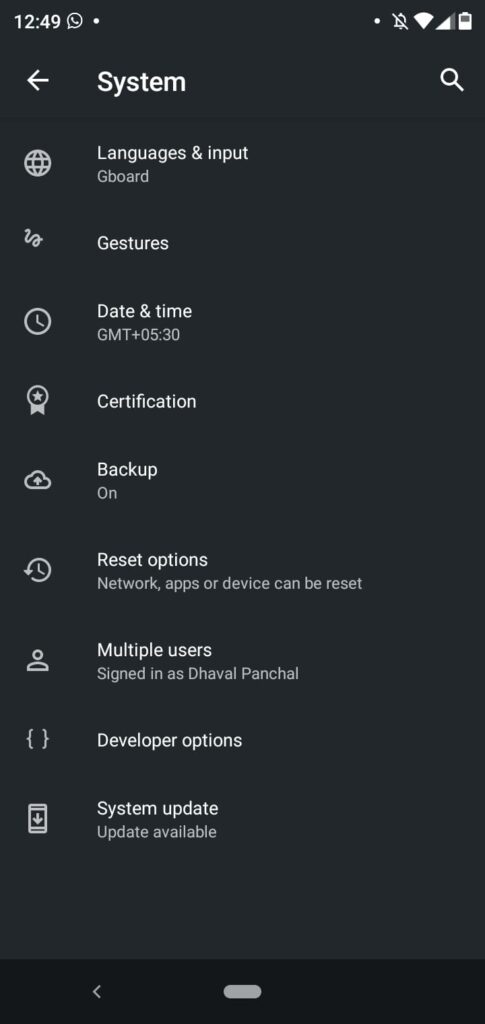
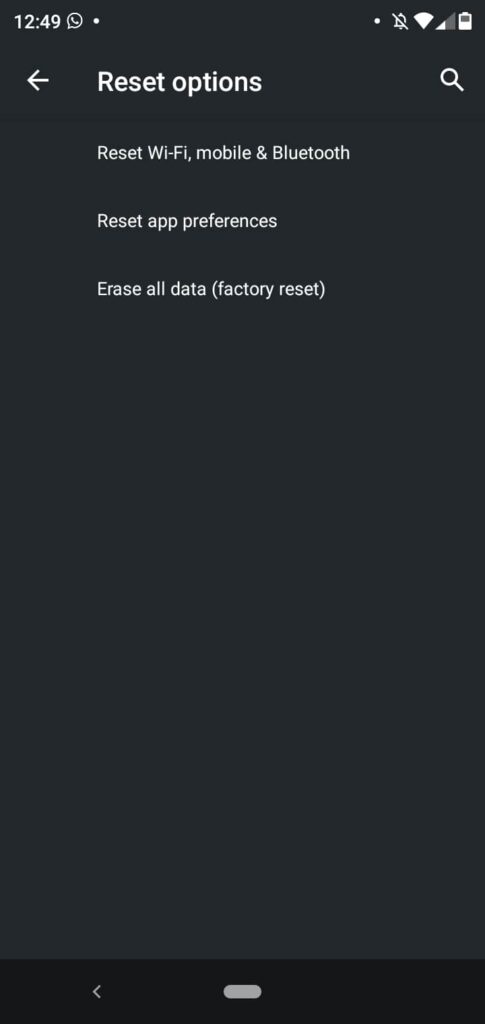
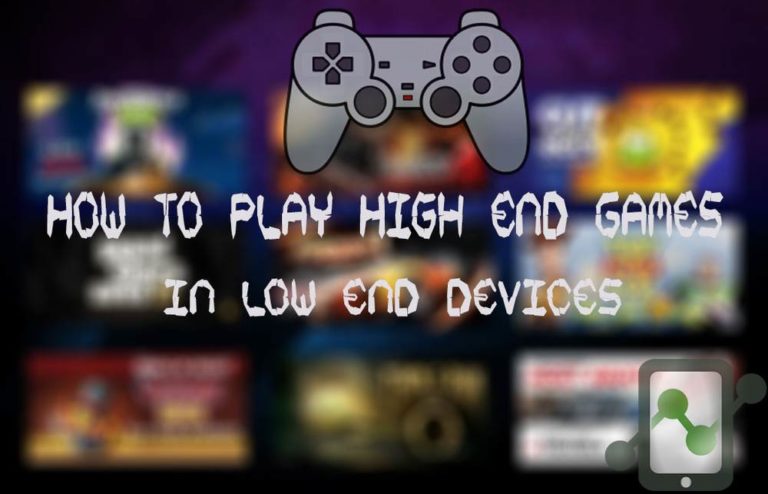

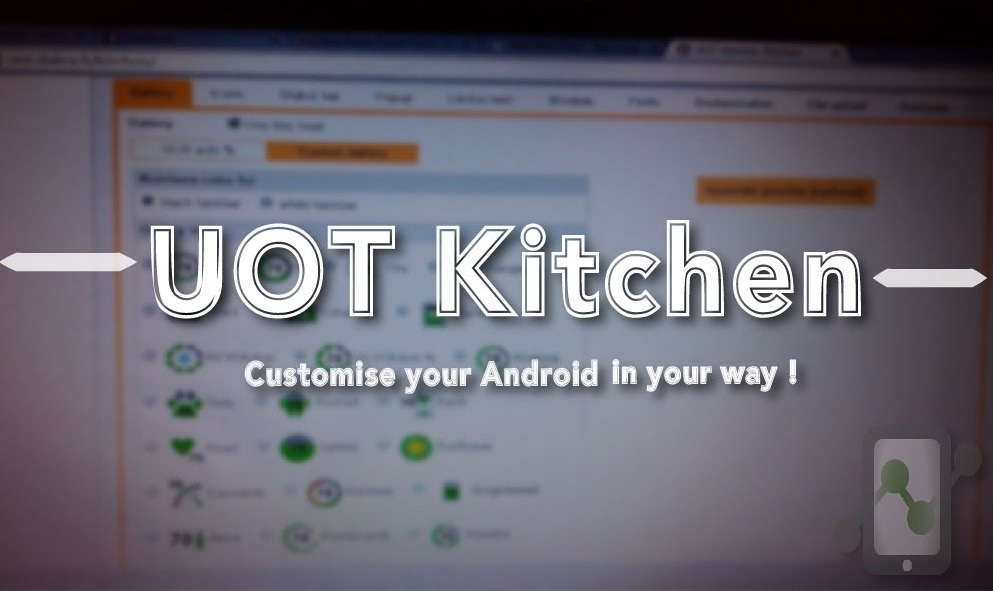
![Fix: Android 13 Fast Battery Drain Problem [8 Effective Fixes]](https://devsjournal.com/wp-content/uploads/2023/07/Android-13-battery-drain-768x384.jpg)
![Fix: Android 13 VPN Issues [8 Fixes]](https://devsjournal.com/wp-content/uploads/2023/07/Android-13-VPN-not-working-768x384.jpg)
