
Android is one of the most widely used Smartphone OS, which offers excellent App support and customizations. The only problem with Android OS is performance degradation over time. Every Android smartphone runs well at the beginning, while it is free from all the clutters and caches. But, as time passes, it starts getting slower and slower depending on your usage & the amount of data in it. It doesn’t matter whether you use a Pixel 2 or a budget smartphone. Every Android smartphone ends up performing slower as it gets old.
Did you know that every time you visit a site, your browser stores a copy of all the data on the site so that you don’t have to download it again when you revisit the website? It is known as a cache. The same goes for Apps in Android. Your device was running pretty well initially; what exactly happened now? Generally, people find some 4-5 possible solutions to overcome this lag, which isn’t the solution for all the cases.
There could be many possible reasons behind a slow device. The device could be un-updated or contain a lot of buggy apps. Today we’ll discuss all the different possibilities to look over. You would surely find a solution on how to speed up android phone without rooting from the methods discussed below. Let’s begin with the 25 ways to make your Android phone run faster. Also, if you’re looking for battery tips, you can check our discussion on Smartphone batteries and Overnight charging Myths.
25 Ways to Speed Up Android Phone in 2021 (Increase performance)
1. Remove Resource Hungry Applications
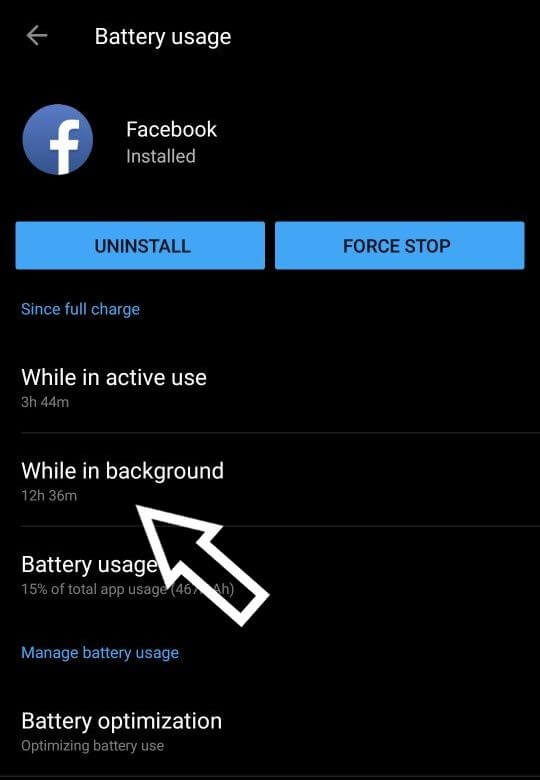
Resource hungry apps are the apps that keep running in the background and keep on communicating with the web. The best example would be Facebook Apps. The App size varies with the device, but it takes around 100-200 MB of RAM in the background.
Due to its frequent wake-ups, it ultimately slows down the device. You can check it in the App section in your smartphone’s Settings Tab. I would recommend you to avoid using such apps or use the lite version of such Apps to speed up android phone.
You can use our Modded version of Facebook App APK.
2. Turn off Windows Animation and Transition Scales
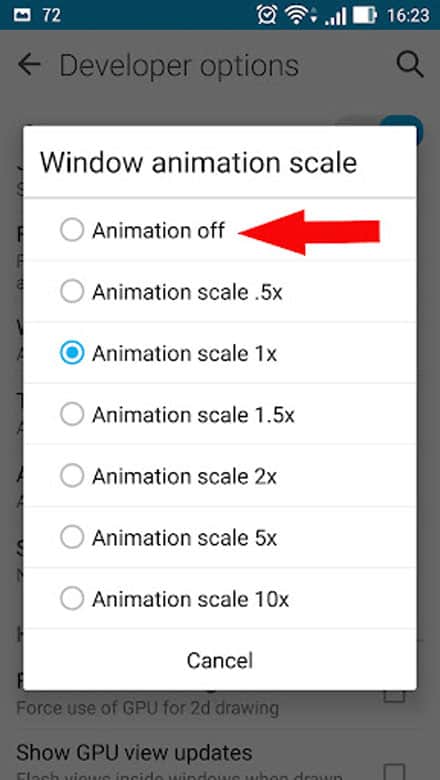
If you are a developer who has just got his Android device, you are in luck as Android provides developers with a plethora of options that aren’t available when you first take the phone out of the box. In order to utilize these features, you’ll need to turn on the developer options. To do so, navigate to the following path.
Settings > About Device > Build Number
Here, long press on the Build Number until you see that the developer options have been activated on your screen. Now that you have activated these developer options, navigate to the following path.
Settings > Developer Options
When you go to Developer Options, turn off Windows Animation Scale and Transition Number Scale. Doing so automatically cancels out costly animations that run everytime you turn on the screen or launch an app. If you are a heavy user, this can prove to be very handy for your day-to-day operations.
3. Manage Internal Storage
At times, we tend to download a whole lot of applications on our mobile without realizing the amount of memory they consume. Though active or inactive, every application tends to consume a significant part of our system storage. In addition, these applications leave behind a cache that gets piled up over time.
In such cases, the only option you have is defragmenting your system memory and managing internal storage to boost android performance. For this, the first you can do is try to get rid of unwanted applications by simply uninstalling them. Also, you can opt for an app designed explicitly for defragmentation purposes. Such apps tend to defragment your system memory, repair leaks, and fix damaged or corrupt files. Note that your internal storage ultimately decides the overall performance of your Android.
4. Clear Apps and System Cache

As we mentioned earlier, the more apps you have on your android, the more they keep eating away at our memory. All these games or applications tend to store temporary files and cache in the system’s internal storage. Your system’s performance is directly dependent on your internal storage.
Therefore, it is vital that you don’t let the storage space exceed the standard, as this could slow down your phone. In order to improve Android performance, it is crucial that you routinely clean up the junk files and empty the system cache. A helpful tip will be to get rid of all the duplicate files, photos, and contacts on your phone.
5. Use Apps That Make Your Phone Faster
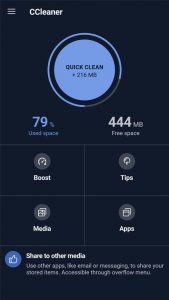
Although installing applications tends to eat away your system memory, some apps are designed explicitly to boost android performance. These applications run quietly in the background and don’t eat away at your system memory or Internal storage.
For example, applications such as CCleaner, DU Booster, Clean Master, and so on will improve your phone’s performance by removing junk files, optimizing system memory, and providing protection against viruses. These applications tend to boost android performance tend to free up your system memory to prevent your device from overheating.
6. Using a Launcher

This is the most common & easy solution for a slow Home screen. If you use a phone which isn’t updated, you might experience a slow down or random not responding errors while opening the App drawer, Scrolling through Home screens, etc.
A third-party launcher, which is well optimized and updated frequently, would help to solve this issue. As developers regularly update launchers, they keep coming up with the latest performance and UI tweaks.
7. Disable Sync
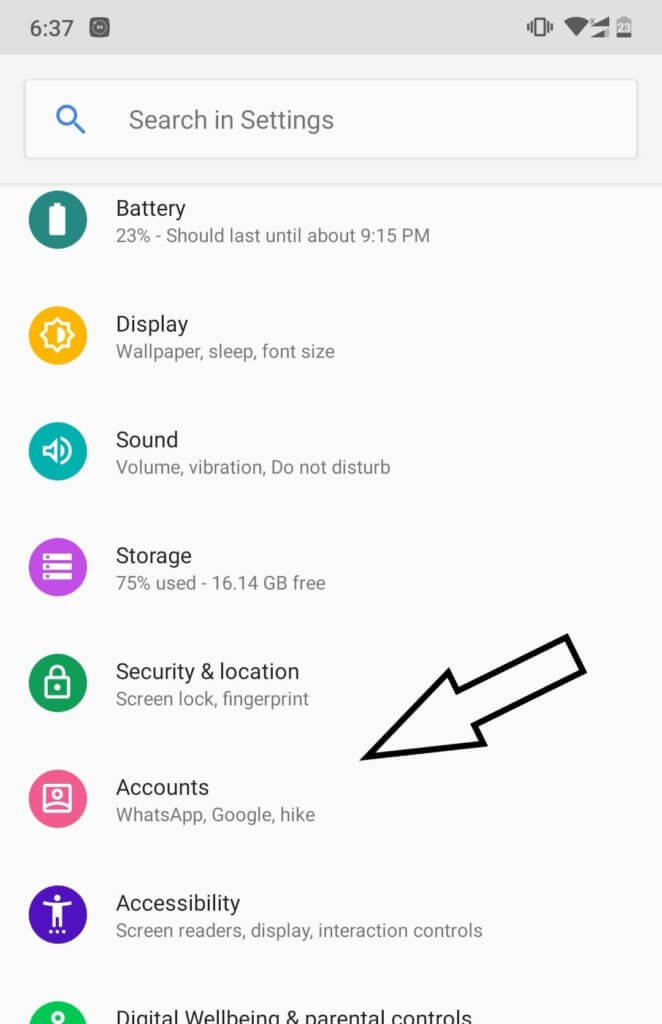
Many of you might not be aware of the background auto sync of Apps. Auto Sync eats up RAM, CPU & Battery if you don’t want your Apps like Gmail, Google Plus, Facebook, etc., to show notifications for each email or social activity.
You can disable the Auto-sync feature or set it to more value like Sync once every hour, etc. To disable it,
Go to Settings > Find Accounts > Select the Apps whose notification you aren’t interested in seeing > You might find a Refresh symbol. Click on it & uncheck all options to disable it. Do this with all the Apps that you don’t use much.
8. Restrict Data Usage
Many Apps eat your Internet data in the background, which ultimately slows down your device. Limiting or disabling this may not only speed up your phone, but it could also help you cut down on how much data you use each month too.
Navigate to Settings > Data Usage and scroll down to see which apps are using data in the background & install My Data Manager – Data Usage & restrict those App to use data.
9. Chrome Issues
Google Chrome uses a lot of RAMs because Chrome works differently compared to other web browsers. It splits each tab, extension, and plug-ins into individual processes. If you face issues with Google Chrome, you follow this method to run Chrome quickly on your device: Increase Google Chrome Speed in Android. This simple trick would boost your Chrome.
10. SD Card Issues

Have you ever wondered why top brands such as Apple and Samsung ( Top Models) don’t have SD card slots? It is because lower-class SD Cards slow down the phone. Users who still have an SD card slot on their phone are advised to get SD cards of class 10 or higher.
It is also recommended to download all your apps on the SD card instead of using the internal memory to prevent your phone from getting slower. You can also learn how to increase your phone’s internal memory in our article “How to Partition SD Card and Increase Internal memory in Android easily”
11. Format Your SD Card
As you read above, SD Cards make your phone’s performance slow. But, if you have a phone with low internal memory, you can use a class 10 or higher SD Card as said above and keep formatting it in time. Formatting your SD Card will delete all the extra junk from your SD Card, thus improving the performance of your device.
12. Limit Widgets
Try to keep your Home screen as clean as possible. Filling it with tones of Widgets or Apps would slow down the device as widgets use RAM & CPU in the background. Try to limit the widget number to 1-2 only.
13. Disable Unused System Apps
If you got your phone with tones of useless Apps pre-installed, they could be the reason behind your slow working device. Earlier it was not possible to remove those Apps without rooting. But now, you can remove system bloatware by following our method, which doesn’t require root access.
14. Avoid Live Wallpapers
Most people are fond of live wallpapers as it feels good to see a moving home screen, but they are the real RAM consumers. A live wallpaper consumes around 8-20MB of RAM & 6-15% of CPU in the background, which is a big deal for an ordinary smartphone. It is better to stick with static/Normal wallpapers. You can download some of the apps for the best HD Live Wallpapers for Android here.
15. Switch Runtime (Android Kitkat & Above):
If you are on Android KitKat & above, you can speed up your Android in secs. Switching from Dalvik to ART would increase your device’s performance & battery life, although it’s not very developed in Kitkat. But, in Lollipop and above phones, you would find a drastic change in your device’s performance.
Go to Developer Options ( If you can’t see it, Go to About Phone > Tap on the Build Number 6-7 times. Now, Go back to find Developer Options just above the About phone.) find Select Runtime. Select ART & restart your phone. That’s all. To learn more about ART & Dalvik, check the official post: ART & Dalvik.
16. Update Your System

Keep your system updated to date, as most of the update comes with Performance, battery & security upgrades over your old version. Don’t avoid System updates as they have some significant fixes to your device.
17. Update your Apps over WiFi
Some apps like Instagram and Facebook need updates to give fresh content. Due to which its update procedure keeps on running in the background, leading to load on the system performance.
Now, you can turn off the auto-update feature so that it does not keep on looking for updates. Jump to Google Play Store > Settings > Auto-update apps > Select auto-update over Wifi. This will update your apps only when your phone is connected to a WiFi connection.
18. Factory Reset
A factory reset reverts everything to factory settings, i.e., At the time when your device worked faster. If you are worried about your data like Contacts, Messages, or Call logs, you can backup them by using Super Backup for Android. Factory Reset helps 95% of the time.
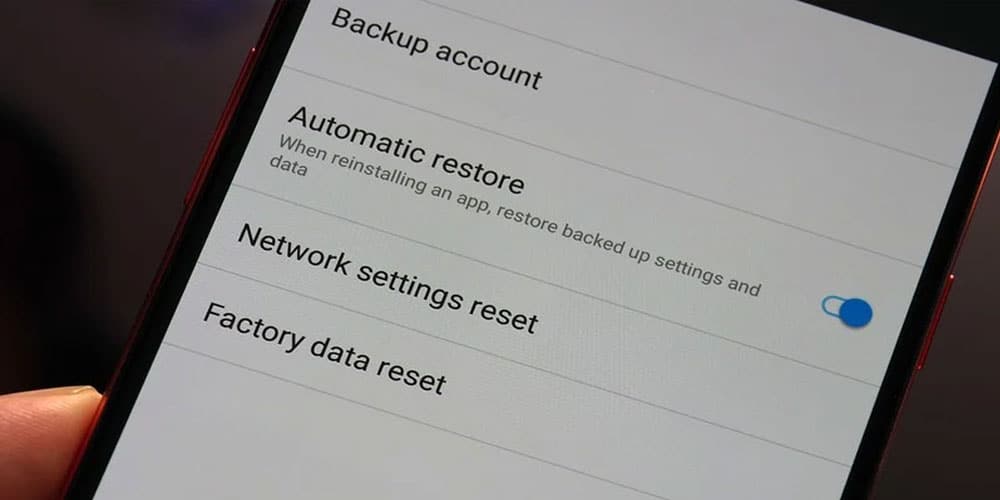
19. Timely Restarts
Don’t forget to restart your phone after every 7-10 days. Restarting your device refreshes it & clears all saved cache of Apps. This is because every time you restart your phone, your RAM gets cleared, including all the cache stored in the device.
20. Keep an Eye on Apps
Make sure you keep an eye on all the Apps in your phone by timely checking Battery info, RAM usage & Sync of the App. Figure out the battery draining App by using GSam Battery Monitor. Try to keep your Apps up to date, uninstall unused Apps & Switch to Airplane mode in low coverage areas to avoid battery drainage.
21. Upload Files On Cloud Storage
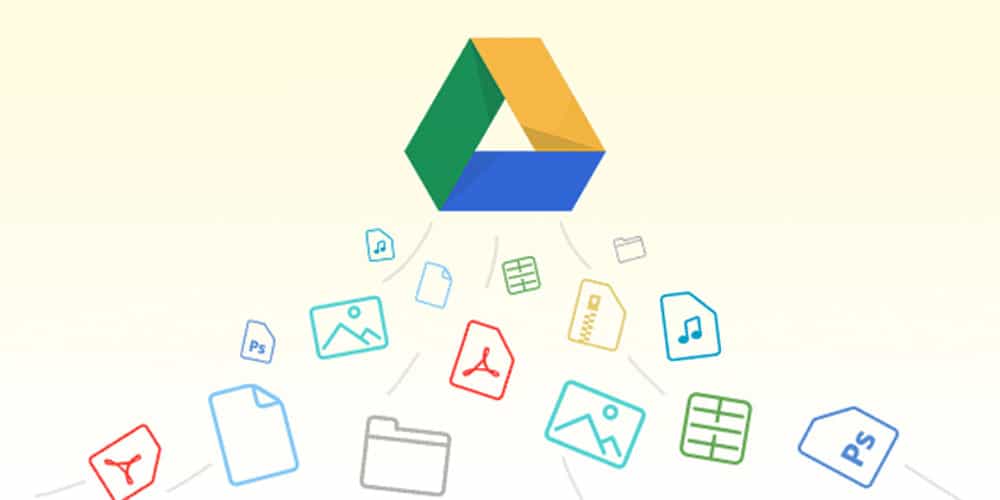
Upload unused media files on Cloud storage like Google Drive, Mediafire, etc., to clean up Space & get maximum performance. You can access those files whenever required.
22. Avoid Task Killers
Many of us usually download task killers to kill the background apps running on our phones. Some of these apps that keep opening in the background force the task killers to keep shutting them, therefore consuming a lot of RAM.
While the task killer keeps killing apps in the background, it not only slows your phone down but also consumes a lot of battery. Newer phone models have inbuilt task killers that do the job and therefore don’t slow your phone down or consume a lot of battery.
23. Avoid Downloading Antiviruses
The main reason users download antiviruses is to prevent any malware from entering the phone or remove the malware from the phone. A lot of users don’t know that android phones don’t get malware’s that easily. There used to be a time when your phone could download malware from the Play Store, you still can, but the chances of that happening have reduced significantly since Google Play Security came out.
Readers should also note that these malware’s that might enter your phone can not be found by the antivirus apps you download. Therefore, users are using up space and RAM, keeping an app that does absolutely nothing.
24. Files By Google
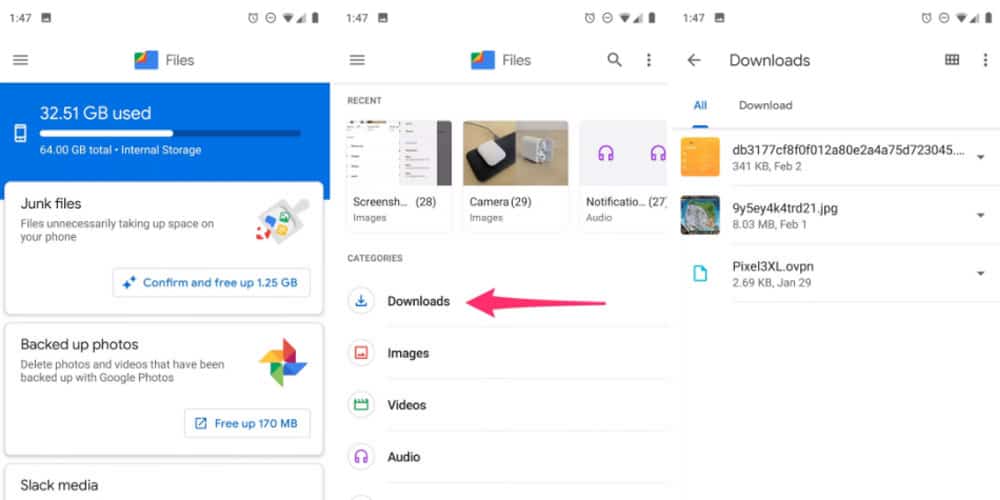
“Files By Google” is a file manager that helps in clearing cache and space. The app is only 11 MB big and makes your job of clearing cache a lot easier. The App has a simple design and has two tabs, one for storage and the other for files. The storage apps show you all the apps that use space on the phone and give you suggestions on how to improve your device. The files tab will allow you to clear all the cache.
25. Rooting your Android Device
This is the final solution anyone would give you to speed up your Android device. If you have a phone that is currently not under warranty, I suggest you root your phone. Rooting not only speeds up your device but, also allows you to customize it. You can install custom ROMs if you demand more speed after rooting.
Final Words
You can try all the above methods to fix Performance. Although the title says without rooting, if you have an Android -4.3 (Pretty Old now), you should root it as it would speed up your device a lot. If you found any methods not working for your device, you can comment below. If you want to add up anything to this article, you can comment with your suggestion below.
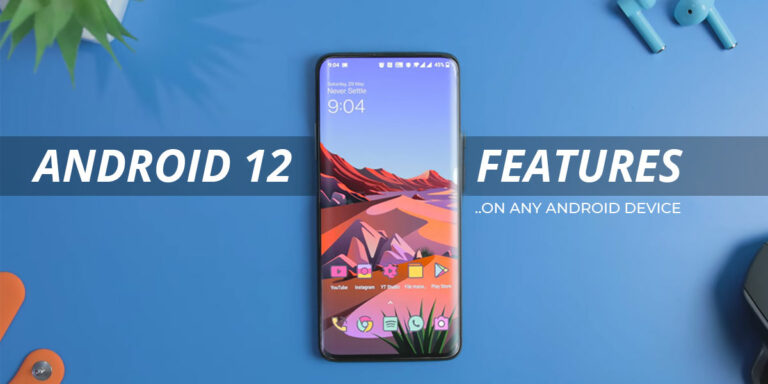
![Android 12: Google Assistant Not Working [8 Fixes]](https://devsjournal.com/wp-content/uploads/2022/03/Android-12-Google-Assistant-Not-Working-768x384.jpg)
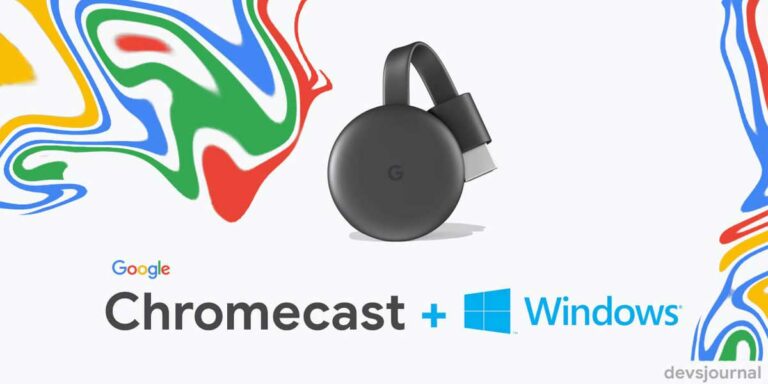
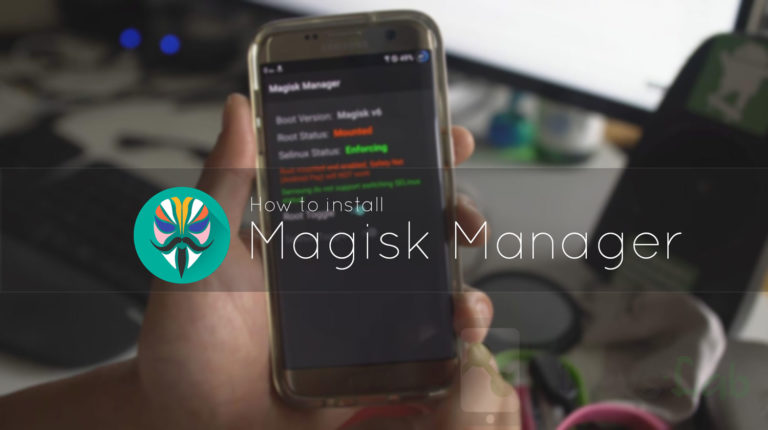
![Fix: Android 13 VPN Issues [8 Fixes]](https://devsjournal.com/wp-content/uploads/2023/07/Android-13-VPN-not-working-768x384.jpg)
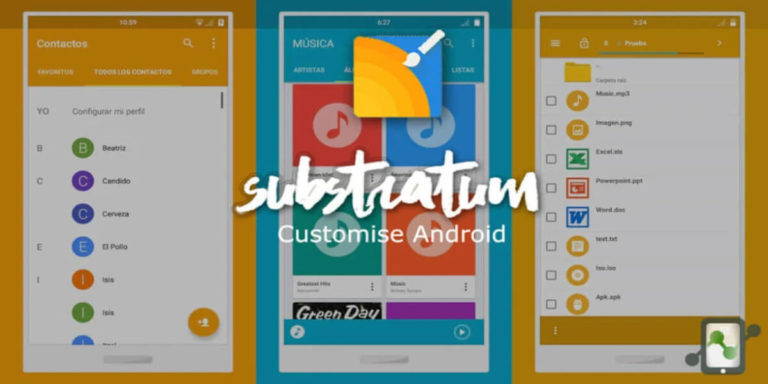
Hello, I would like to subscribe for this website to get hottest
updates & techniques, troubleshooting of any kind of phone. Thanks
I absolutely love your blog and find a lot of your post’s to be precisely what I’m looking for.
Does one offer guest writers to write content to suit your needs?
I wouldn’t mind publishing a post or elaborating on most of the subjects you write in relation to here.
Again, awesome blog!
Hello, I would like to subscribe for this website to get hottest
updates, so where can i do it please assist.
I got this site from my buddy who told me regarding this website and at the moment this time I am browsing this web page and reading very informative articles & reviews here. Thanks !
whoah this weblog is wonderful i love reading your articles.
Keep up the good work! You recognize, many individuals are
looking round for this information, you can aid them greatly.
Hi there Dear, are you actually visiting this web site on a regular basis,
if so afterward you will absolutely take nice experience.
Very energetic article, I loved that bit. Will there be a part 2?
Very nice write-up. I absolutely love this website. Stick with
it!