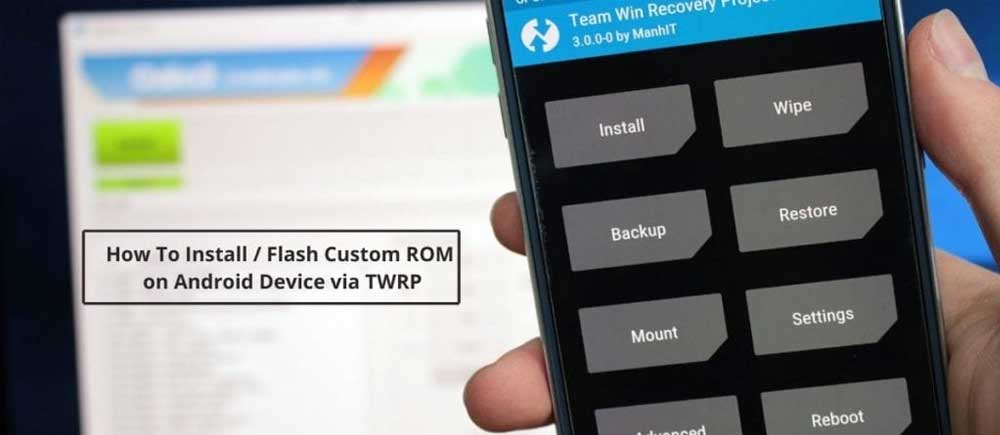
Flashing Custom ROMs on Android Device: Being able to install and flash custom ROMS is one of the biggest reason that today so many people are rooting their Android Smartphones. Why stick to the old and monotonous interface of the device, when you can get much more interactive looks as well as great performance tweaks with custom ROMs.
Android is great, but sometimes, the version you get with your phone—whether its vanilla Android or something like Samsung’s TouchWiz—leaves a bit to be desired. Here’s how to install a new version of Android (or ROM) on your device for an even better Android experience. Rooting your device grants you the power of your device. Power to manipulate its Performance and other features.
If you want to know more about rooting and Installing custom ROMS you can check this post about Rooting to Installing Custom ROM. Before reading this Make sure you have unlocked bootloader and TWRP or any other Recovery installed in your device. If you have a Mediatek Device you can make your own CWM & install in just 5 mins by this method CWM for Mediatek
Prerequisite before installing Custom ROM
- Before installing any rom please make a Nandroid backup of your current rom. For that go to Backup and restore in recovery then click on Backup. So that you if you mess things up then you can easily get back your phone to its previous working state and prevent it from soft brick.
- Charge your device upto 60% to avoid any shutdown or low battery warnings while flashing the ROM.
- Download the suitable custom ROM for your device.
- Put the custom rom zip file in your device’s Internal Storage.
- Go To TWRP or any other recovery: Switch off the Phone Press and hold ” Volume Up + Power Home (Button combinations differs from device to device)” Buttons and Select Recovery Mode.
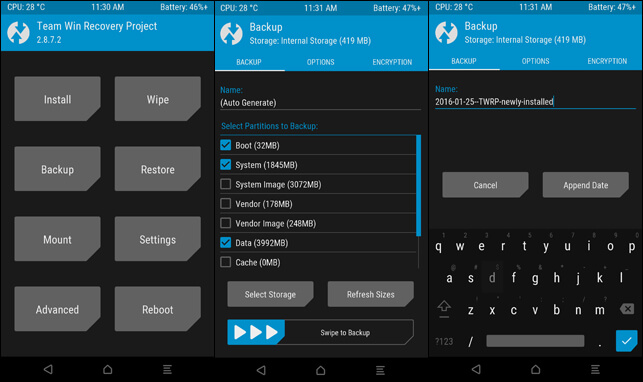
How to Install Custom ROM via TWRP
Step 1: Boot your device in TWRP and recovery. Click on Wipe > Advanced Wipe > Select Dalvik + System + Data & Cache. Swipe to Confirm
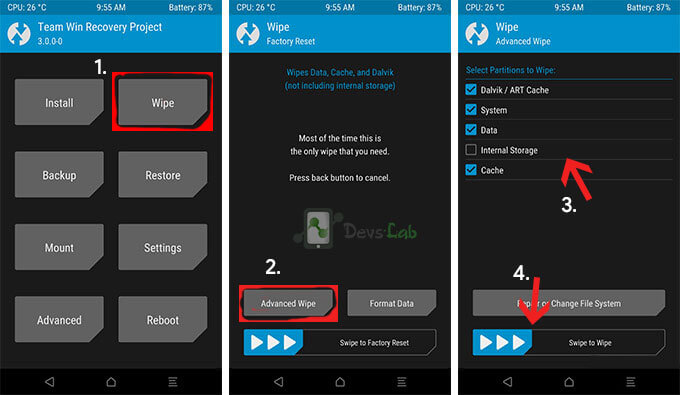
Step 2: After the wipe is complete, go to TWRP screen and click on Install. Select the ROM file from the file directory.
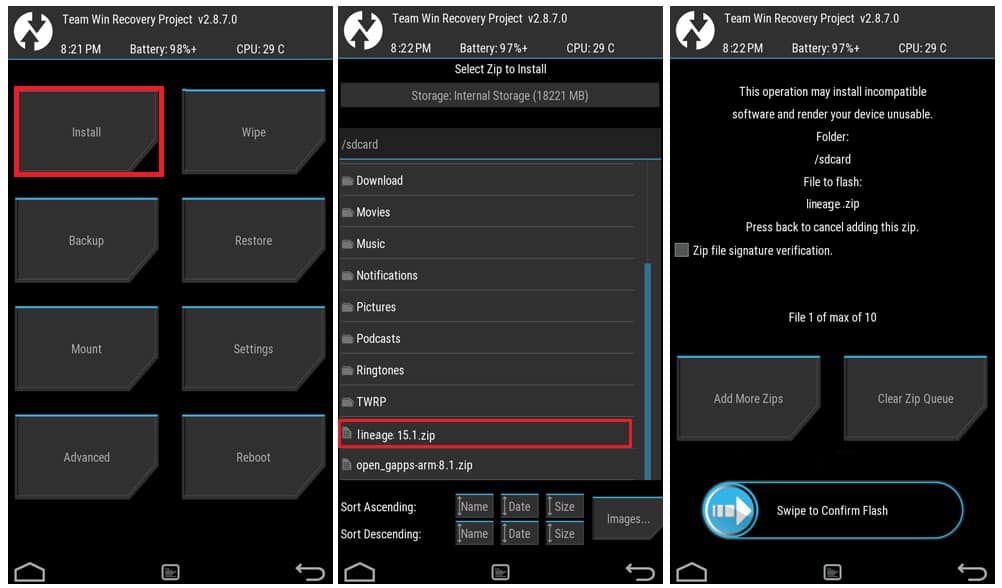
Step 3: Click on the ROM file and confirm flashing by Swiping the arrow to right.
Step 4: Once the installation if completed, go to TWRP main screen and click on Reboot > Reboot to System.
Step 5: Wait for 5-10 min to boot up for the first time.
Now you are all set! You’ll have a new ROM with tons of settings to play with, the Play Store to download new apps, and—if you made a backup with Titanium—you can now head into Titanium Backup and restore all your apps and their settings. Enjoy!
Conclusion
That’s it. If you follow each and every step, you can flash custom ROM on your Android device via TWRP properly. Before flashing any ROM, please make sure that you backup all your important data and files. Flashing a ROM will erase all data on your device. For any queries/issues, please comment below.
FAQs
1. The Wipe data and cache doesn’t wipe Contacts?
It does wipe everything but your contacts/pictures are synced in your Google Account so they’ll be restored back. Any game progress *might* (don’t quote me) be saved on your SD Card so you might not have a problem. It doesn’t wipe your SD card, just the phone’s data.
2. How to Backup Apps & data?
You can use Titanium and FlashFire (ADB over WiFi) Backup to Backup and Restore system apps and data.
3. What is TWRP Recovery?
TWRP is a powerful tool that gives control over the phone without needing to boot into Android. It can be used to flash a ROM or use minor app mods, as well as to create and manage backups. Stock recovery doesn’t allow any installation of 3rd party zip files. In order to install any other zip which is not signed by the firmware manufacturer, we need to install TWRP Recovery.
4. Can I install TWRP without root?
Yes, you can install TWRP without root, if you have unlocked your bootloader of your device.
5. Is it possible to wipe internal storage through TWRP?
Yes, it is possible to wipe internal storage through TWRP.
6. How to Install Custom ROM using Odin ?
You can install Custom ROM using Odin only on Samsung devices. Odin is a software used internally for Flashing Firmware of Samsung Devices. To install custom rom using Odin you can checkout this article: “Installing Custom ROM using Odin“
7. How to Install Custom Rom using PC?
Download and Install ADB and Fastboot on your desktop. To flash custom ROM with PC, you need to follow every step mentioned in the article: “Flash Custom ROM with PC.”
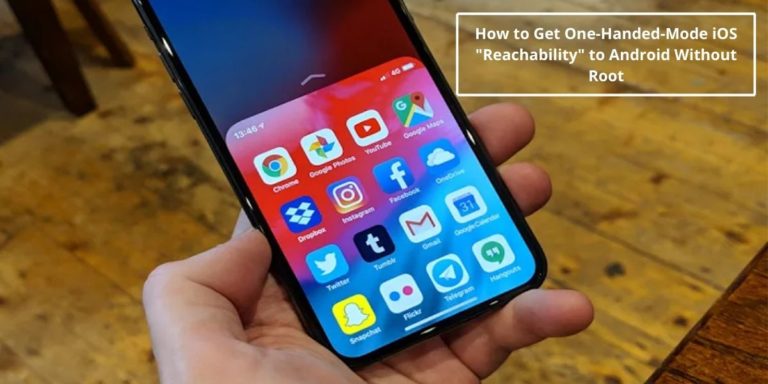
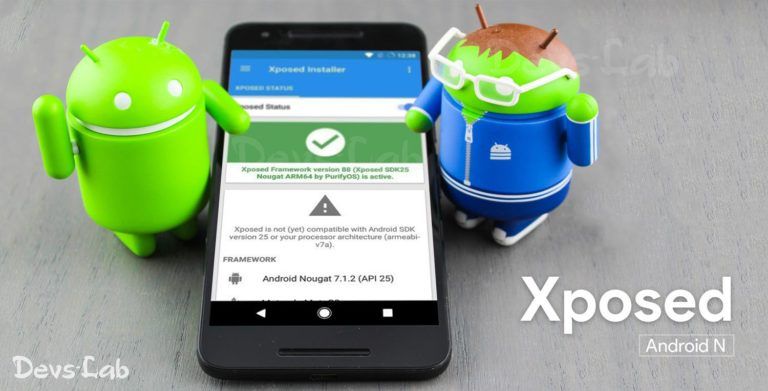
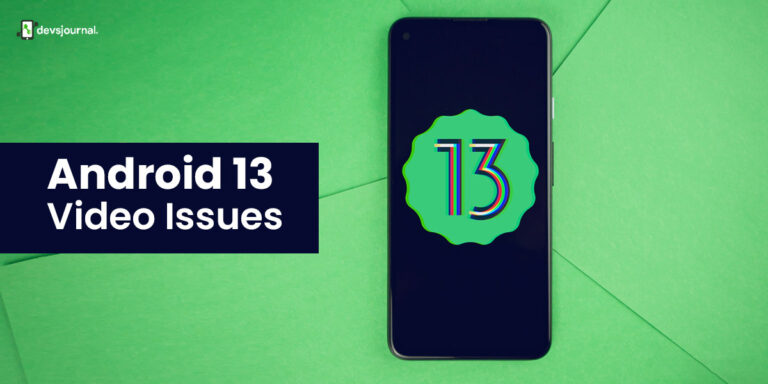
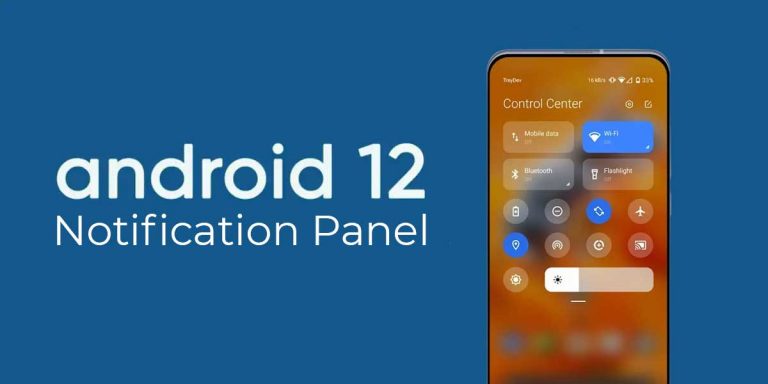
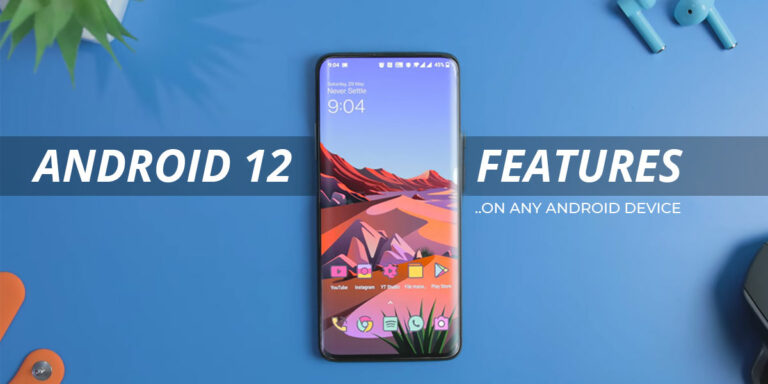
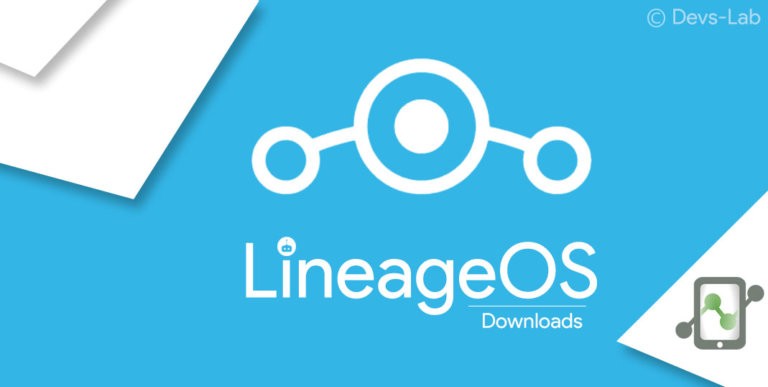
After installing pure nexus, unable to install Gapps and no browser is p reinstalled in that custom rom. How I have to install Gapps. Please guide. Thanks
Is there any inbuilt Google Apps (GApps) in Karbonn ROMs??? or should I download externally from any site? and what version to download as my device is MT6572 based..
Can anyone provide a link to download the suitable Gapps for this rom please?
My tab says: Signature verification fail. Installation aborted. Now what can I do? Please please help.
Does this rom have inbuilt gapps?
Waitin for a reply
no u have to download the g apps package file
root access in disabled on my nexus 6P how can i enable it
??
Hello, Am trying to find some way but lost. Please help
I have karbonn S9. I want to install Lollipop. Presently it has Android 4.2.2. I have already rooted my mobile long back. Following is done.
1) Downloaded and Installed Rom Manager from Play Store
2) Since my phone is already rooted, I have SU permission and I think I have CWM also.
3) When i open Rom Manager, it ask me for CWM. I said download and install but Rom Manager said my phone is not listed and therefore cannot download new CWM. It therefore, used already installed CWM.
4) I tried to backup system. I started Rom Managr – Backup current Rom. Phone started in Recovery Mode. I selected Backup User Data. Backup started, phone asked to reboot. When I tried to find backup, can’t find back up :'(
5) My CWM recovery looks old something ver 3….. Current version I saw is 6……. There are differences in the pics of recovery mode shown here and my phone recovery mode.
6) Presently downloading “Android L for Titanium S9 – KarbonnRoms.zip”. Also downloading Lollipop 5.1.zip
6) Now I want is:
a) Update CWM recovery
b) Backup my current ROM
c) Update my phone to Lollipop version.
d) In case of any problem while updating, how to use my current rom to install ver 4.2.2. again.
Please guide me the steps.
Regards
Rahi
Hey Rahi,
As Karbonn is not a big brand, there’s no Official CMM available for S9. But don’t worry! You can Install CWM in Titanium S9 by this method CWM. To Install Custom ROMs, you can follow this method How to install Custom ROMs