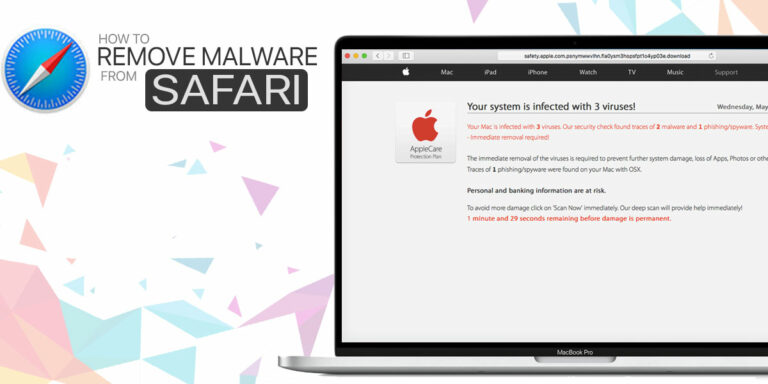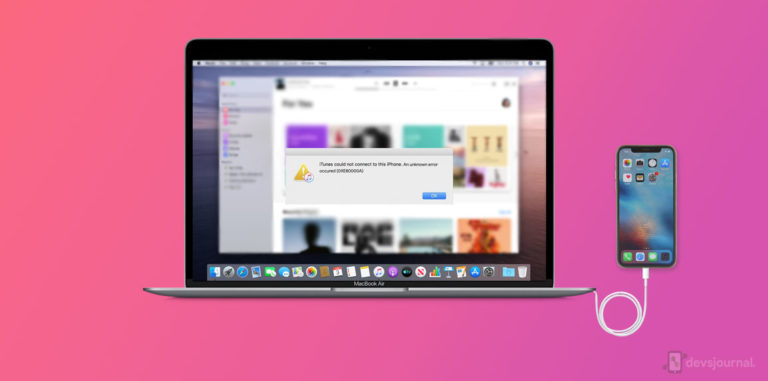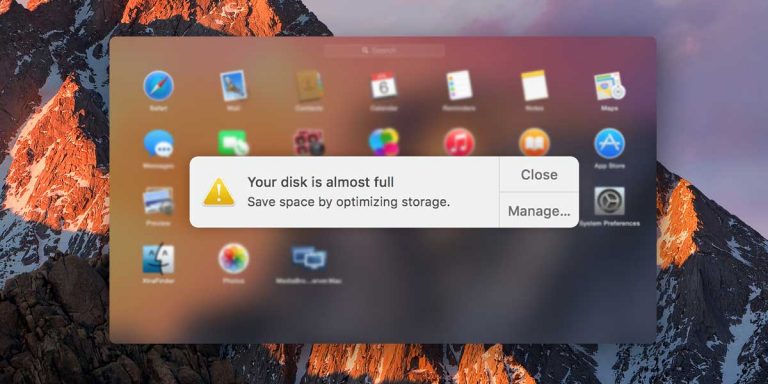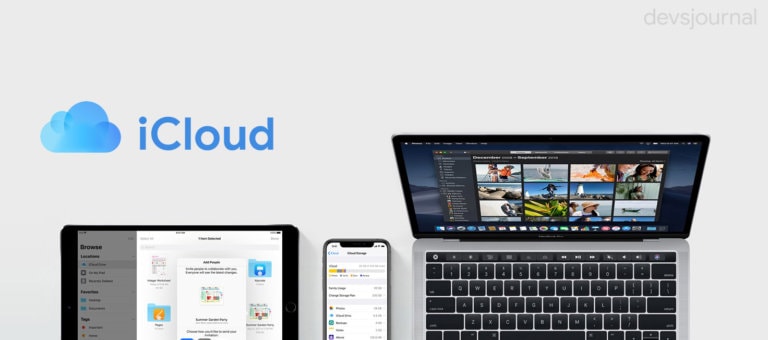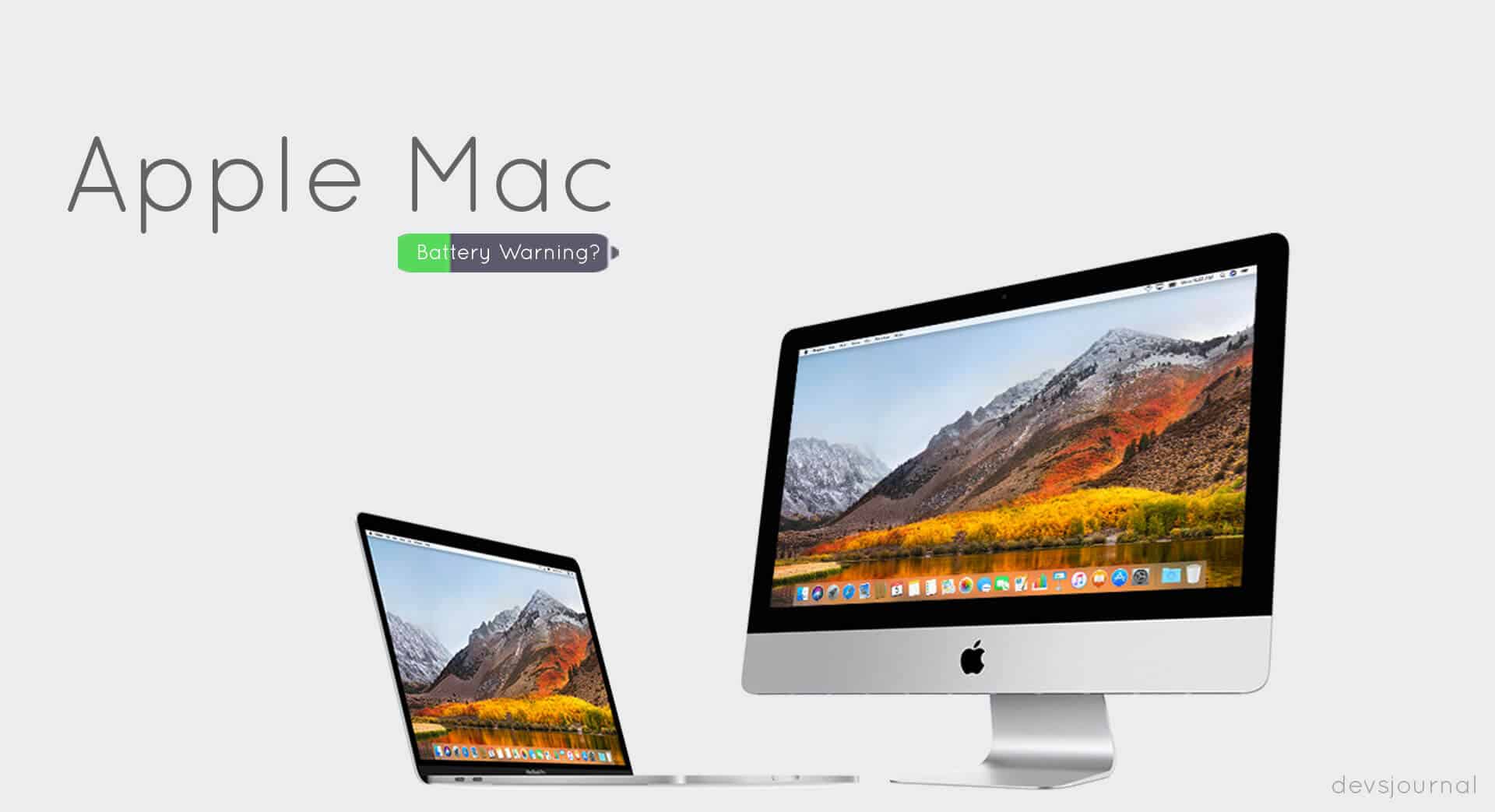
If you are a Mac user, you may have encountered the battery service warning. Seeing this message, you will be out of your wits; you keep pondering how on earth this is possible, it has only been a few months you bought the expensive gadget.
Is it possible, it’s time to replace the battery so soon? Or is it more like checking the fuse of your home when there is an electrical problem? Before calling the electrician, you open the electrical circuit and check if everything is fine.
Before you decide to rush to the nearest Apple service center, do spare some of your precious time reading this article. We assure you will thank us once you finish reading this guide.
[toc]
Some Facts About Mac Batteries
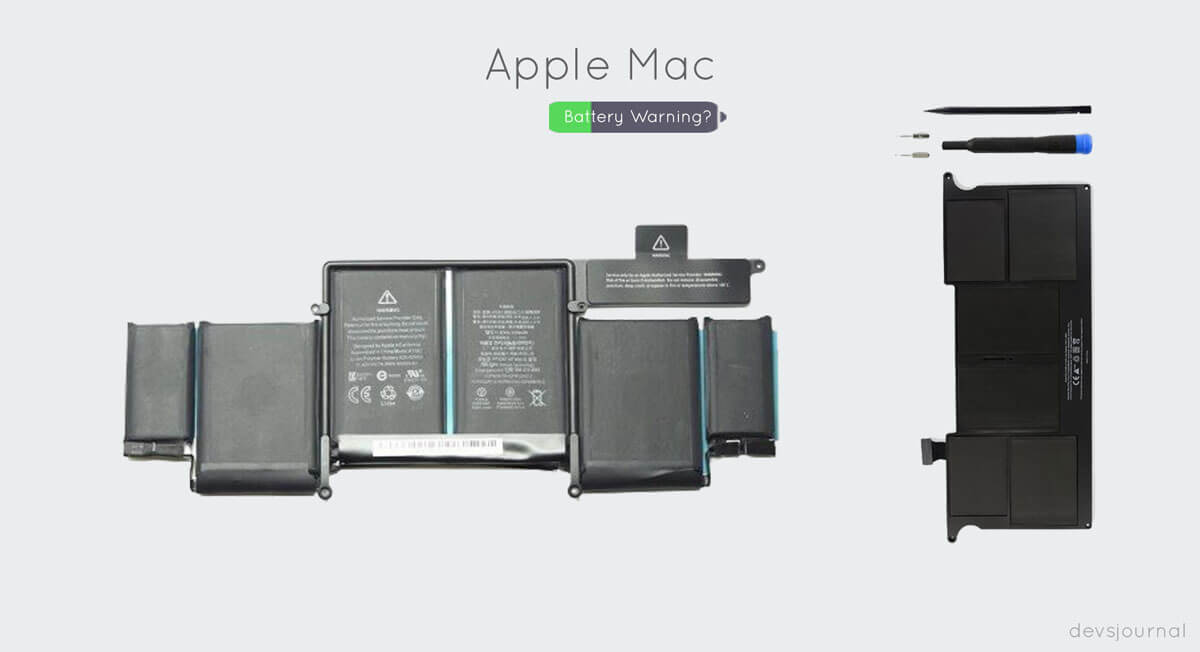
First, you should understand what to expect from the batteries on your Mac. It is rather unfortunate, the technology driving the batteries are overlooked.
Even though computer technologies have made remarkable progress, battery technology has only crawled a few steps in terms of innovation.
Thus, the batteries do severely hamper the performance. So, you can expect not more than 10 hours of battery life even in the most recently launched Mac. If you have an older version of the product, it should go for around 8 hours or something.
The Battery Condition Mac Detects
Your Mac detects the battery condition and issues the warning accordingly. As you know, you can monitor the battery status; you should first check it. Generally, the following situations will be visible:
1. Normal: A normal battery status indicates the battery is in optimum condition and you do not need to worry about replacing or fixing anything.
2. Replace Soon: The battery status indicating “Replace Soon” serves as a warning that although the battery is functioning presently, it would stop working in the coming days.
3. Replace Now: The Replace Now or the Service Battery warning on your Mac should set the alarm bells ringing. You must do the needful to replace or find a fix for the battery.
How to Fix Mac Service Battery Warning
The service battery warning spurs up when the performance of the battery becomes impaired. Some users also report of getting the service battery warning for consecutively and all of a sudden it stops appearing.
Recalibrating the battery may be a fix to this problem. We will discuss elaborately on how you can do this a little later.
Before pressing the panic button, take a sneak peek at the official Apple support community page.
You will notice the early service battery warning may be related to an existing bug on your laptop, improper battery management, or software updates.
Alternatively, you can perform a series of steps, and you may be able to fix this problem. As we mentioned earlier, if your Mac is new, and it issues such a warning, you ought to dig deeper to find the reason.
So, here is what you can do.
1. Check the Cycle Count
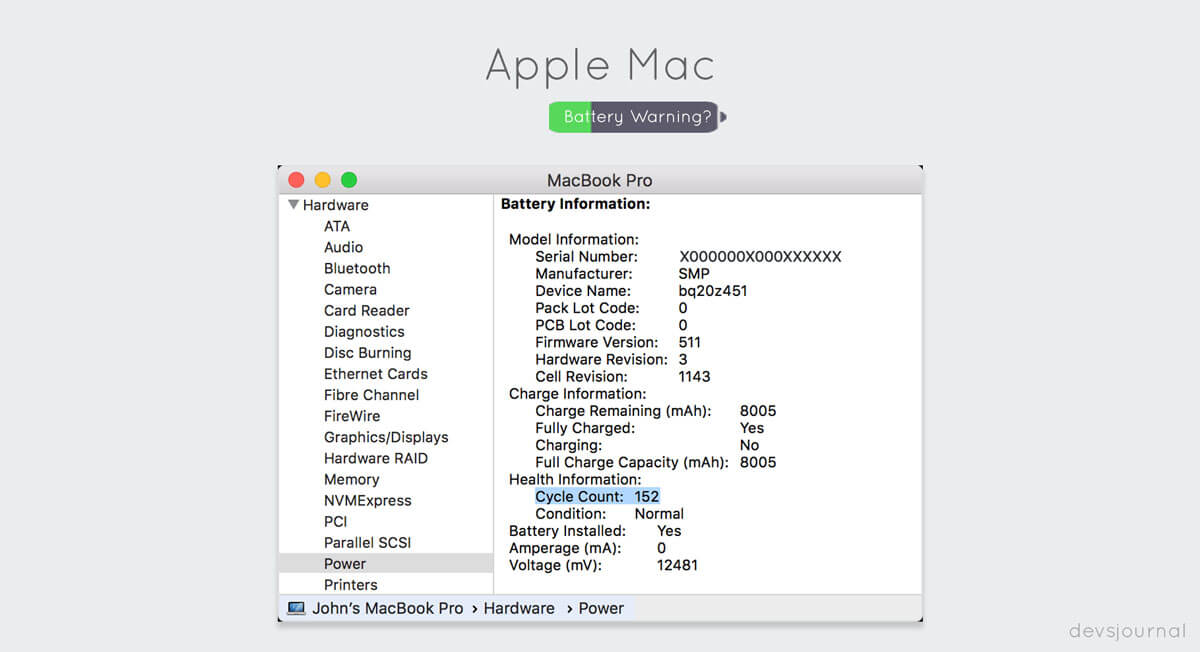
As a Mac owner, you must know, the battery of your device is suitable for 1000 charge cycles. Whenever the battery is fully drained, you require charging it.
Each time you do so is one count. Let us pause for a moment and think. Do you plug in the charger only when the battery is completely drained? Most of us tend to charge the batteries quite earlier.
So, it should take years before you reach that 1000 cycle count.
Of course, there can be cases when due to some glitch the battery genuinely requires a replacement long before it hits the 1000 cycle count.
In that case, you will get clear indications like the battery would not charge at all, or the charge drains out after you use it for a while. You ought to replace the battery in these circumstances.
The good news is Mac offers you the convenience of keeping track of the cycle count. To check the Charge Cycle count, follow this steps
- Hold the “Option” key, and click on the Apple menu logo. Next, click on the “System information” and navigate to the “Hardware” section visible in the left pane.
- Now, click on the “Power” option and all the information related to the battery unfolds before your eyes, including the Cycle count.
If you find the cycle count is within acceptable limits and you can use the laptop for years to come, it is time to check some other aspects.
Also Read: Why Macintosh Computers are not great for gaming?
2. Resetting the System Management Controller (SMC)
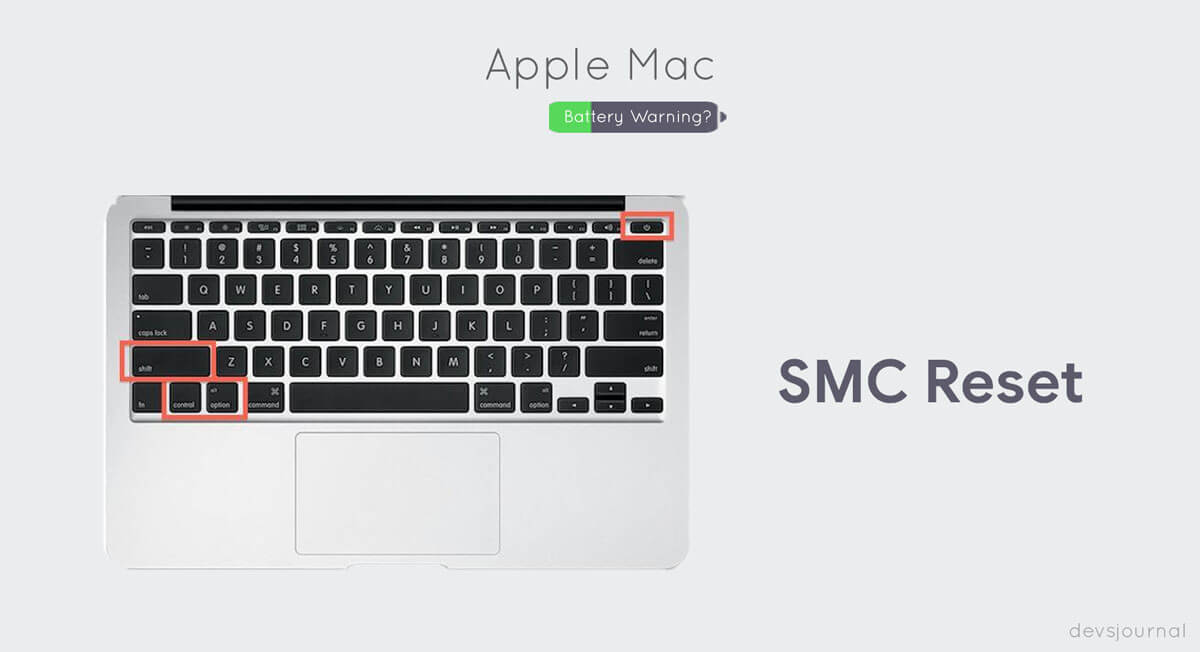
For Macs with non-removable batteries, you may reset the SMC. For doing this, you have to shut down the device. Then plug in the power adapter or Magsafe and press the Shift, Ctrl and the Option keys along with the power button, and release them simultaneously.
Turn on the device, and check if the service battery warning no longer shows up.
This method is the easiest fix to expel the battery service warning message. Unfortunately, if you still find the warning, you have to implement the next step.
3. Recalibrating the battery
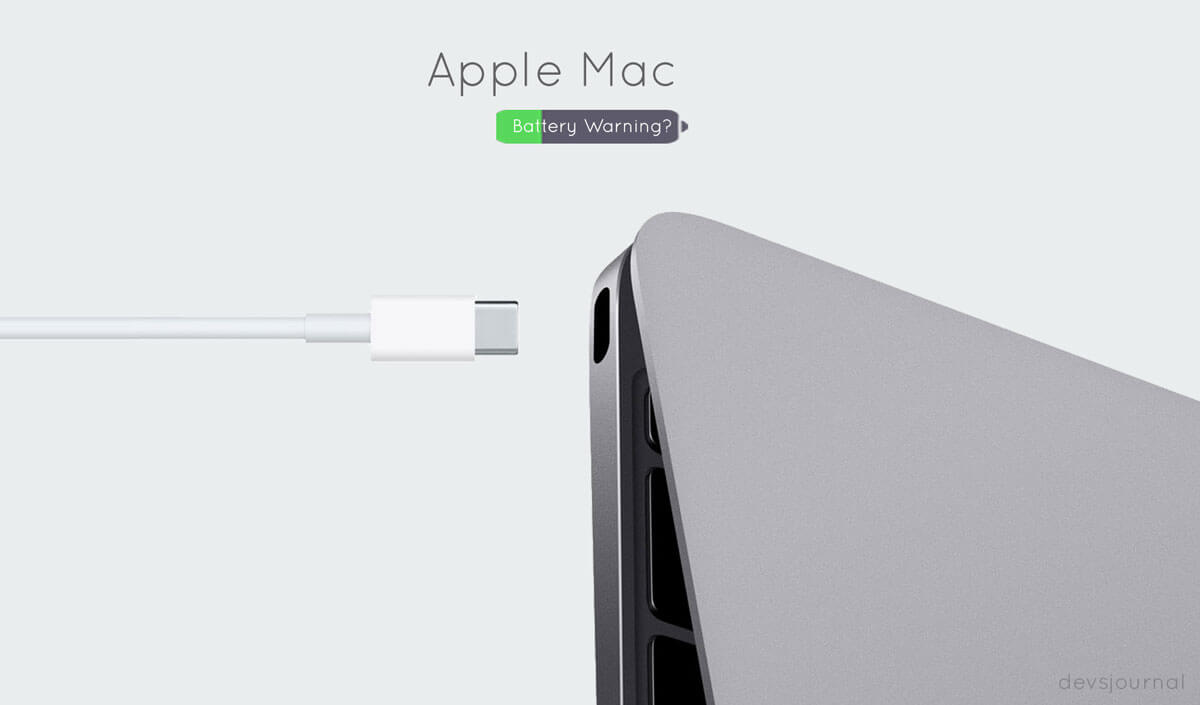
Ensure, you have ample time in your hands before you decide on recalibrating the battery. It can take a bit longer than expected.
But, it is worth investing your time for eliminating the battery service warning message. Interestingly, Apple also recommends users to practice this method. It will help them evaluate battery performance after a few months.
There is no hard and fast rule on this time interval; it depends on how frequently you use the laptop. Here are the steps.
Fully charge your Mac, the light ring charging jack will show a green light, which intimates you the charge is complete.
Now, you can start working on the laptop, but do not unplug it from the power adapter just yet. After approximately two hours take out the power adapter, and continue using the device till the battery drains out completely.
The warning message should be there on the battery status menu, and the device should now go to sleep all of a sudden. Turn the laptop off as soon as it sleeps.
It is time now, to wait for at least five hours. And then again plug in the laptop to a power adapter for recharging it. By following these steps, you can successfully recalibrated the battery.
4. Apple Service Station
If none of the above methods worked, and the service battery warning still comes up, you should rush to the nearest Apple Service Center.
The battery of your Mac needs a replacement. So, bestow the responsibility of the experts of the trade.
Also Read: How to use iMessage on Windows without Jailbreak
Frequently Asked Questions
For your added convenience, we have also compiled this FAQ section. It should answer most of your queries related to the Mac batteries.
1. How much does it cost when you need to service battery of your Mac?
If the battery needs a replacement, and it is not covered by warranty or consumer law, the repairing cost can vary from $129 for a MacBook Air to $199 for a MacBook Pro with Retina Display.
2. How much time does it take to service a Mac battery?
The service should be over within 30-45 minutes, excluding the paperwork which may take an additional 15 minutes.
Practically, you will need to wait for one to three days as there will be more such laptops in the queue waiting for repairs.
You should also make it a point to communicate with the technician in charge of the fixes for getting relevant information on the service status.
3. Can you replace Mac batteries?
According to Apple, all products of the company is capable of retaining 80% of its original capacity at 1000 complete charge cycles.
Apple also offers one year warranty on their products which includes replacement coverage for a defective battery.
If for some reason, you have got a faulty battery, you can seek a replacement immediately.
4. Can you improve the battery life of your Mac?
There are several ways that you can use to increase the longevity of battery life. Unless a glitch triggers the service battery warning, you can use the laptop for years to come. For this you need to do the following:
- Always turn off Bluetooth and Wi-Fi when their services are not necessary.
- Ensure the brightness of the screen is mild.
- Whenever possible, you should fiddle with the energy saver preferences.
- Exit all the runaway applications.
- There is no need to keep the backlit keyboard on; this will drain the battery faster.
- Lastly, remember to enable private browsing, and turn off the Time Machine.
5. If you keep your Mac plugged in will it be detrimental for the battery?
Apple does suggest this. You should not leave the Mac plugged in 24/7. Additionally, you should schedule the charging and discharging once every month.
6. What is the expected battery life of a Mac?
Generally, the batteries of most Apple laptops last for at least three years.
Conclusion
We hope, it is clear the service battery warning can be fixed. Unless the battery has indeed become impaired which will require a replacement, you can try the steps we mentioned here.
If you succeed in fixing the warning message to appear recurrently, you can continue using your Mac for several years till the battery will require a replacement.