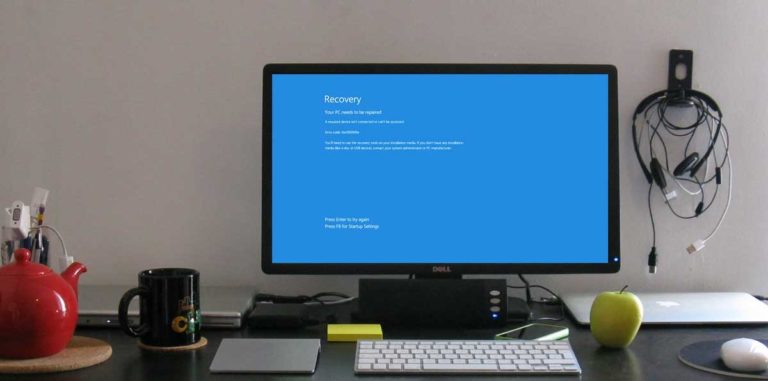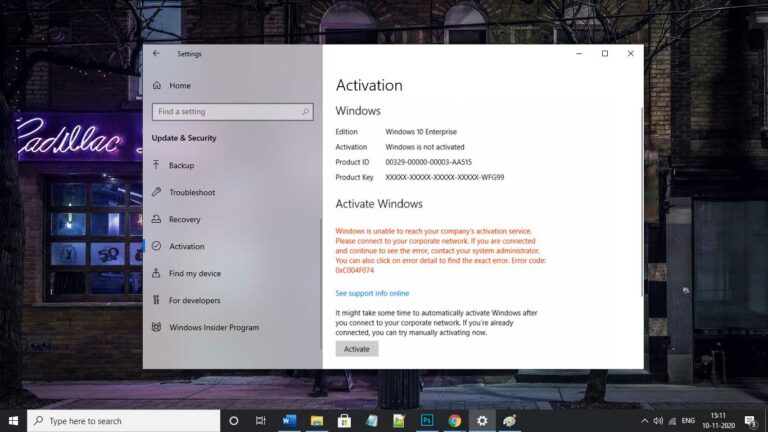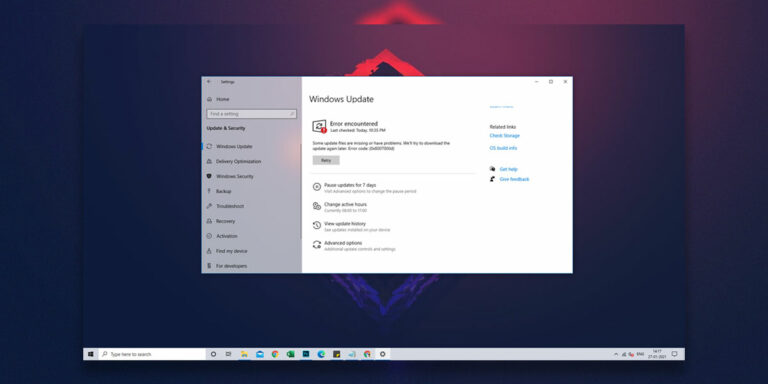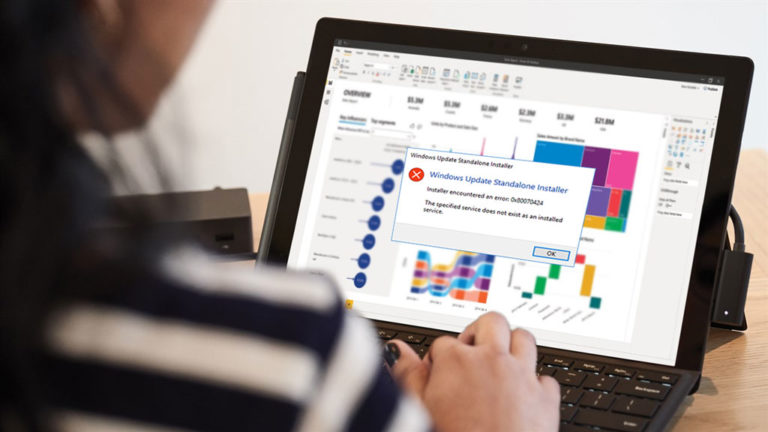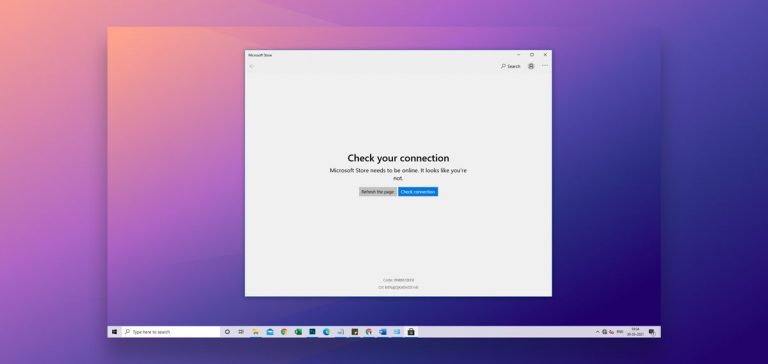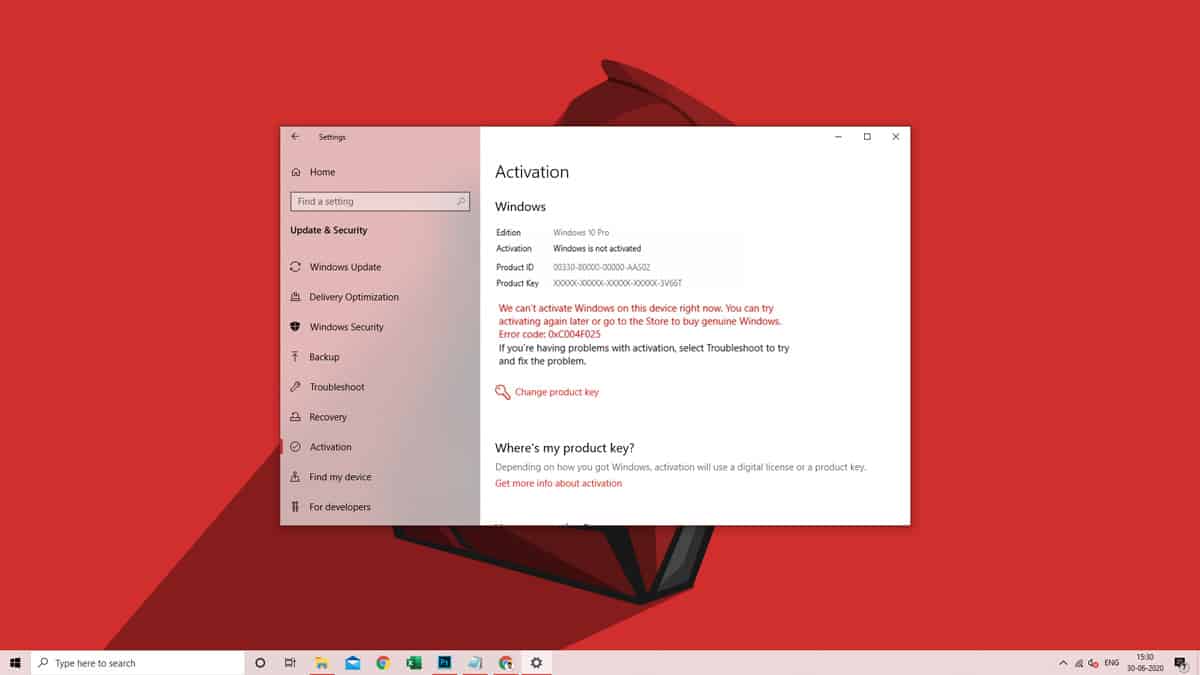
Whenever you build a PC for your office or home-use, you need to freshly install an OS to use it. And, most likely people will choose the Windows 10, for obvious reasons. However, your job is not done just by installing it. To use all the features of it, it needs to be activated as well. Hence, during this whole installing and update scenario, you might be facing some unnecessary issues like windows error codes 0xc004f025, 0xc1900101-0x30018, 0x803fa067, 0xc19001e1 or 0x80070424.
And, for sure, that’s not quite a pleasant experience when you boot up your new PC, and the first thing you encounter is an error. So, there might be a lot of questions going on in your head about what this error is? And how can you fix it? This article will guide you about how you can fix the windows 10 activation error 0xc004f025 on your system. Moreover, we will also discuss why you are even facing this issue in the first place.
What is Error 0xc004f025?
| Problem Event Name | 0xc004f025 |
| Error Message | We can’t activate Windows on this device right now. |
| Error Cause | Wrong Activation Key |
| Common Solution | Reset License Status |
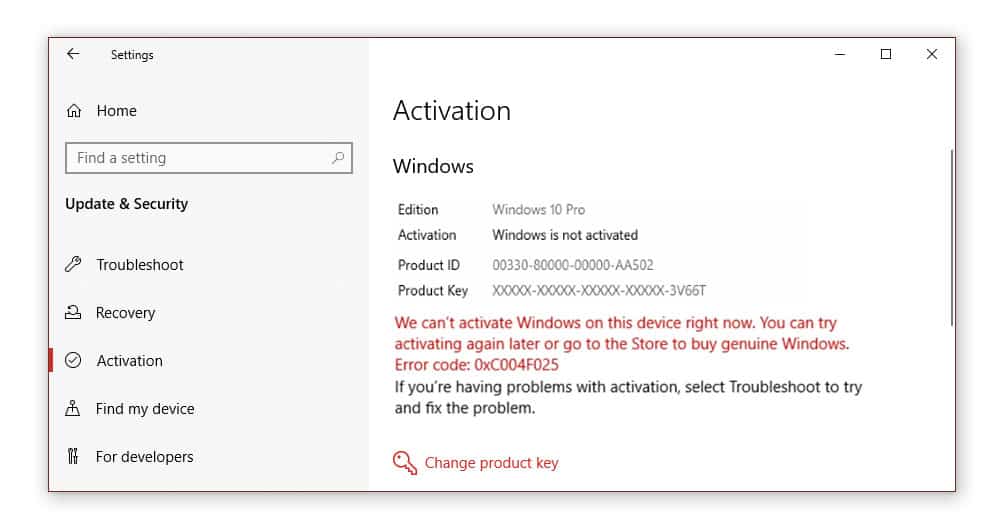
Before we learn how to fix the issue, knowing the leading cause and meaning of the error is quite essential. If you are facing problems while updating Windows 10 on your system, or that activation process is getting failed. Your computer will most likely show you some message like, “We can’t reactivate windows on this device. Try again later.” Although this Windows 10 activation error 0xc004f025 occurs very rarely, but when it does, it is really irritating.
Mostly it occurs when some users try to activate their Windows using a faulty or wrong activation key. Or there might be some fault going on with Windows itself. Well, if everything is good and genuine from your side, and you are still experiencing 0xc004f025 windows 10 activation problems. We will be providing you with all the simplest and easiest fixes by which you can solve such errors in a matter of a few minutes.
How to fix Windows Error Code 0xc004f025?
There are a few methods that you can follow to fix error 0x004f025. So, let’s see what are the best fixes that you can apply and get rid of this error code: 0xc004f025.
1. Reset License Status
Generally, the main cause of the problem can also be related to the account you are using. The chances are high that you will receive the Activate Windows Error code 0xc004f025 if you are using a local account instead of the admin account. On top of that, simply changing the account type will also become an issue here since you won’t be able to access the login screen because of the same issue. However, there is no need to worry as we can still access the Command prompt and override this Windows activation error 0xc004f025.
Step 1. Firstly, right-click on the Start button to access the Power menu. You can also use the shortcut Windows Key + X to reach there quickly.
Step 2. From the menu, select Run, and open it.
Step 3. Inside the Run dialogue box, type cmd, and press the key combination Ctrl + Shift + Enter. This will run the command prompt as an administrator.
Step 4. You can skip the previous two steps if the Command Prompt (Admin) option is accessible to you from the Power Menu itself.
Step 5. Once the cmd window opens, enter the following command:
slmgr -rearm
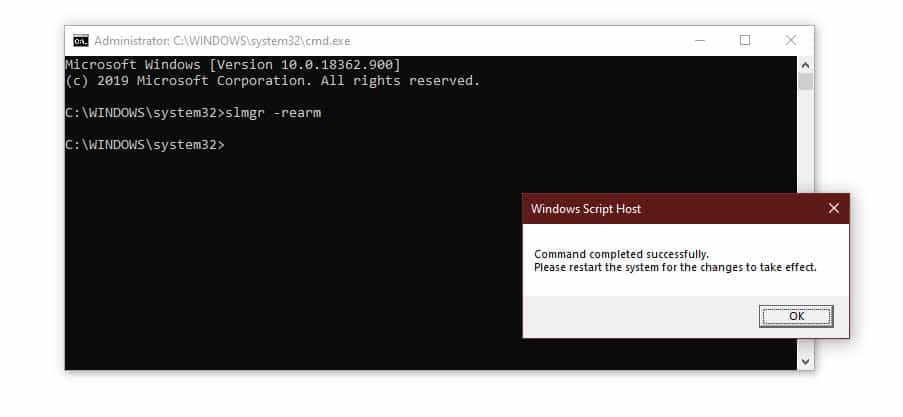
Step 6. Now, hit the Enter key and execute it.
Step 7. Lastly, close the cmd window and reboot your PC to apply the changes.
2. Check the Product Key
Entering the Windows 10 product key incorrectly is a very silly mistake that most people make. Hence, if you have made this mistake too, then it is obvious to experience such errors like error 0xc004f025. Either the product key you are using is entirely wrong, or you might have made some mistake while entering it.
Hence, by following the simple steps given below, you can try to enter your product key once again and see if it works or not. And, make sure to enter it correctly this time. Otherwise, you can assume that the key is not genuine and you will probably need to get a new Windows Activation Key.
Step 1. Click on the Start button, type Settings, and hit the Enter key. Or simply use the shortcut Windows Key + I to save a few seconds.
Step 2. Now, enter the Update and Security settings.
Step 3. On the left-panel, click on the Activation option.
Step 4. Here, you will find the Change Product Key option on the main panel. Click on it.
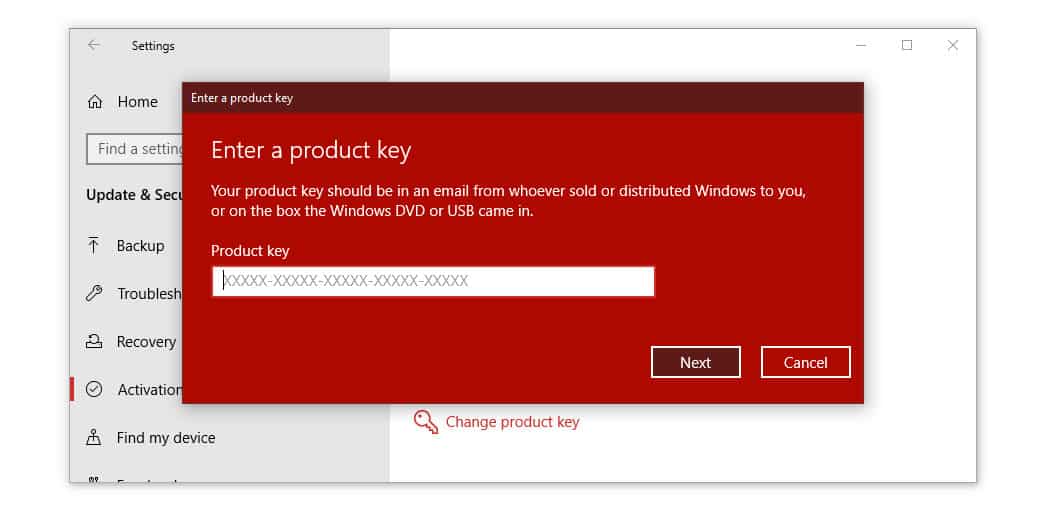
Step 5. Now, you will be asked to enter a genuine Windows 10 product key. So, follow the on-screen instructions.
If the key that you enter is genuine, then you won’t be facing the activate windows error code: 0xc004f025 anymore. Otherwise, if the problem still exists, probably the key is wrong.
3. Windows 10 Activation Troubleshooter
If you are sick of reading error messages like “we can’t activate windows on this device right now”. A convenient tool to use in this situation can be the Windows 10 Activation Troubleshooter. This in-built troubleshooter tool is quite useful for correcting most Windows related issues including the Windows 10 activation error 0xc004f025 too. The only prerequisite to use the troubleshooter is that you must be logged in into an administrator account.
Step 1. Press the Windows Key + I on your keyboard simultaneously to enter the Settings.
Step 2. Here, find the Update and Security settings and click on it.
Step 3. On the left panel on your screen, you will find the Activation Settings.
Step 4. Now, come to the main panel, click on the Troubleshoot button.
Step 5. The process of problem detection will initiate so that the process might take some time. If there is any issue found on your system, it will be repaired automatically as well.
4. Perform Clean installation of Windows
If any of the fixes are not working for you to resolve the windows activation error 0xc004f025, there are chances that you have installed some faulty version of Windows 10. In that case, we recommend you to Perform Clean installation of Windows 10 once again and use a media creation tool that has the latest Windows 10 build.
Step 1. Firstly, plug the Media Creation tool to your PC and restart your computer.
Step 2. At the time of rebooting, keep hitting the Del key or any other keys such as F2, F4, F10, Esc, etc. to enter the BIOS settings.
Step 3. Now, click on the Install Now button and hit Next.
Step 4. While the installation is being done, follow the on-screen instructions properly.
Step 5. Enter a genuine Windows 10 Product Key, and click on Next.
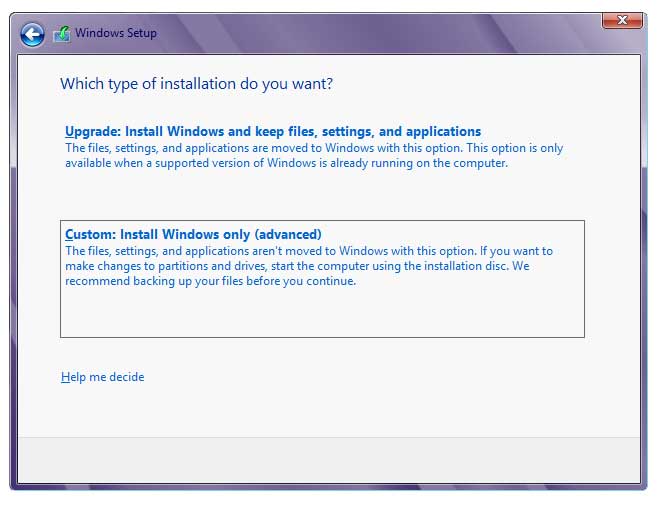
Step 6. Here, select the Custom Install Windows only (advanced) option.
Step 7. Now, delete the old partition and clean up space for a newer build installation.
Step 8. Lastly, fill up all the necessary details and complete the setup.
5. Reactivate Windows after a hardware change
If you have recently added some new hardware or made changes to the existing one, there are chances that windows activation code 0xc004f025 might show up. In that case, you will have to register the product key once again.
Step 1. Press Windows Key + I to access the Settings.
Step 2. Now, click on Update and Security.
Step 3. On the left-side panel, select the Activation option.
Step 4. Here, you will find the Change Product Key option. Click on it.
Step 5. Now, Enter your Windows 10 product key.
Conclusion
So, these were the fixes that can help you resolve the windows activation code 0xc004f025 problem on your PC. We hope these methods do help you out and fix the error. If nothing seems to be working for you, contacting Microsoft Support is a viable option or you could also try using cmd to activate Windows 10.
However, if any of these methods do work for you and help you to resolve the Windows 10 activation error 0xc004f025, do let us know which method helped you out. Also, if there is any suggestion or any query that you want to discuss, feel free to ask us in the comments section.