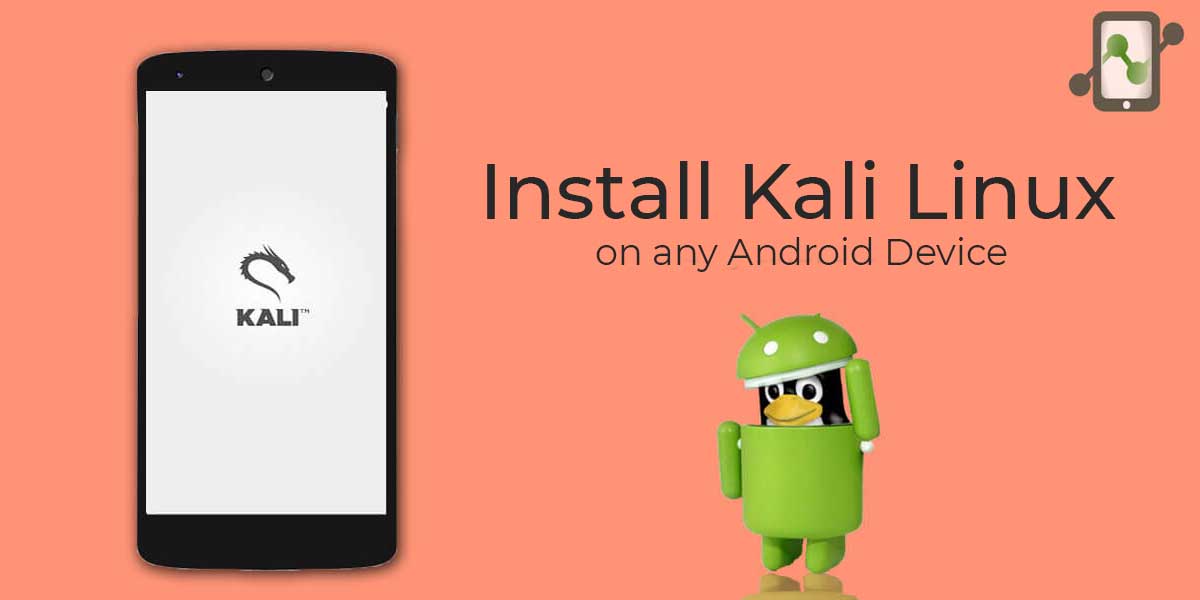
Kali Linux continues to be a popular operating system for white hat hackers, security researchers and pen testers. It is a penetration testing Linux distribution (distro) mainly used by digital forensics and cryptographers because it offers a wide range of tools to support investigations and incident response mechanism. Kali’s advanced penetration testing tools and its ease of use means that it should be a part of every security professional’s toolbox.
While Kali Linux is only made available for a few Android devices, there is now a way to flash the system using change root (chroot) on almost any modern handset that runs on Android OS (You can also flash the latest Android ROMs if you don;t have one, although you would have to unlock your bootloader, install twrp and root your phone to do that). The developers of Linux Deploy have made it extremely easy to get any number of Linux distributions installed in a chroot environment (virtualized environment) using a simple GUI builder.
Let’s get started with installing Kali Linux on any Android devices.
Prerequisites
- A device running Android 2.1 and above, rooted (Learn How To Root Your Phone Here).
- At least 5 GB free space on internal or external storage. (You can also learn how to increase your internal memory of you have less space on your device).
- A fast, wireless internet connection.
- Full battery
- Patience.
Standard Packages of Kali Linux
Standard packages contains anything and everything I found useful. This list if divided into 3 parts:
1. Kali Specific
Kali Linux is a special build from Debian. Kali Linux inherits a lot of the issues from Debian Linux. This section shows you how to resolve of those. They are not specific to Kali Linux only and you might be leave them as it is, but I found that if I see an error my OCD kicks in and I have to make it go away…
2. Useful utilities and Software’s
A collection of utilities and software’s I found useful. These are day to day software’s that are available in most other Linux distributions or at least I think they should be made available as part of a default installation.
3. Enhancements and accessibility
Kali Linux is made to boot up fast and low of resources. But if you have some more CPU and GPU power to spare, you might want to try to make it look more colorfu
Steps to Install Kali Linux in any Android device
Step 1. The first step is to download and install Linux Deploy app in your Android device. The latest update Linux Deploy v2.6.0 supports Android 5.0 and above versions. That means, even newer devices can now take advantage of Linux Deploy.
Step 2. Launch the app after the downloading and installation process. On the screen, you may see a download button at the bottom. Tap on it to download an additional package (Navigation drawer).
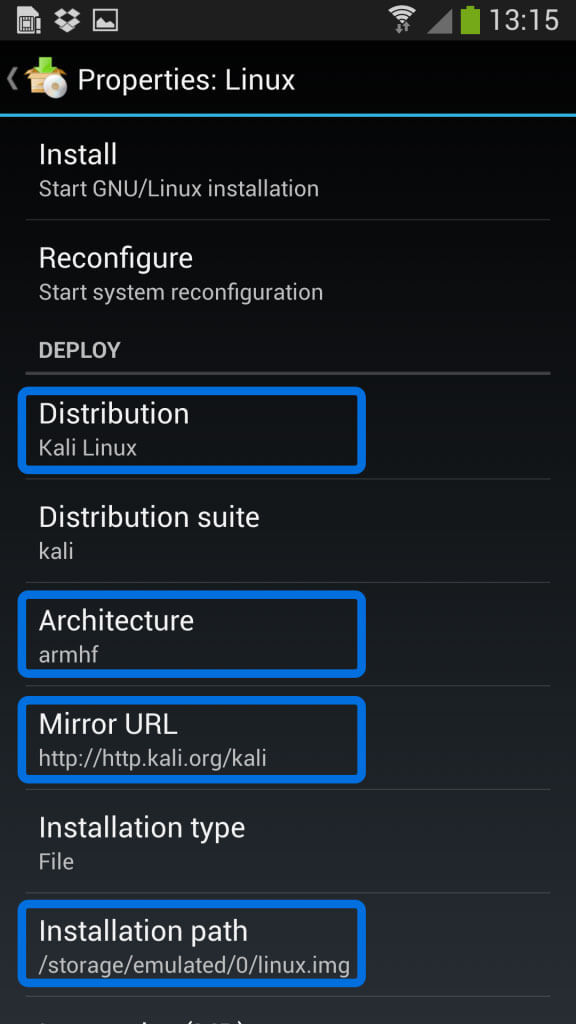
Step 3. Now, look for the navigation drawer (it could be the three dots beside the download button, or the hamburger button. Inside, tap on Distribution option and change it to Kali Linux instead of Linux. At this point, you’ve pretty much covered the important stuff.
You also have an option of choosing your architecture, verify that the Kali mirror is correct, set your installation type and location on your Android device, etc. Generally speaking, the defaults provided by Linux Deploy are reasonable to begin with.
Step 4. Now scroll up and click on the Install button at the top of there. Depending on your Internet connection speed, this process could take a while.
Step 5. Starting of services such as SSH and VNC for easier remote access. All of this is automatically done by hitting the “Start” button. You should see Linux Deploy setting up your image with output similar to the following:
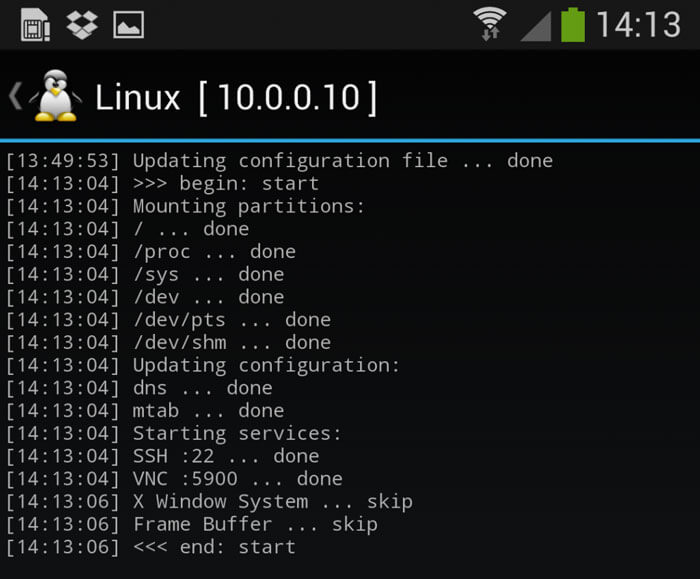
Now you can use either a SSH or VNC client to access your Kali instance.
Step 6. Now, download and install VNC Viewer App on your Android from the Google Play Store. After that, launch the app and fill up the settings as displayed on the screenshot below:
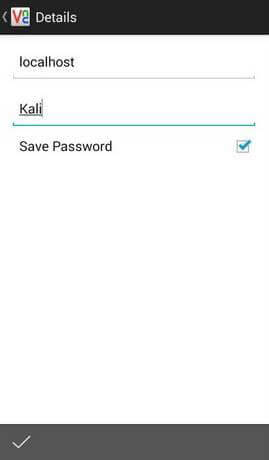
Step 7. Now click on the Connect button, and that’s pretty much it. You are now done. Kali Linux is now installed in your Android smartphone. You can enjoy the dummy hacking environment on your phone.
Conclusion
Some devices reported strange error after Installing Kali Linux. If you faced any such error, it could be a ROM issue. Try with other devices if you failed. Let us know if you encountered any strange error whose solution you can’t find in Linux forums, and we will try to provide you solution.
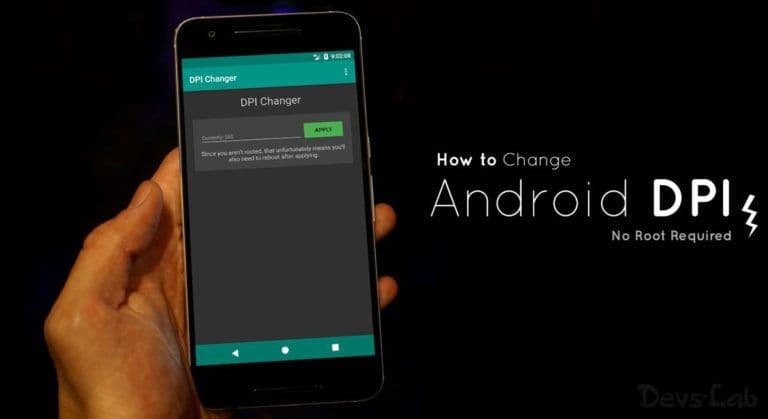
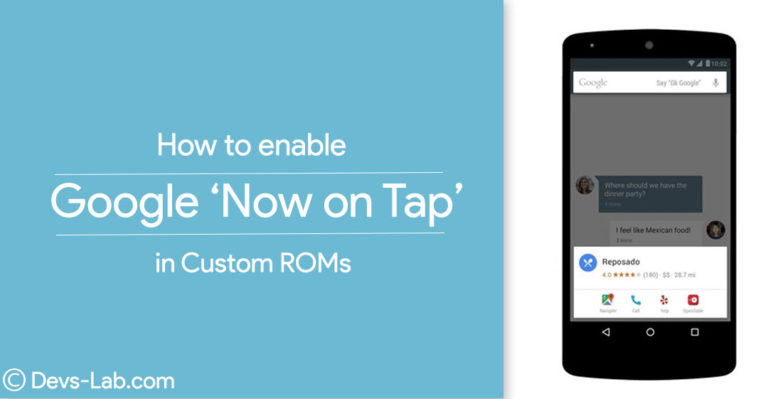
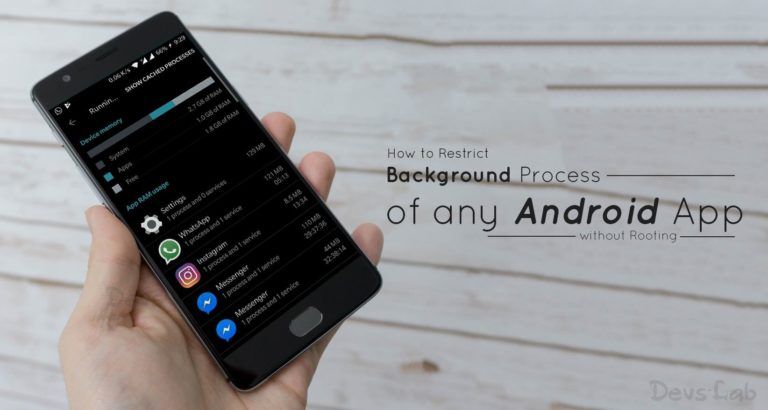
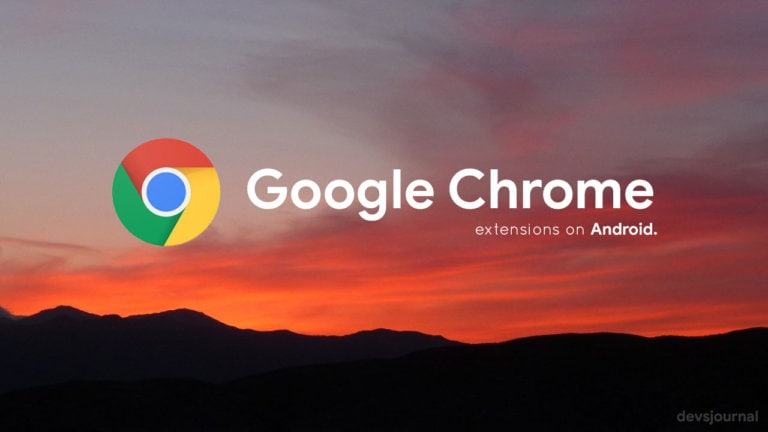
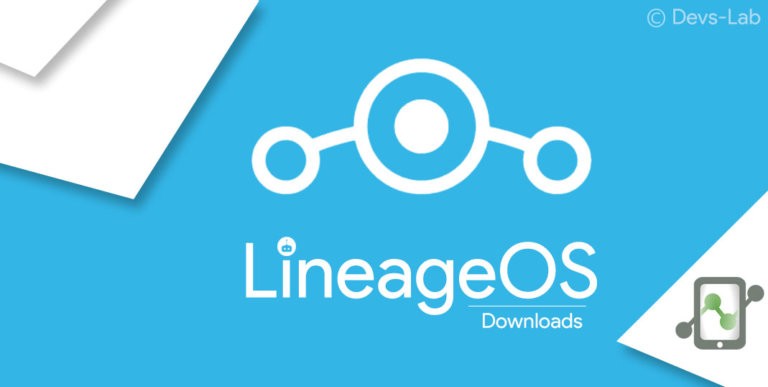
![Fix: Mobile Data Not Working On Android 13 [6 Working Fixes]](https://devsjournal.com/wp-content/uploads/2023/07/mobile-data-not-working-on-android-13-768x384.jpg)
Idiot admin reply us ssh and vnc fail error are u blind cnt u see our issue
We can return the whole proces to go back to kali to Android??????? How
Help mee…when m click on start it shows in starting service SSH & VNC fail
hello sir please which way you recognise as the best way for rooting android phone and tablet. I need your reply through my email adress thank you
My linux deploy shows when i installing ssh and vnc shows fail..why?
I have successfully installed but when I connect through vnc, I am getting a blank screen with a mouse cursor. I want to upload the screenshot here. May I know the issue and how to upload the image here?
In my android ssh and vnc shows fail
Plz help me
Hi admin
Have download the kali Linux img already 3.2gb with torrent download already. Can I complete the installation without re downloading it through the Linux deploy app?
Thanks for this great post but can you provide me any way by which i could install kali in my non rooted device.I will thankfull to you and waiting for your kind reply sir.
As you need to change few System files while installing Kali linux. You must root your Android device. You can check How to Root Any Android device.
How many mb data pack use Kali installation
In my android ssh and vnc shows fail