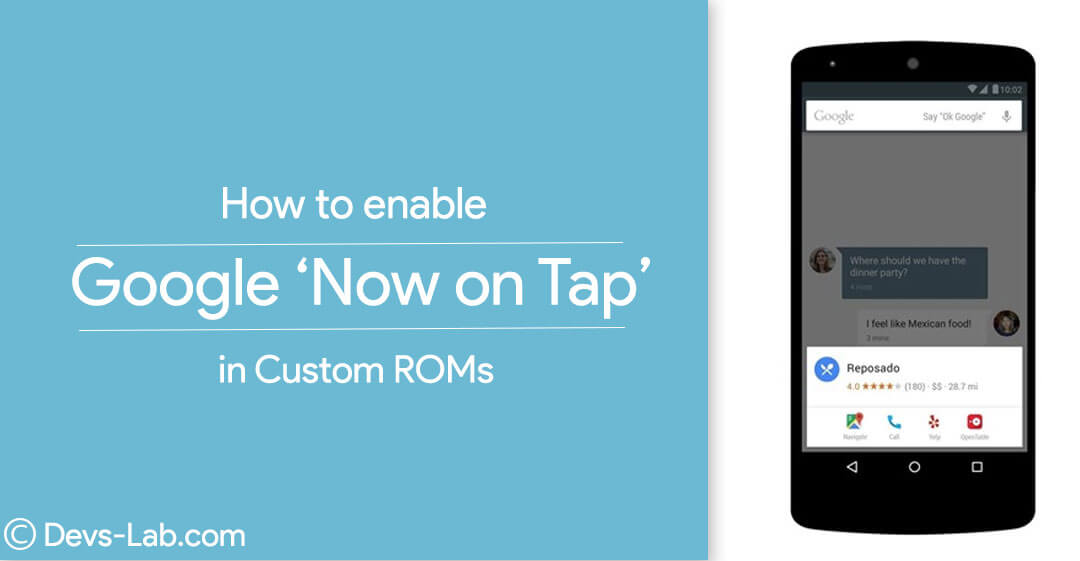
In just a short amount of time with Android 6.0 Marshmallow, Google Now on Tap has become an inseparable piece of how most of us have been using our Android. Now on Tap extends that even further. Android apps can expose their data to Now on Tap. When you open Now on Tap, it scans the screen for information you might want to know more about and suggests relevant “cards.” For example, let’s say you’re listening to a song in an app. Pulling up Now on Tap might present you with more information about the artist. Or, let’s say you’re having text conversation and someone mentions a restaurant. Pulling up Now on Tap will show you a card about the restaurant so you can see reviews and directions.
That’s the goal here, rather than manually performing a search for the person, location, or something else of interest, you pull up Now on Tap and it automatically searches for what you want. Of course, it isn’t perfect, especially in its first release.
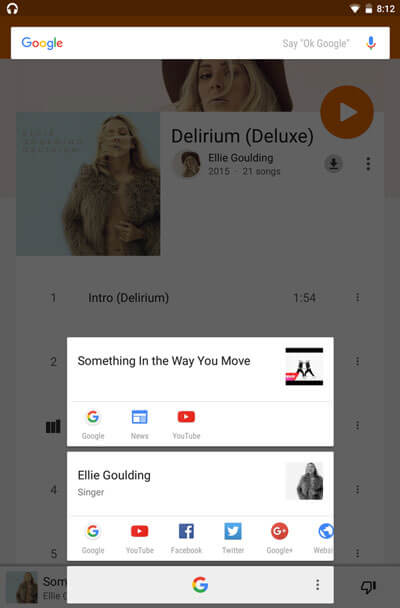
How to enable/disable Google ‘Now on Tap’ normally
If your device had Android M pre-installed, you can enable Android M easily. Remember, Now on Tap only works for English, Japanese, German, Spanish, Italian, French, Korean, Portuguese, or Russian languages. To enable, Just follow below steps:
- Open the Google app
- In the top left, tap Menu > Settings > Now on Tap.
- Turn “Now on Tap” to on. (Source)
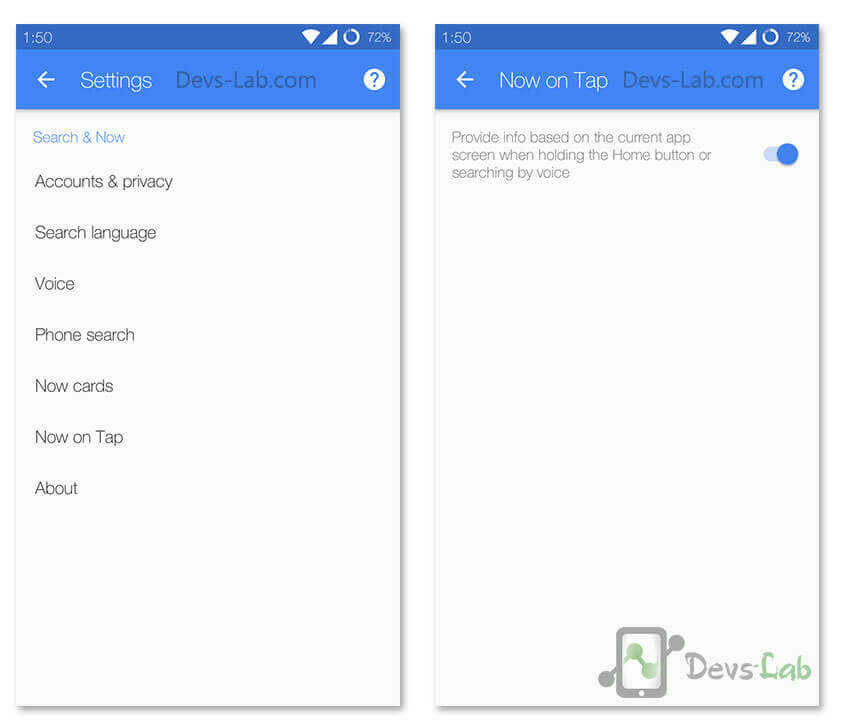
How to enable/disable ‘Now on Tap’ in Custom ROMs
Now on Tap feature works fine with New devices that comes with Android Marshmallow. But if you have updated your device or installed Android Marshmallow ROM, you won’t be able to use Now on Tap until you make necessary changes. Few Custom ROMs have by default Now on Tap enabled. In some Custom ROMs, you’ll see gray button which means, you are not allowed to enable Google Now on Tap. You would see something similar to this:
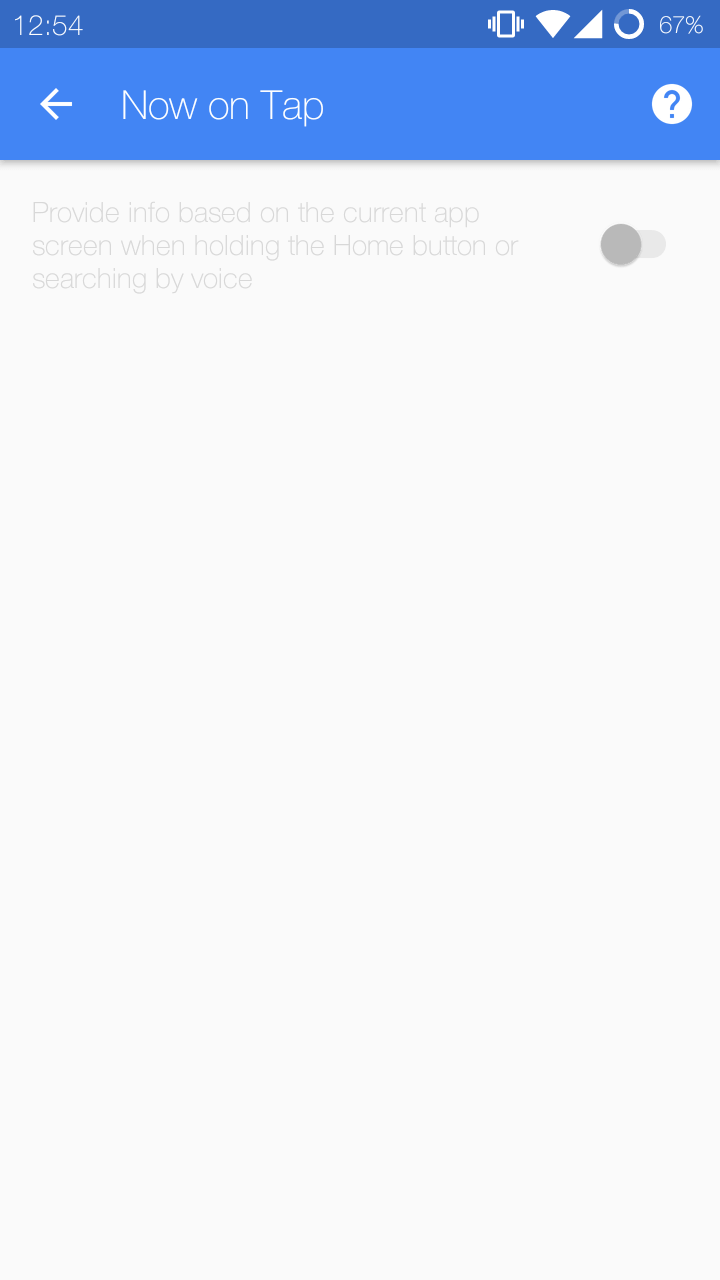 Step 1. Launch Settings App in your device. Tap on the Search button & type “Assist & Voice Input“. Click on Assist & voice input.
Step 1. Launch Settings App in your device. Tap on the Search button & type “Assist & Voice Input“. Click on Assist & voice input.
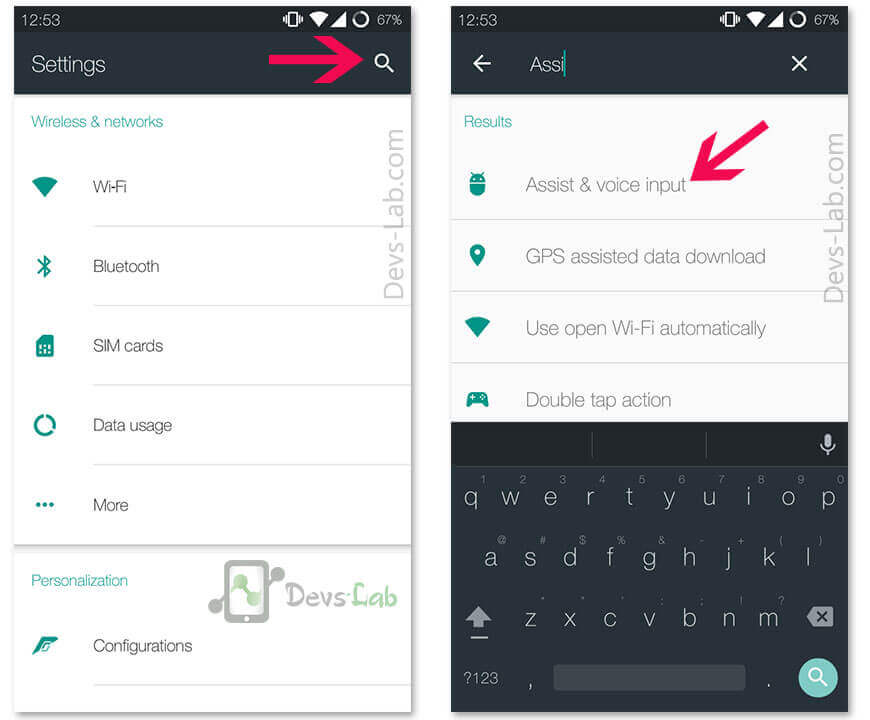
Step 2. After opening Assist & voice input, again click on Assist & voice input. Now Tap on Assist App.
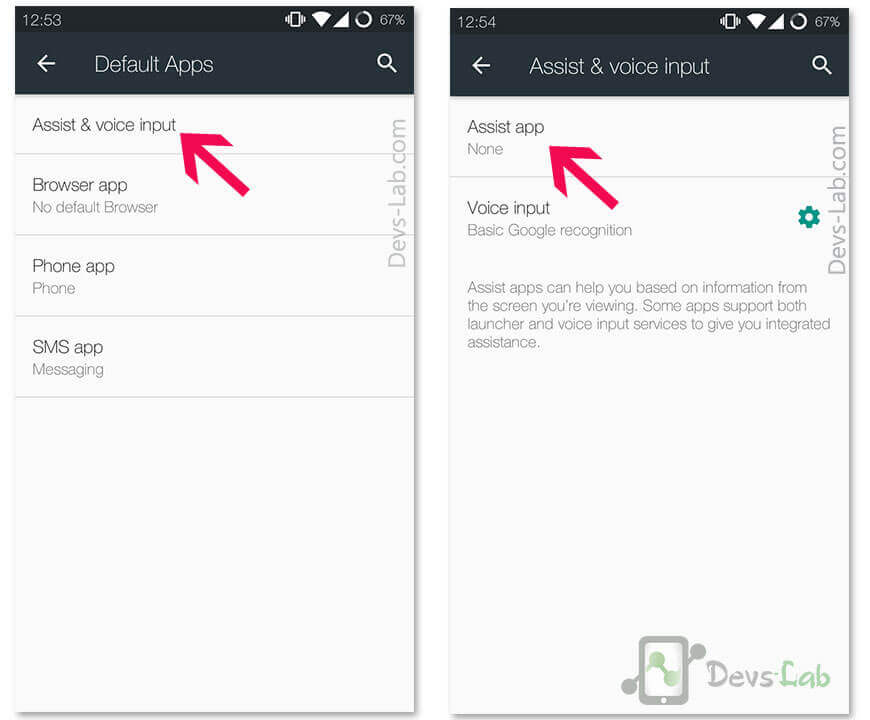
Step 3. Once you have click on “Assist App”, you will see a Popup with list of Apps. Just select Google Now.
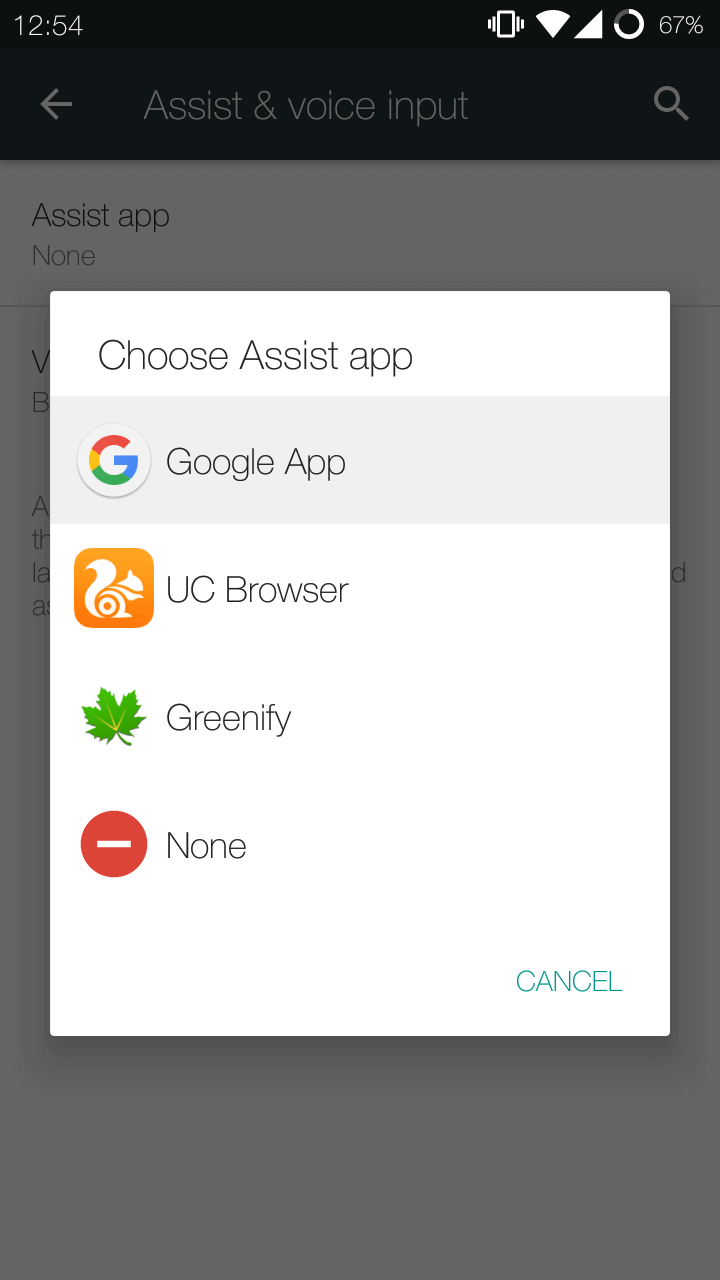
Step 4. Now launch the Google Now App in your device. Tap on Menu > Settings > Now on Tap. Now you’ll be able to enable Google Now on Tap feature. Just click on toggle button to enable. You’ll be greeted with “You have found Google Now on Tap”. Click on Yes, I’m in.
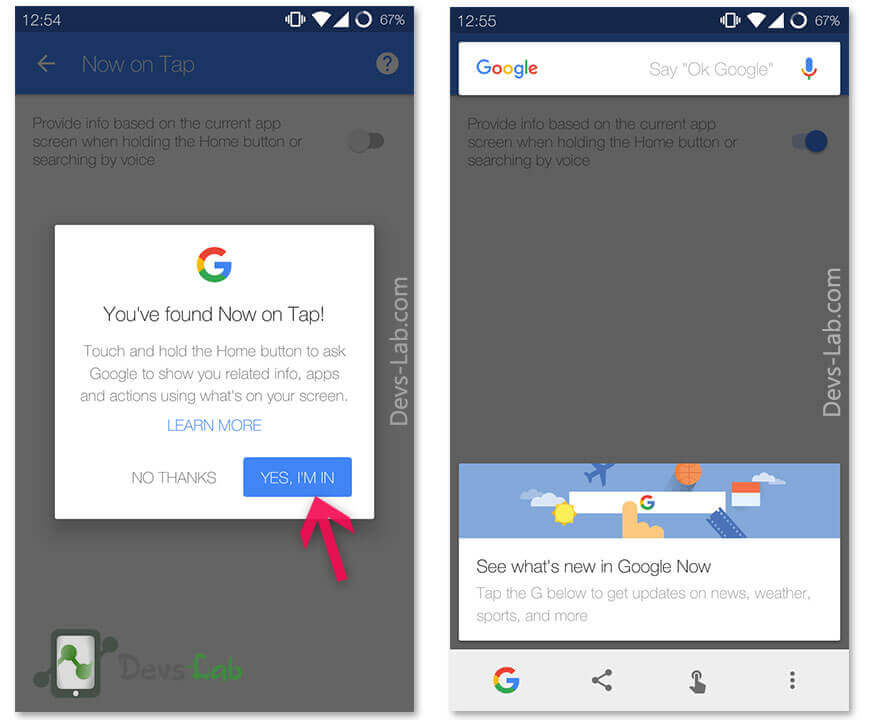
That’s it! You have successfully enabled Google Now on Tap feature. Just hold button to use this awesome feature. Now on Tap shines in situations like finding a restaurant or movie information that you discuss with a friend over text message. But after living with it for a while, I’ve discovered some other ways that Now on Tap will reduce the number of steps you would take to perform other actions. This will get much more useful over time as more third-party Android apps opt into this feature and as Google extends Google Now on Tap to understand more types of data. For now, Google’s Now on Tap shows what’s possible with deep integration of Google’s “knowledge graph” into the Android operating system.
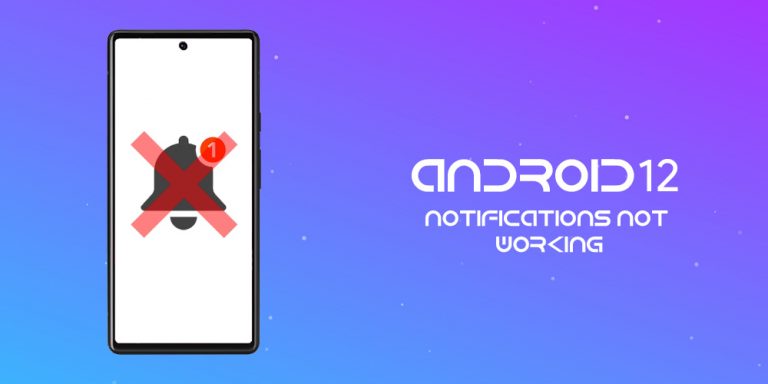
![Android 12: Google Assistant Not Working [8 Fixes]](https://devsjournal.com/wp-content/uploads/2022/03/Android-12-Google-Assistant-Not-Working-768x384.jpg)
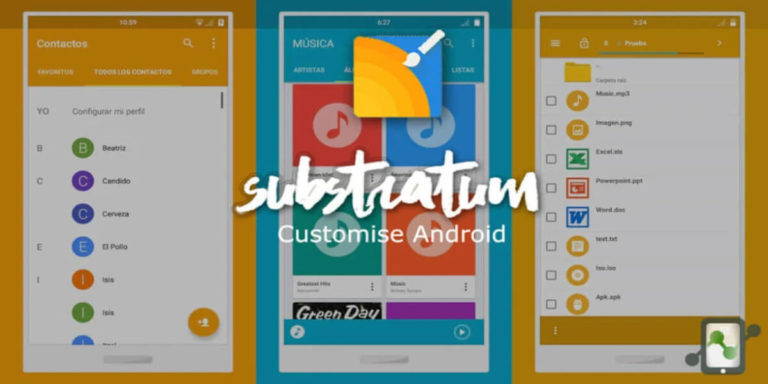
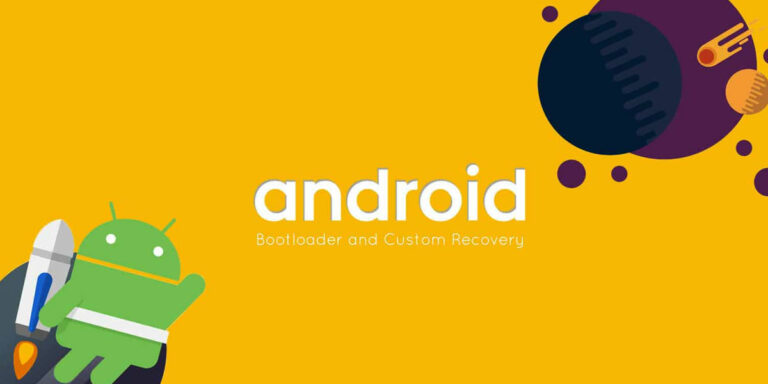
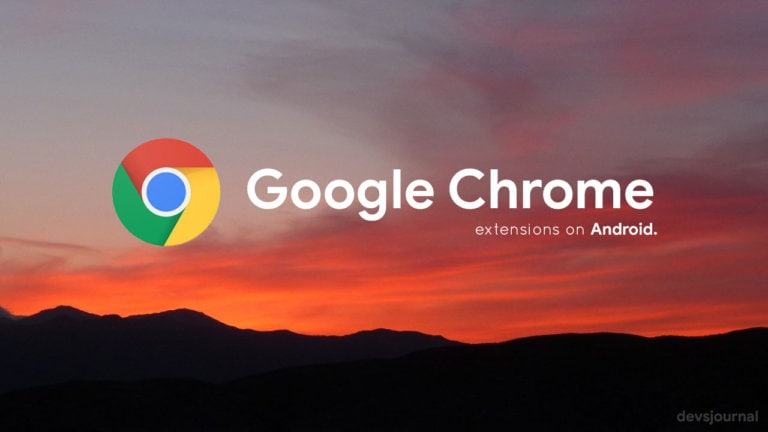
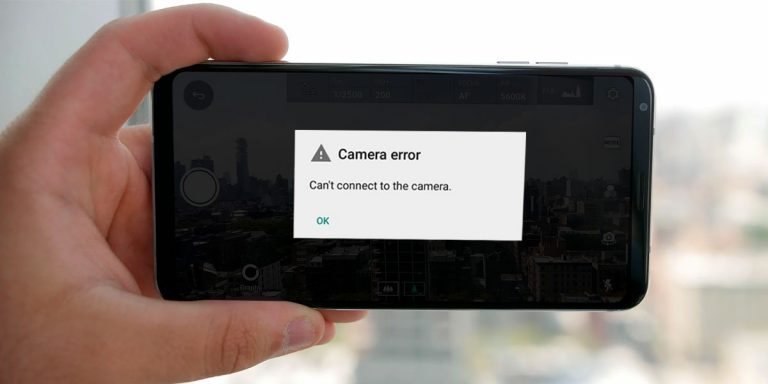
In my custom rom the search didn’t find the “Assist and Voice” option so for people who don’t know where it is, Settings>Apps>Hit the lil gear icon top right corner> Assist & Voice Input ! 😀
I was more interested in finding out if I could remove it from my app, not open it. It looks like the kind of annoying bloatware crap I really hated on my previous phone, and I’m very hesitant to upgrade my software if I can’t remove such a feature.