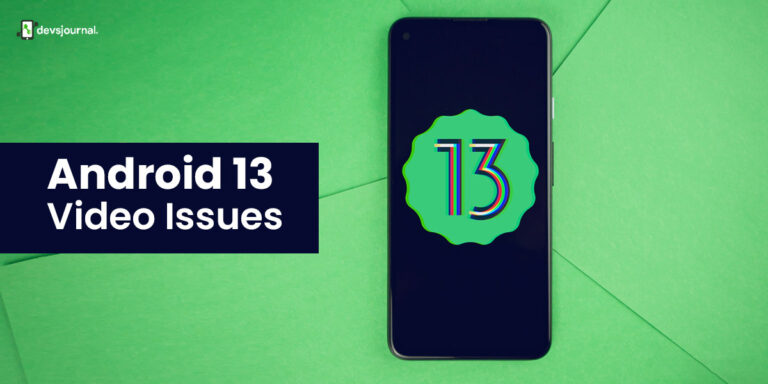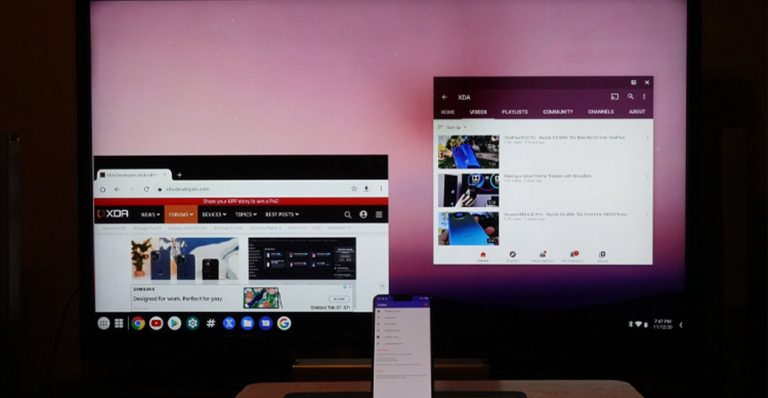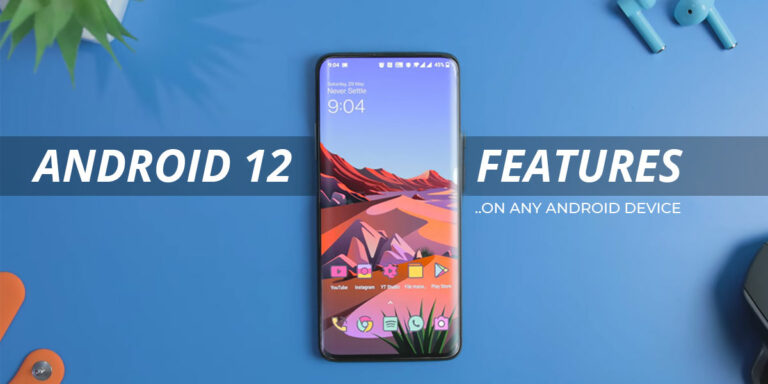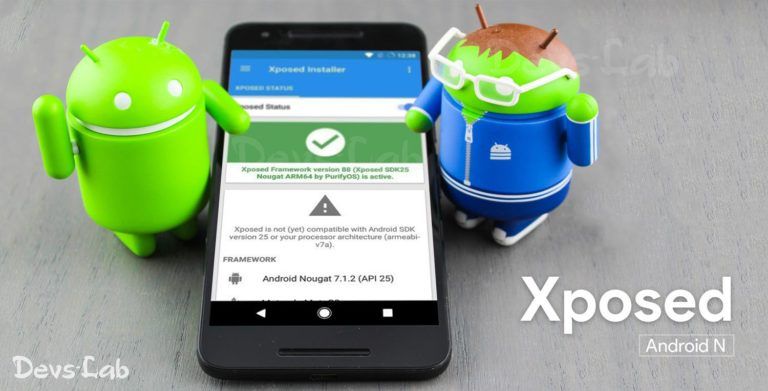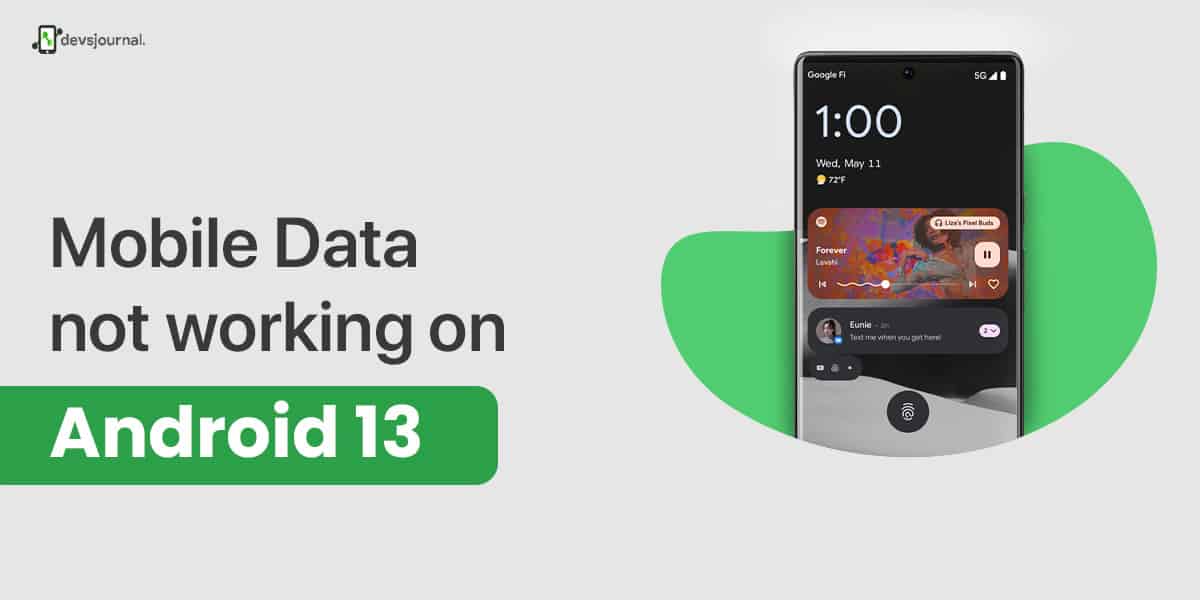
In today’s digital age, keeping connected to the internet is more important than ever. The latest version of the Android operating system, Android 13, has various features to keep users connected, including better mobile data access.
Even with the most recent upgrades, some users may experience problems with mobile data not working. This might be inconvenient, especially if you need to use the internet while on the go. In this blog, we will look at some of the most common reasons why mobile data may not work on Android 13 and offer strategies to resolve the problem.
Why Mobile Data is Not Working on Android 13?
Android 13 is a relatively new update to Android, and chances are that software might be causing compatibility issues with your specific device. Sometimes, it might be because the Android OS is causing issues with your networking software. In most cases, it is a software issue and it is rarely a hardware problem.
How To fix Mobile Data Not Working Issue After the Android 13 Update
The following fixes will assist you in fixing the Android 13 mobile data/internet issue. If you have the same problem, be sure to implement the following fixes:
1. Toggle the Mobile Data Button
Toggling the mobile data button is one of the simplest ways to solve troubles with internet connectivity on an Android 13 device. You can rapidly turn on and off mobile data thanks to this. Swipe down from the top of the screen to enter the quick settings panel, then search for the mobile data button to do this.
Mobile data has been disabled if the icon is greyed out. Toggle it on by tapping the icon. Once the connection has been established for a short while, check to see if the internet is operational. To reset the mobile data connection, try toggling the icon off and on once more if it is already blue.
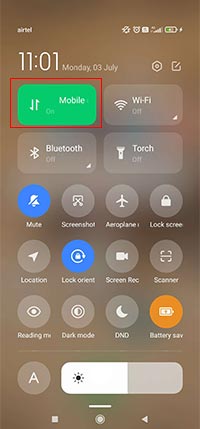
2. Restart Your Android 13 Device
Restarting the Android 13 device can occasionally solve common issues including bluetooth issue, Wifi issue, app freezes, app loading issues, slow internet speeds, and slow devices. Additionally, you can use this technique to resolve the Android 13 device’s mobile data and internet connectivity issues.
By pressing and holding the power key until the power menu appears, you can restart your Android device. After selecting Restart, wait for the phone to start up. Additionally, make sure mobile data is turned on and check to see whether the issue has been fixed.
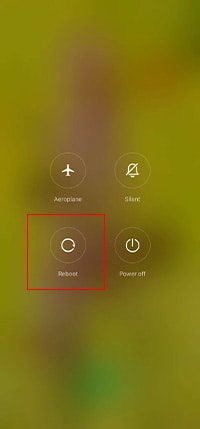
3. Disable Battery Optimization
When battery saver mode is activated, background processes are limited to increase battery life. To increase battery life, it might also cease some background tasks. Even though this feature mostly operates as intended, it does occasionally cause app failure.
Therefore, turn off the battery optimizer/saver feature on your device and check to see if the problem has been resolved. Go to the Battery Saver under Settings > Battery. Depending on your device, the steps will be slightly different but it will be under the Battery settings.
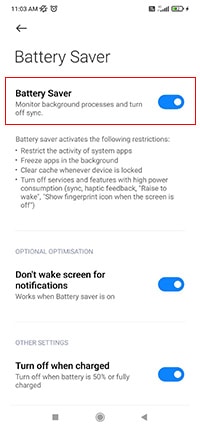
4. Re-arrange Sim Slots
If the mobile data is still not working on an Android 13 device, try re-arranging the SIM slots. Sometimes, the mobile data issue can be caused by a faulty SIM card or a loose connection. To re-arrange the SIM slots, turn off the device, remove the SIM cards, and swap their positions.
After reinserting the SIM cards, turn on the device and check if the internet is working. If the issue persists, try cleaning the SIM card and the SIM slot with a soft cloth or brush. If none of these steps fixes the problem, it may be helpful to contact the device manufacturer or your carrier for further assistance.
5. Reset Network Settings
If there’s a problem with the WiFi settings, reset the network settings. All saved networks and linked Bluetooth devices will be lost since the network settings will be reset. As a result, before moving forward, you should save the information.
- Open the Settings app on your phone first.
- After that, select Reset settings under System.
- Then click Reset WiFi, mobile, and Bluetooth.
- Click Reset settings to finish.
- Switch on your mobile data
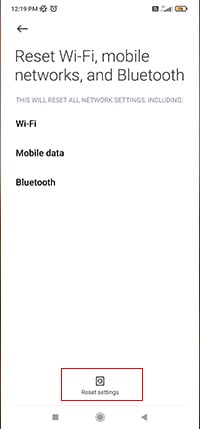
Check if the internet is working now. If it is not working, the issue might not be a software issue although you can try the next troubleshooting tips.
6. Update Your Device
Smartphone manufacturers occasionally release new software upgrades that include new features and enhancements as well as solutions for bugs that were previously known to exist. It’s possible that the issue can be fixed by updating your phone’s firmware.
By opening the Settings app, navigating to the Software update area, and applying the most recent version, you can update the firmware on your phone. Once the update has been installed, see if the Android 13 mobile data/internet not working issue has been fixed.
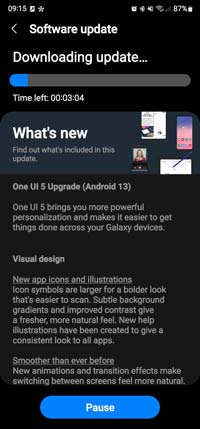
Conclusion
Users of Android 13 might experience problems with mobile data connectivity, but there are a number of fixes that might ease the issue. The problem can frequently be fixed by carrying out simple actions like switching on mobile data, clearing network settings, and updating the software. If none of these actions addresses the problem, it is better to visit the support center of your device.
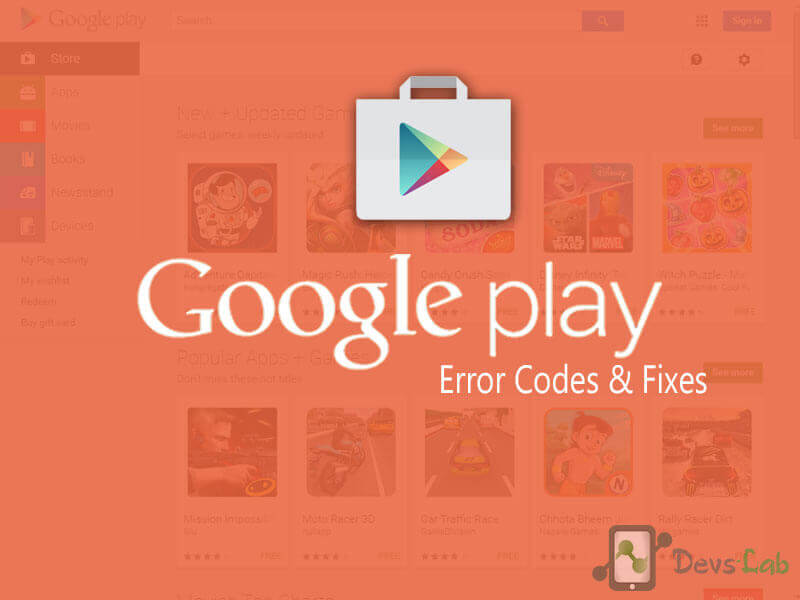
![[Guide] From Rooting to Installing Custom ROMS for Dummies](https://devsjournal.com/wp-content/uploads/2014/11/From-Rooting-to-Installing-Custom-ROMS-for-Dummies-768x384.jpg)