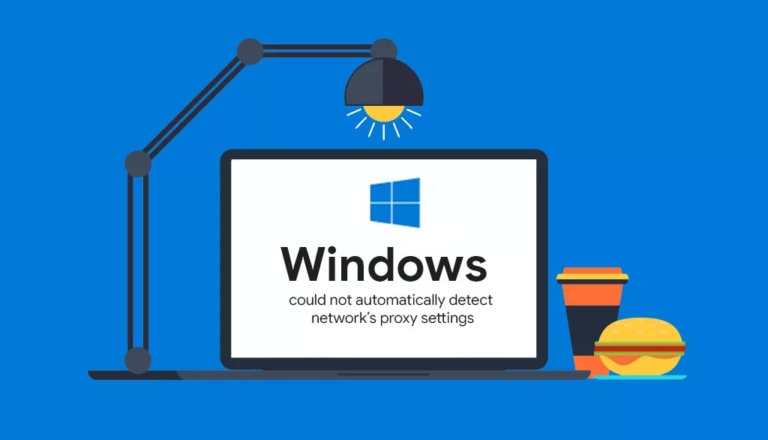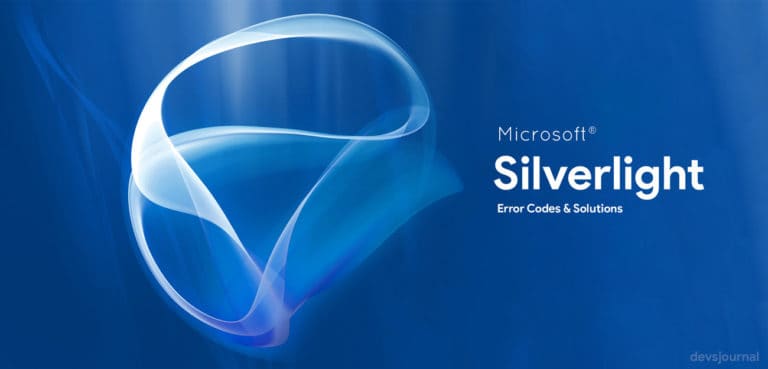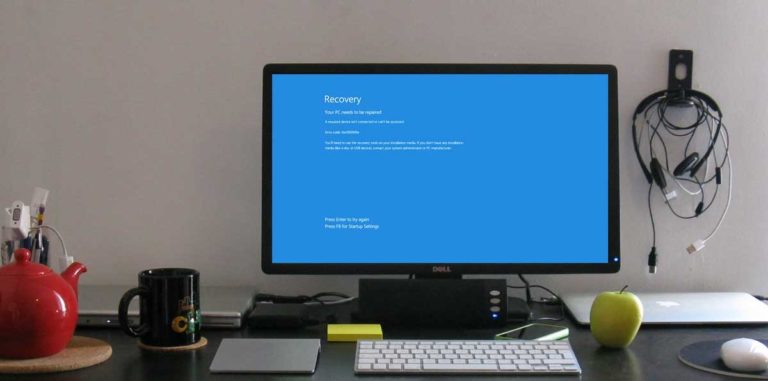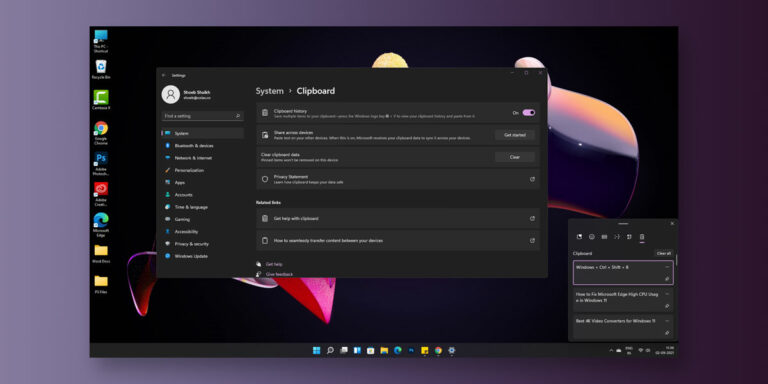What is Vulkaninfo.exe?
As per the name, the Vulkaninfo process is related to the Vulkan graphics API used by modern graphics cards like AMD and NVIDIA. This process is generally installed on your computer along with the graphics drivers that you are using. It is used by the different programs and games running on your computer that use the graphics card.
All hardware devices connected to your computer require a device driver to communicate with the different programs and applications installed on your computer. Every device has its separate and different driver. These drivers essentially consist of multiple processes and services running in the background of your computer at all times.
Similarly, the graphics card of your computer also has its driver installed on your computer. This driver has multiple processes running in the background that are important for the graphics card to function correctly. In case you want to use any program or play games on your computer that use the graphics card, then these processes play a highly significant role in such cases.
One such process found in Windows computers is the Vulakninfo.exe that can be found in running the background. While this process is highly essential for the Vulkan API offered by modern graphics cards, you might face issues regarding this process. In some computers, this process might cause high CPU usage while in others, it might be detected as a virus.
Therefore, today we are here to tell you everything about the Vulkan Info 32 process. You can learn about the functioning and importance of the Vulkan info 32.exe process for your computer. And if you are facing any Vulkan info32 virus issues, you can also find multiple fixes for the same in this article. In other words, if your computer also uses the vulkaninfo32.exe process, make sure to go through this article until the end.
This article is a part of our Windows explanatory series which explains different process found in Windows like msvcp140.dll, msvbvm50.dll, ctfmon.exe, Vulkan Run-time Libraries and many more.
What is Vulkaninfo.exe on your Windows Computer?
| File Name | Vulkaninfo32.exe or vulkaninfo.exe |
| Description | API installed along with graphics drivers |
| Location | C:\Program Files (x86)\VulkanRT\1.0.3.0\ |
| Is it a virus | No, but can be a different virus disguised as vulkaninfo.exe |
| Can be disabled | Yes |
If you have ever checked the background tasks running on your computer, you must have seen the vulkaninfo32.exe process in there. Hence, most of you would be wondering about vulkaninfo32 and its further details. The easiest way to understand the importance of this process is to break down its name.
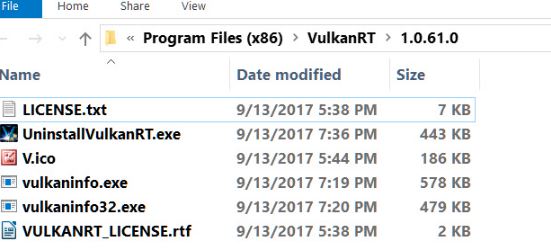
You can find both vulkaninfo 32 as well as vulkaninfo64 where the 32 one is made for 32 bit Windows, and 64 one is made for 64 bit Windows. This process is a part of the graphics driver and can be found in both AMD as well as NVIDIA graphics card. In case you want to know more, the following are the technical details of the vulaninfo.exe process:
Is Vulkaninfo32 a Virus?
Some of the Windows users out there might face issues where the vulkaninfo32 exe process is being detected as a virus. This can be done by either Windows itself or some other third party anti-virus program. Thankfully, this program is not a virus as we have already discussed. Instead, it is a part of the device drivers that come installed along with the graphics driver of your computer. Although, there might be a few cases where some other virus might disguise itself as Vulkan info 32 virus and infect your computer.
How to Detect Vulkaninfo.exe Virus?
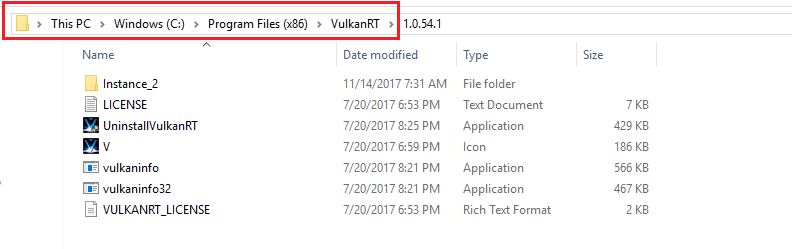
Now that you know that the VulkanInfo32 NVIDIA process is not a process, you should not worry that it is running in the background of your computer. But just in case if the process has a lot of CPU usage or network usage, then there is a high chance that it might be a vulkaninfo virus hoax. In such a case detecting the vulkaninfo.exe virus is highly essential. Thankfully, doing this is relatively easy on given Windows computer by following the given steps one by one:
Step 1. At first, press ctrl+shift+esc on your keyboard to open the Windows Task Manager on your computer where you can see all of the programs and pros running in the background by going to the Process tab.
Step 2. Then, find the vulkaninfo.exe process by merely scrolling down in the Process tab or pressing V on your keyboard.
Step 3. Once you have found the Vulkan info 32 process, right-click on it and select Go to File Location that will open the location folder of this process in a new Windows Explorer window.
Step 4. In here, check the directory of this folder and ensure that the Vulkan info32 process is stored in the C:\Program Files (x86)\VulkanRT\1.0.3.0\ directory.
Step 5. Although, if this process is stored in some other location, then there is a very high chance that it is a Vulkan info virus hoax that is made to infect your computer and its files.
How to Fix Vulkaninfo.exe Virus?
Just in case you suspect that your computer has the vulkaninfo virus in it by checking the process file location as shown earlier, fixing this issue is highly important. You need to get rid of this virus from your computer as soon as possible to ensure that it does not affect any other file stored on your computer. However, getting rid of Vulkan info 32.exe in the case that it is a virus is relatively easy. You can simply download and install any anti-virus program on your computer and scan all files using it. If it finds any infected files, it will get rid of all those files and fix your vulkaninfo.exe virus issue.
Most Common Vulkaninfo.exe Errors
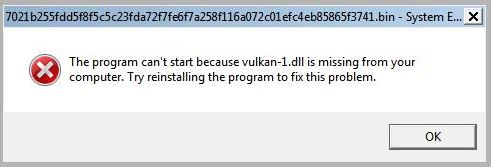
Even if the vulkaninfo virus does not infect your computer, there are still many cases where the user might face issues related to this process. This is true even if the Vulkan info 32 process in your background is a part of the graphics card driver installed on your computer. While there are multiple possible issues that you might face related to this error, the following are some of the most common vulkaninfo exe errors:
- vulkaninfo.exe has encountered a problem and needs to close. We are sorry for the inconvenience.
- vulkaninfo.exe – Application Error. The instruction at “0xXXXXXXXX” referenced memory at “0xXXXXXXXX”. The memory could not be read/written”. Click on OK to terminate the program.
- vulkaninfo.exe has stopped working.
How to Fix Vulkaninfo.exe Errors on your Computer?
If you are facing even one of the Vulkan info 32 errors mentioned above on your computer, then your computing experience might be ruined. Any program on your computer that uses the graphics card of your computer might not be able to use the graphics card properly. Not only that, but you also get distracted by the error message window that might come up on your screen again and again. Hence, you need to fix the vulkaninfo exe process on your computer right away using either of the following methods:
1. Stop Vulkan Info 32 Service in Windows
The easiest and most straightforward way to get rid of this error from your computer is to stop the Vulkan info NVIDIA process temporarily. This method can be handy if you face the error only once in a while. You can easily do this using the Services utility as shown here:
Step 1. Press Windows Key + R on your keyboard at the same time to open Run where you have to type services.msc and press enter on your keyboard to open the Services utility.
Step 2. In here, you can find all of the services and processes running on your computer with more detail than what the task manager offers.
Step 3. After that, scroll down and find the Vulkan info 32 exe process within the Services utility.
Step 4. Now, right-click on it and select stop to terminate this process entirely. Doing so should get rid of any errors or issues caused by the vulkaninfo exe process.
2. Remove Vulkaninfo.exe from your Windows PC
Even if you have stopped the Vulkan info process on your computer and you are still facing errors related on your computer, then it means you need to remove this process from your computer altogether. This can be done in the same way as removing any other program from your computer as shown here:
Step 1. To remove or uninstall vulkaninfo.exe from your computer, you have to first open System settings by pressing Windows Key + I on your keyboard.
Step 2. Then go to the Apps menu where you can find all of the programs and apps installed on your computer.
Step 3. You can then use the search bar to look for vulkaninfo exe within the System Settings.
Step 4. Finally, click on Vulkan info 32 exe process and click on the Uninstall button to completely remove this process from your computer.
Conclusion
After going through this article and all of the information mentioned in it, you must know a lot about the vulkaninfo.exe process and its details. We have mentioned its importance and usage in this article and the reason why it is running in your computer’s background. You can even find the possible fixes for vulkaninfo errors as well as just in case that your computer is infected by Vulkan info exe virus. But if you still have any questions or doubts regarding the vulkaninfo32 process, make sure to leave your thoughts and questions in the comments section down below.