
This Tutorial is to guide you on how to Install Official Stock ROM in any Mediatek Smartphones OR how to flash your dead android phone using PC. Sometimes due to installation of custom ROM, not meant for your device, you often end up bricking your device. No charging, boot loop or white lines on the screen are some of the signs of a bricked device.
But you can get back to normal through some simple steps which involve, flashing ROM through CWM but sometimes you can’t even get into recovery mode but, this isn’t the end of your phone. Today we’re with an article about how to unbrick your phone; you can even use this method to install stock ROM. We are going to use SP Flash Tool, also known as “Smart Phone Flash Tool”.
Note: Do not flash firmware which is not meant for your device, or else your phone will be completely dead. Even the SP Flash tool will not detect your phone. So Check the name of zip file carefully.
Requirements:
- A PC with Windows or Linux OS.
- SP Flash Tool Download
- USB Cord
- Manually install VCOM drivers on the PC
- Your bricked Android device.
- Original/Working Stock ROM (Get Stock ROM from below Stock ROM section)
Supported MediaTek Devices:
Why Do You Need MediaTek DA VCOM Drivers
VCOM is a software that is small in size but useful to many users whos devices are powered bt MTK. This driver helps your Windows PC/ laptop identify your device properly as you device that has an MTK chip cannot be found by your Windows PC/Laptop.
How to Install VCOM Drivers for SP Flash Tool:
- Open Device manager from My computer. Click on any item & Goto Actions > Add legacy hardware.
- Now, Press next & select Install drivers manually.
- Press next & click on Have disk.
- From the browse option, select the VCOM drivers as per your OS.
- Once it’s done. You will see a screen similar to this:
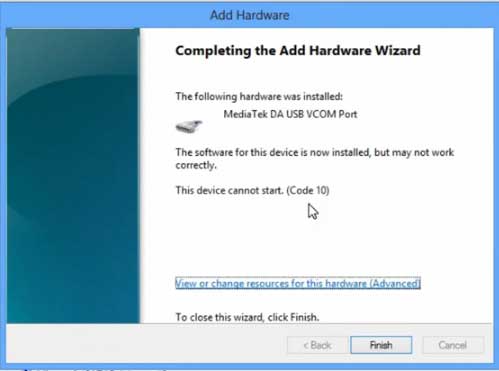
Once you are done with the Installation part, goto device manager & you’ll find a device similar to this:
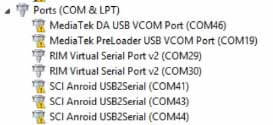
How to unbrick Mediatek MTK device – SP Flash Tool
Step 1: First Download Official “Stock ROM / Firmware” From your Official site.
Step 2: Install the download file.
Step 3: Now Power Off your device & remove the battery only if it’s removable.
Step 4: Extract “ ‘***”.zip i.e Stock ROM (** Indicates the file name)
Step 5: Run Flash_Tool.exe from the SP Flash Tool folder
Step 6: Select DA Please make sure the Download Agent has been assigned..
Step 7: Select scatter file. Please make sure you select the correct scatter file that you found in the ROM zip. Select DOWNLOAD ONLY.
Step 8: Once you have selected everything, Click on the download button at the top. Connect your phone with the battery in it.
- A. MOTA SIU like (Recommended) : Only Boot.img,Recovery.img & Android will be updated, format->Download.
- B. Format All + Download : Format Whole Flash and download all images.
- C. Firmware Upgrade : Aim to protect important data from to be lost.
- D. Custom : Image files to be updated (format -> download) can be customized in this scene, that is, partial download is allowed.
Download Process Indications:
Readback:

Format:
Download:
Step 10: Now Power On your device if it doesn’t gets on Automatically to begin the downloading process.
Conclusion
The steps above should have helped you unbrick your mediaTek device or solve the mtk dead boot. If you are still in need of any help or if you’re facing problems in installation, you can ask us in the comment section below. Let us know your queries about anything related to this post in the comment section. If you found this post helpful, then don’t forget to share this post with other Android users so that they could get their dead phones working in a few easy steps without paying any dollars for it.
FAQs



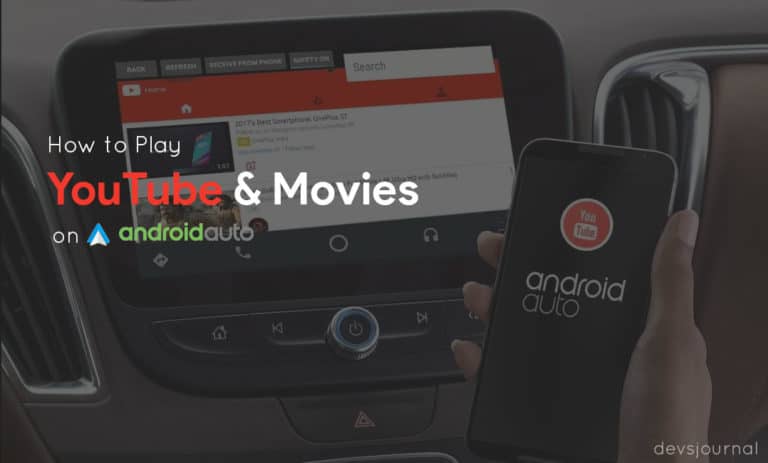
![Fix: Android 13 Restarting Randomly After Update [5 Fixes]](https://devsjournal.com/wp-content/uploads/2023/06/Android-13-restarting-randomly-after-update-768x384.jpg)

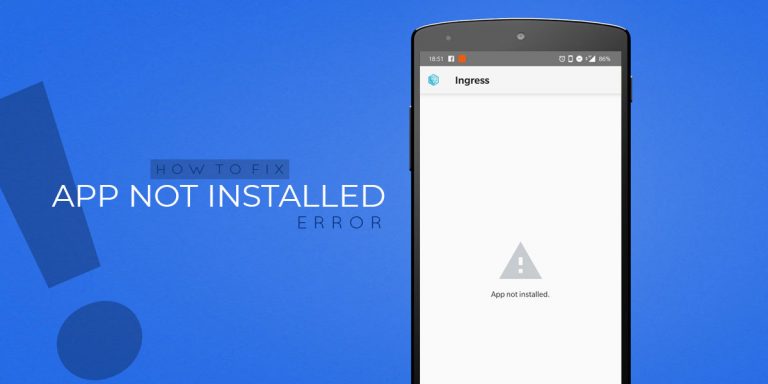
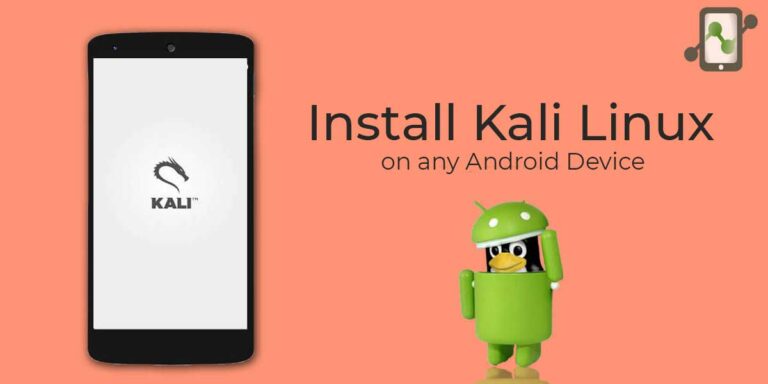
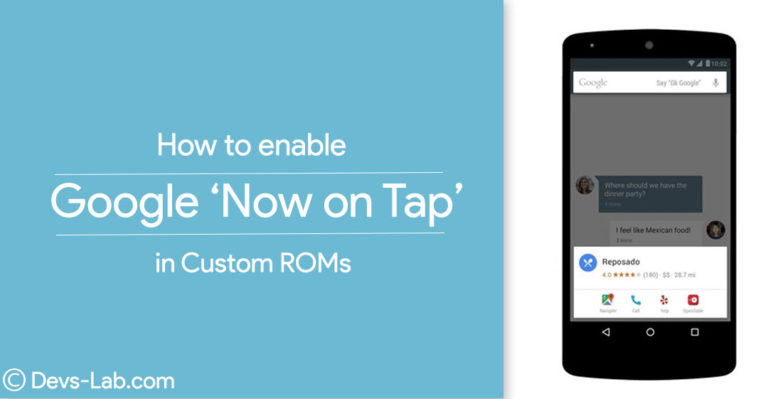
Hello sir, i have xolo q700s device and i firstly i installed its stock rom on it and that was jeallybean version and i was trying to upgrade it in lollipop version. i used karbonn sparkle v stock rom for that and i converted that stock rom in custom rom and then i tried to install that in the beginning i went to 65% and after that process got stuck and now my computer is not event detecting the emmc of my phone there is nothing no boot, no light on screen nothing.
so now please help me with it how to recover that.
Hii
i am facing a problem with my lenovo k3 note
when i connect my phone without battery computer does not detect it
so what should i do?
i was trying to install android L karbonna27+ on my bs 471(alcatel on touch idol) and the installation was aborted because of package error and phone when on,it off automatically can you help me out with it? pleaseeeee!
Sir sp flash tool after device connet and not responding showe plz help meee
sir i format my spice from my sp flash tool after formation complete my phone is completely dead it do not flash again give me a solution plese
How Many times I complete download but my phone won’t still turn on.
I do really need help. my phone is lenovo a328 mt6582.
Runbo X5 hang on loading or android logo only,,i try all latest rom using SP flash tool v 5.16 pero no display black screen with back light lang,,then nag try ulit ako flash sa later ersion ng rom ng runbo X5 from v2.4.8 to v2.1.9,,undetected na ng PC ang phone ,,,please need your guys..i also try first v2.4.5 and 2.4.0 but not success,,,plsss
Its now Completely Dead.
Contact some of Tech Professionals to Repair your Phone again.
P.S : You need Money for this :
After selecting the scatter files and clicking on download after a minute or so it shows BROM ERROR: S_FT_DA_NO_RESPONSE(4001)
DA didn’t send respond data to flash tool!
please help
Error – S_NOT_ENOUGH_STORAGE_SPACE.HTM(1011)
every time I flash a memory but memory full error show. Pls help me
Hi, can you help me? My cell was bricked and I made this process, so my cell lived again. But now I can`t access the phone, cause the touchscreen don`t works. The power, up and down volume buttons are ok, and the battery is charging normal too. My cell is a jiayu f1, and I installed 3 different roms, no one could work the touch. Thank you very much!
Thank you very much! It worked to my jiayu f1 that i think was dead.
Thanks for your HELP !!
I got my Phone back to nornal……:)
how did you do it
Need help. I flashed a X-BO V11 MT6572 using flash_tool. The process were fine but when turn on the phone, just show a white screen. I can listen the usual starting sound, but the sreen remain white and later the borders are going dark until all goes dark. Nothing else happen. Repeating the process produces the same result. Help please.
You might have flashed different stock rom.
Hello. I used the stock rom specific for this model at “X-BO V11 By latest-setup.org” and did some research before. So everything seems to be fine for use this stock rom.
What can I do now?
Thank you.
hey i have karbon titanium mach one s310..i downloaded its rom with the flash tool inside it….but nw when i press the dowanload button it connects and then disconnect (through the sound i knw)…pllzz help me why it is nt geeting connected to it…