
This Tutorial is to guide you on how to Install Official Stock ROM in any Mediatek Smartphones OR how to flash your dead android phone using PC. Sometimes due to installation of custom ROM, not meant for your device, you often end up bricking your device. No charging, boot loop or white lines on the screen are some of the signs of a bricked device.
But you can get back to normal through some simple steps which involve, flashing ROM through CWM but sometimes you can’t even get into recovery mode but, this isn’t the end of your phone. Today we’re with an article about how to unbrick your phone; you can even use this method to install stock ROM. We are going to use SP Flash Tool, also known as “Smart Phone Flash Tool”.
Note: Do not flash firmware which is not meant for your device, or else your phone will be completely dead. Even the SP Flash tool will not detect your phone. So Check the name of zip file carefully.
Requirements:
- A PC with Windows or Linux OS.
- SP Flash Tool Download
- USB Cord
- Manually install VCOM drivers on the PC
- Your bricked Android device.
- Original/Working Stock ROM (Get Stock ROM from below Stock ROM section)
Supported MediaTek Devices:
Why Do You Need MediaTek DA VCOM Drivers
VCOM is a software that is small in size but useful to many users whos devices are powered bt MTK. This driver helps your Windows PC/ laptop identify your device properly as you device that has an MTK chip cannot be found by your Windows PC/Laptop.
How to Install VCOM Drivers for SP Flash Tool:
- Open Device manager from My computer. Click on any item & Goto Actions > Add legacy hardware.
- Now, Press next & select Install drivers manually.
- Press next & click on Have disk.
- From the browse option, select the VCOM drivers as per your OS.
- Once it’s done. You will see a screen similar to this:
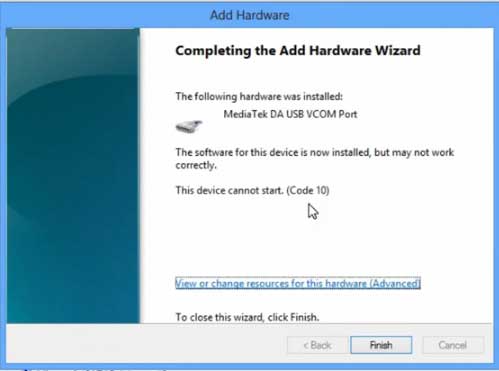
Once you are done with the Installation part, goto device manager & you’ll find a device similar to this:
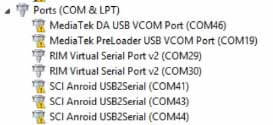
How to unbrick Mediatek MTK device – SP Flash Tool
Step 1: First Download Official “Stock ROM / Firmware” From your Official site.
Step 2: Install the download file.
Step 3: Now Power Off your device & remove the battery only if it’s removable.
Step 4: Extract “ ‘***”.zip i.e Stock ROM (** Indicates the file name)
Step 5: Run Flash_Tool.exe from the SP Flash Tool folder
Step 6: Select DA Please make sure the Download Agent has been assigned..
Step 7: Select scatter file. Please make sure you select the correct scatter file that you found in the ROM zip. Select DOWNLOAD ONLY.
Step 8: Once you have selected everything, Click on the download button at the top. Connect your phone with the battery in it.
- A. MOTA SIU like (Recommended) : Only Boot.img,Recovery.img & Android will be updated, format->Download.
- B. Format All + Download : Format Whole Flash and download all images.
- C. Firmware Upgrade : Aim to protect important data from to be lost.
- D. Custom : Image files to be updated (format -> download) can be customized in this scene, that is, partial download is allowed.
Download Process Indications:
Readback:

Format:
Download:
Step 10: Now Power On your device if it doesn’t gets on Automatically to begin the downloading process.
Conclusion
The steps above should have helped you unbrick your mediaTek device or solve the mtk dead boot. If you are still in need of any help or if you’re facing problems in installation, you can ask us in the comment section below. Let us know your queries about anything related to this post in the comment section. If you found this post helpful, then don’t forget to share this post with other Android users so that they could get their dead phones working in a few easy steps without paying any dollars for it.
FAQs



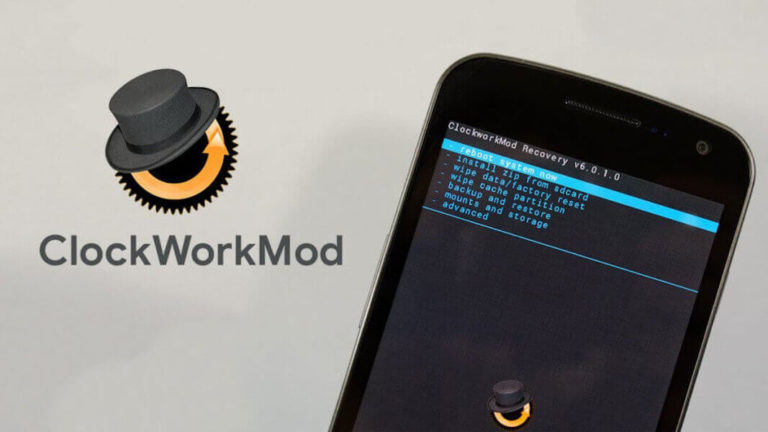
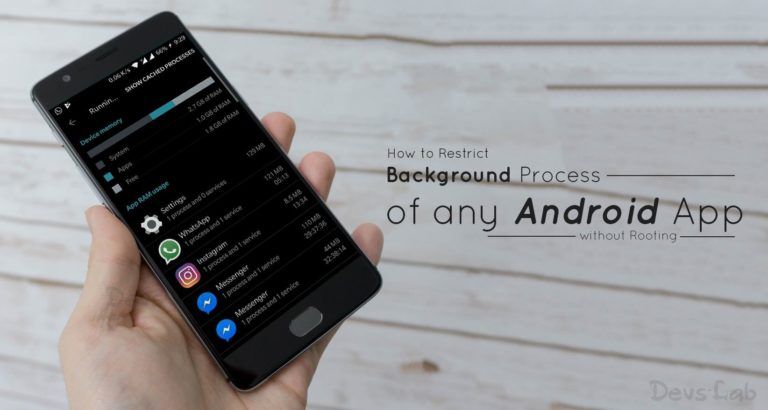


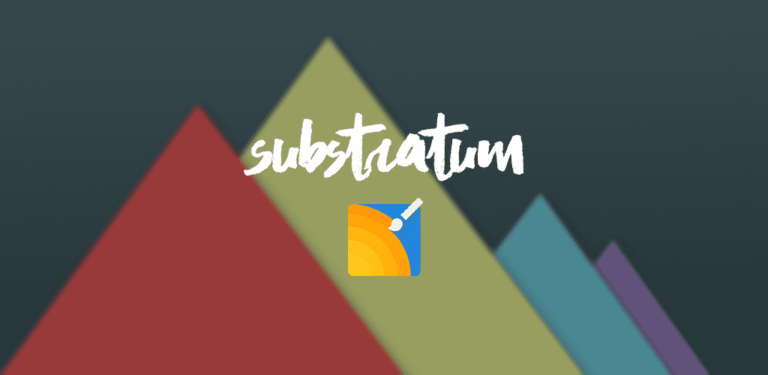

I have a sudroid z18 stuck on boot loop. I can’t get PC to recognize unless I hold volume up, plug USB, then connect battery for 1 second
But this still doesn’t show. What is step 9?
LETV LE 1s X507 Bricked.Used TWRP recovery and wiped EVERYTHING (including SYSTEM and INTERNAL MEMORY).
ADB does not identify the phone , nor FASTBOOT IDs it.
Tried all kinds of drivers (MEDIATEK , GOOGLE, UNIVERSAL,NAKED) . None works for me.
The Letv bootscreen stays up , if left on Power ON (not animation, the image before that).
PS: I Can access RECOVERY
I flashed my coolpad note 3 lite and it was flashed after disconnected I switched on it is stucked on logo
I hve htc desire 816g dual sim and it shows no .zip file located…..volume down is also not working and it boots directly into recovery….whenver i connect my phone to sp flash tools it boots into recovery and the rom is not flash the booting process cannot be stopped however HELP URGENT
How can i Delete the Cwm Boot animation using Sp flash tool
Any custom ROMs for Wiko Rainbow Jam (mediatek version)? Or could i flash it with marshmallow? Let me know bro. Thanks
download DA 100℅ is only show….in red Color nothing happens after a long time waiting…. Help. Sir
same issue here
( Lenovo A7010 vibe the same k4 note ) .
How to enable debug mode USB with android bricked ? my phone is bricked , but when I try to install the android FlashTool the phone goes to the battery charging screen, and FlashTool not start the copy of the system. I have installed the driver ( lenovo usb driver 1.1.16 )
Many thanks. i did this on Innjoo note pro and this device get back to normal
What did you do? How did you fix it?
I have a tecno phantom Z, its battery is non-removable, its bricked and it shows a black screen, so as for now inorderfor “download” on sp flash to work,I need it to be off. Right now I do not know if its on or off….please help me how to torn it off…………………………..
Press & hold the power key for 10secs.
My Wallton x3mini formet than dwonload sp tools but i am no backup my phone after downlod is completed and my phone is totally date haw to recovary my origin Rom&my Wallton x3mini..possess Help me boro.
Recovery.img is not there in adb folder?
my karbonn a99 star is stuck on bootloop i have tried to flash stock rom downloaded from androidmtk.com. i have installed the neccessary drivers but sp flash tool do not starts the download what can i do ?
hEllp always getting error 3148 tried all solutions..pls help
hello
i have a samsung galaxy s advance gti9070 . and its completly dead . no recovery mode , no download mode nothing. when i connect it to my pc i see at device manager u8500 usb rom , that keeps reconectin every 3 seconds .
can someone help me with any solution ?
Samsung device are repaired through Odin. In Odin, start the download process & wait until it says “Waiting for device” & connect your device.
Doesn’t work for really bricked devieces :(.
Need to find another solution for my daughters Zopo ZP700 that was seriously harmed by Virus (Virus rooted device, altered ROM including bootloader).
Is your device getting detected in device manager?