
This Tutorial is to guide you on how to Install Official Stock ROM in any Mediatek Smartphones OR how to flash your dead android phone using PC. Sometimes due to installation of custom ROM, not meant for your device, you often end up bricking your device. No charging, boot loop or white lines on the screen are some of the signs of a bricked device.
But you can get back to normal through some simple steps which involve, flashing ROM through CWM but sometimes you can’t even get into recovery mode but, this isn’t the end of your phone. Today we’re with an article about how to unbrick your phone; you can even use this method to install stock ROM. We are going to use SP Flash Tool, also known as “Smart Phone Flash Tool”.
Note: Do not flash firmware which is not meant for your device, or else your phone will be completely dead. Even the SP Flash tool will not detect your phone. So Check the name of zip file carefully.
Requirements:
- A PC with Windows or Linux OS.
- SP Flash Tool Download
- USB Cord
- Manually install VCOM drivers on the PC
- Your bricked Android device.
- Original/Working Stock ROM (Get Stock ROM from below Stock ROM section)
Supported MediaTek Devices:
Why Do You Need MediaTek DA VCOM Drivers
VCOM is a software that is small in size but useful to many users whos devices are powered bt MTK. This driver helps your Windows PC/ laptop identify your device properly as you device that has an MTK chip cannot be found by your Windows PC/Laptop.
How to Install VCOM Drivers for SP Flash Tool:
- Open Device manager from My computer. Click on any item & Goto Actions > Add legacy hardware.
- Now, Press next & select Install drivers manually.
- Press next & click on Have disk.
- From the browse option, select the VCOM drivers as per your OS.
- Once it’s done. You will see a screen similar to this:
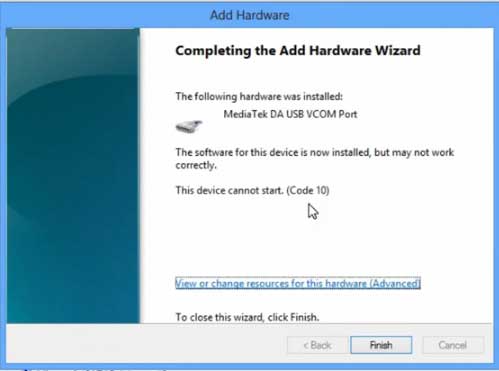
Once you are done with the Installation part, goto device manager & you’ll find a device similar to this:
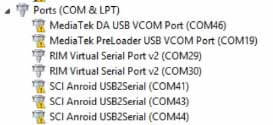
How to unbrick Mediatek MTK device – SP Flash Tool
Step 1: First Download Official “Stock ROM / Firmware” From your Official site.
Step 2: Install the download file.
Step 3: Now Power Off your device & remove the battery only if it’s removable.
Step 4: Extract “ ‘***”.zip i.e Stock ROM (** Indicates the file name)
Step 5: Run Flash_Tool.exe from the SP Flash Tool folder
Step 6: Select DA Please make sure the Download Agent has been assigned..
Step 7: Select scatter file. Please make sure you select the correct scatter file that you found in the ROM zip. Select DOWNLOAD ONLY.
Step 8: Once you have selected everything, Click on the download button at the top. Connect your phone with the battery in it.
- A. MOTA SIU like (Recommended) : Only Boot.img,Recovery.img & Android will be updated, format->Download.
- B. Format All + Download : Format Whole Flash and download all images.
- C. Firmware Upgrade : Aim to protect important data from to be lost.
- D. Custom : Image files to be updated (format -> download) can be customized in this scene, that is, partial download is allowed.
Download Process Indications:
Readback:

Format:
Download:
Step 10: Now Power On your device if it doesn’t gets on Automatically to begin the downloading process.
Conclusion
The steps above should have helped you unbrick your mediaTek device or solve the mtk dead boot. If you are still in need of any help or if you’re facing problems in installation, you can ask us in the comment section below. Let us know your queries about anything related to this post in the comment section. If you found this post helpful, then don’t forget to share this post with other Android users so that they could get their dead phones working in a few easy steps without paying any dollars for it.
FAQs



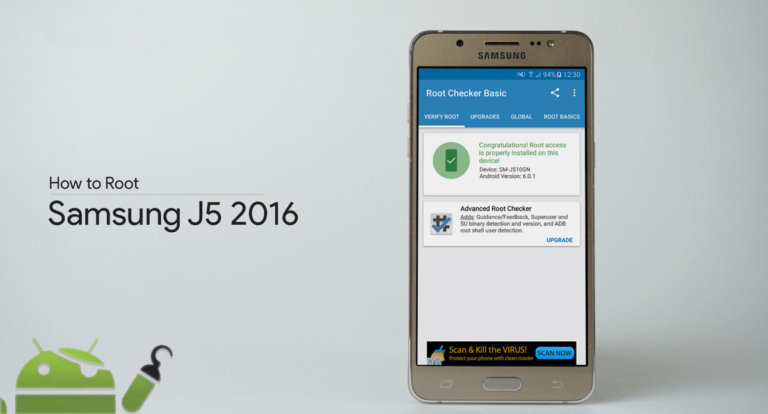
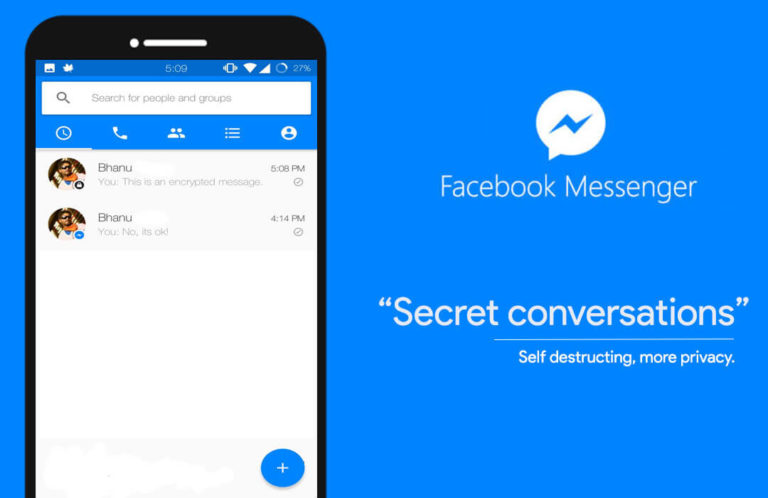

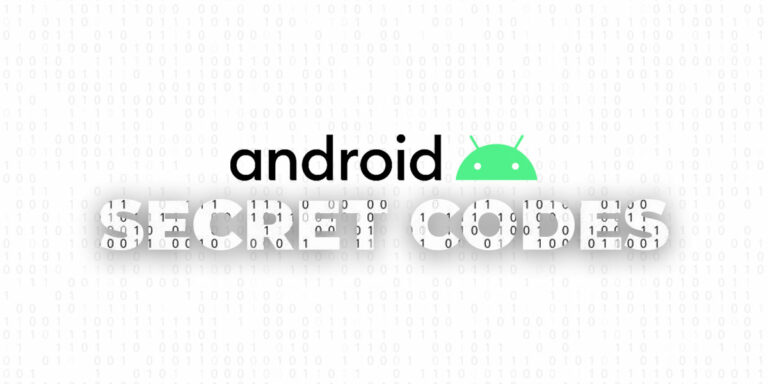

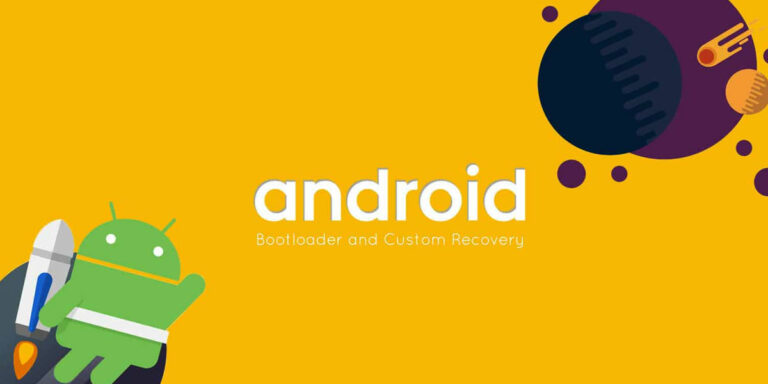
hello sir,
i tried to flash ROM in mmx a120 but it is showing the following error and my phone went into dead condtion.
error : s_dl_pmt_err_no_space (5069)
hello i try to load scatter file and a small window tha sais “processing…” appears and then nothing i have been waiting too much time. and i have tried lots of scatter files from several roms
I want to ask a simple newbee question:
Why are there two types or roms? One with scatter file type and other zip file type (contains meta file)?
There are manty instructions for meta file type roms but my phone provides only scatter file type rom.
Thank you for the answers
ROMs with Scatter files are flashed through PC using softwares like SP Flash Tool. While, zip files can be flashed through recovery mode available in device. If your device has too many roms with scatter files then use SP Flash tool to flash the ROM. You can refer the above method to flash ROMs too.
hey any solution for android one? ?
Hello! i have one phone clone S6 – MT6572… and i flashed a rom complete… preloader incluid… and now, doesnt power on… nothing… nothing!! i tested one thousen of drivers and roms… but allway recibe the same error… “4032”… and the red bar never change… could i bring back of dead? pls helpme!!!
Screenshot: http://s17.postimg.org/o4ntxslun/Error_Celu_Chino.jpg
Its dead!
omg!!!!!!!
are you sure?
don’t search anymore solutions..?
nooooo!!!! i dont wana bilieve that! pls help me!
bt now please give me some solution….
please sir please help…..how to repair it now…. please any solution.
….and my ohone is still recogniswd by sp flash tools
thnks in advance
sir having a great problem please help…..
i’ve installed stock rom on locked bootloader karbonn sparkle v android one phone nd after 2-3 try the full flashing process is finished with green ring but phone is not booting no logo is showing also not booting in fasybooy mode also dont showing charging logo…..phone is still recognised by sp flash tools
sir please help llease…..
sir having a great problem please help…..
i’ve installed stock rom on locked bootloader karbonn sparkle v android one phone nd after 2-3 try the full flashing process is finished with green ring but phone is not booting no logo is showing also not booting in fasybooy mode also dont showing charging logo…..
sir please help llease…..
I think you have bricked your Android One device. Many readers have reported Android One bricking issue in past few weeks. Maybe because of flashing wrong firmware.
bt now please give me some solution….
please sir please help…..how to repair it now…. please any solution.
….
thnks in advance
Hi! i read all comments and try its… but my s6 clone dont start.
3 weeks ago -telephone still works- i flashed preloader…. and, never more it works !!!
Do yo have other idea for me? or i have a new brick form my desktop?
Try this “Manually install the drivers by the method given above. Downloaded the original Stock ROM for your device. Load the scatter file in SP Flash Tool. Remove your phone’s battery & connect it to your PC. Keep your PC’s device manager open, you’ll see MTK Device (After connecting your device) As soon as you see it, Click on Download button. Once the process starts, it will get completed properly. (If you device keeps ejecting after connecting, first start the SP Flash Tool Download & it will show waiting for device. Now connect your device. Done)”
My phone is dead
Not starting
Can’t flash stock ROM using SP flash tool because phone connects with pc for a second then disconnects I.e. can’t complete flashing
Tried using other cable n PC but same situation please help to flash my phone by any way
Manually install the drivers by the method given above. Downloaded the original Stock ROM for spice android one from here : Spice android one. Load the scatter file in SP Flash Tool. Remove your phone’s battery & connect it to your PC. Keep your PC’s device manager open, you’ll see MTK Device (After connecting your device) As soon as you see it, Click on Download button. Once the process starts, it will get completed properly. (If you device keeps ejecting after connecting, first start the SP Flash Tool Download & it will show waiting for device. Now connect your device. Done)
hi please I have the same problem of the usb removing and reconnecting but my device is detected as a USB serial Device, How do I get it to detect as a mediatek device
Hola, tengo una Table Lenovo A1000F, me equivoque al actualizarla a la ultima versión, pero ahora cuando inicio todos los programas se congelan, me da el mensaje que desafortunadamente la applicación “x” se detuvo, pero así sucede con todas, no me deja hacer nada, aunque la reinicie me sigue dando el error, todas las aplicaciones se van cerrando una a una, incluso la que es para configurar la table, por lo tanto no me deja hacer nada. Ya traté metiéndome al menú de recovery en el cual borro la información y la caché (HARD RESET), acto seguido reinicio la tableta desde ahí mismo, prende bien, como si nada, se ve la imagen de fondo que venía de fábrica y aparece con la hora y bloqueada, pero al desbloquearla me empiezan a saltar todos los mensajes de error y sin poder entrar a la configuración de la table.
Me gustaría saber si hay alguna forma de reinstalar la ROM a la table ya que no me permite hacer nada y aún haciéndole un HARD RESET desde el RECOVERY nada funciona. Quisiera saber si se puede instalar su ROM desde la SDCard, ya que tampoco me deja conectarme con el pc atraves de usb. Espero puedan ayudarme. Gracias.
Hey , si no quiere meterse con Flash Herramientas y todo, descarga de recuperación personalizada para su dispositivo y flash cualquier ROM . Si aún desea instalar Stock ROM, puede descargarlo desde aquí stock rom y siga el procedimiento anterior . Si no se detecta el dispositivo, intente instalar los controladores USB manualmente Let me haga saber si usted quedó atascado en cualquier paso .
Its Urgent! Hi I am having this Tecno Boom J7 and I had a made a mistake by disconecting it while it was formating for I couldnt see the progress by then i got errors and I choose to mannually flash it. It formated completely but since then my phone is dead I have even tried to plug it in the whole night but there is no respond. It only display the red DA 100% bar on splash tool. Please help me. Much appreciation from Africa.
Most of the time, ejecting your device while flashing permanently bricks it! But if the device is still getting detected, you can try following the entire procedure again. Just connect your device & check in Device manager, if it shows any new device after connecting.
DEAR,Devs lab please read my comment and gine solution
Sorry we couldn’t reply you! After reading your comment, it looks like your phone is completely dead.
yes my phone is dead
Excuse me…. i have zte blade q lux 4g and I try to root it but I realized it later the root file is wrong. I dont know what to do, so I choose the option delete android and download in the sp tools…….. now my phone cant even charge……..please help me….
Flash Stock ROM of your device.
For above process ….bootloader should be lock ya unblock????
I can’t understant what you r telling