
This Tutorial is to guide you on how to Install Official Stock ROM in any Mediatek Smartphones OR how to flash your dead android phone using PC. Sometimes due to installation of custom ROM, not meant for your device, you often end up bricking your device. No charging, boot loop or white lines on the screen are some of the signs of a bricked device.
But you can get back to normal through some simple steps which involve, flashing ROM through CWM but sometimes you can’t even get into recovery mode but, this isn’t the end of your phone. Today we’re with an article about how to unbrick your phone; you can even use this method to install stock ROM. We are going to use SP Flash Tool, also known as “Smart Phone Flash Tool”.
Note: Do not flash firmware which is not meant for your device, or else your phone will be completely dead. Even the SP Flash tool will not detect your phone. So Check the name of zip file carefully.
Requirements:
- A PC with Windows or Linux OS.
- SP Flash Tool Download
- USB Cord
- Manually install VCOM drivers on the PC
- Your bricked Android device.
- Original/Working Stock ROM (Get Stock ROM from below Stock ROM section)
Supported MediaTek Devices:
Why Do You Need MediaTek DA VCOM Drivers
VCOM is a software that is small in size but useful to many users whos devices are powered bt MTK. This driver helps your Windows PC/ laptop identify your device properly as you device that has an MTK chip cannot be found by your Windows PC/Laptop.
How to Install VCOM Drivers for SP Flash Tool:
- Open Device manager from My computer. Click on any item & Goto Actions > Add legacy hardware.
- Now, Press next & select Install drivers manually.
- Press next & click on Have disk.
- From the browse option, select the VCOM drivers as per your OS.
- Once it’s done. You will see a screen similar to this:
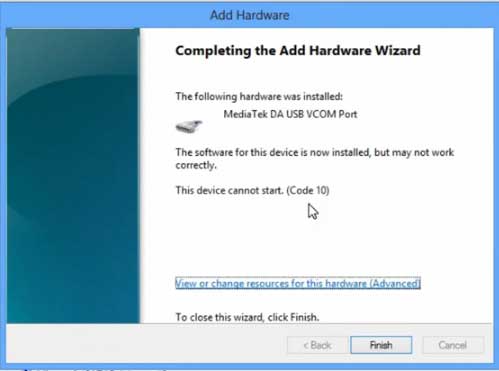
Once you are done with the Installation part, goto device manager & you’ll find a device similar to this:
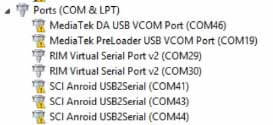
How to unbrick Mediatek MTK device – SP Flash Tool
Step 1: First Download Official “Stock ROM / Firmware” From your Official site.
Step 2: Install the download file.
Step 3: Now Power Off your device & remove the battery only if it’s removable.
Step 4: Extract “ ‘***”.zip i.e Stock ROM (** Indicates the file name)
Step 5: Run Flash_Tool.exe from the SP Flash Tool folder
Step 6: Select DA Please make sure the Download Agent has been assigned..
Step 7: Select scatter file. Please make sure you select the correct scatter file that you found in the ROM zip. Select DOWNLOAD ONLY.
Step 8: Once you have selected everything, Click on the download button at the top. Connect your phone with the battery in it.
- A. MOTA SIU like (Recommended) : Only Boot.img,Recovery.img & Android will be updated, format->Download.
- B. Format All + Download : Format Whole Flash and download all images.
- C. Firmware Upgrade : Aim to protect important data from to be lost.
- D. Custom : Image files to be updated (format -> download) can be customized in this scene, that is, partial download is allowed.
Download Process Indications:
Readback:

Format:
Download:
Step 10: Now Power On your device if it doesn’t gets on Automatically to begin the downloading process.
Conclusion
The steps above should have helped you unbrick your mediaTek device or solve the mtk dead boot. If you are still in need of any help or if you’re facing problems in installation, you can ask us in the comment section below. Let us know your queries about anything related to this post in the comment section. If you found this post helpful, then don’t forget to share this post with other Android users so that they could get their dead phones working in a few easy steps without paying any dollars for it.
FAQs



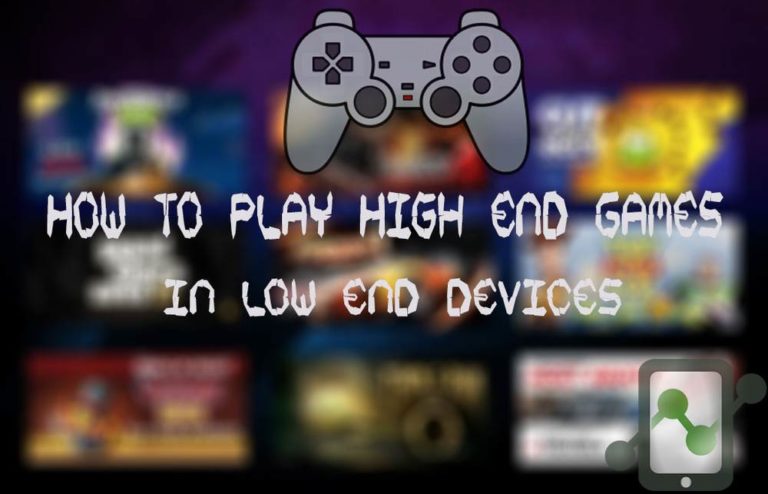
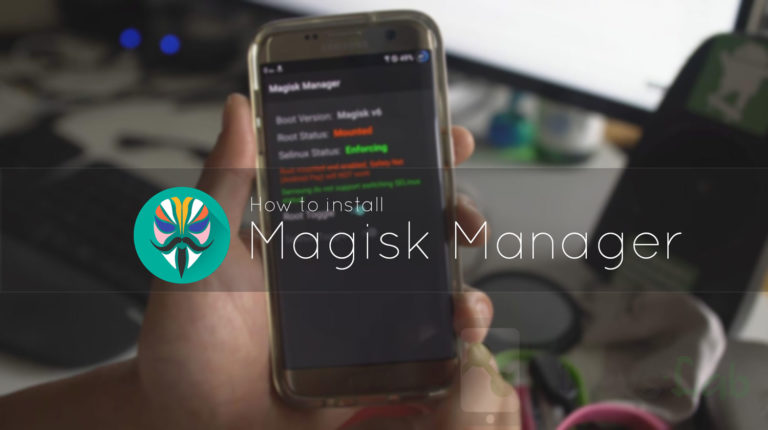
![Fix: Wi-Fi Not Working On Android 13 [10 Fixes]](https://devsjournal.com/wp-content/uploads/2023/06/Wifi-not-working-on-android-13-768x384.jpg)
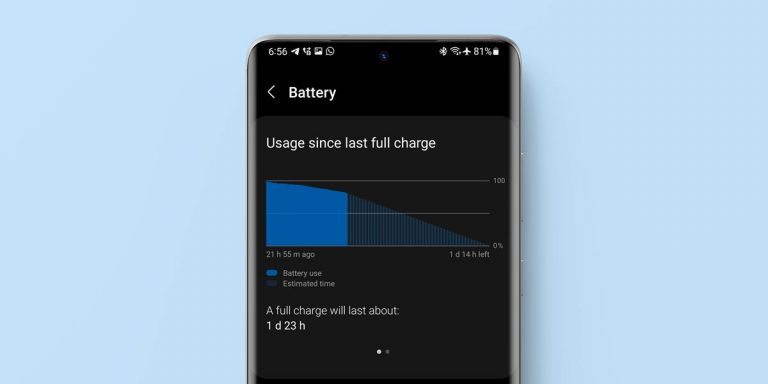
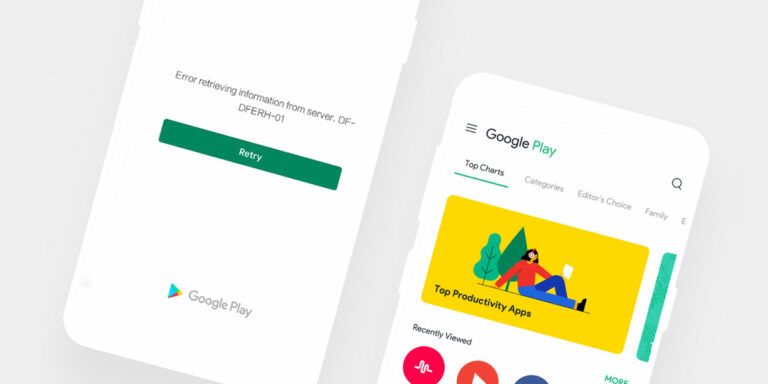
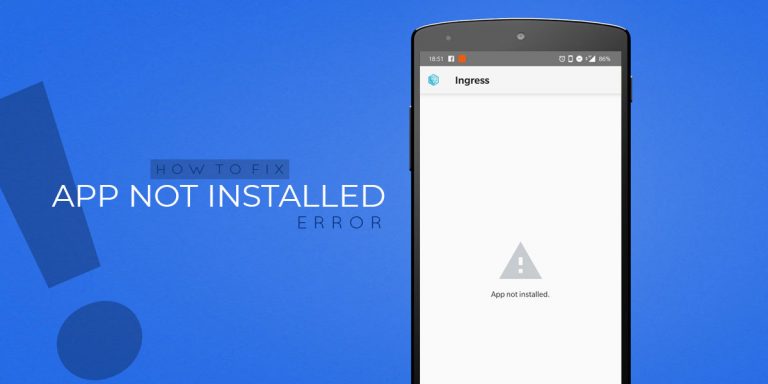
Can you please help me find Xolo Opus 3 stock rom. I’ve downloaded from firmwarefile .com and needrom, but this 2 site give me only system.img file. I have no idea what to do.
you can extract the System.img file using MTKDroid Tool
Hi sir, can you help please, my phone lenovo k4 note. It on marshmallow now I want to downgrade to lollipop again. When I flash I got error 6047 on spflastool. Then I tried all version of spflashtool nothing help same error show up. I tried to format the phone on the spflashtool format, did I do wrong click or something else. Now my phone cannot be detected by spflash tool. Before I did Format it still detected vcom by spsflash tool. Please tell me if you have any solution for flash my phone. Thanks so much
hi sir i have an acer z530 , and i want to recover it using sp flash tool because it is stuck in the boot logo , is it the same process? i downloaded the firmware.
hello sir,
After successfully stock rom downloaded. the phone is not boot up is there any hardware issue or its permanently dead. reply as fast as possible
please help me sir
hi dev sir,
model number- micromax unite 2 (a106)
i have done auto format from sp flash tool after 100%. i am trying to upgrade official firmware but it is not done .its struck on red bar and brom 2005 error is shows now my mobile is not starts or boot and charging also not working but when i connect to laptop its shows in device manager-unknown usb device( device descriptor request failed). so please tell me that how to solve these problem
i hope you reply as fast as possible dev sir
Amazing!! You just saved my phone (and my wallet LOL)
Great! 😀
Hi my phone is k4 note and i am getting error BROM ERROR: S_SECURITY_SECURE_USB_DL_IMAGE_HASH_FAIL (6057)
Please help me out
Hi i need help here.
Device ;Htc 620g Dual sim
Error :Nand Flash not detected
not working with my wiko rainbow.It gives me this : BROM ERROR NO SPACE(5069).I checked with sp flash i found ERROR:NAND Flash was not detected. I really need help
hi buddy
thanks a lot it was of great help. please make some videos on the topic.
Hi all,
I have the a dead Zgody F1W after flashing it with a wrong stock.
I’ve try all the possible tespoint on the board without result.
Do someone have the pinout of this model ?
Frank
My tecno l5 is not downloading on so flash tool, it just sits there for hours, what am I doing wrong ?
it worked for me!!! Kata i3s
I recently tried to flash an updated firmware for my Blackview A8 from NeedRom.com using Mediatek SP Flash Tool 5.1604.00. I got the usual green tick confirming it was successful, but I was unable to start my phone. Not even to logo would display. I can’t even get into recovery. When I try to reflash now, I get a Brom Error. Is there any way around this please?
Hello Dear Devs-Lab Staff.I have a problem with my Lenovo A5500-HV tablet.my tablet had bootloop problem.accidentally erased a partition with fastboot command,after that tablet were dead.again accidentally I could boot it up again by flashing a rom via sp flashtool and Everything works properly but Strange problem occurred.the Device can not be charged in OFF state, when I connect charger the device bootloop 2 times and then run android and going to UI without any problem and all functions work normally without any problem(touch,running apps,camera,wifi and …), but it takes three days(very slowly) to recharg to 90% and will not be charge more than 90%.
and other problem is that when I want to enter to recovery the device going to recovery and show Android Robot but after 5-7 seconds reboot again and return to android UI normally.
please help me, I have most of Rom versions for this Tablet and I can work with most versions of sp flashtool.How can I fix it?
I am waiting for your response.
Thank you.
could you tell me how you went about flashing your tab I own the exact same tab and I have the same problem