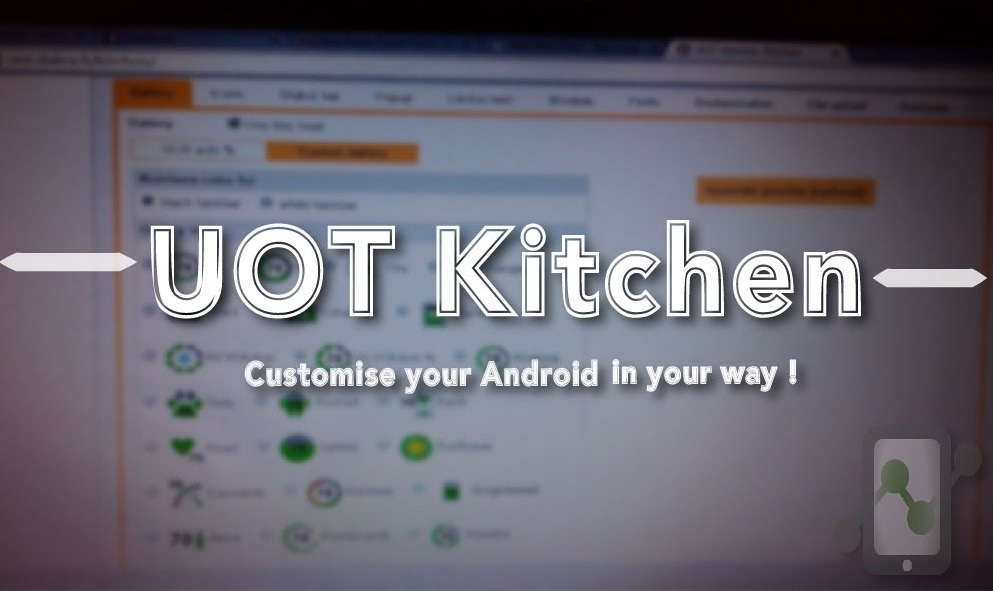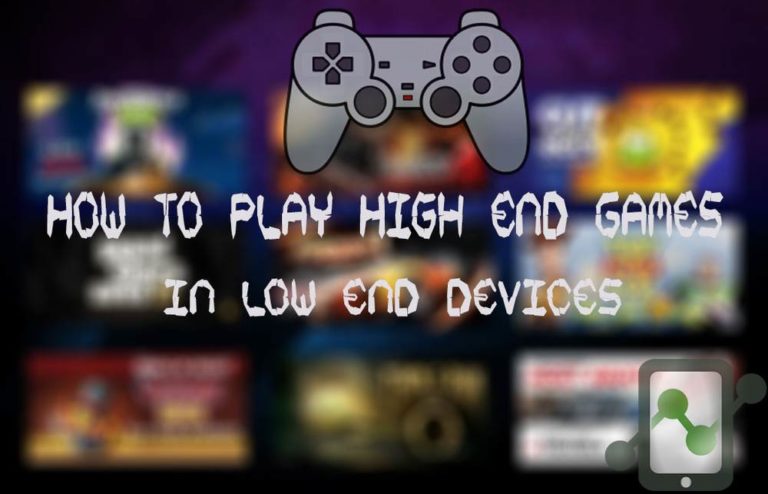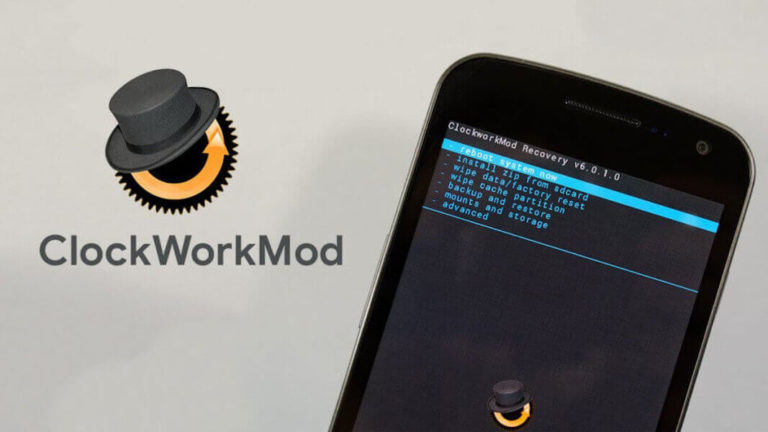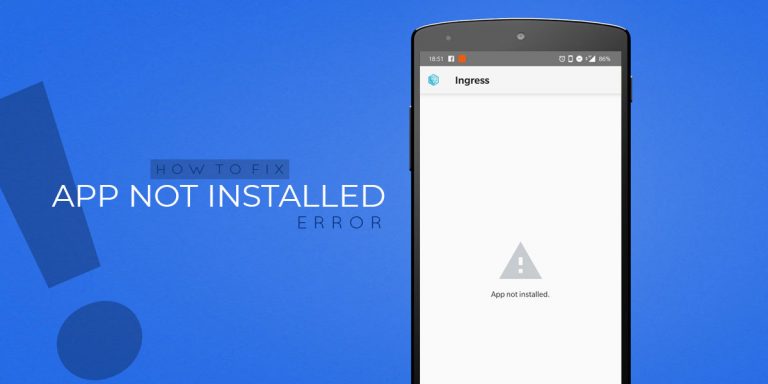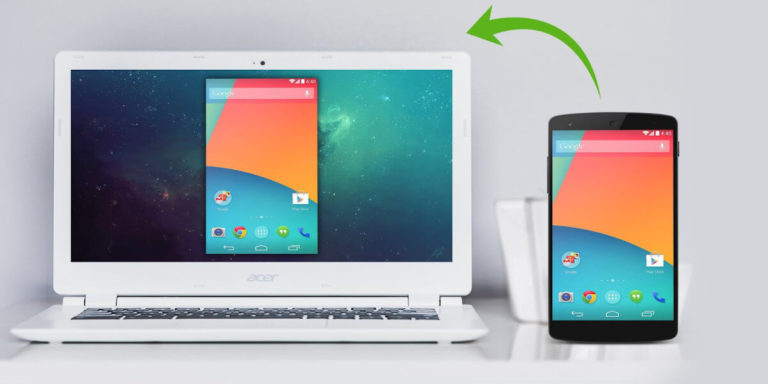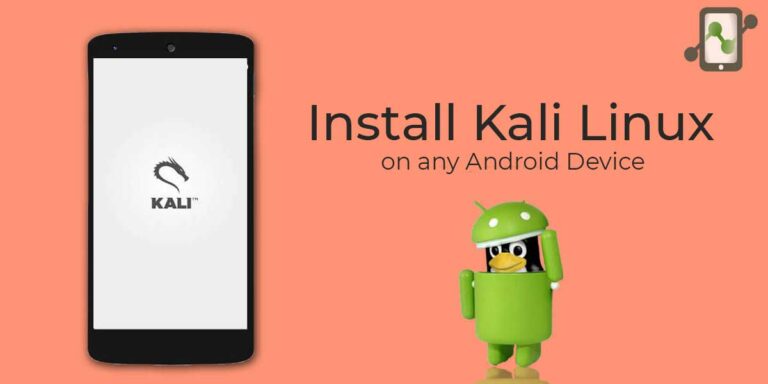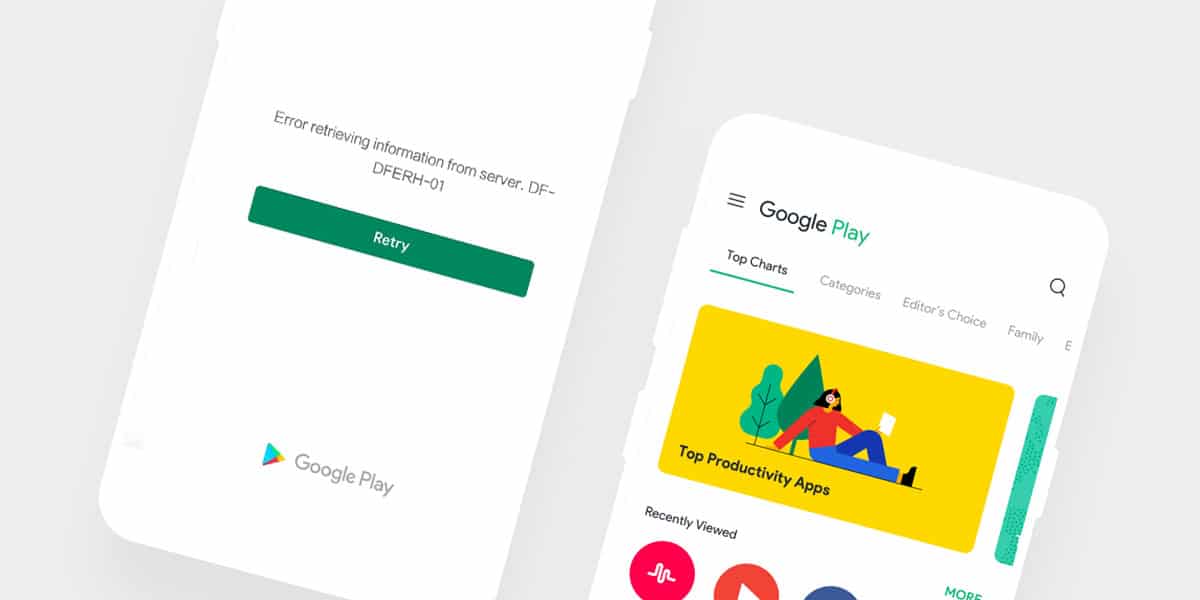
If you are an Android user, you know how annoying those Play Store errors can be. One of the most common ones is the Google Play error DF-DFERH-01 that occurs when you launch the Play Store.
It can happen even when your internet connection is working fine or there are no app downloads under progress, which makes it more irritating. Upon launching the Play Store, you’ll see a message saying “Error retrieving information from server [DF-DFERH-01]” with a “Retry” button.
Well, sometimes restarting the app fixes the error, but what to do if it appears frequently?
We’ve got you covered. Here are five easy and effective methods you can try to get rid of the Google Play Store Error retrieving information from server DF-DFERH-01.
How to Fix Google Play Store Error Retrieving Information from Server DF-DFERH-01
You can try restarting your device before moving on to the actual solutions. There’s no harm in doing that and you might save yourself some time if it works but if not, follow these steps to hopefully resolve the error.
1. Clear Google Play Store Cache
Outdated or buggy Cache files are often responsible for a lot of errors including the Play Store error DF-DFERH-01. Clearing the app cache on your Android Device seems to solve such errors a lot of the time.
There are several apps available that clear the cache and RAM automatically, however we advise you stay away from them. It’s easy to clear the cache by yourself and these apps unnecessarily hog your phone’s resources.
Here’s how to manually clear your smartphone/tablet cache:
Step 1. In your Android device, Go to Settings > Apps (or Applications or Apps and Storage on some devices).
Step 2. Now locate and open Google Play Store under All Apps.
Step 3. Click on Force Stop, Clear Cache and Clear Data.
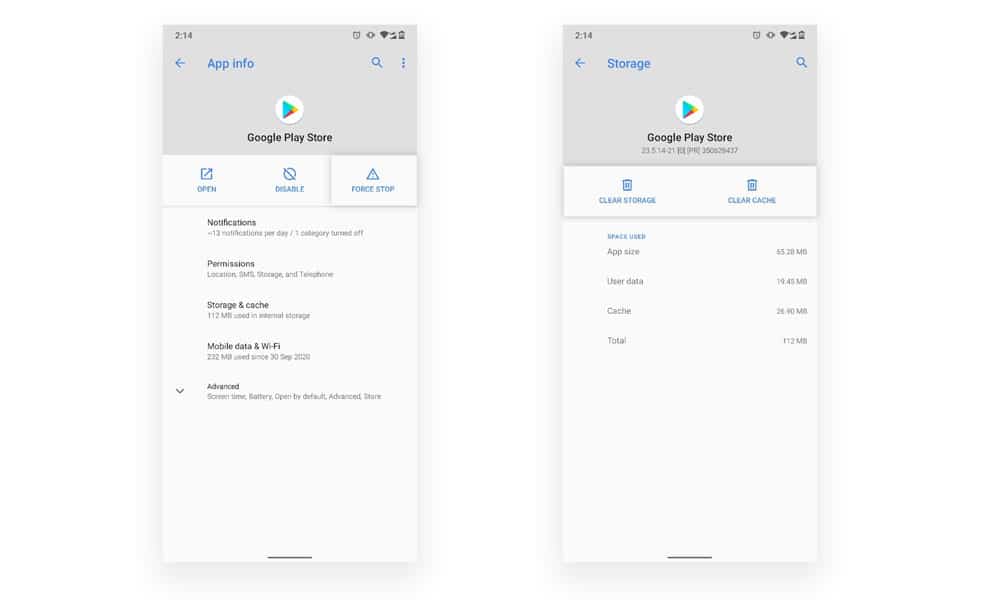
Step 4. Once you have done this, repeat the same for Google Play Services and Google Services Framework.
If cache files were causing the Google Play error DF-DFERH-01, then you should be able to access the Play Store normally now.
2. Uninstall Google Play Store Updates
It might be the case that the latest Play Store patch might be buggy and is causing the error. Sometimes issues during its installation or incompatibility of the latest version might be the reason for these errors. Luckily, it’s easy to rollback to an earlier version of Play Store and here are the steps for the same.
Step 1. Go to Settings > Apps > Google Play Store.
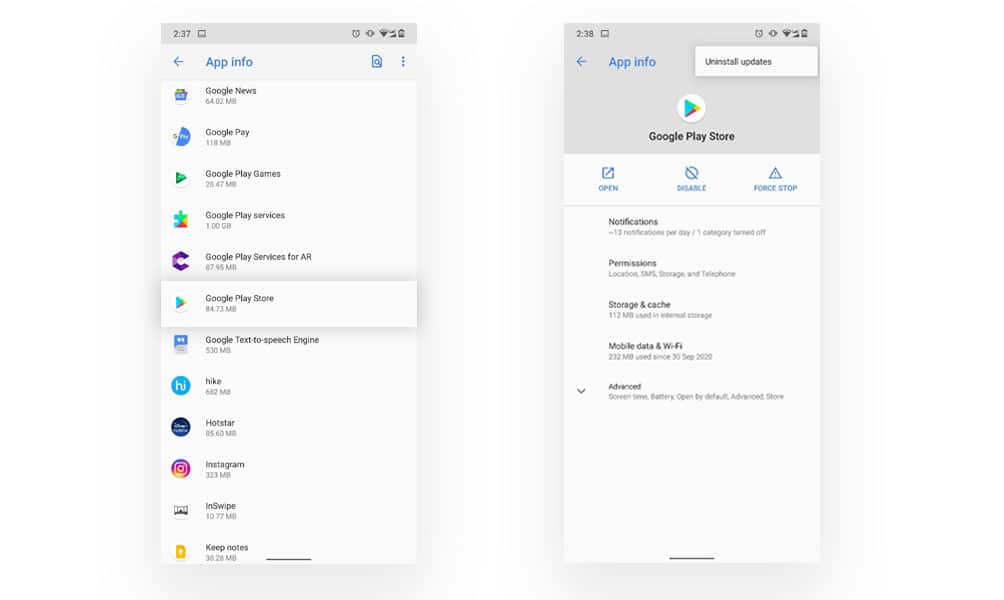
Step 2. Click on Uninstall Updates from the upper right 3 dotted menu and confirm the action when prompted.
Step 3. After it’s completed, try browning and installing apps from the Play Store.
3. Reset Google Account
If even after clearing the cache, data and rolling back the app version, you still experience the Error retrieving information from server DF-DFERH-01, then you can try re-authenticating your Google Account.
To do this, you need to remove the Google Account from the device and then add it back again.
Step 1. Go to Settings > Accounts.
Step 2. Select the Google Account.
Step 3. Select Remove account.
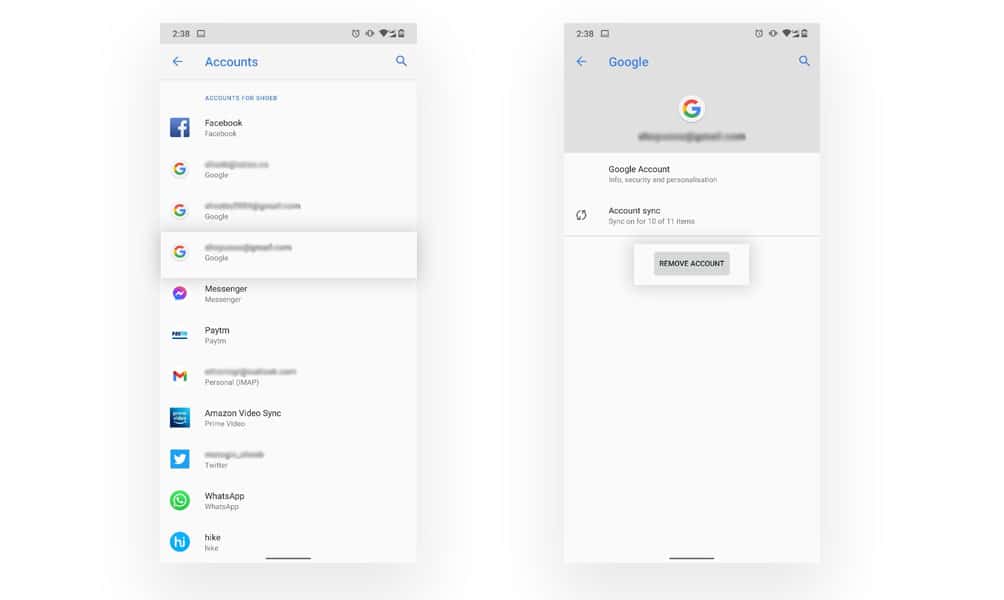
Step 4. Restart your device.
Step 5. Now go back to Settings > Accounts and add your Google Account (or you can go to Play Store and sign-in there).
Step 6. It’s suggested that you restart again after signing-in.
4. Install Latest version of Google Play Store
If you haven’t set your apps to update automatically or if there is a glitch in the update process, you might have an older version of Google Play Store. This may lead to the Play Store error DF-DFERH-01 due to outdated files or compatibility issues.
Now if you can’t even access the Play Store itself, you have to do the update process manually.
Step 1. Download the latest APK version of Google Play Store.
Step 2. Locate the APK in the File Manager and tap on it to install.
Step 3. Wait for the installation to finish and launch the app.
5. Update your Android Device
Keeping your Android Device updated at all times is extremely important. Not only does this keep off errors like DF-DFERH-01 from happening but it’s essential for your device security and optimal performance as well. If you are like that then you should make it a habit to install all the major and minor updates for your device.
To manually check and update your Android device, perform the following steps:
Step 1. Go to Settings > About (or System > Advanced).
Step 2. Click on Software/System Updates. If there’s an update available, tap on Download and install and follow the instructions.
Conclusion
Most of the time clearing the cache and data seem to fix the Google Play Store Error retrieving information from server [DF-DFERH-01]. Even if that doesn’t work, resetting the Google Account or updating the Play Store would be enough to resolve the error.
If you’ve followed all the methods but error seems to persist, there might be a problem with corrupt or missing files in which case you’ll have to repair/reset your device, in which case remember to backup all your data.