
One of the most powerful budget smartphone, Lenovo A6000 & Lenovo A6000 Plus received Android Lollipop 5.0.2 on 4th September. While many of the users are not much happy with the update as it ultimately made the phone slower & reduced battery life. But, you can actually fix many of this issues by rooting your device. Rooting provides many features, check here: Features of Rooting & Custom ROMs.
Major Features of Rooting
- Boost your Phone speed & Battery Life.
- Remove Preinstalled crapware like System Apps.
- Remove Bloatwares, Apps like Facebook, Chrome Keep sucking your Ram & battery by running in background So, Among the smartphone geek crowd, applications like these are referred to as “bloatware:” they do nothing but bloat the software by existing as unnecessary applications.
- Tweak your phone like : Increase Video streaming speed, Increase Wifi Speed, Increase SIM detecting Speed, Increase SD read/write speed.
- Most Important & Best part, Install Custom Kernel & Custom ROMS ( I will explain about it in Installing Custom ROM section Custom ROM section )
- Finally, Truly Own your Device, Make it appear in the way you want.
Prerequisites:
- Lenovo A6000, charged upto 40%.
- A USB Cable.
- Tools required (Contains ADB, fastboot, supersu, custom recovery): Download
- TWRP Recovery 3.1.0 & replace this recovery with recovery.img in the downloaded Tool folder – Download
How to Root Lenovo A6000 / Plus
Rooting A6000 and A6000 Plus is pretty easy. The rooting procedure of A6000 and A6000 Plus can be broken down into 2 steps, Installing TWRP Recovery & finally installing SuperSU to gain root access. Each new step relies on the previous step to have been completed, and a basic summary of each part is:
Stage 1: Installing a Custom Recovery: Stock recovery doesn’t allow any installation of 3rd party zip files. In order to install any other zip which is not signed by the firmware manufacturer, we need to install TWRP Recovery. TWRP is a powerful tool that gives control over the phone without needing to boot into Android. It can be used to flash a ROM or use minor app mods, as well as to create and manage backups.
Stage 2: Rooting: SuperSu is an app that grants you Administrator rights (called “root access”) to run or install specific apps restricted by the Android Operating System for security concerns.
How to Install TWRP Recovery in Lenovo A6000 / Plus
Step 1. Connect your Lenovo A6000/A6000+ to your PC by enabling USB Debugging mode from Developer options in Settings. If you can’t find the developer options, Goto Settings> About Phone> Device Information. Tap 7 times on the Build Number. Now you can find the developers options in Settings.
Step 2. After connecting, Select USB Storage device (Open USB Storage).
Step 3. Extract the downloaded files. Copy SuperSU.zip from the zip file into your SDcard or Internal Storage.
Step 4. Now, Open command.bat from the extracted folder & type
adb devices
It should return a screen similar to this
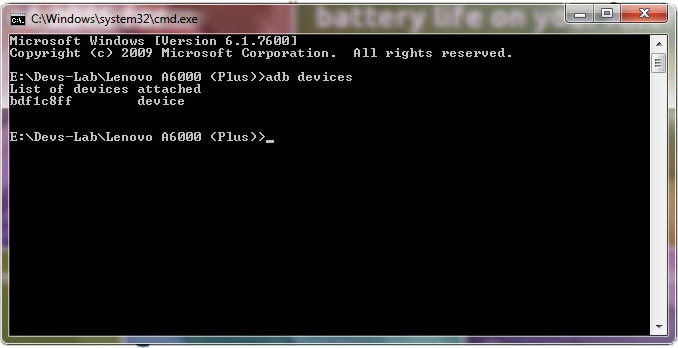
Step 5. Now type:
adb reboot bootloader
The above command will boot your device into ‘bootloader’ mode. As soon as you enter this command, you would see A Lenovo Logo with small text “Powerkey long press can reboot phone” at the bottom of the screen.
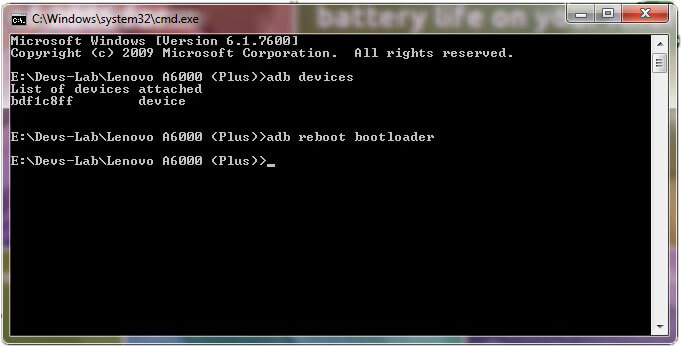
Step 6. Now, type
fastboot flash recovery recovery.img
This would replace the stock recovery with TWRP Recovery.
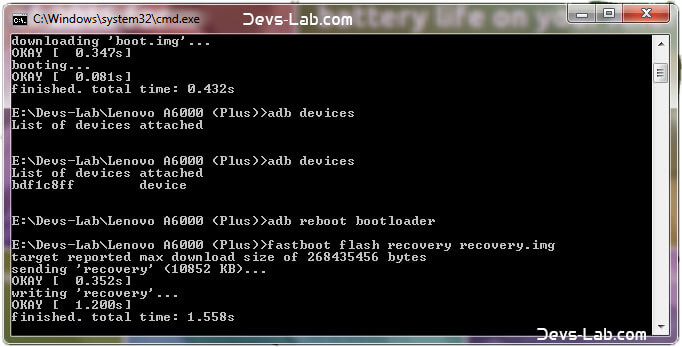
Step 7. Now switch off your device & remove the USB cable. Press & Hold Volume Up + Volume Down + Power button simultaneously.
You will see the TeamWin Recovery in your device
How to Root Lenovo A6000 / Plus
Step 1. Click on the Backup option on the TWRP screen, select Boot & System option in the Partitions and swipe it.
You will see the TeamWin Recovery in your device.
Step 2. Wait for completion of the Backup Process and then Click on the Wipe option on the TWRP screen, select Dalvik Cache option in the Partitions and swipe it.
Step 3. Download and transfer the Supersu zip file to your device.
Step 4. In the main menu, tap on Install option and search for the Supersu zip file.
Step 5. Select the file and swipe to the right to start the flashing process.
Step 6. Next, remove your device from PC and Reboot by long pressing the power button. Alternatively, remove and reinsert the battery, then restart.
Step 7. Don’t interrupt the boot process, give some time for the first boot.
Step 8. Done! You have successfully rooted your Lenovo A6000 & A6000 Plus.
Conclusion
You have successfully installed TWRP Recovery, Rooted your Lenovo A6000 & A6000 Plus. If you are stuck at any step, you can contact us through the comment section or the contact us page.
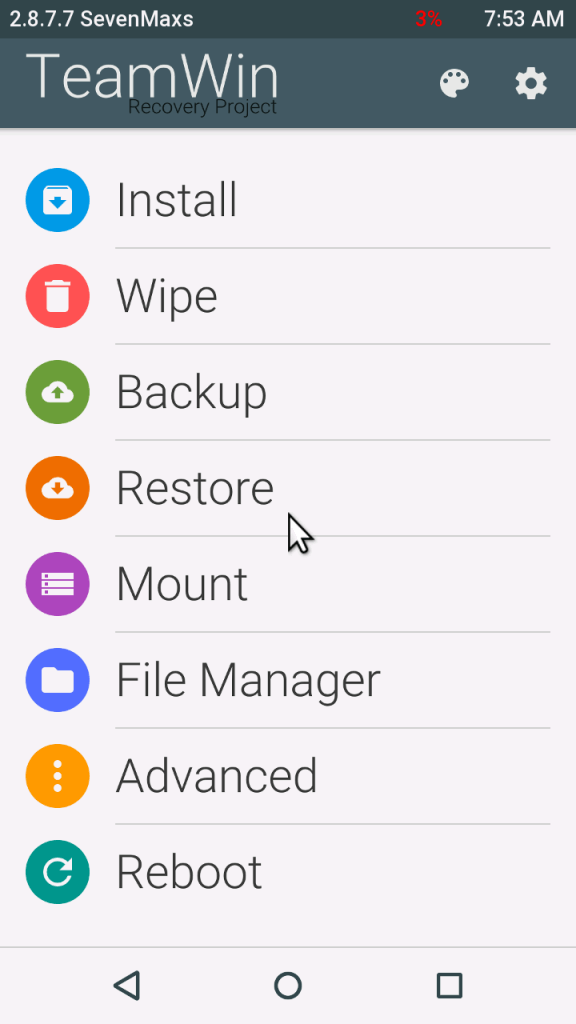
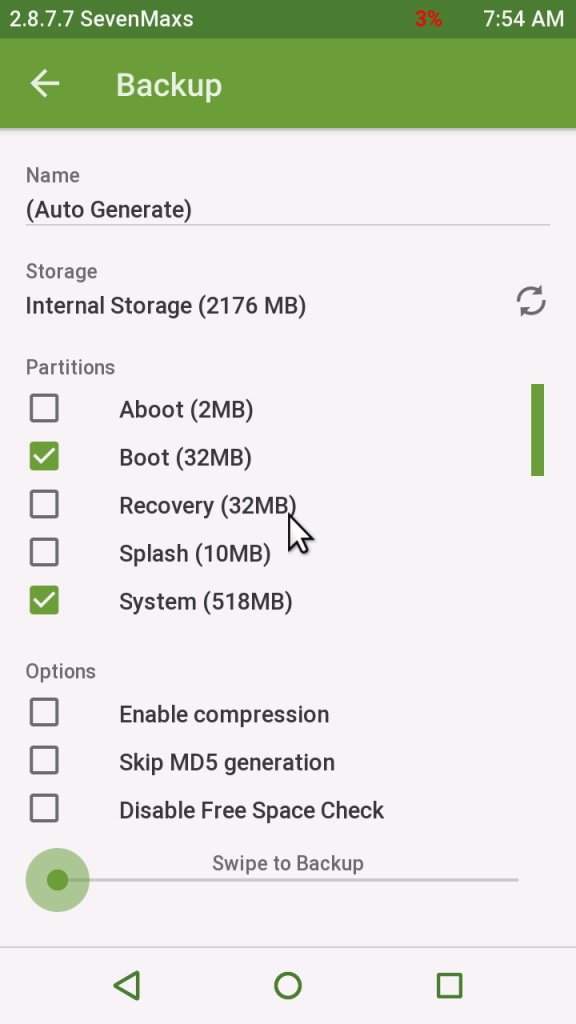
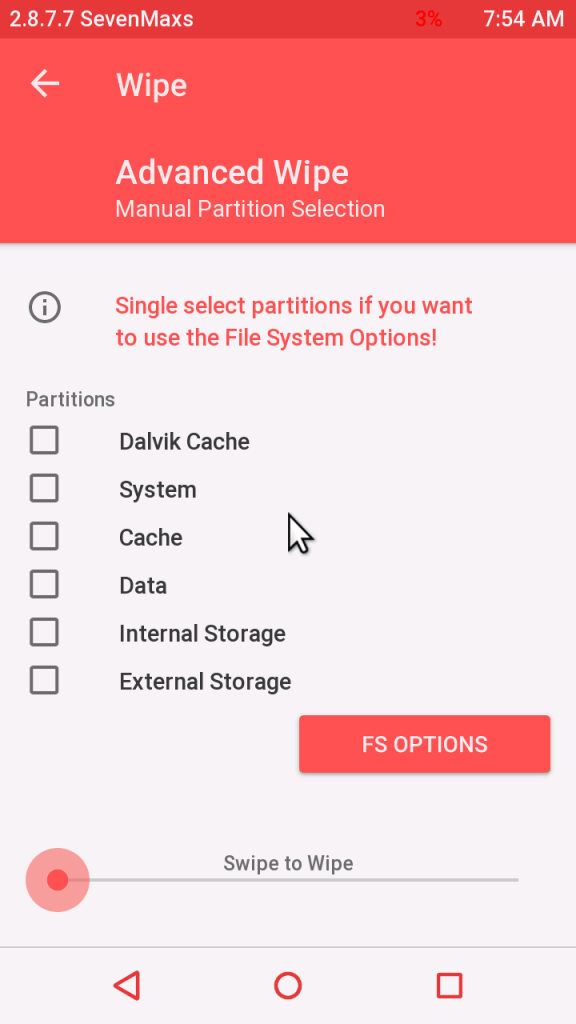
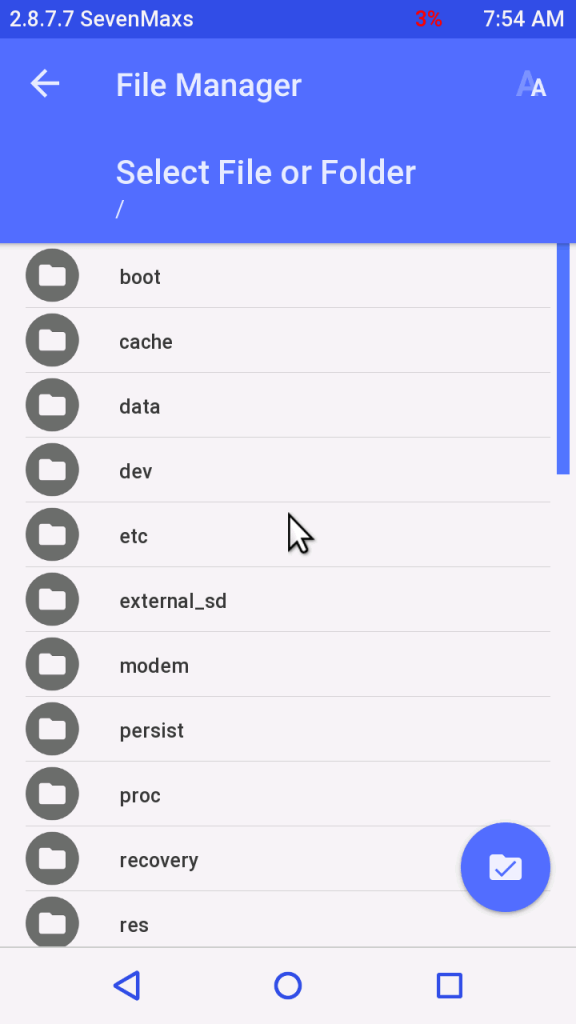
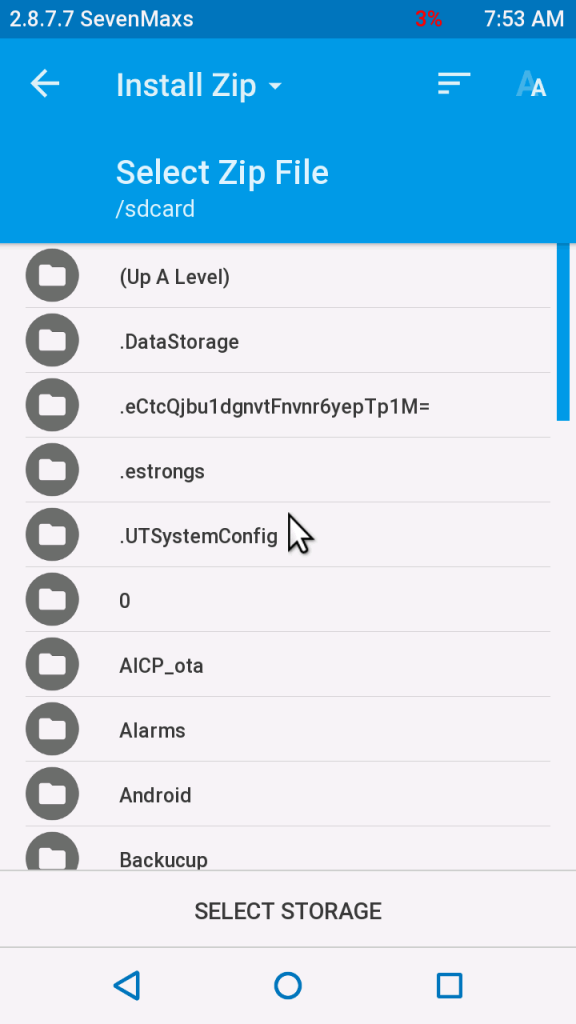
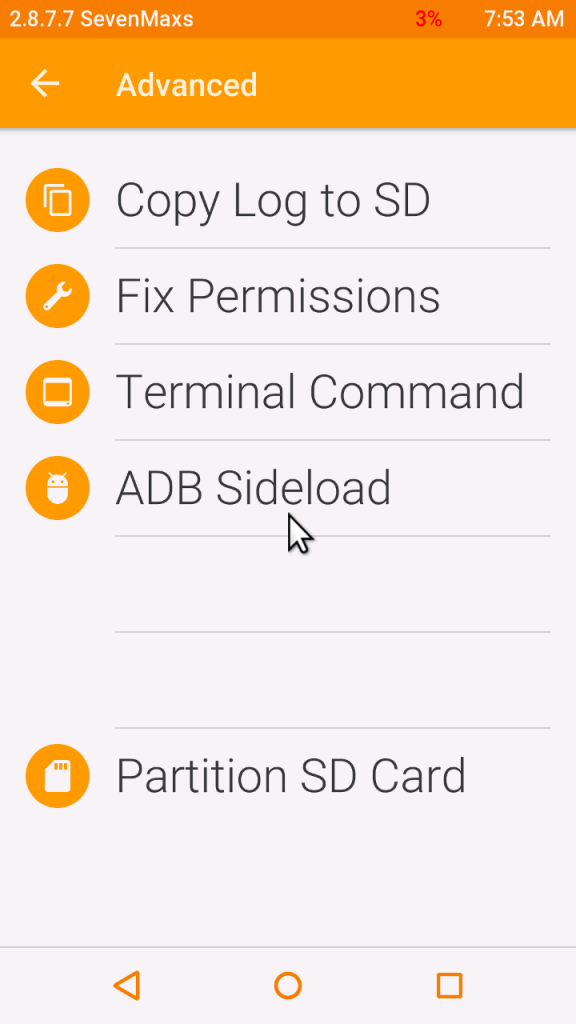
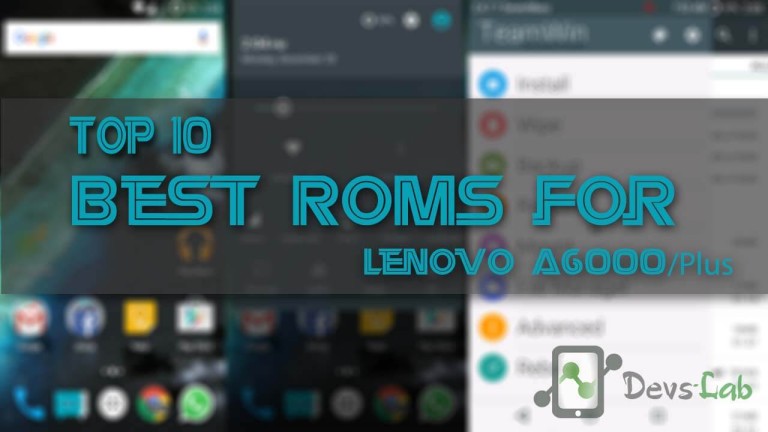
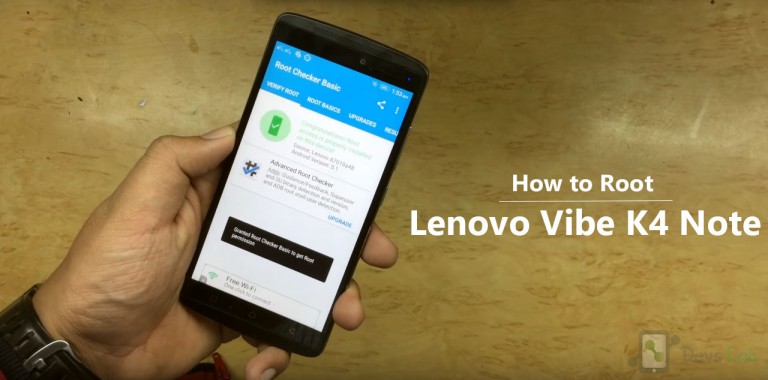



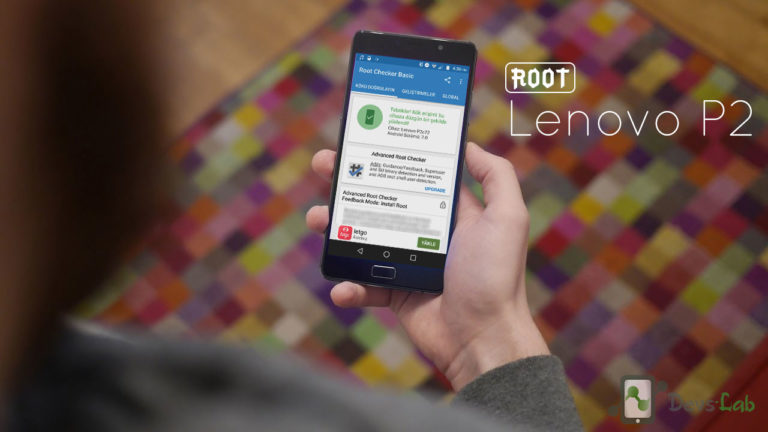
Would you please add a post for step by step guide for turbodroid rom for lenovo a6000/plus?
I don’t find appropriate step there on xda
[external link]
I would not suggest you to install the ROM. Although the ROM looks promising & so does it work. But it’s entirely dependent on Xposed modules which sometimes annoys me. You might face Google app issues.
Then which rom should I install?
I hv not found any stable rom with no bugs yet If u now any I will be pleased to hear!!!
CM 12.1 you can find it here: CM 12.1 ED300
Do installing twrp recovery process going to factory reset entire phone?
or
Rooting will do so?
No! None of the process will reset your device.
thank you so much☺
I want to flash custom rom so do I need to root after flashing twrp recovery then move to flash rom or I can skip rooting?
You can perform any of it first. Like you can root using KingRoot App & then install TWRP recovery or flash TWRP & flash SuperSU.zip from TWRP. I would recommend the second option.
Thnx??
Can you please tell me how to sign in to Google Play games service in any game downloaded From other sources….. And thank you very much Devs-Lab for giving a solution for fix TWRP freezing that worked…
Nevermind , the issue was that my a6k was running kitkat and the recovery.img for kitkat is different than the one provided here which i am guessing is for lollipop. you can find the kitkat TWRP here : https://www.dropbox.com/s/9h5btmtf2ejricq/twrp.img?dl=0
The mods have also commented this below.
the best solution. thankyou
I did it and it’s working fine but in TWRP recovery when I tab on reboot system it’s freezing. I have to manually rebooting it with holding power botton for 8-10sec.and then it got reboot.So pls tell me how to fix freezing……..And Thank you very much for this simple guide……**
It’s because of the ROM you have installed. You can also try fixing permissions from Twrp
Will you pls tell me how to fix permission from TWRP…Thanks for fast reply…
Goto Advanced in TWRP & you’ll find the option.
OK, I have no clue why, but TWRP wasn’t uploaded, even when I’ve got message, that upload was finished – same as on screenshot “flash recovery.” I even tried to download and flash CWM, but with same result.
Windows 10
Android version 5.0.2
HW version H201
Build Kraft A6000 S059 160111
Any advice? Did I miss something?
Cyanogenmod 13 (RR 6.0)
By using windows 8
Please follow each steps properly. It seems to be working for everyone else.
Hi guys,
after I type first command (adb devices) I get message:
List of devices attached
e706b67d unauthorized
Any piece of advice?
Once you type adb devices, you’ll see a popup message in your A6000 device. Just accept it.
No popup message, but after reconnecting of USB cable everything went well.
But evenwhen I’ve got message about booting TWRP (“finished”), when I do reboot to recovery, I don’t have TWRP but “Android system recovery – Kraft-A6000_S059_160111.”
Did I miss something?
I think you flashed TWRP temporarily (boot recovery recovery.img). You need to flash/replace the stock recovery image with TWRP (flash recovery recovery.img).
Nope. I did everything by guide, there is a printscreen: http://prntscr.com/btwaj5.
But still don’t have TWRP (or CWR what I downloaded later).
Everything seems normal. Check if the recovery you’re flashing is TWRP.
I’ve tried to flash original image from this link: https://docs.google.com/uc?authuser=0&id=0B12zEp6BhQ4xOHJTcUpEMmE0T0k&export=download and later I downloaded CWR from xda and flash it. Result is still the same…
All done as you said but I haven’t see any team win recovery..what should I do ?? Please help me
Please mention your current ROM & device used while flashing the recovery file (Windows/Mac).
Bro I have done everything as u told…..even SuperSU also installed…later i updated to android 6 based on ur steps…but while checking with root checkers it is showing that ur device is not properly rooted….and other softwares like system app remover,L boost are not working also….what should I do…??
i have installed TWRP recovery then why i try to reboot it says no os installed pls tell what to do
Failed (remote: dtb not found) how to fix this?
Hi
Ihave Update its working Fine but is is asking for system update
shoud i update it or not
You need to remove TWRP & install stock recovery, to perform system update.
works fine thanks for this guide especially with screen shots.
After Completing the above steps i get ADB recovery not TWRP.. even after replacing the recovery file. Please Help!
ADB recovery?
yes.
or i guess its the stock android recovery..But i am able to boot the img using “fastboot boot recovery.img”
Dude. “fastboot boot recovery.img”! Just this line was really helpful. Thanks!
issue solved i guess there was issue with my computer OS WIN10. Flashing worked after i tried with WIN7. Thank you for the support..