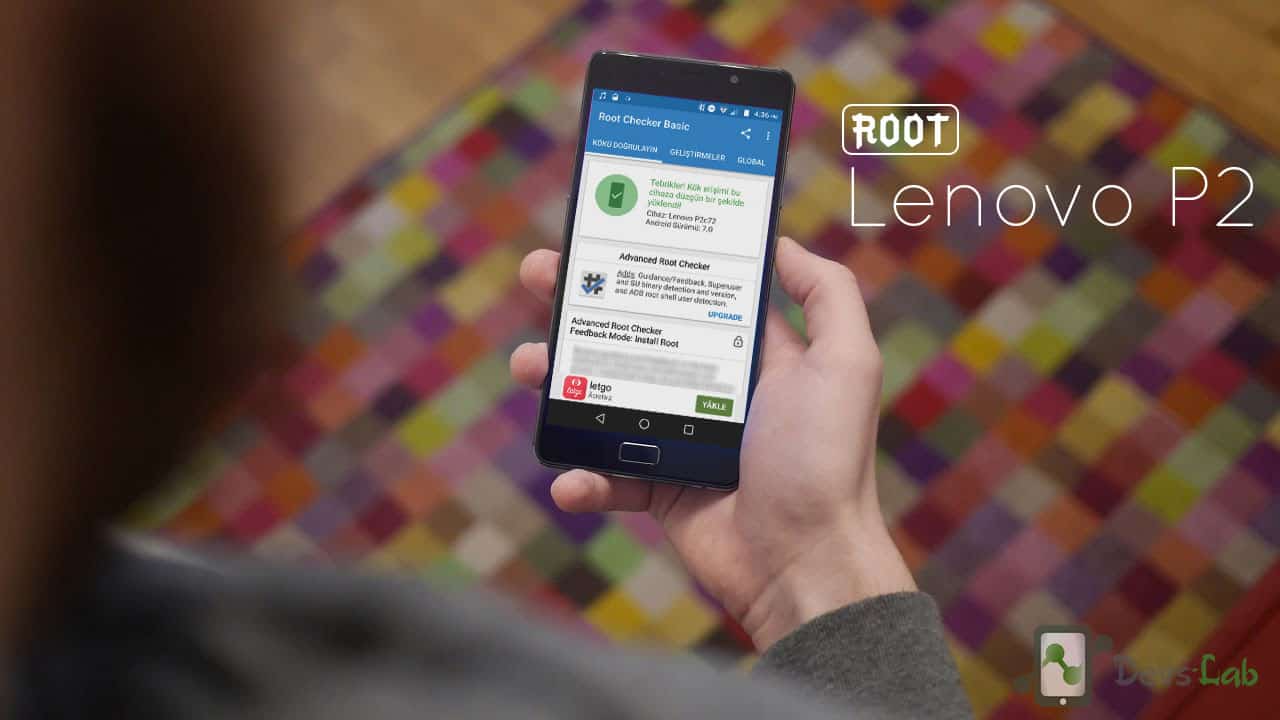
Lenovo P2 has some impressive specs in the mid-range segment. It has pretty capable Snapdragon 625 processor, a 5.5 inch 1080p Super AMOLED display and a massive 5100 mAh battery. But it was the most underrated smartphone.If Lenovo could have provided a better camera, it could have been a sure shot hit.
Still, it was a perfect for the heavy users with its large 5100mAh battery and with support for quick charging. It can give three days of battery life on a single charge. Further, Rooting can Increase the Battery life by Tweaking your device with Custom Roms Kernels. Here follow our guide to Unlock, Install TWRP Recovery and Root your Lenovo P2.
Prerequisites:
- ADB and fastboot
- Lenovo USB drivers
- Unlocking the bootloader will erase all user data on the device! So Before proceeding, take a BACKUP of all your data.
- A little patience and presence of mind to follow the steps.
- Official TWRP Image of Lenovo P2: Download
- Superuser-r259_OneTeam.zip, Which enables the ROOT.
WARNING: This guide is for the Lenovo P2a42 (Global variant) only! Do not follow on the Chinese only variant Lenovo P2c72!
INFO: Rooting Lenovo P2 with this method works only on Android Nougat 7.0. So please OTA update your device before proceeding.
Steps to Unlock the Bootloader of Lenovo P2
- Extract/ Install adb & fastboot to your computer.
- In your device, go to Settings > About device. Then tap for 7-8 times on Build number to enable Developer options.
- Now go to Settings -> Developer options>Enable OEM unlock.
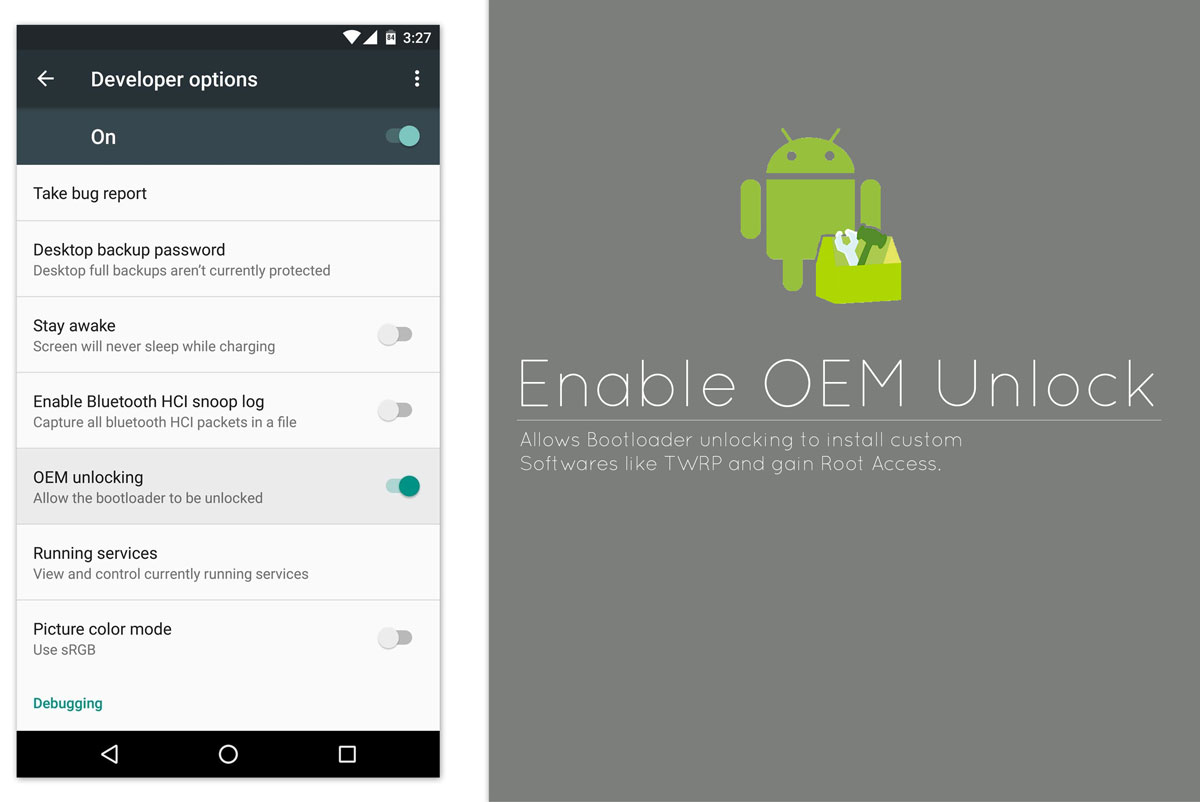
- Once you tap the unlock the bootloader, it will ask you to submit the request formally. When you accepted the terms of warranty void, you will have to wait 14 days.
- Reboot your device into fastboot mode. To do this, select power off from the power menu and hold the [Volume Down] + [Power] buttons while your device boots from power off.
- Once you’re in fastboot mode, To Unlock the Bootloader, run this command: “fastboot OEM unlock”
Steps to Install TWRP on Lenovo P2
- Download TWRP for Lenovo P2 (P2a42).
- Once the bootloader is unlocked, you can now flash TWRP.
- Place the TWRP image in the ADB folder. Simeanteously press Shift while right clicking and then select open command window here.
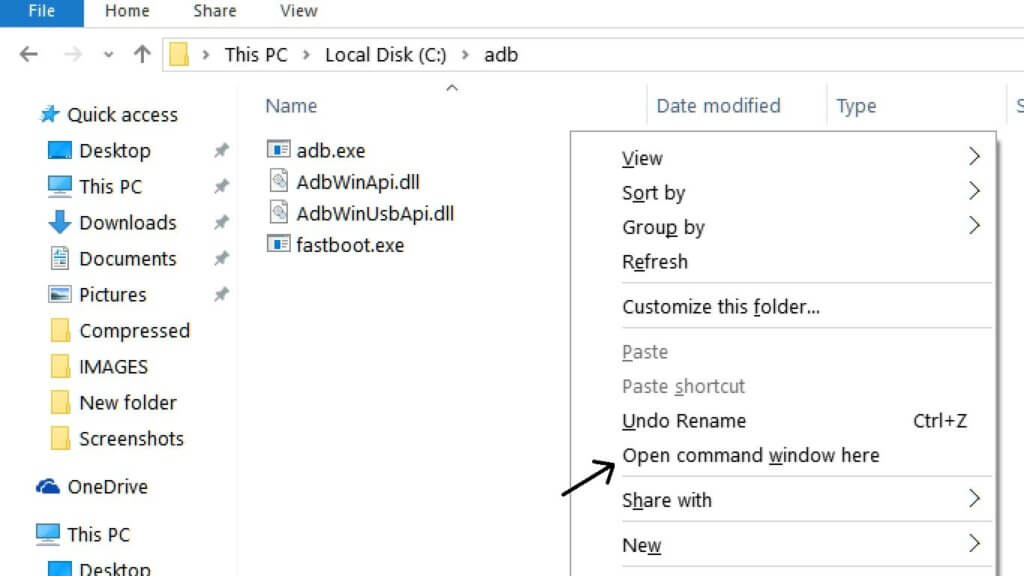
- Enter the command “fastboot flash recovery twrp-3.1.0-0-p2a42.img”
- To boot into the TWRP, enter the command “fastboot boot twrp-3.1.0-0-p2a42.img”
- Now, you can see a TWRP screen asking to allow system modifications.
- Before allowing changes, Take a Backup of your unmodified system to your sd card using TWRP. You can replace this backup in case something goes wrong.
- By swiping right, now you can allow system modifications, and you can install TWRP permanently.
Steps to Root Lenovo P2
- Download Superuser from here .transfer the SuperSU zip to your device over MTP.
- Now install the phh’s SuperUser from the playstore
- Boot into TWRP, holding power, volume up, and volume down keeping your device ON.
- Select [Install] in TWRP.
- Locate the Zip and confirm to flash.
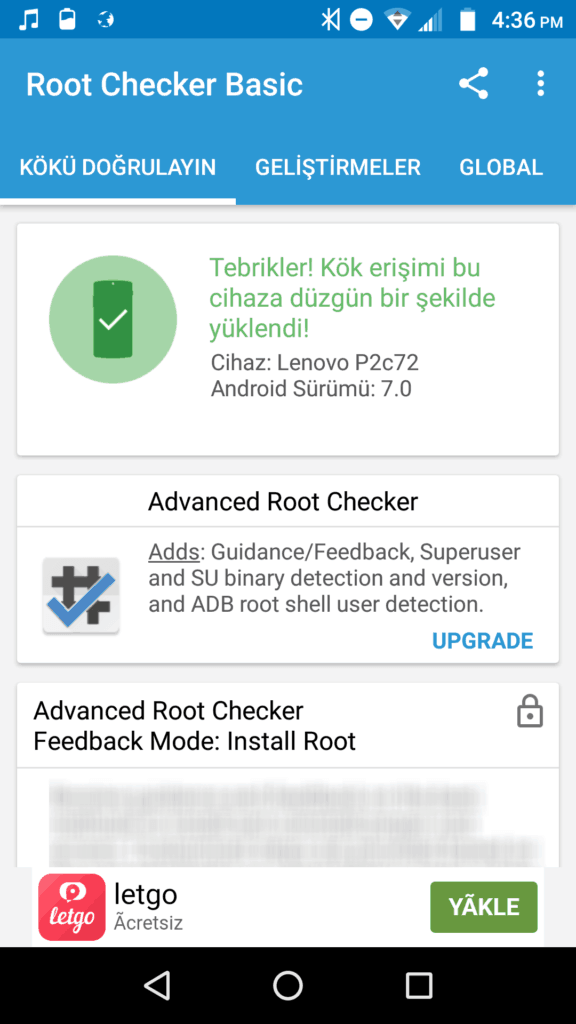
- Go to [Reboot] -> [System].
- First boot may take some time. Do not tinker with the device until it reboots.
Now your Device is successfully Unlocked and Rooted. Here you can Try our Top 10 rooted apps. We will update you once official custom ROMs are available for your device. Follow us for more guides and news. For any queries, you can comment below.


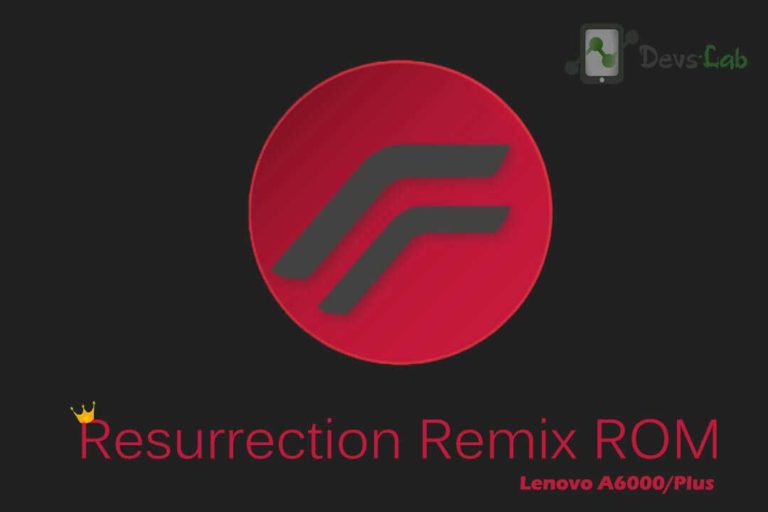

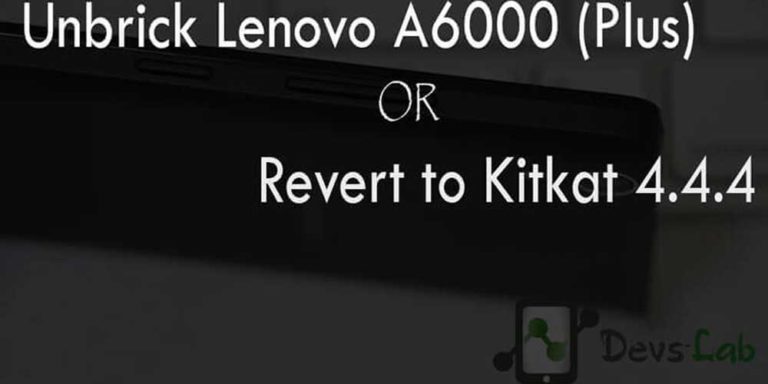
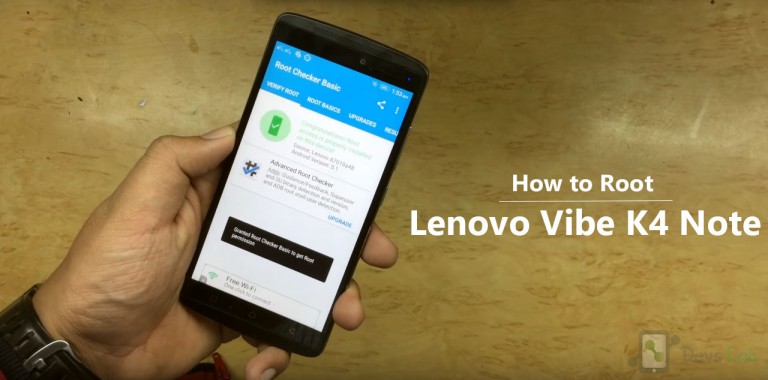
after installing superuser.zip file my device is not booting up…