
One of the most powerful budget smartphone, Lenovo A6000 & Lenovo A6000 Plus received Android Lollipop 5.0.2 on 4th September. While many of the users are not much happy with the update as it ultimately made the phone slower & reduced battery life. But, you can actually fix many of this issues by rooting your device. Rooting provides many features, check here: Features of Rooting & Custom ROMs.
Major Features of Rooting
- Boost your Phone speed & Battery Life.
- Remove Preinstalled crapware like System Apps.
- Remove Bloatwares, Apps like Facebook, Chrome Keep sucking your Ram & battery by running in background So, Among the smartphone geek crowd, applications like these are referred to as “bloatware:” they do nothing but bloat the software by existing as unnecessary applications.
- Tweak your phone like : Increase Video streaming speed, Increase Wifi Speed, Increase SIM detecting Speed, Increase SD read/write speed.
- Most Important & Best part, Install Custom Kernel & Custom ROMS ( I will explain about it in Installing Custom ROM section Custom ROM section )
- Finally, Truly Own your Device, Make it appear in the way you want.
Prerequisites:
- Lenovo A6000, charged upto 40%.
- A USB Cable.
- Tools required (Contains ADB, fastboot, supersu, custom recovery): Download
- TWRP Recovery 3.1.0 & replace this recovery with recovery.img in the downloaded Tool folder – Download
How to Root Lenovo A6000 / Plus
Rooting A6000 and A6000 Plus is pretty easy. The rooting procedure of A6000 and A6000 Plus can be broken down into 2 steps, Installing TWRP Recovery & finally installing SuperSU to gain root access. Each new step relies on the previous step to have been completed, and a basic summary of each part is:
Stage 1: Installing a Custom Recovery: Stock recovery doesn’t allow any installation of 3rd party zip files. In order to install any other zip which is not signed by the firmware manufacturer, we need to install TWRP Recovery. TWRP is a powerful tool that gives control over the phone without needing to boot into Android. It can be used to flash a ROM or use minor app mods, as well as to create and manage backups.
Stage 2: Rooting: SuperSu is an app that grants you Administrator rights (called “root access”) to run or install specific apps restricted by the Android Operating System for security concerns.
How to Install TWRP Recovery in Lenovo A6000 / Plus
Step 1. Connect your Lenovo A6000/A6000+ to your PC by enabling USB Debugging mode from Developer options in Settings. If you can’t find the developer options, Goto Settings> About Phone> Device Information. Tap 7 times on the Build Number. Now you can find the developers options in Settings.
Step 2. After connecting, Select USB Storage device (Open USB Storage).
Step 3. Extract the downloaded files. Copy SuperSU.zip from the zip file into your SDcard or Internal Storage.
Step 4. Now, Open command.bat from the extracted folder & type
adb devices
It should return a screen similar to this
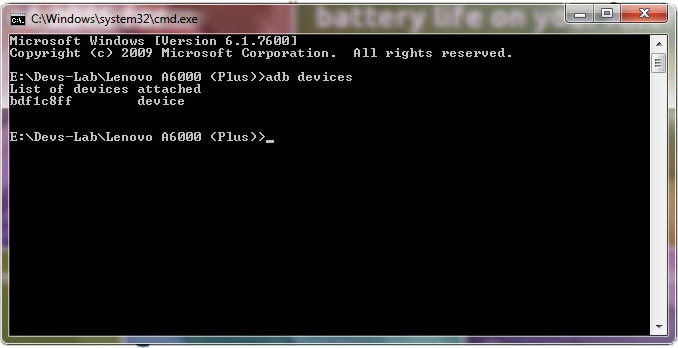
Step 5. Now type:
adb reboot bootloader
The above command will boot your device into ‘bootloader’ mode. As soon as you enter this command, you would see A Lenovo Logo with small text “Powerkey long press can reboot phone” at the bottom of the screen.
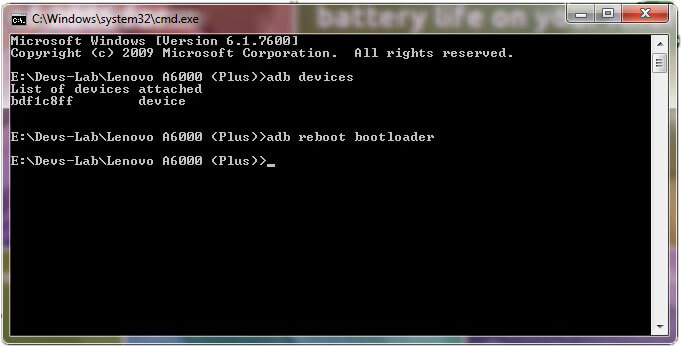
Step 6. Now, type
fastboot flash recovery recovery.img
This would replace the stock recovery with TWRP Recovery.
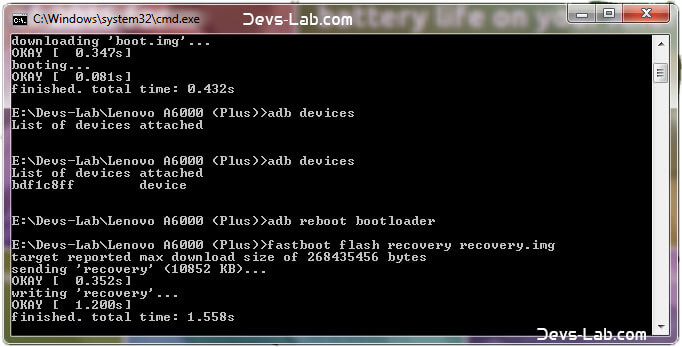
Step 7. Now switch off your device & remove the USB cable. Press & Hold Volume Up + Volume Down + Power button simultaneously.
You will see the TeamWin Recovery in your device
How to Root Lenovo A6000 / Plus
Step 1. Click on the Backup option on the TWRP screen, select Boot & System option in the Partitions and swipe it.
You will see the TeamWin Recovery in your device.
Step 2. Wait for completion of the Backup Process and then Click on the Wipe option on the TWRP screen, select Dalvik Cache option in the Partitions and swipe it.
Step 3. Download and transfer the Supersu zip file to your device.
Step 4. In the main menu, tap on Install option and search for the Supersu zip file.
Step 5. Select the file and swipe to the right to start the flashing process.
Step 6. Next, remove your device from PC and Reboot by long pressing the power button. Alternatively, remove and reinsert the battery, then restart.
Step 7. Don’t interrupt the boot process, give some time for the first boot.
Step 8. Done! You have successfully rooted your Lenovo A6000 & A6000 Plus.
Conclusion
You have successfully installed TWRP Recovery, Rooted your Lenovo A6000 & A6000 Plus. If you are stuck at any step, you can contact us through the comment section or the contact us page.
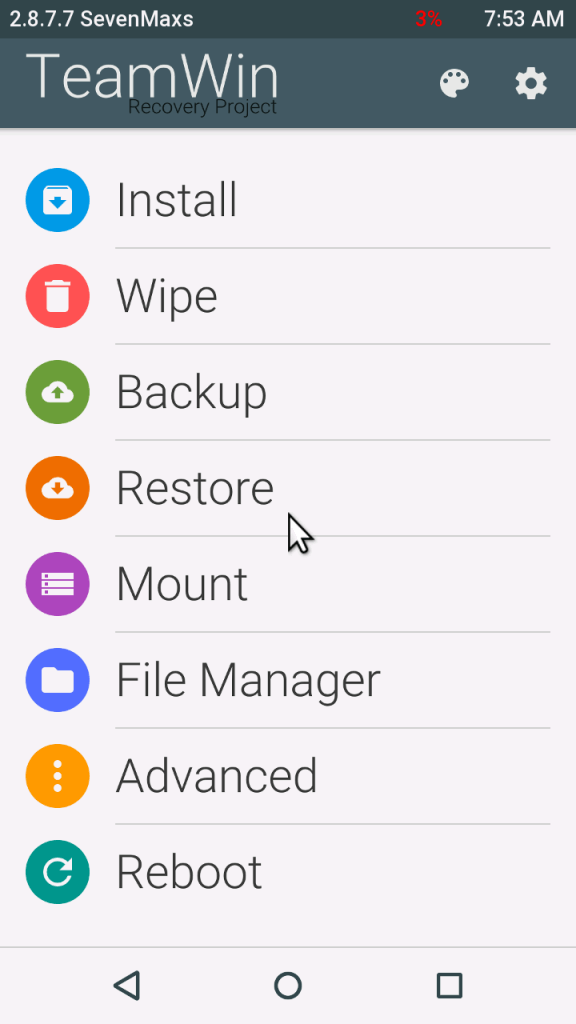
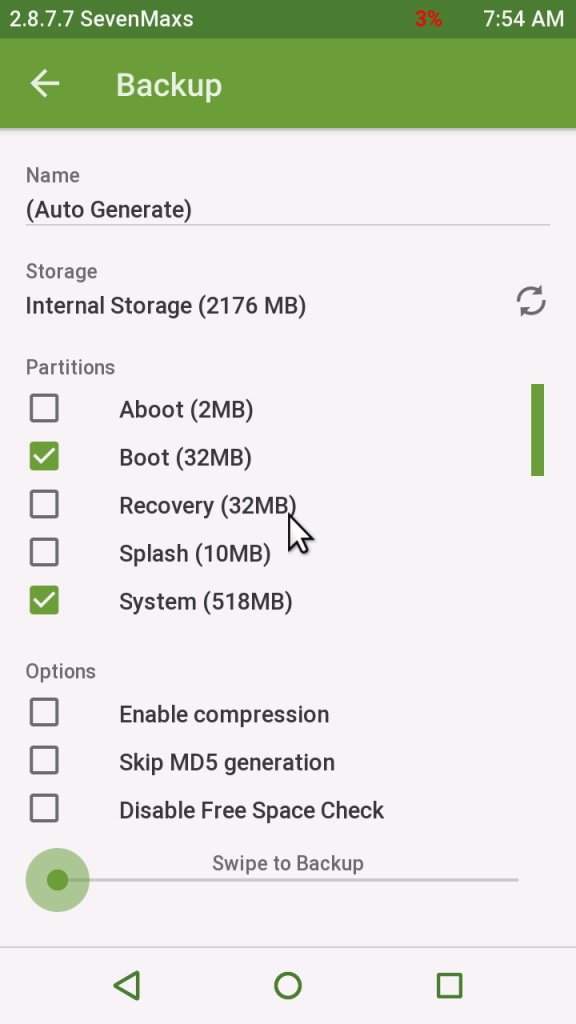
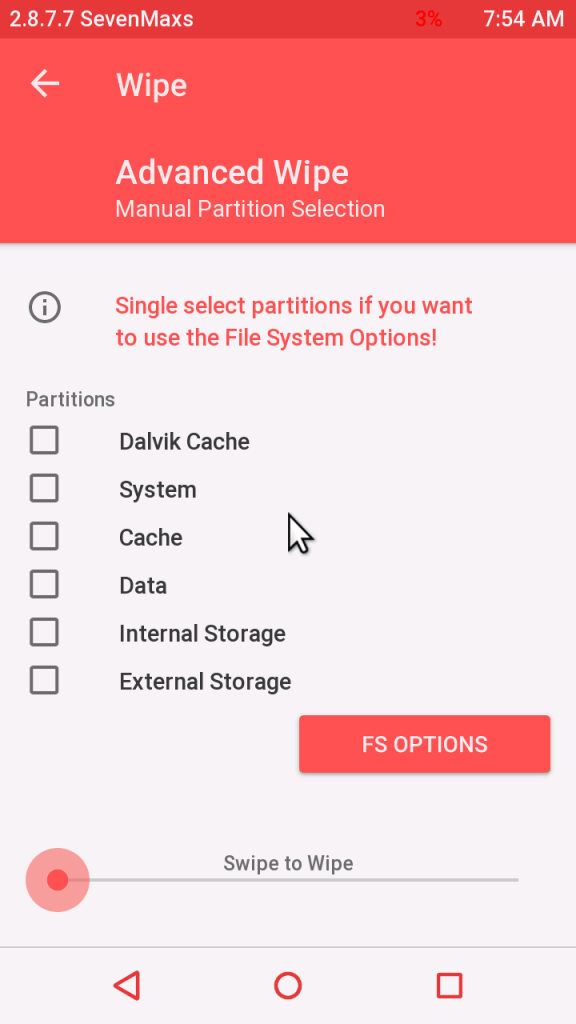
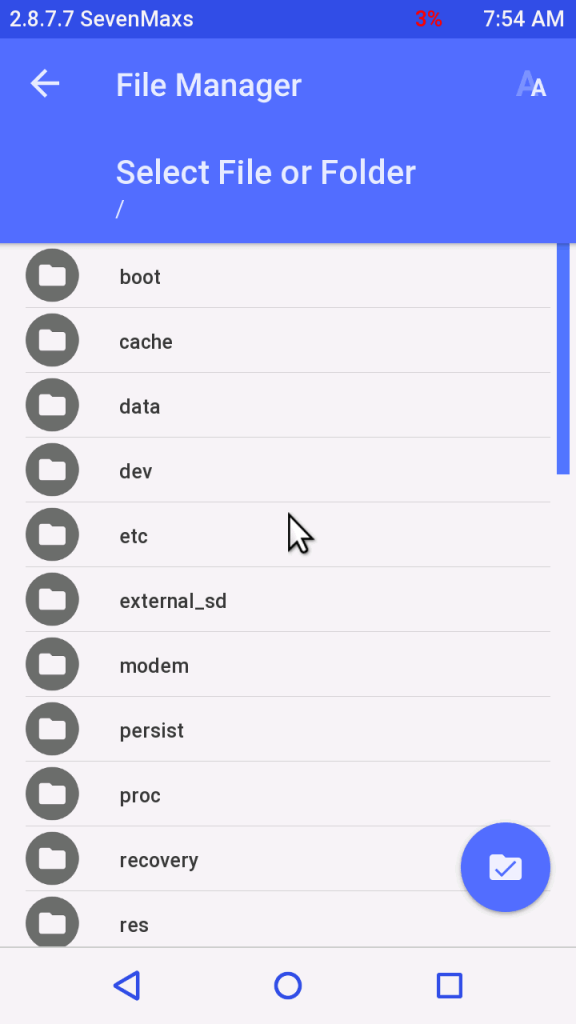
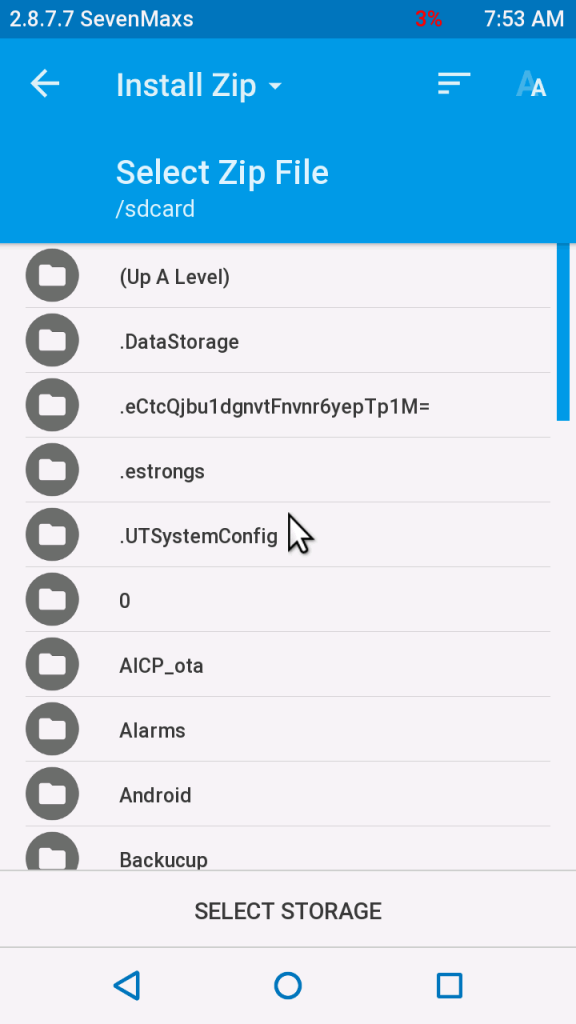
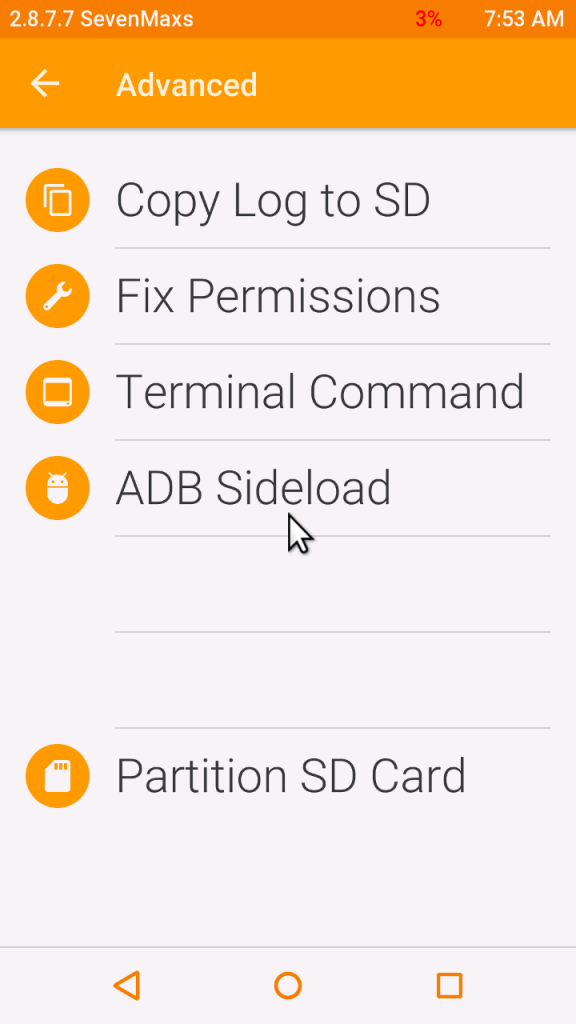
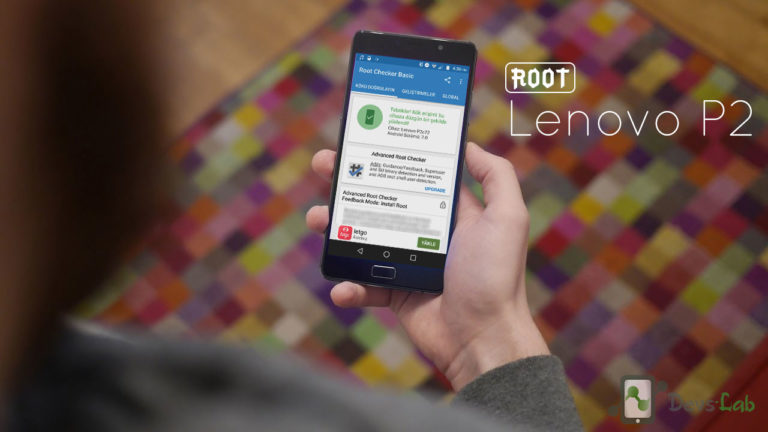
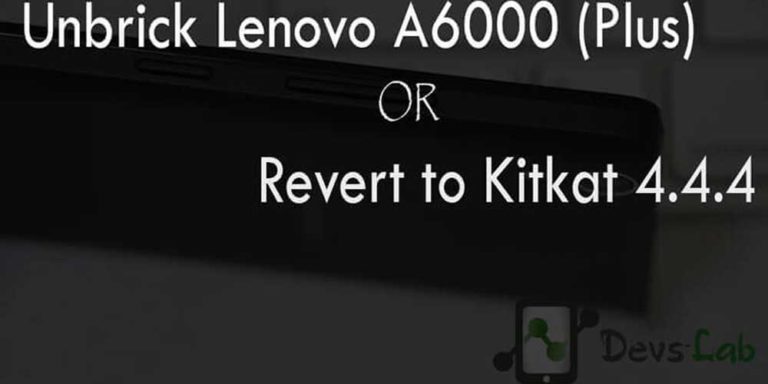


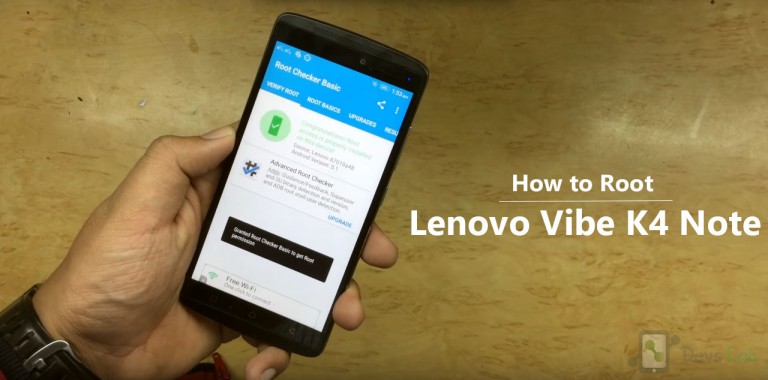
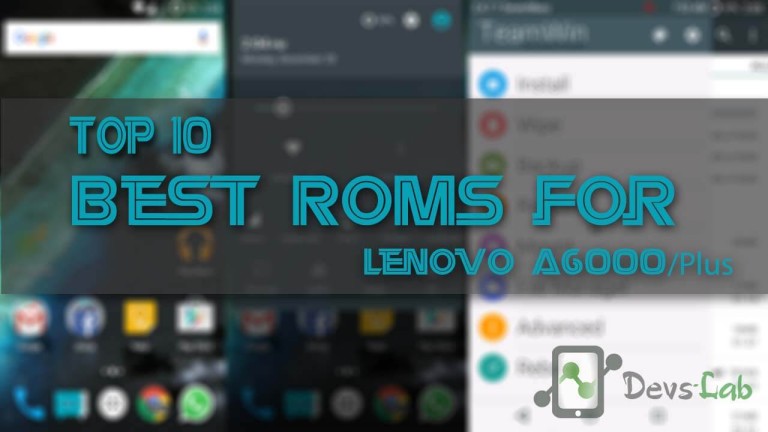
this is perfectly worked. Thanks to Devs-Lab.
Hi Team,
I have followed the steps and flashed TWRP Recovery, I am able to land on TWRP. However, I don’t see the SuperSU.zip file when I try to install it. I believe I have flashed the older version of TWRP and Installed the SuperSU but now I have latest Material design TWRP Recovery 2.8.7.7 running. I am not sure whether SuperSU is installed or not. Please help me.
Check root using any Root checker App from Google Playstore.
URGENT!!
I previously successfully installed twrp on lollipop a6000 plus.
I degraded to 4.4.4 using qfil PC program and the stock ROM. It worked and got also my stock recovery back. Now when I did the same method for twrp as I did when I had lollipop, the PC shows the job done but actually even the stock recovery is gone and there is not even twrp. Hence no recovery program available now. Now I can never factory reset my phone. This problem was also pointed by 2 other people in your comments in October 2015 ( They are dmitris and vcz). This is something serious. Hope you will reply.
TWRP recovery is different for both Lollipop & Kitkat. Its not an issue. Just flash the Kitkat TWRP recovery. That’s it! Kitkat. Download TWRP for Kitkat from here. Just follow the same procedure with this recovery.
I tried to download Tools required from mirror 2 (since mirror 1 not working)
it detected as Trojan: Win32 Spursint.A by Microsoft Security Essential
not sure if it really save to keep that file
can u make a latest video to install TWRP recovery and root it for lenovo a6000 plus.
i really afraid to follow the instruction, but i can easily understand if it a video… tqqq. 🙂
Thank u so much moreeeeeeee
i’am not able to boot into twrp. i tried the above method but the screen shows only lenovo logo, and strucks there. i tried using minimal adb tool, it shows okey after installing recovery.img but vol up+vol dn+ power button doesnt shows twrp menu. it showed the menu once but after reboot its not showing ‘ve tried installing recovery 4-5 tines it shows OKAY msg on the screen but phne can’t boot int recovery. plz help
Well done…thank u very very much…
works well on my Leny A6000…
Good Job
even i’m facing the same problem,, it ok up to 5th step, and itz showing normal Lenovo recovery boot options…
My lenovo a6000 doesn’t go to the CWM recovery mode even after pressing Vol up+vol down+power,,,i have tried to connect it with usb but the command says devices not found…i could only see the lenovo logo if i switch it on….before this i have installed ADB and completed it till fastboot reboot in root access and got stucked there…pls help
This might help you Unbrick Lenovo A6000.
Hi I have lenovo a6000+ device and iam a new user & I want to root my device and remove bloatware. pls suggest me a step by step procedure.
#[email protected]
after reading comments Hattsoff to Developers. great work. keep it up.
hey there… i bricked my phone. now it stucks at boot logo. when i connect it to pc and check adb devices. there is no device in list. what should i do? please help
i’ve succsesfully install the cwm, but when i try root my device, and go to recovery i can’t find install from sdcard, so tell me what’s the problem.
You’ll find an “Install” option.
I mistakely flashed kitkat based rom on lolipop on my lenovo a6000. now m stuck at boot and unable to go recovery or can use adb on my pc as the device is not detected.
Hii Devs-Lab I got Stuck on type :”adb devices” on my command just shown list device attached there is no bdf1c8ff at bottom
When i skip that step then enter “adb reboot bootloader” it shown error : device “null”
please help me
You have not installed proper drivers & enable USB debugging mode. Grant access to device, for reference check this image USB debugging