
One of the most powerful budget smartphone, Lenovo A6000 & Lenovo A6000 Plus received Android Lollipop 5.0.2 on 4th September. While many of the users are not much happy with the update as it ultimately made the phone slower & reduced battery life. But, you can actually fix many of this issues by rooting your device. Rooting provides many features, check here: Features of Rooting & Custom ROMs.
Major Features of Rooting
- Boost your Phone speed & Battery Life.
- Remove Preinstalled crapware like System Apps.
- Remove Bloatwares, Apps like Facebook, Chrome Keep sucking your Ram & battery by running in background So, Among the smartphone geek crowd, applications like these are referred to as “bloatware:” they do nothing but bloat the software by existing as unnecessary applications.
- Tweak your phone like : Increase Video streaming speed, Increase Wifi Speed, Increase SIM detecting Speed, Increase SD read/write speed.
- Most Important & Best part, Install Custom Kernel & Custom ROMS ( I will explain about it in Installing Custom ROM section Custom ROM section )
- Finally, Truly Own your Device, Make it appear in the way you want.
Prerequisites:
- Lenovo A6000, charged upto 40%.
- A USB Cable.
- Tools required (Contains ADB, fastboot, supersu, custom recovery): Download
- TWRP Recovery 3.1.0 & replace this recovery with recovery.img in the downloaded Tool folder – Download
How to Root Lenovo A6000 / Plus
Rooting A6000 and A6000 Plus is pretty easy. The rooting procedure of A6000 and A6000 Plus can be broken down into 2 steps, Installing TWRP Recovery & finally installing SuperSU to gain root access. Each new step relies on the previous step to have been completed, and a basic summary of each part is:
Stage 1: Installing a Custom Recovery: Stock recovery doesn’t allow any installation of 3rd party zip files. In order to install any other zip which is not signed by the firmware manufacturer, we need to install TWRP Recovery. TWRP is a powerful tool that gives control over the phone without needing to boot into Android. It can be used to flash a ROM or use minor app mods, as well as to create and manage backups.
Stage 2: Rooting: SuperSu is an app that grants you Administrator rights (called “root access”) to run or install specific apps restricted by the Android Operating System for security concerns.
How to Install TWRP Recovery in Lenovo A6000 / Plus
Step 1. Connect your Lenovo A6000/A6000+ to your PC by enabling USB Debugging mode from Developer options in Settings. If you can’t find the developer options, Goto Settings> About Phone> Device Information. Tap 7 times on the Build Number. Now you can find the developers options in Settings.
Step 2. After connecting, Select USB Storage device (Open USB Storage).
Step 3. Extract the downloaded files. Copy SuperSU.zip from the zip file into your SDcard or Internal Storage.
Step 4. Now, Open command.bat from the extracted folder & type
adb devices
It should return a screen similar to this
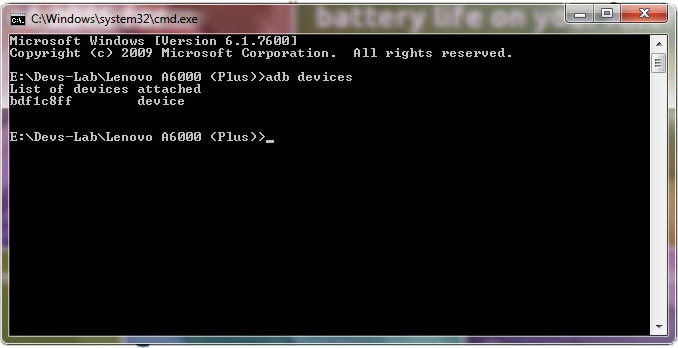
Step 5. Now type:
adb reboot bootloader
The above command will boot your device into ‘bootloader’ mode. As soon as you enter this command, you would see A Lenovo Logo with small text “Powerkey long press can reboot phone” at the bottom of the screen.
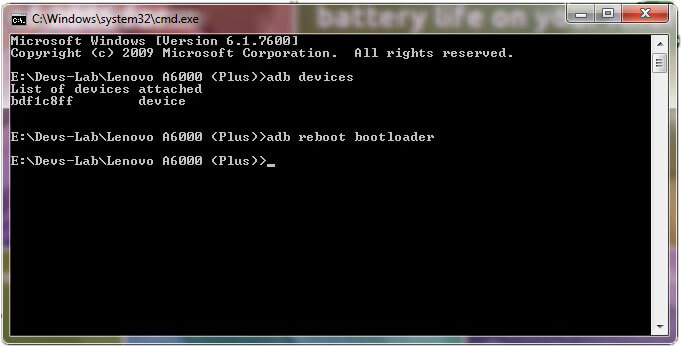
Step 6. Now, type
fastboot flash recovery recovery.img
This would replace the stock recovery with TWRP Recovery.
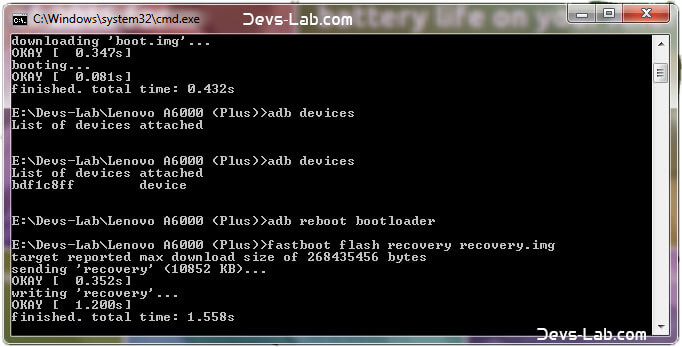
Step 7. Now switch off your device & remove the USB cable. Press & Hold Volume Up + Volume Down + Power button simultaneously.
You will see the TeamWin Recovery in your device
How to Root Lenovo A6000 / Plus
Step 1. Click on the Backup option on the TWRP screen, select Boot & System option in the Partitions and swipe it.
You will see the TeamWin Recovery in your device.
Step 2. Wait for completion of the Backup Process and then Click on the Wipe option on the TWRP screen, select Dalvik Cache option in the Partitions and swipe it.
Step 3. Download and transfer the Supersu zip file to your device.
Step 4. In the main menu, tap on Install option and search for the Supersu zip file.
Step 5. Select the file and swipe to the right to start the flashing process.
Step 6. Next, remove your device from PC and Reboot by long pressing the power button. Alternatively, remove and reinsert the battery, then restart.
Step 7. Don’t interrupt the boot process, give some time for the first boot.
Step 8. Done! You have successfully rooted your Lenovo A6000 & A6000 Plus.
Conclusion
You have successfully installed TWRP Recovery, Rooted your Lenovo A6000 & A6000 Plus. If you are stuck at any step, you can contact us through the comment section or the contact us page.
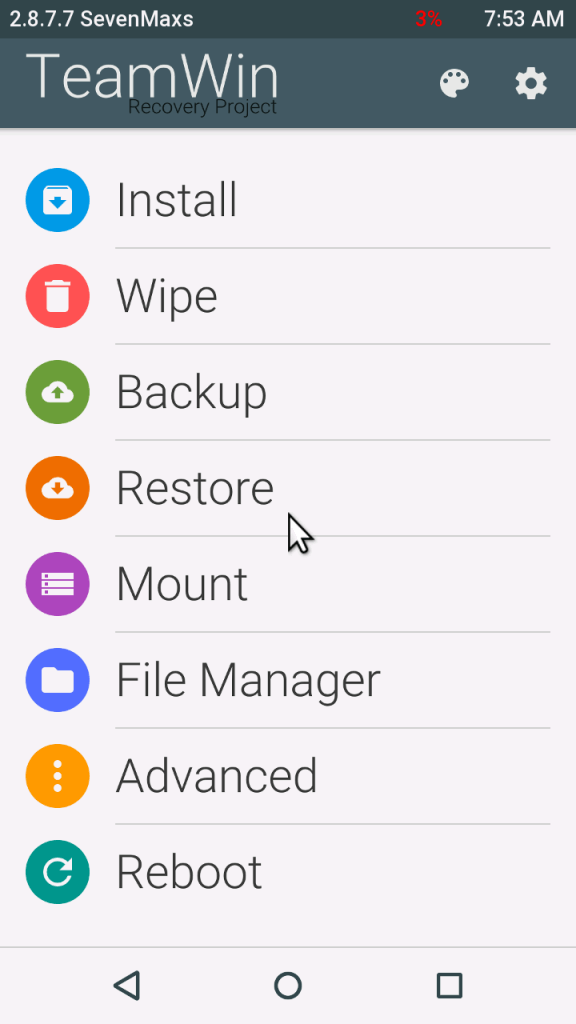
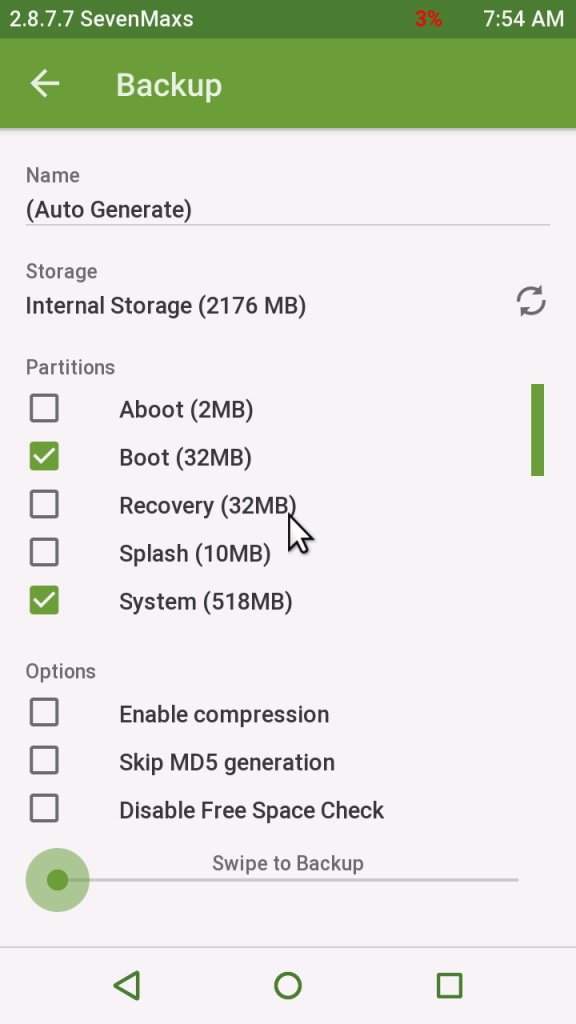
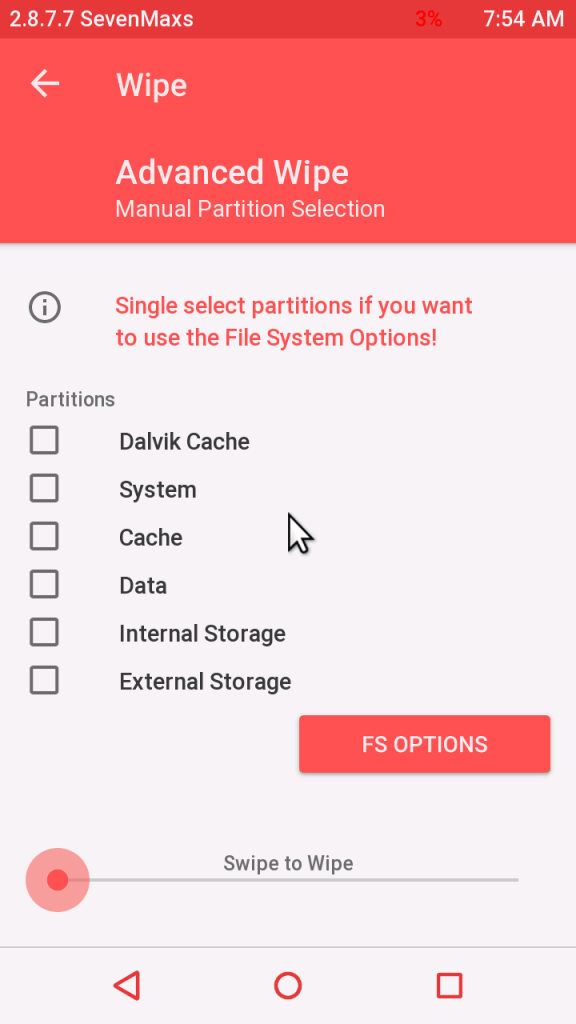
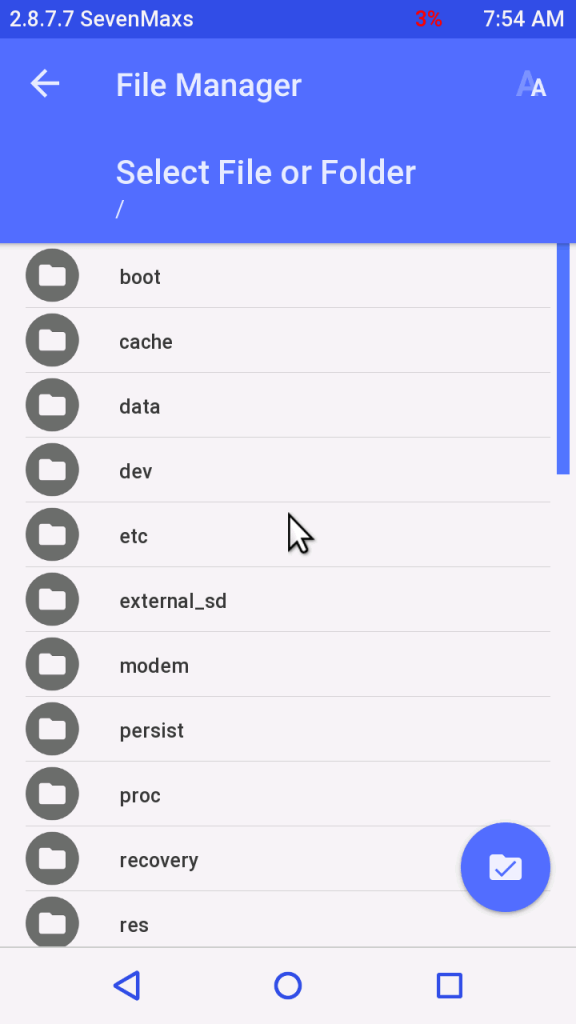
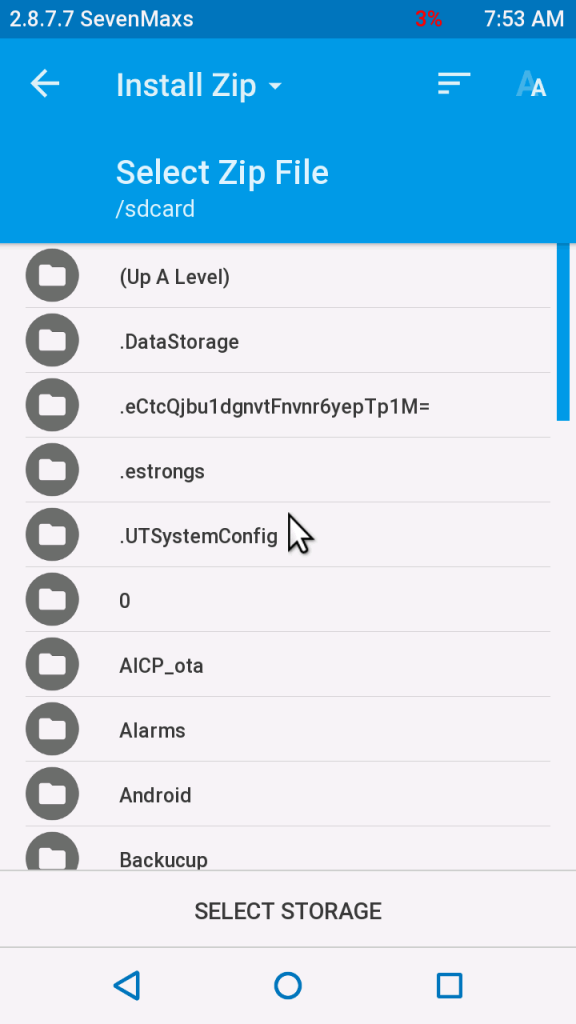
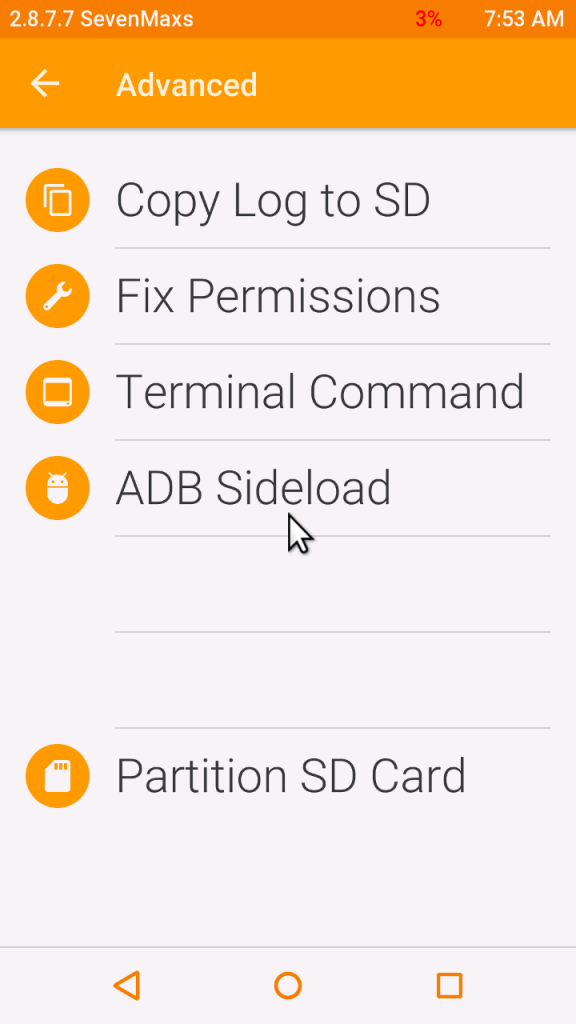
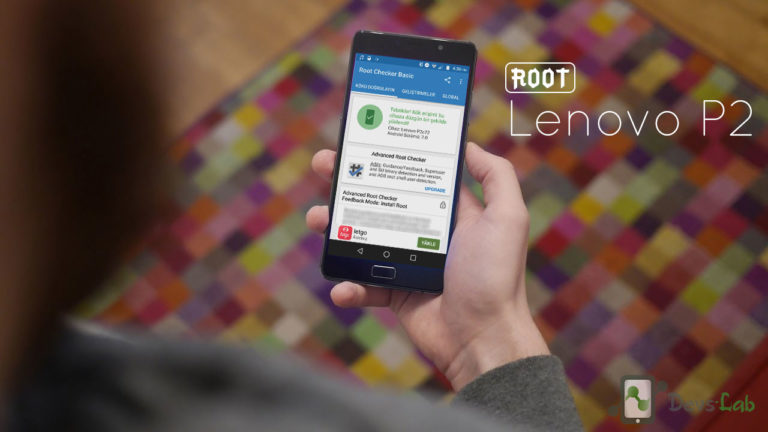

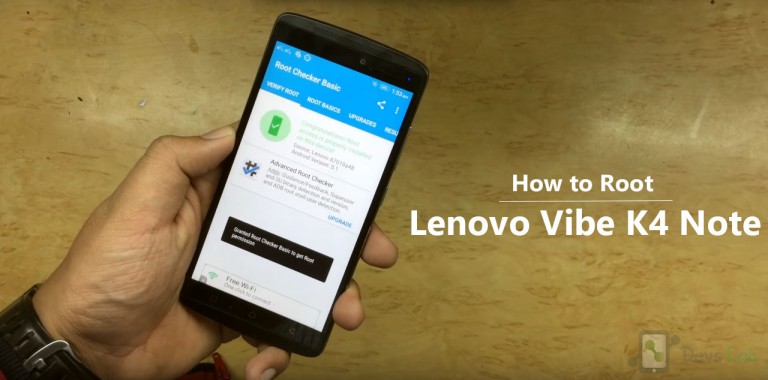

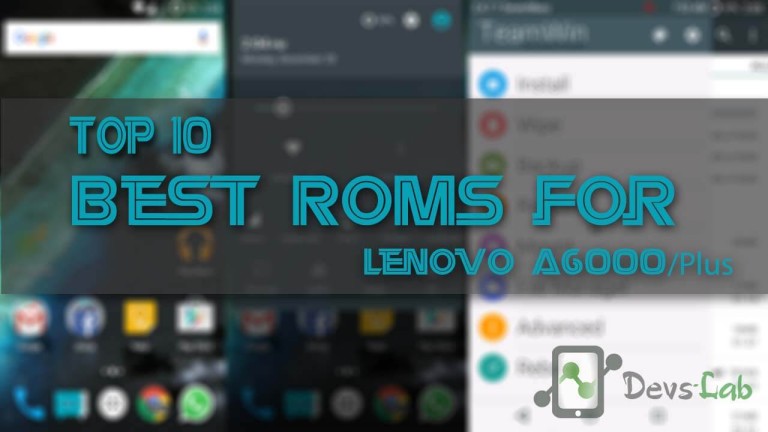
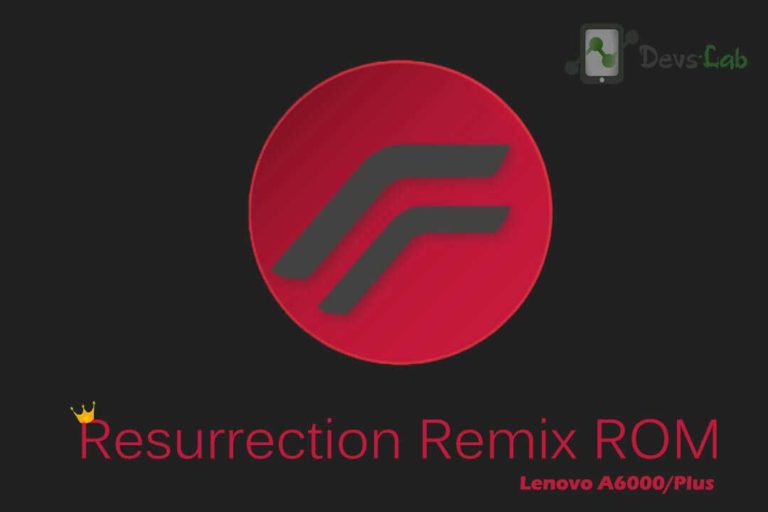
Hi guys. is this custom recovery varies depends on the type of ROM u used?
because I’ve tried this methods a couple of time and still haven’t succeed yet.
I’m using Lenovo A6000 kitkat 4.4.4
Well its strange! I have rooted many of my friends Lenovo A6000 & A6000 Plus using this simple method. Howerver, if you find the above method difficult or not working. I have also mentioned a simpler method (Only for rooting; not for installing custom recovery) to root your device using this method How to Root lenovo A6000 without using PC its 100% tested & found to be working pretty well!
i installed twrp but when i try flash a zip in the sdcard is just a twrp and carrier no download folder or zip plz tell me how to fix it
Lenovo a6000 marshmallow downloaded but install failed…….how to install marshmallow plz help me
Which ROM you are trying to install? You can check Best ROMs for Lenovo A6000/Plus
am in the step of command it was saying and stopped
what can i do
i didnt see team winn recoery after doing methods and switched on by holdin vol+,vol-,power button
Hi bro, how to unroot Lenovo A6000?
Hi frnds
Just download kingroot 4.5.0 apk and install it.
No pc require on click root
Becuse i m successfully root my lenovo a6000/+ running on lollipop 2hours ago
When I type fast boot flash recovery
IMG It says waiting for device
very nice and detailed tutorial
How to take back up of existing Android OS using this recovery. I would like to ensure the back up before going forward in case new installation fails.
Refer this: How to take backup through Recovery.
Hii Dev lab im already on step 5 type “fastboot flash recovery recovery.img” my phone was on “powerkey can reboot phone” and on my PC says the “current directory is invalid”
what should I do please
thank you
im stuck in step 6
it just showed the ordinary recovery, not TeamWin Recovery
even though using “fastboot flash recovery recovery.img”
Hii Devs-Lab I got Stuck on type :”adb devices” on my command just shown list device attached there is no bdf1c8ff at bottom
When i skip that step then enter “adb reboot bootloader” it shown error : device “null”
please help me
thank you
i flash cynogenmod 13 marshmallow using twrp recovery but after flashing my phone and it was rebooting, and stuck.logo appear lenovo powered by android and it was stuck please help me,please help me.what i do for going this step…..
my lenovo A6000 is bricked and it is showing only lenovo boot screen. no recovery in the phone after installing twrp. i tried many times as shown above. used fastboot flash recovery recovery.img first and pressed the volume button up+powerbutton combination key, but no recovery appeared and i used fastboot boot recovery.img and twrp appeared. installed the kraft file but showed that E:Error executing updater binary in zip ‘/external-sd/Kraft xxxxxxxxxxxx.zip
Updating partition details
E:Unable to mount ‘/data’
….daone
E:Unable to mount storage