
One of the most powerful budget smartphone, Lenovo A6000 & Lenovo A6000 Plus received Android Lollipop 5.0.2 on 4th September. While many of the users are not much happy with the update as it ultimately made the phone slower & reduced battery life. But, you can actually fix many of this issues by rooting your device. Rooting provides many features, check here: Features of Rooting & Custom ROMs.
Major Features of Rooting
- Boost your Phone speed & Battery Life.
- Remove Preinstalled crapware like System Apps.
- Remove Bloatwares, Apps like Facebook, Chrome Keep sucking your Ram & battery by running in background So, Among the smartphone geek crowd, applications like these are referred to as “bloatware:” they do nothing but bloat the software by existing as unnecessary applications.
- Tweak your phone like : Increase Video streaming speed, Increase Wifi Speed, Increase SIM detecting Speed, Increase SD read/write speed.
- Most Important & Best part, Install Custom Kernel & Custom ROMS ( I will explain about it in Installing Custom ROM section Custom ROM section )
- Finally, Truly Own your Device, Make it appear in the way you want.
Prerequisites:
- Lenovo A6000, charged upto 40%.
- A USB Cable.
- Tools required (Contains ADB, fastboot, supersu, custom recovery): Download
- TWRP Recovery 3.1.0 & replace this recovery with recovery.img in the downloaded Tool folder – Download
How to Root Lenovo A6000 / Plus
Rooting A6000 and A6000 Plus is pretty easy. The rooting procedure of A6000 and A6000 Plus can be broken down into 2 steps, Installing TWRP Recovery & finally installing SuperSU to gain root access. Each new step relies on the previous step to have been completed, and a basic summary of each part is:
Stage 1: Installing a Custom Recovery: Stock recovery doesn’t allow any installation of 3rd party zip files. In order to install any other zip which is not signed by the firmware manufacturer, we need to install TWRP Recovery. TWRP is a powerful tool that gives control over the phone without needing to boot into Android. It can be used to flash a ROM or use minor app mods, as well as to create and manage backups.
Stage 2: Rooting: SuperSu is an app that grants you Administrator rights (called “root access”) to run or install specific apps restricted by the Android Operating System for security concerns.
How to Install TWRP Recovery in Lenovo A6000 / Plus
Step 1. Connect your Lenovo A6000/A6000+ to your PC by enabling USB Debugging mode from Developer options in Settings. If you can’t find the developer options, Goto Settings> About Phone> Device Information. Tap 7 times on the Build Number. Now you can find the developers options in Settings.
Step 2. After connecting, Select USB Storage device (Open USB Storage).
Step 3. Extract the downloaded files. Copy SuperSU.zip from the zip file into your SDcard or Internal Storage.
Step 4. Now, Open command.bat from the extracted folder & type
adb devices
It should return a screen similar to this
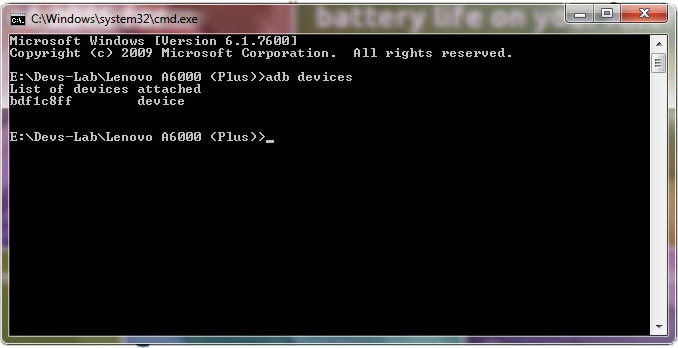
Step 5. Now type:
adb reboot bootloader
The above command will boot your device into ‘bootloader’ mode. As soon as you enter this command, you would see A Lenovo Logo with small text “Powerkey long press can reboot phone” at the bottom of the screen.
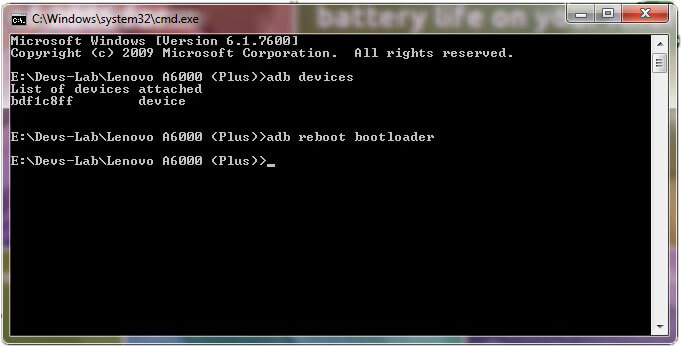
Step 6. Now, type
fastboot flash recovery recovery.img
This would replace the stock recovery with TWRP Recovery.
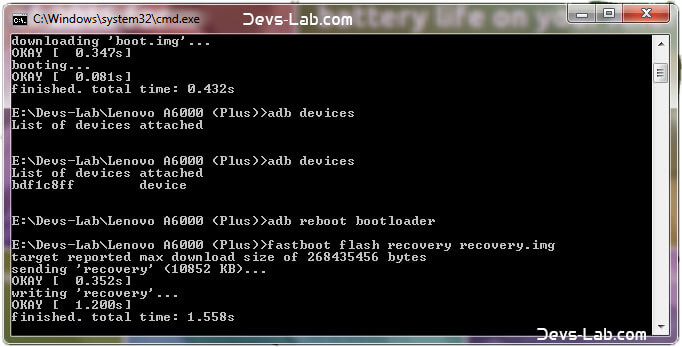
Step 7. Now switch off your device & remove the USB cable. Press & Hold Volume Up + Volume Down + Power button simultaneously.
You will see the TeamWin Recovery in your device
How to Root Lenovo A6000 / Plus
Step 1. Click on the Backup option on the TWRP screen, select Boot & System option in the Partitions and swipe it.
You will see the TeamWin Recovery in your device.
Step 2. Wait for completion of the Backup Process and then Click on the Wipe option on the TWRP screen, select Dalvik Cache option in the Partitions and swipe it.
Step 3. Download and transfer the Supersu zip file to your device.
Step 4. In the main menu, tap on Install option and search for the Supersu zip file.
Step 5. Select the file and swipe to the right to start the flashing process.
Step 6. Next, remove your device from PC and Reboot by long pressing the power button. Alternatively, remove and reinsert the battery, then restart.
Step 7. Don’t interrupt the boot process, give some time for the first boot.
Step 8. Done! You have successfully rooted your Lenovo A6000 & A6000 Plus.
Conclusion
You have successfully installed TWRP Recovery, Rooted your Lenovo A6000 & A6000 Plus. If you are stuck at any step, you can contact us through the comment section or the contact us page.
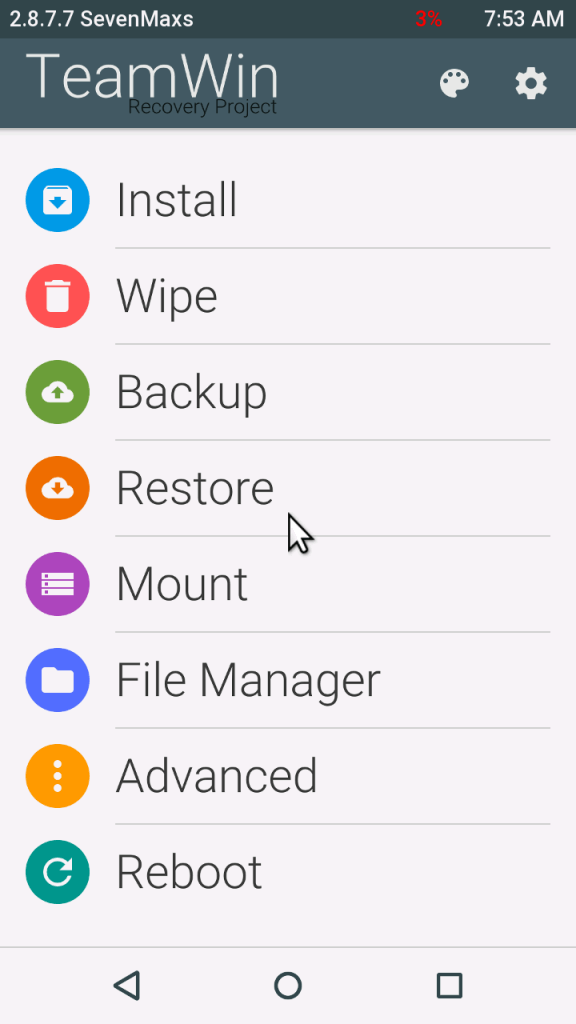
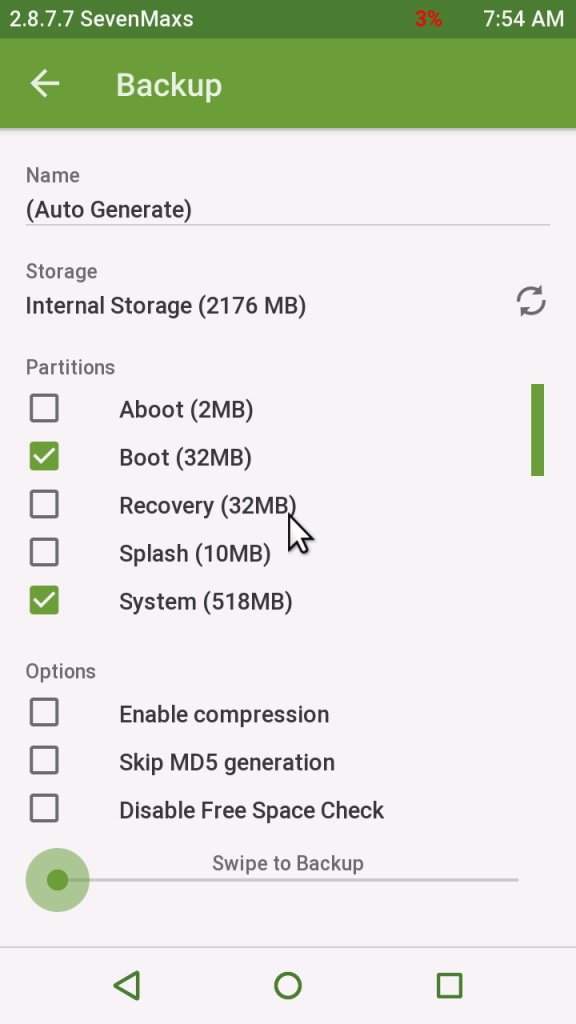
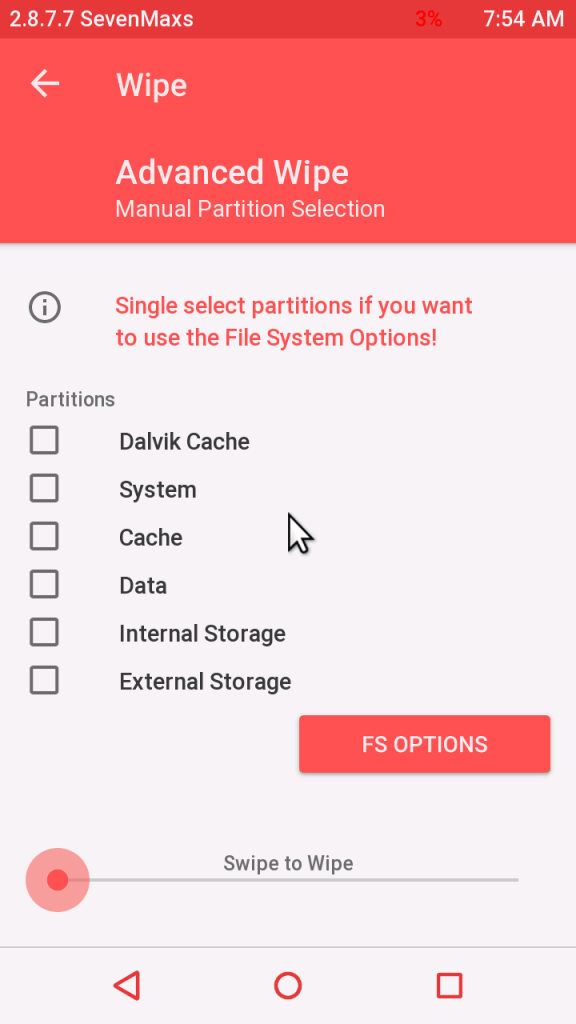
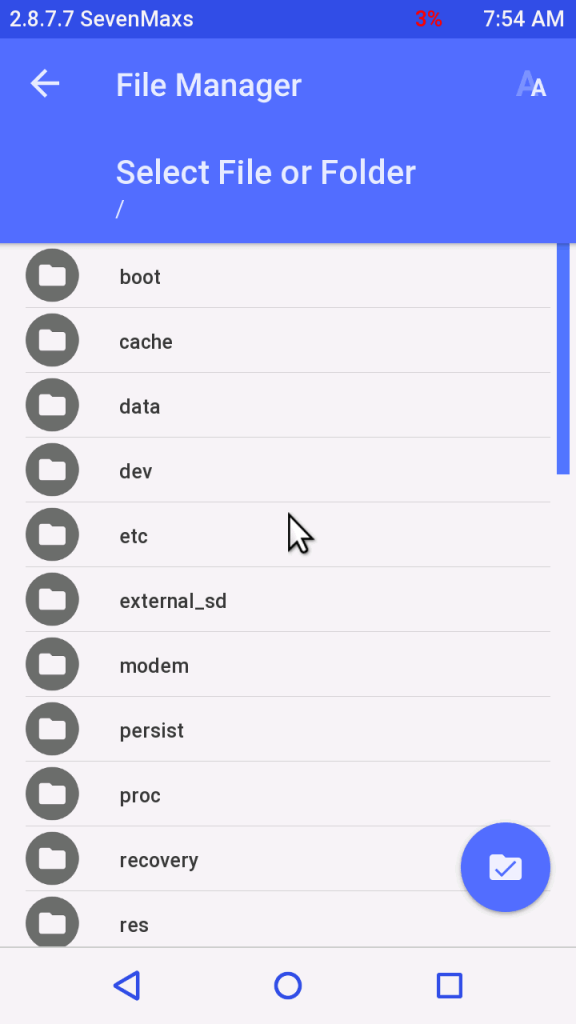
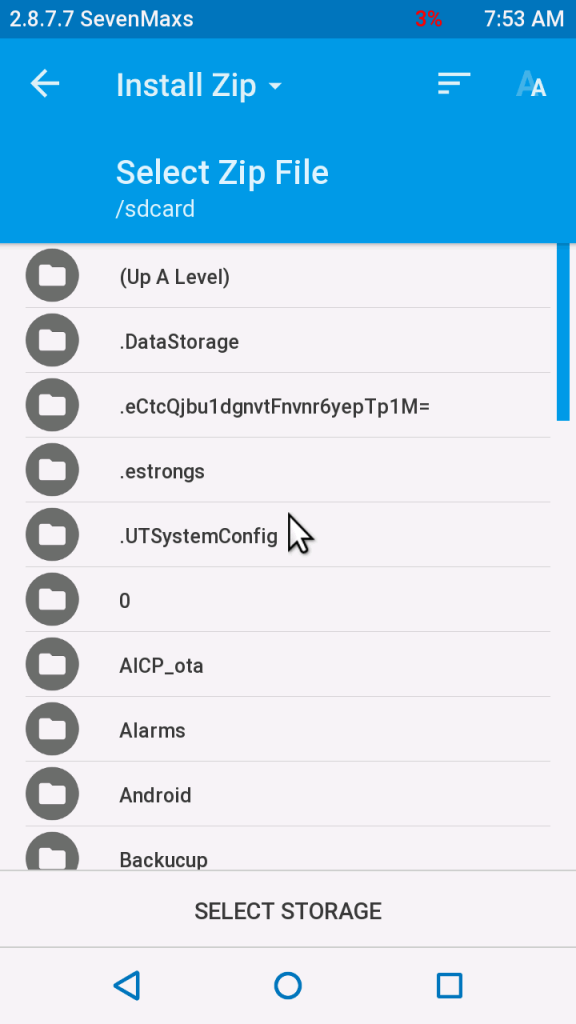
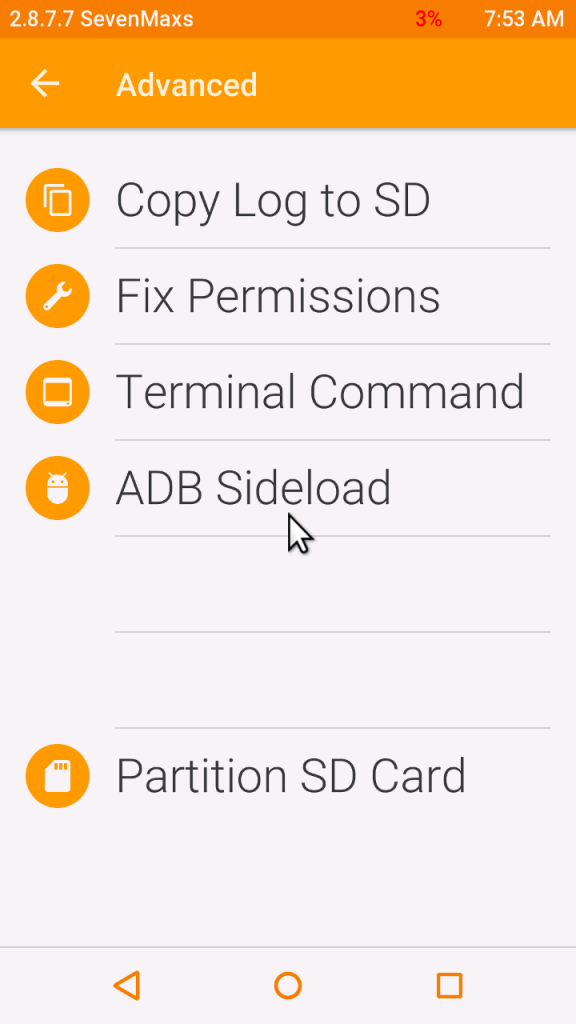
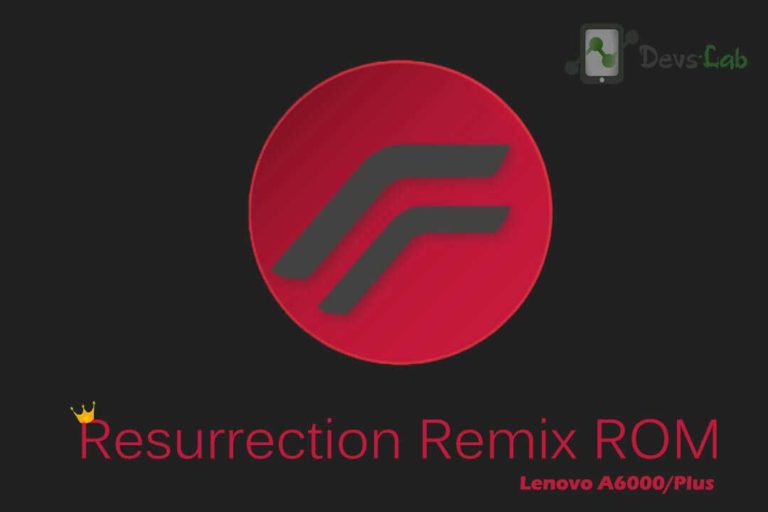
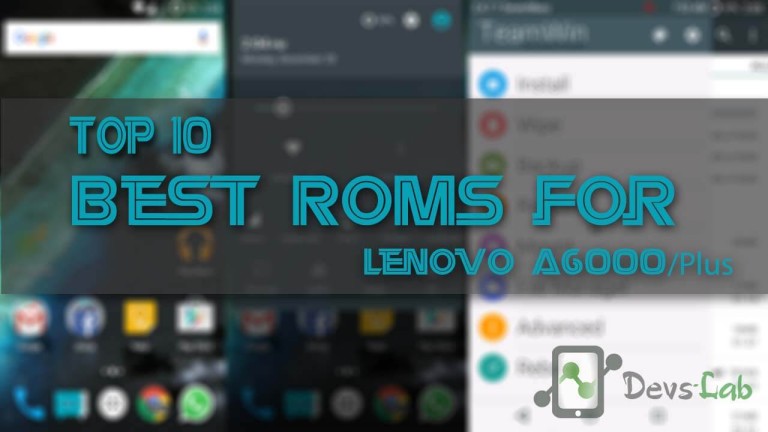


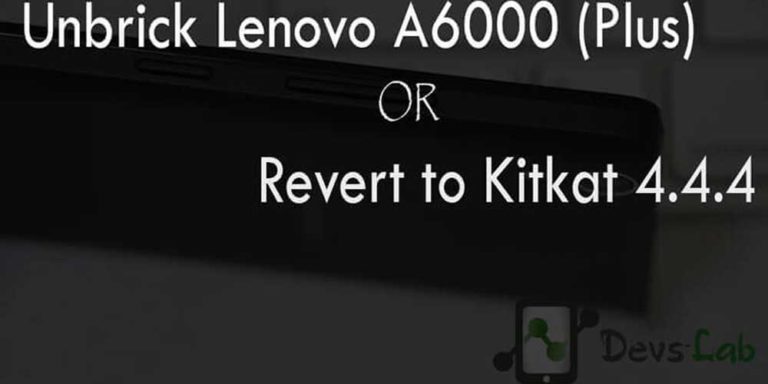

please help me i installed twrp recovery and installed android kitkat using twrp. after i cant go to recovery menu that’s just showing lenovo log what can i do now i need install teamwin twrp recovery . what can i do now???? help me plz
Try this: unbrick Lenovo A6000.
How to install CWM Recovery without USB Debugging enabled on LENOVO A6000 Plus?
I’ve tried minimal adb & flashboot, but it failed.
NB : My phone is soft bricked after installed system update on my rooted lenovo a6000 Plus. [Update kraft-a6000-s_s010_150515]
Please, help me. :crying:
Hi,
Step 5 is ok.
‘target reported max download size of 268435456 bytes
sending ‘recovery’ (10852 KB)…
OKAY [ 0.356s]
writing ‘recovery’…
OKAY [ 0.410s]
finished. total time: 0.769s”
But now I have no recovery at all.
Not the stock neither TeamWin. Stack on Lenovo splash screen.
What can I do?
Cheers.
Hey,
This is weird! After you write “fastboot flash recovery recovery.img”, it completely removes the stock recovery & flashes TWRP recovery. Anyways, you can try doing it again. After writing that, switch off your device & again boot into recovery (Volup+Voldown+Power At once). Hope this works, cheers!
i have the same exact problem like yours
After step 6, just unplug ur battery and plug it again. Now Press & Hold VolumeUp+VolumeDown+ Power button simultaneously. It will work.
Plz help me I have formatted the system and this recovery is not installing any rom ( it just boots itself again) I tried flashing 5.1.1 and miui 7 , I even tried flashing other recoveries but they didn’t flashed too. So plz help me out , give me link of any rom that will get flashed
Hey,
You are doing something wrong. It worked perfectly well for everyone. Maybe you should try this method: How to unbrick Lenovo A6000.
How do I unroot the phone? I don’t have stock recovery image! Need to update to this version a6000_s054_150915
after step 6 i cant find twrp recovery option please help
after step 6 i reboot to the new recovery but when i reboot the phone i cant go again to the custom recovery , it gets me back to stock one ( im using volume + and – and power button )
Hey,
Don’t use fastboot boot recovery.img as it would just temporarily boot into Custom recovery. Type “fastboot flash recovery recovery.img” to permanently replace stock recovery with custom recovery.
my phone brik\
thanks brother
After installing twrp and supersu I have tried to install several rom but failed as it is stuck at booting log. Please advise
Thanks
Hey,
You might be installing Kitkat based custom ROMs. To install those ROMs, you need to downgrade to Kitkat 4.4.4 However, you can install CM 12.1 (Buggy) as it’s Android Lollipop 5.1 based.
to, devs-lab
how partitioning is good for 32gb microSD (v-gen 32gb class 10 UHS-3), so that all Android applications can be moved to external memory ??. Thank you very much
If you want to move apps to SDcard, simply install Link2SD Pro & move everything to SDcard. To learn features & how to partition SDcard, refer How to Partition SDcard.
Can you please provide the details regarding how to remove the bloatware?
Download System App remover App from Google Playstore & uninstall Apps that you don’t use. Hope this helps!
How do I install this Kraft-A6000_S054_150915 update? It appeared as a system update, but when I tried to download and install int, it showed a TeamWin screen at the boot up and returned to the old version itself.
Yes, it’s okay now. Thanks a lot
Im getting an error on adb reboot recovery
error: device ” not found
having the same problem
I’m stuck at adb reboot recovery. It’s showing no devices found
No issue, Just unplug your device. Remove battery & put it by back. Now Press & hold VolUP+VolDown+Power button. You would see the TeamWin Recovery.
My device not showing after typing adb devices…..what I have to do plz help
Drivers are not installed or you didn’t allow access in your device after typing adb devices.