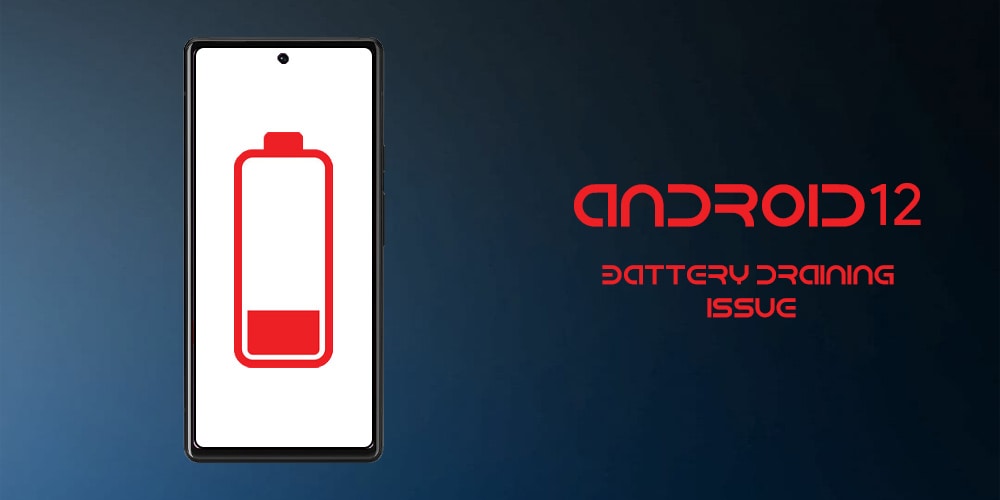
While the OS update to Android 12 has heralded many good features and surprises, a few problems have also sprang up simultaneously. One such issue is that of the poor Android 12 battery life. A device’s battery life is always expected to improve with updates and upgrades, so this unexpected issue has been making rounds on many discussion boards.
In this article, we will go into detail about what could be causing this issue, and how we could find a workaround. We have laid out 7 simple ways in which this issue can be fixed. But first, let’s begin at the basics and see what could be the reason behind your Android 12 battery draining fast.
Why is Android 12 Battery Draining Fast?
There’s no telling why Android 12 battery life has been disappointing many users lately. Moreover, it is especially hard to figure out what could be causing the issue for your device particularly. So, it’s best to go with a few commonly observed causes and guesses. The general consensus points towards it being a server-side issue that will correct itself if all software updates are installed, and the device is factory reset. Here’s the catch: downloading the previous backup after factory reset has proven to be counter-productive, so it has been widely recommended by developers to let go of the backup, and start anew following the factory reset.
While this can very well solve the issue, the reason behind your Android 12 battery drain could result from a slew of other malpractices as well. If your mobile data is set to always be active, even when you are using your wifi (for smooth transition between networks), or if you have turned on features costing more battery life, you could be facing the same issue. You could also be facing this issue if your Android 12 apps aren’t updated and have bugs in them or the apps aren’t optimized enough causing them to drain more battery.
The bottom line is, whatever the issue might be, the fixes remain more or less the same. Now that we have a vague idea of what could be causing the issue, it is time to take a look at the fixes.
7 Ways to Fix Android 12 Battery Drain
Before getting into the detailed fixes for the poor Android 12 battery life, make sure you check for software updates, and install any pending update that could have gone unnoticed. Ensure if all your apps are up to date, and close all recently opened tabs while not in use. If the problem still persists, check out how to reduce Android 12 battery usage:
1. Disable Always On Display (AOD)
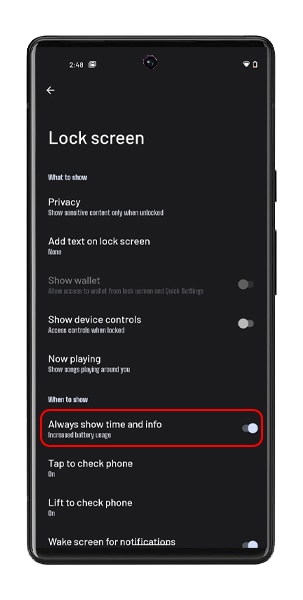
Latest smartphones include an option of Always On Display which lets you access the phone screen (time and basic information) without having to manually wake it up from sleep every time.
While it is quite useful in day to day life, it has the potential to drain a considerable amount of battery. If you want to prevent Android 12 battery drain, disabling it is a wise choice.
Here’s how to do that:
- Go to Settings on your device.
- Navigate to Display, and select Lock Screen.
- Disable the Always Show Time and Info toggle.
- Reboot the phone to apply the changes.
2. Restrict Battery Usage of Apps
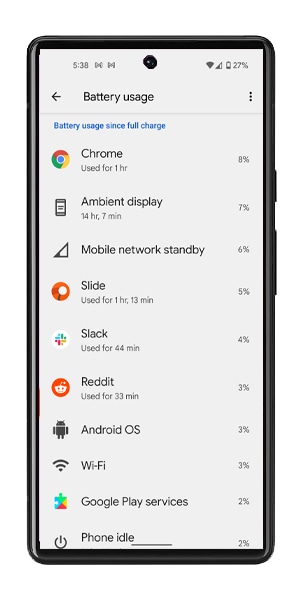
Some of your apps could be draining more battery than advisable. In such cases, it makes sense to restrict the battery usage of those few apps. While it might sound tricky, you can manually restrict the battery usage of apps from your device itself. Restricting the battery usage of heavily consuming apps can get your Android 12 battery life on track.
Here’s how to do it:
- Go to Settings on your device.
- Navigate to Battery, and tap on Battery Usage.
- Manually check the battery usage of all apps.
- Navigate to ‘App usage for past 24 hrs’.
- Click on the first app on the list, and choose Restricted from the menu.
- Follow the same for all battery-draining apps.
3. Turn Off Mobile Data Always Active
If your mobile data is always active, try to turn off the feature to improve Android 12 battery life. Oftentimes our devices set the mobile data to always on by default to facilitate smooth transition between networks without any loss of data, but this can cost you a lot of Android 12 battery drain.
To tackle this, follow these steps:
- Go to Settings, scroll down to About Phone, and tap on the Build Number 7 times.
- Go back to Settings, scroll down to System, and click on Developer Options.
- Find the Mobile Data Always Active option and toggle it off.
4. Adjust Screen Timeout
One of the ways to remedy Android 12 battery draining fast is to adjust the screen timeout limit. If your screen timeout limit is set to prolonged periods, it could lead to your battery draining rapidly. The good news is that you can set the timer for your screen timeout.
Here’s how to do that:
- Go to Settings, scroll down to Display.
- Choose the Screen Timeout option, and select maximum 15 or 30 seconds.
5. Turn on Battery Saver Mode
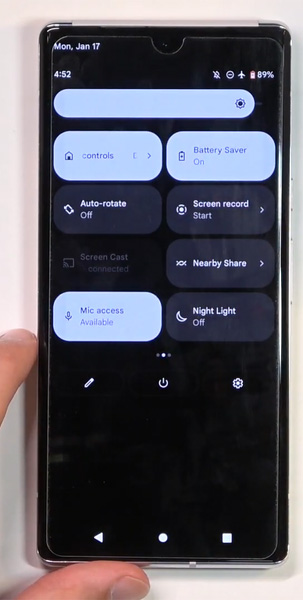
This is a simple yet effective method that has improved theAndroid 12 battery life issues for many users. It only involves a step or two, but does its job perfectly. For this, you will need to simply turn on the Power or Battery Saving Mode to restrict battery usage.
Here’s how to turn on the Power Saving Mode:
- Navigate to Settings, and click on Battery.
- Turn on the Power Saving Mode.
- Or, expand the notification bar on top, and click on Battery Saver.
6. Disable Tap to Wake Feature
As we mentioned, Android 12 comes equipped with tons of helpful features, one of them being the option to tap or raise to wake feature. This reduces your labor by averting having to manually wake your phone up with the click of a button. This can help improve your Android 12 battery life considerably.
Here’s how to do that:
- Go to Settings, and click on Display.
- Navigate to the Lock Screen section, and disable Tap to Check Phone or Lift to Check Phone.
- Reboot the device.
7. Factory Reset the Device
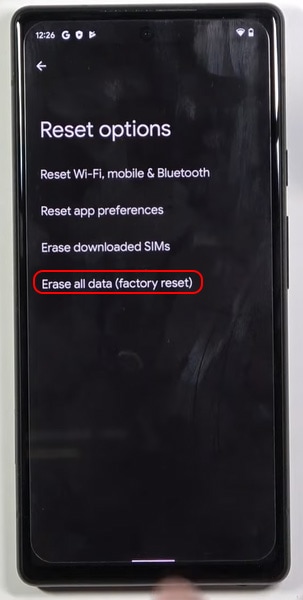
The last and ultimate resort is to factory reset your device. If you cannot fix the issue of android 12 battery draining fast, you might need to give the factory reset a chance. Do not download the previous backup, and start anew to fix the problem. It’s easy and hassle-free to factory reset a phone. Once reset, you get a fresh start.
Here’s how to do it:
- Go to Settings, and select System.
- Tap on Advanced, and choose Reset options.
- Select the option to Erase All Data.
- Confirm your internal storage, and click on Erase All Data again.
- Enter the screen lock PIN or pattern.
- Tap on Erase All Data, and wait till the process is finished.
- Reboot your device.
Conclusion
That’s all about the fixes for Android 12 battery drain. If you haven’t been able to figure out ways to reduce the battery draining issue, any one of these 7 methods ought to help you out. Be patient while at it, and always go by trial and error till you find the issue fixed.
We hope this article was valuable in providing a resolution- or rather multiple resolutions- for the issue of Android 12 battery draining fast. Good luck!
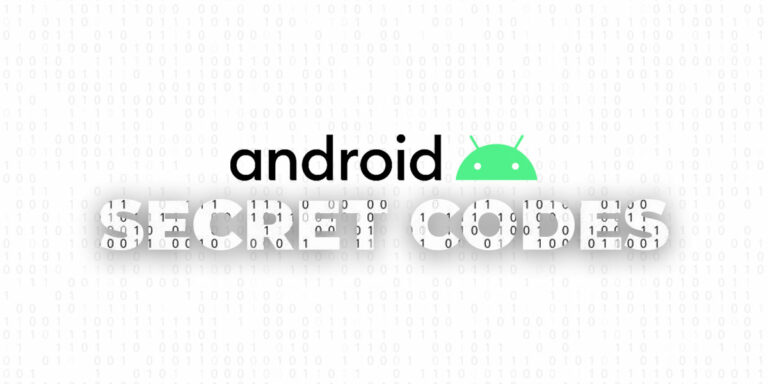
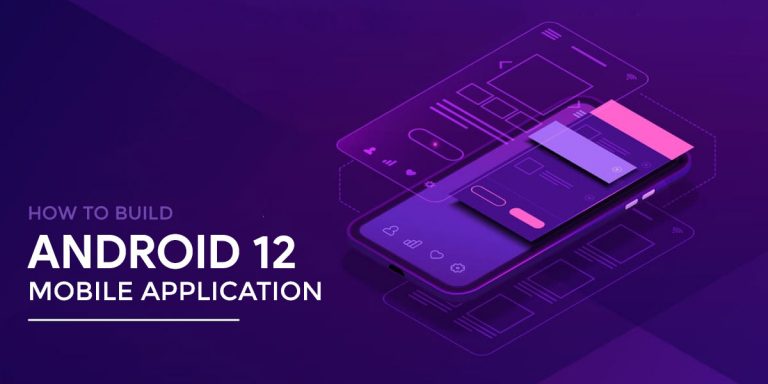

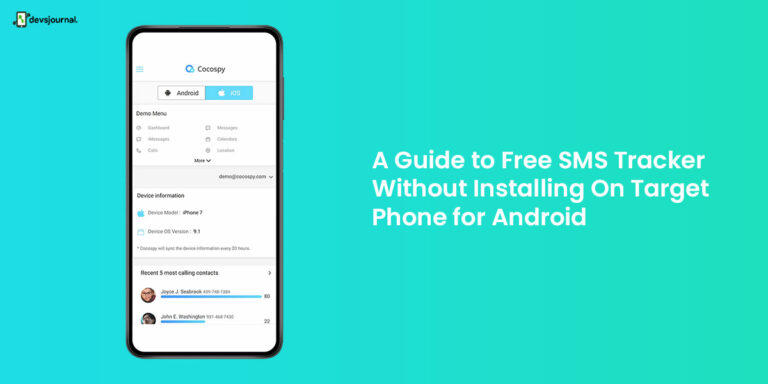
![Fix: Android 12 Apps Crashing after Update [8 Fixes]](https://devsjournal.com/wp-content/uploads/2022/02/Android-12-Apps-Crashing-768x384.jpg)
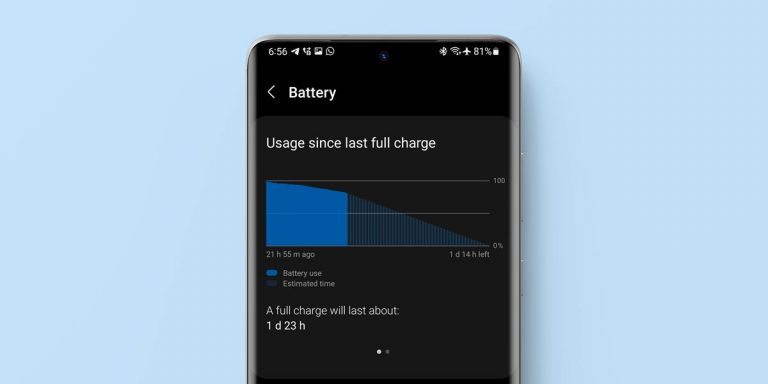
My battery would stay 3 days with android 11. But after 12 Now only 1 day and some hours. Which is a little annoying. But almost every solution on this list is either unacceptable or even worse than the battery lasting less than 2 days.