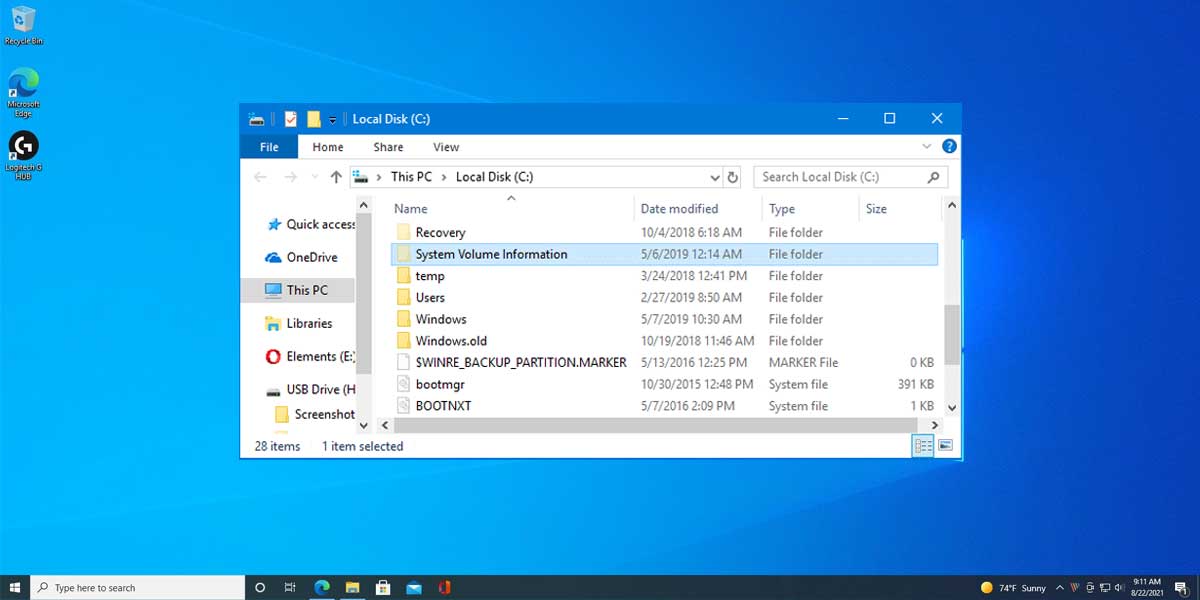
What is System Volume Information?
System volume information folder stores data related to System Restore Points of your computer and It also stores data related to the content indexing service found in Windows computers. The content of this folder helps in rolling back your PC to an older time and it also contains information of the files stored in that particular drive for faster search results.
Windows is the most used operating system for computers that gets used in all kinds of devices, including both laptops and desktops. It is a highly feature-rich operating system that offers all kinds of features and options to the user.
But in order to offer these various kinds of things, Windows has a lot of system files that you can find on your computer. The system volume information folder is one such kind of folder or data that you can find on your computer and its drivers.
Since it can take up a lot of space, today we tell you that the System Volume Information folder is. You can also learn how to delete system volume information after going through this article until the end.
As System Volume Information is a system file, it is included in our Windows explanatory series, which explains different processes found in Windows like taskeng.exe, desktop.ini, agent.exe, and lockpp.exe, and many more.
What is System Volume Information?
| File Name | System Volume Information |
| File Size | Variable |
| Description | It stores data related to System Restore Points and content indexing service |
| Location | Root of every drive or partition |
| Is it a virus | No. But, It can be disguised as a virus |
| Can be deleted | Yes. But, it will reappear |
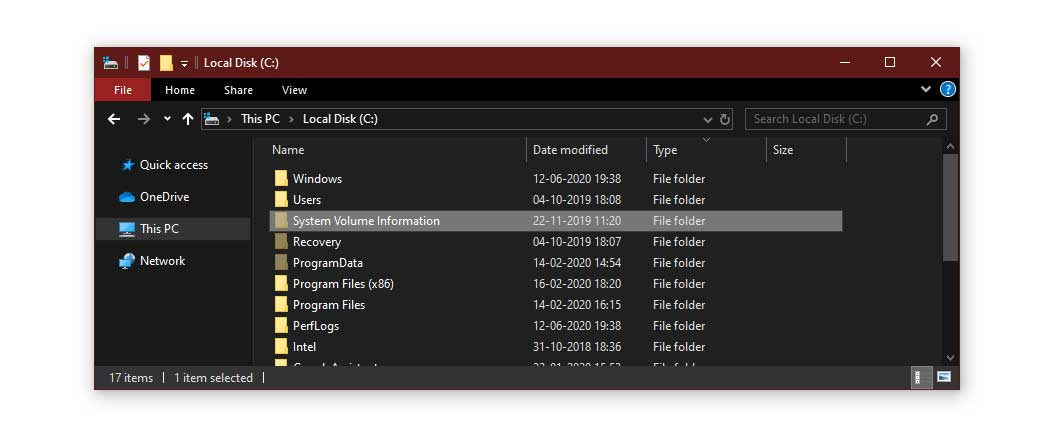
The system volume information folder stores data related to System Restore Points of your computer, and It also stores data related to the content indexing service found in Windows computers. Mainly there are two files – IndexerVolumeGuid and WPSettings.dat. The content of this folder helps in rolling back your PC to an older time, and it also contains information on the files stored in that particular drive for faster search results.
Most of you would have used any external storage drive with your computer in the past. It can be anything like a USB flash drive or an external hard drive. And as you would expect, these drives get used for storing all of your personal files and data.
But whenever you connect such a drive to a Windows computer, it might create a folder called system volume information on this drive. By default, the system volume information folder is not visible to the user as hidden files visibility needs to be turned on Windows to view it.
Generally, you cannot access this folder and its content since that is not allowed using an NTFS file system drive. But since this folder takes up quite a significant amount of storage space in a lot of cases, you might be wondering about its functionality.
One of the most basic and essential functions offered by the system volume information folder is storing data related to System Restore Points of your computer. Thus, if you ever wish to roll back your computer to an older period of time, the data stored inside the system volume information folder gets used for that.
Other than that, this folder also stores data related to the content indexing service found in Windows computers. In simpler words, it stored information related to the files stored in that drive that allows your computer to offer much faster search results. Because of these functions and uses, this system volume information folder is present in almost all industries of most Windows computers out there.
Can I Delete System Volume Information Folder?
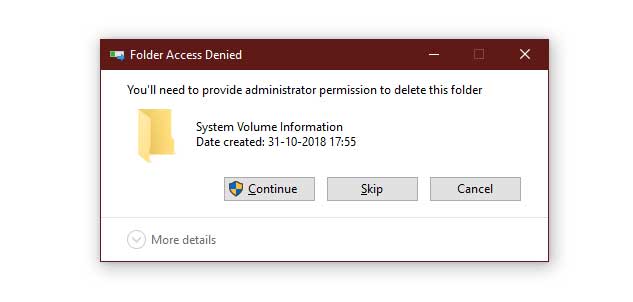
Yes, you can delete system volume information. However, note that is it is NOT recommended to delete this folder since it contains information for system recovery and stores data required for critical access. Although, it is possible to clear out the System Volume Information directory by disabling the system restore points in file history.
Even if you delete the system volume information folder, Windows will recreate it again in the future. But since this folder contains sensitive data required for your system’s functioning, do NOT delete or make any permission changes to this folder. The system volume information folder is better left alone.
How to Delete System Volume Information from USB?
As we mentioned above, it is NOT advised to delete system volume information folder since it contains recovery information for system functioning. However, you will sometimes find that this folder can take up a huge chunk of your system memory. This leaves with you no choice but to delete the folder. If you see, you can find this folder on every external flash drive (USB) you attach to your system.
To delete system volume information from USB, follow the given steps.
- Close all running applications
- Insert the USB onto your PC
- Open File Explorer
- Double click on the drive letter of the USB folder
- Next, type cmd in the drive letter window
- Hit Enter
- This will now open the command prompt window on your screen
- Here, ensure that the drive letter in the command prompt window is the same as the drive letter of your USB folder
- Type the following command in cmd and press Enter
rmdir “system volume information” /s /q
All the system information files are now removed from your system.
How to prevent Windows from Creating a System Volume Information Folder on Removable Devices?
Now that you have deleted the system volume information, Windows will automatically create the system volume information in the future. To stop the system volume information folder from appearing on your removable devices, follow the given steps.
- Close all running applications
- Press Windows + R on your keyboard
- This will now open the Run dialog box
- Here, type the following command
Gpedit. msc
- This will now open the Group Policy Editor on your device
- Once in the Group Policy Editor, navigate to the below-mentioned path
Computer Configuration > Administrative Templates > Windows Components > Search
- Under search, locate the option which reads “Do not allow locations on removable drives to be added to libraries”
- Double click on this sentence

- Select the button that says Enabled
- Tap Apply and Exit the window
This will prevent windows from creating the system volume information folder on any of your removable devices.
How to Shrink System Volume Information?
In the case that you are running low on storage space due to system volume information, you can try shrinking its size. This can be done via the Control Panel in Windows as shown here:
Step 1. Open Control Panel > System and Security > System > System Protection on your computer.
Step 2. Then, click on the Configure button under the Protection Settings section.
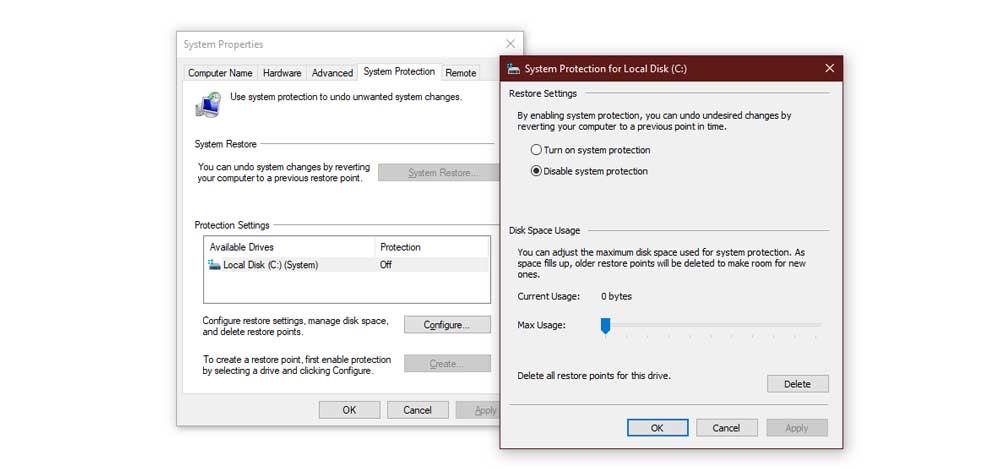
Step 3. After that, you can simply change the size limit to whatever you like for limiting the storage space taken up by system volume information.
Conclusion
Now that you have gone through this article until the end, you must know many things about the system volume information folder found in Windows. This includes things like the use of this folder, its size, and various other things, including reducing its size to free up storage space on your computer.
While all of these things should be more than enough, you can leave all of your queries and questions in the comments section down below if you have any related to the system volume information folder
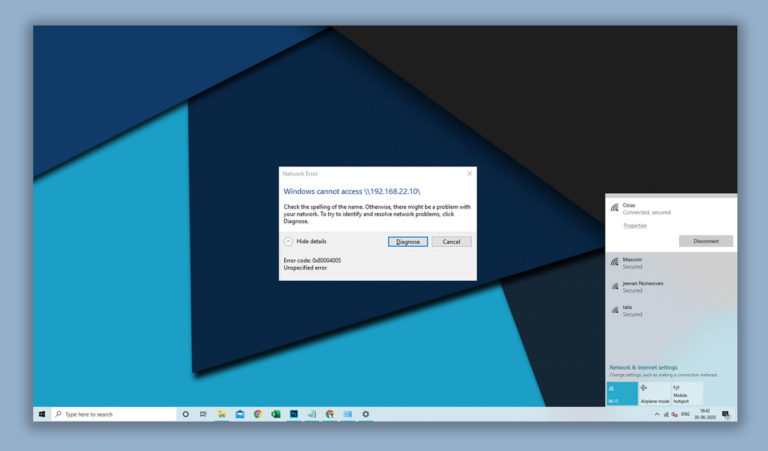
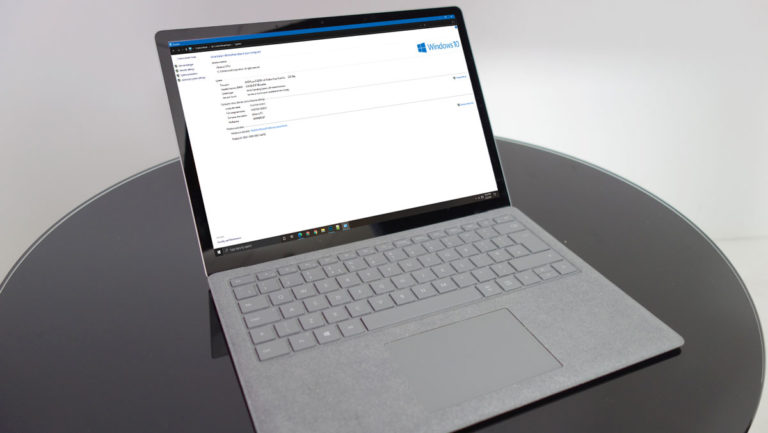
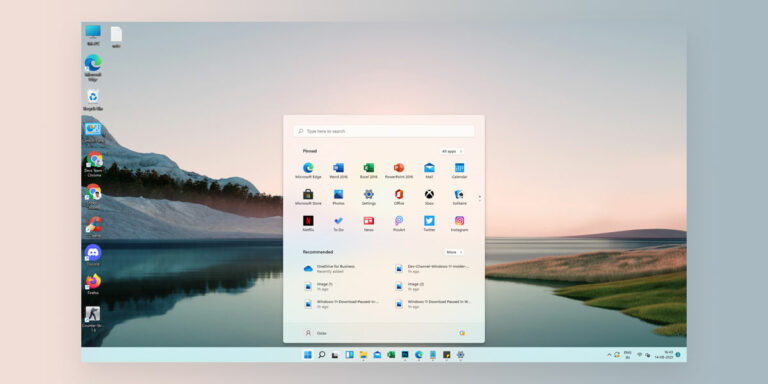

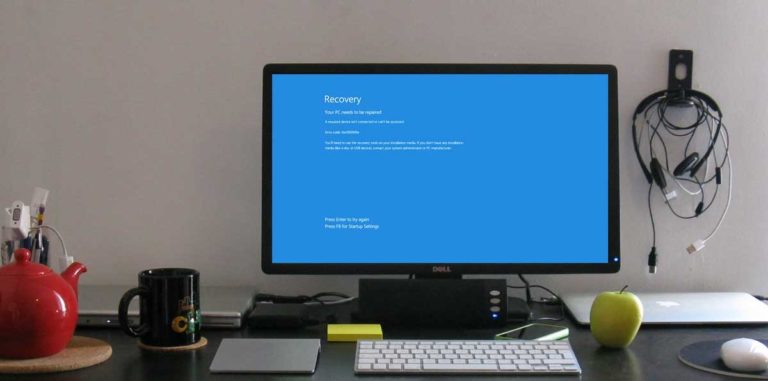
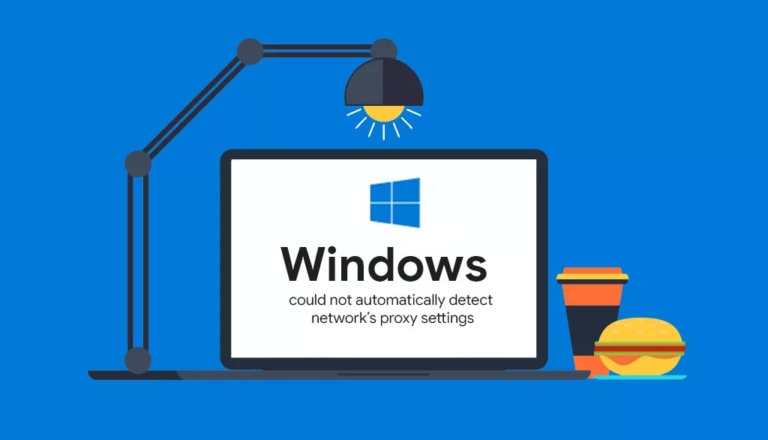
No way.
Creation protection does not work on 21H2.
Microsoft makes the fight against this cancer difficult in each update.
The only hope is that they will break Windows 11 now.