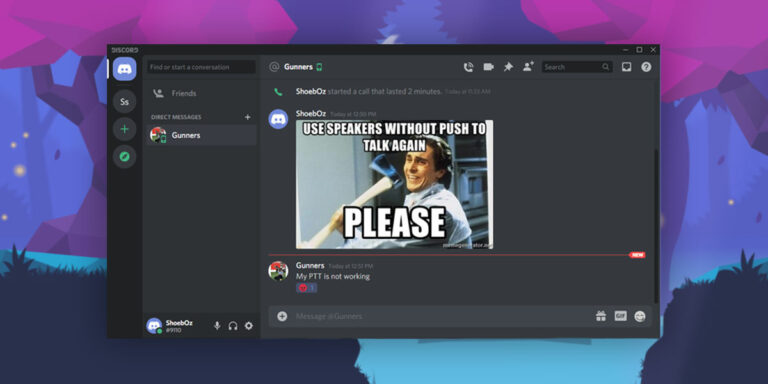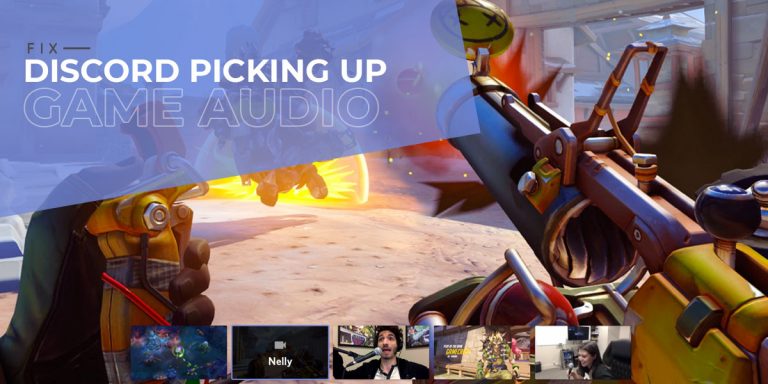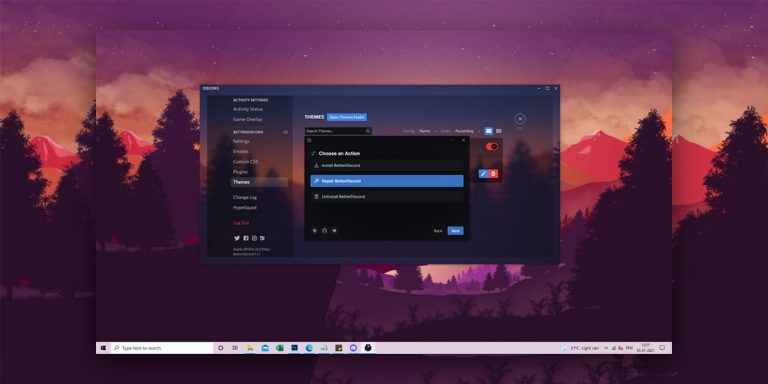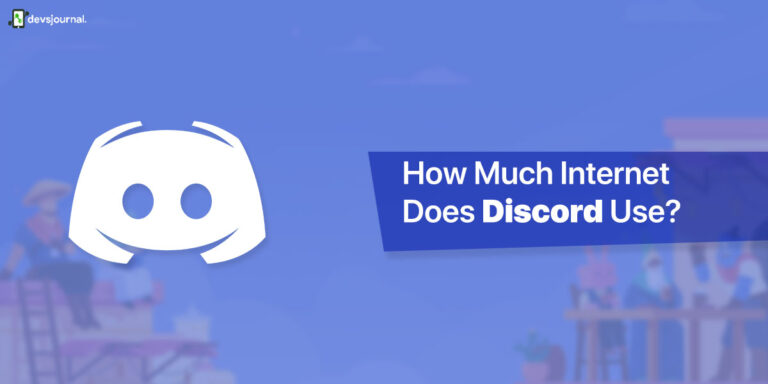Over the years, gamers struggled with issues such as communication with another fellow gamer and assembling a group to get their online game underway. But the introduction of Discord seems to have taken care of all these issues altogether. This app is created by the gamers, and gamers are meant only to solve every problem that arises while gaming. However, there is more to Discord instead of just being an easy-to-use and completely free app. Though it might resemble Skype or Slack, what separates Discord from the rest is that the app is designed majorly for gamers and comes loaded with dozens of features.
However, there is more to Discord than what meets the eye. This app comes loaded with dozens of features, and that lets you send unique text messages, change the color of the desired text, and try a number of variations and customizations using the Discord text effects. Discord’s dark theme make it easier on the eye, and users have no problems using it whatsoever. Although, several members from the Discord community have expressed their grievances regarding the font used and how to change font in Discord.
Discord uses the Uni Sans throughout, including the logo. However, many have found it difficult to read things off the app. If you are also one of them, then we have you covered. In this article, we have listed some of the best and easiest ways to change the Discord font and make it more appealing in terms of appearance and scaling.
How To Change Font In Discord
You can change the Uni Sans to any font of your choice to make the application more easier on the eye. Here are some of the ways using which you can change the font in Discord.
1. Chat Font Scaling
The Chat Font Scaling is used to increase the size of your font/text when using Discord. However, this feature is only applicable to the readers in servers, chats, and messaging. The Chat Font Scaling is generally set to 16px, which many people find more accessible. However, you can try adjusting the Chat Font Scaling to 14px for a much cleaner look. If you want a larger chat font, you can change the font scaling to 20px or 24px.
Follow the given steps to change the font in Discord using Chat font scaling
- Launch Discord
- Go to “User Settings”
- Now, Click on “Appearance” under the App Settings
- Scroll down and Locate “Chat Font Scaling”
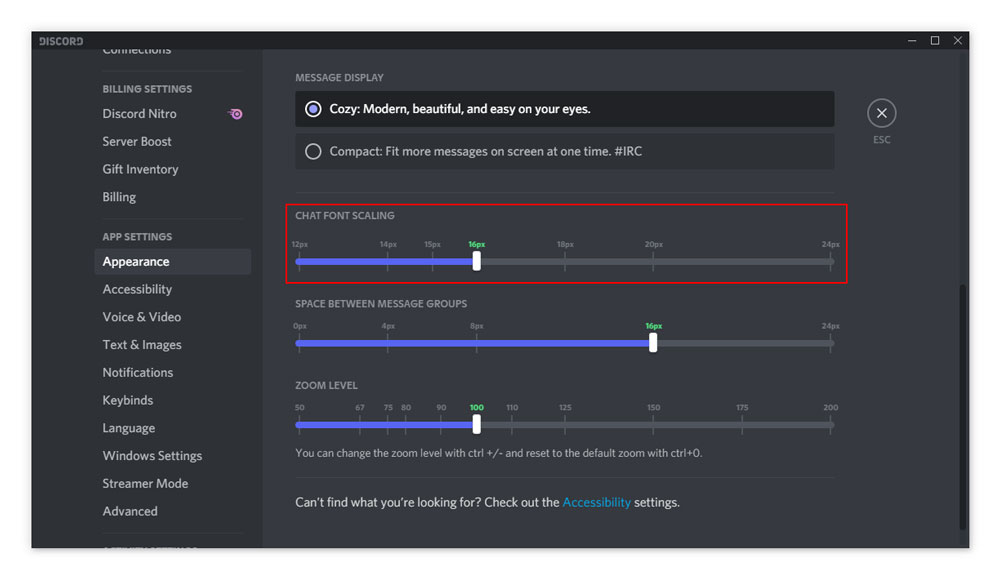
- Push the slider up for larger text or pull it down for a smaller text
2. Space Between Message Groups
This is another viable option that can change the font in Discord. It helps in changing the font, scaling, and appearance of text messages. The “Space Between Message” slider allows changing the spacing between two or more message groups. Similar to the chat font scaling, the default Space Between Message Groups is set to 16px. If you want to make text smaller in Discord, you can change it to 0px. Meanwhile, if you wish to less text on your screen, you can shift the slider to 24px.
To change the space between message groups, use to following steps.
- Launch Discord
- Go to “User Settings”
- Now, Click on “Appearance” under the App Settings
- Scroll down and Locate “Space Between Message Groups”
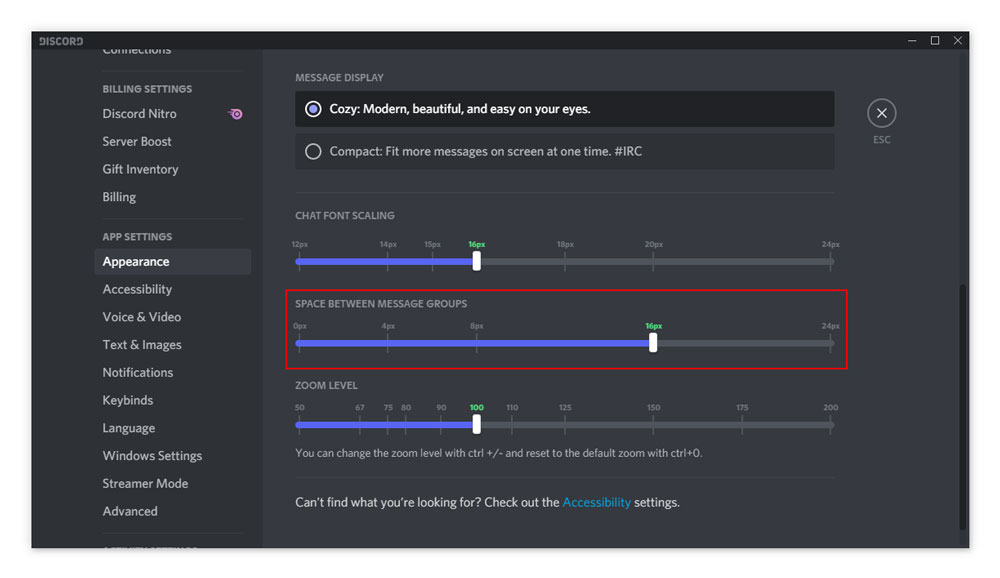
- Push the slider up or pull it down based on your preference
3. Zoom Level
This is another method using which you can change Discord font size, appearance, and scaling on your Discord app. However, changing the Zoom level changes the overall appearance of the application and not just the text. The default slider level is set to 100. But if you wish to zoom into Discord, you can slide the slider to the right. Meanwhile, push the slider to the left if you wish to zoom out.
To adjust the zoom level on your Discord application, follow the given steps.
- Launch Discord
- Go to “User Settings”
- Now, Click on “Appearance” under the App Settings
- Scroll down and Locate “Zoom Level”
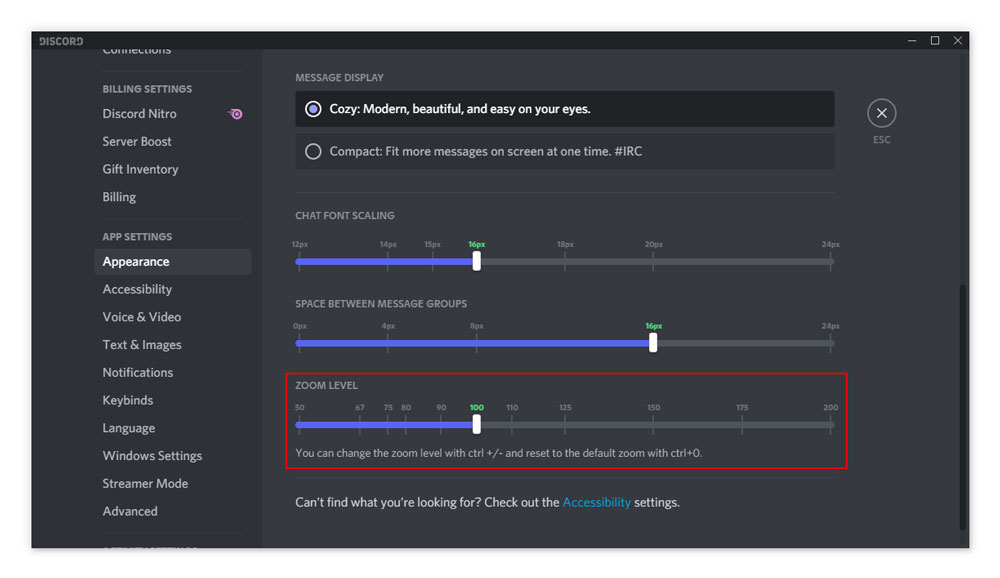
- Push the slider to the right to zoom into Discord, pushing it to the left to Zoom out
How to Change Font in Discord (Mobile Devices)
To change Discord font in mobile devices, follow the given steps.
- Launch the Discord application
- Click on your profile picture in the bottom right corner
- Locate and tap on “Appearance”
- You will now see a slider.
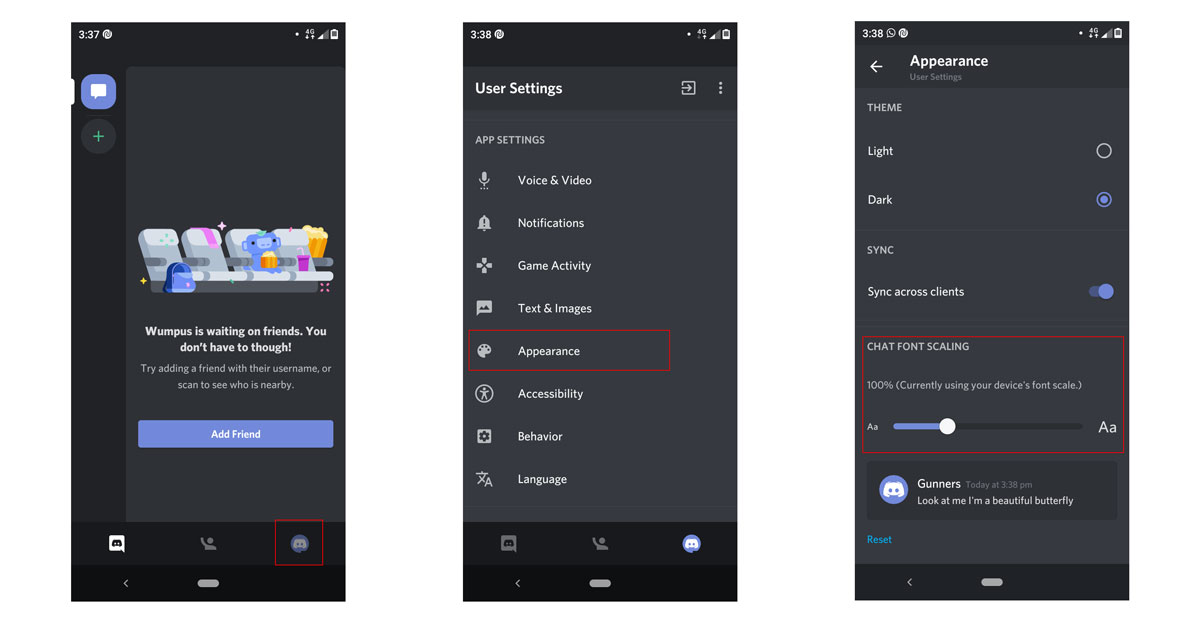
- Push/pull to increase/decrease font in your mobile
How To Change Font Style On Discord
There are two different ways using which you can change font style on Discord. Note that there is no direct method of changing font style on Discord. But some Discord features come in handy if you wish to change the font style.
1. Discord Text Formatting
With the help of the Markdown feature, you can use it to edit and customize your text as you want. Using Markdown, you can write in bold, italics, and even underline your desired text. The more you edit and customize your text, the more you can make it stand out. You can learn more about it in our separate guide on Discord Text Formatting.
2. Third-Party Applications
As we mentioned above, there is no direct method to change text style on Discord. In such cases, using a third-party can application can come in handy. While it is impossible to directly change the font in Discord, you can conquer this limitation by using a good Discord Font Generator application on the Internet like Font Space or Exotic Fonts. These applications are user-friendly, intuitive and lets you type in the text in the font of your choice and simply copy and paste to your Discord application.
Conclusion
We hope our article was able to answer your query on “How to change font in Discord”. Also using the discord text formatting and other third-party applications, you can write, edit, and customize the text as per the font, build, and scaling of your choice.