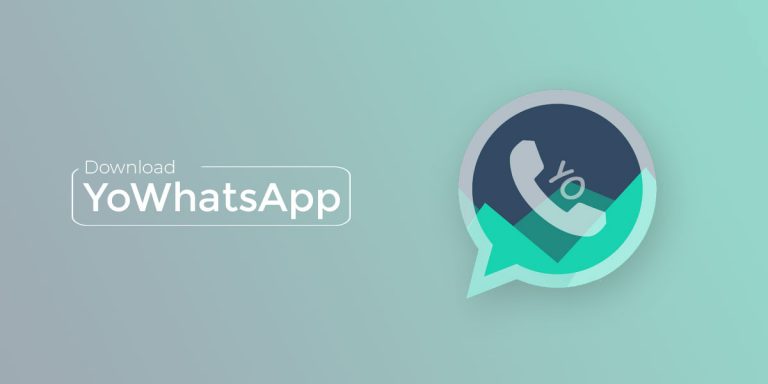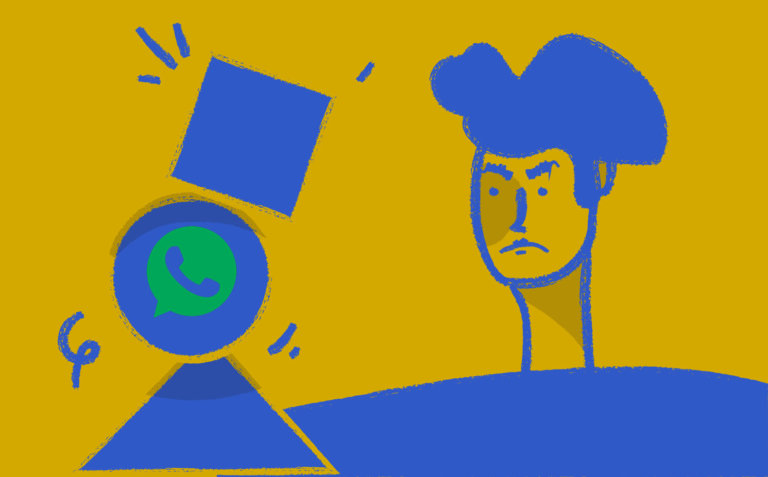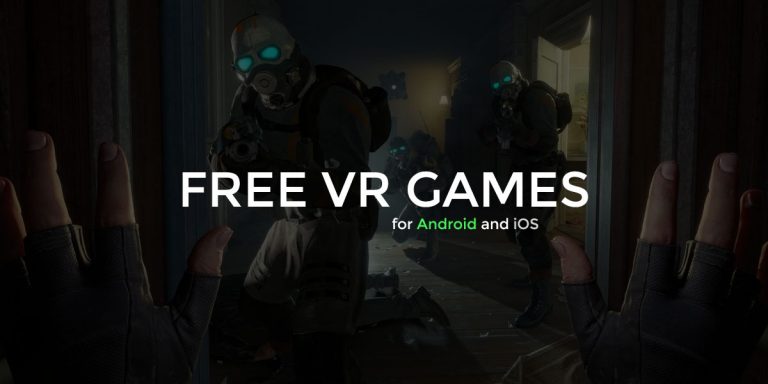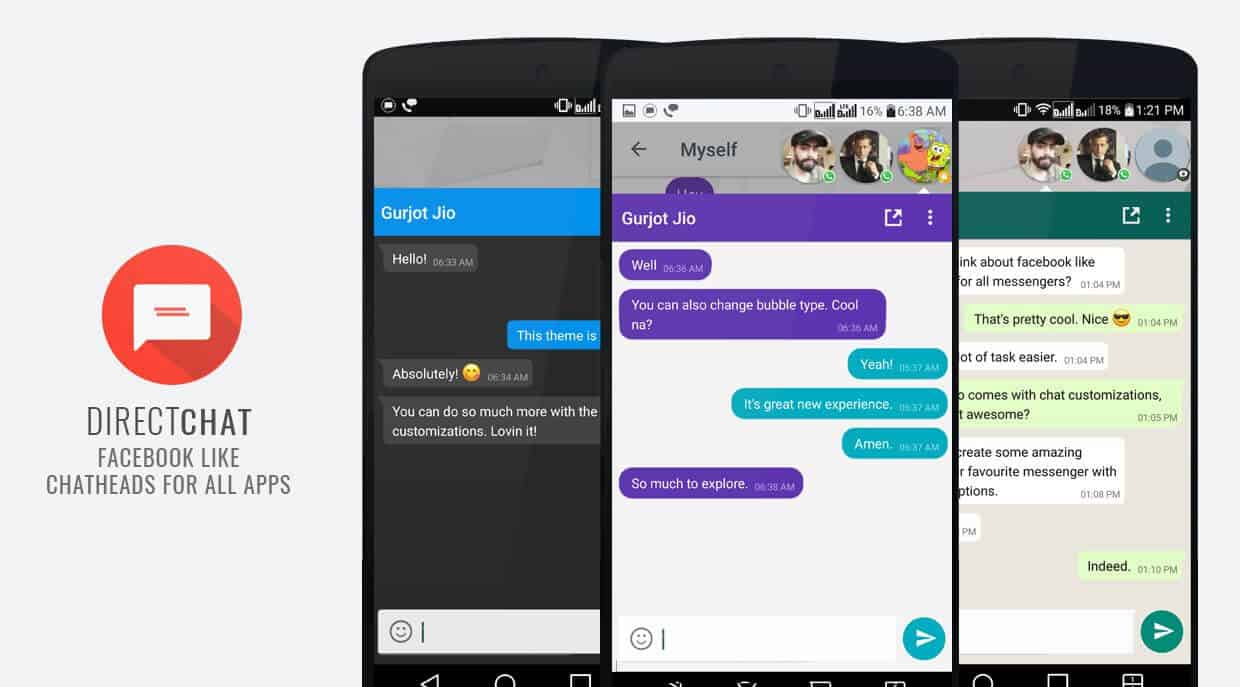
If you are using an android device, you can use messenger apps while surfing through other apps. This is possible through Chat Heads. It allows you to chat on messenger apps while you are using any other apps.
What are Chat Heads?
Chat heads were popularised by ParanoidAndroid in its hay day, and since then they’ve been accepted by some popular apps like Facebook Messenger. If you don’t know what Chat Heads are, they are small icons that linger on the edges of your display. They are used to quickly access a particular messenger window on top of any other app. It’s sort of like multi-window but only for your messages.
There are several advantages of using Chat heads like, Chat heads pop up on your screen, regardless of what you’re doing, and invite you to tap into the conversation. Chat heads allow you to view and reply to your messages from the current screen without needing to open Messenger. Chat heads not only increases the engagement rate but also allows you to message your contact without leaving the current App you’re using.
While new Android updates allow you to reply directly from the Notification menu, Chat heads still remains useful as it doesn’t require latest Android versions as well as allows you to perform multiple operations at the same time. Also, you do not forget to message back to your contact as it is all the time visible on your screen.
The major disadvantage of Chat Heads is that it takes up a lot of RAM space on your device. This is because it is continuously working in the background. This reduces the device’s performance and speed.
How to Enable Chat Heads?
Chat heads can be used on multiple messenger apps like Facebook Messenger, Hangouts, Telegram, and many more. The most used one is Facebook Messenger. Though Facebook and its messenger apps have interconnectivity, they are both two different apps. When you download any messenger app, it automatically turns on the chat heads. If it is not so, it is simple to enable chat heads on messenger.
Open Messenger App > Go to Account settings > Enable Chat Heads
In the same format, you can disable chat heads in your messenger app. The chat head facility on messenger app is available only to the android users. While you are not chatting, you can remove chat heads from the screen by long-pressing the chat head and dragging it to the wrong mark in your android device.
What is Direct Chat?
Now, having multiple messengers would crowd up your interface really quickly and that is where apps like DirectChat come in. DirectChat is an app that pulls all your latest incoming notifications to line them up on your chathead icons. The app supports up to 14 instant chat apps and has a ton of customizations. If you use multiple messengers, this app is definitely for you.
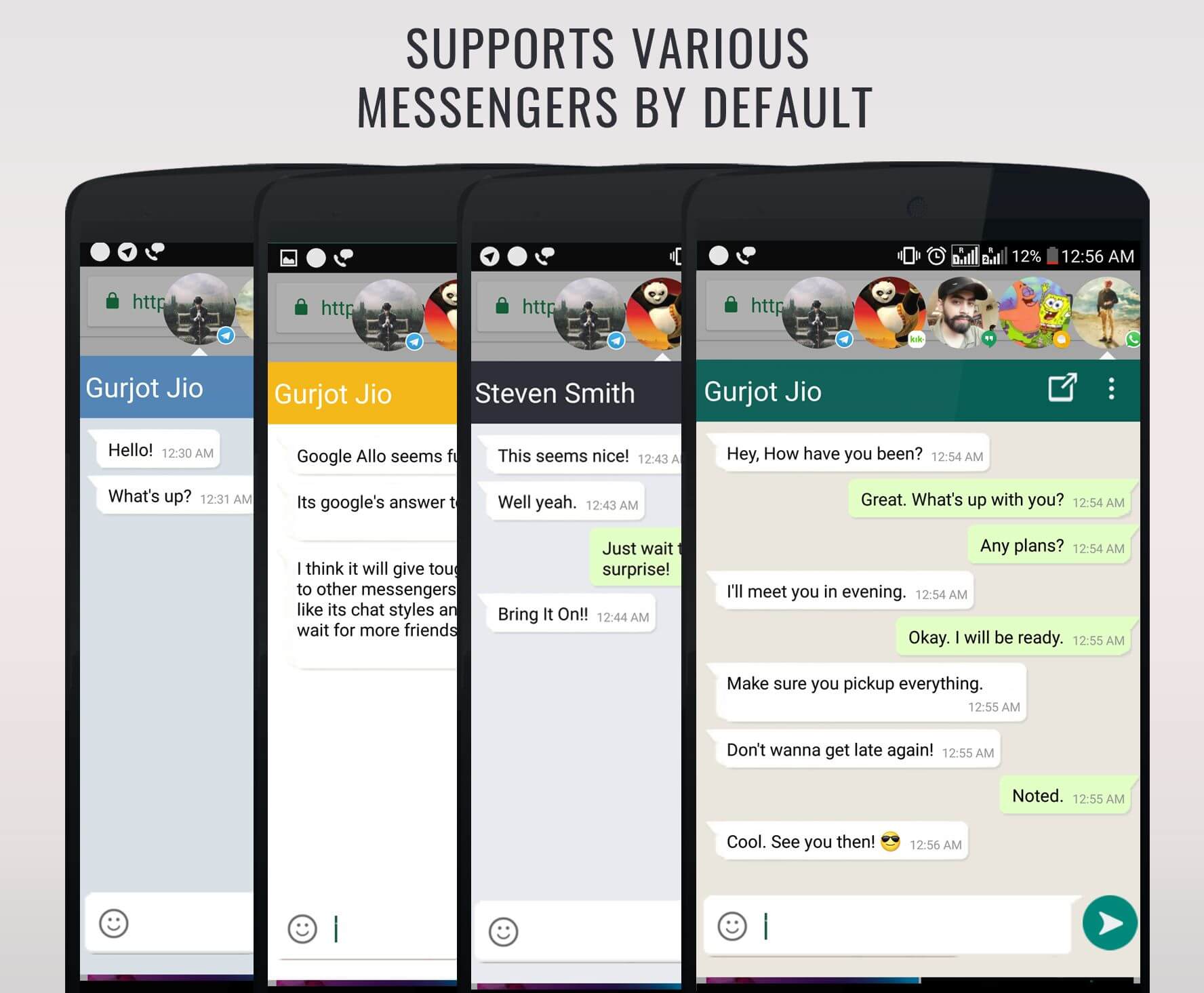
You just can’t deny, switching between apps gets boring sometimes. If you’re in middle of a video & chatting with your friends, Chat heads could be your saviour. Direct Chat allows you to create Chat heads for WhatsApp, Google Allo, Hangouts, Telegram, Viber or any other Social messaging App. This would not only increase your response rate but allow you to carry out chats simultaneously in many messaging Apps.
How to Install and use DirectChat (ChatHeads for All)
Step 1. Download the DirectChat App from Google Play Store.
Step 2. Launch the App and enable both the options “Draw Overlay permissions” & “Enable Notifications”.
Step 3. While enabling, you’ll be prompted with a Settings option window. Find the DirectChat App and allow necessary permissions.
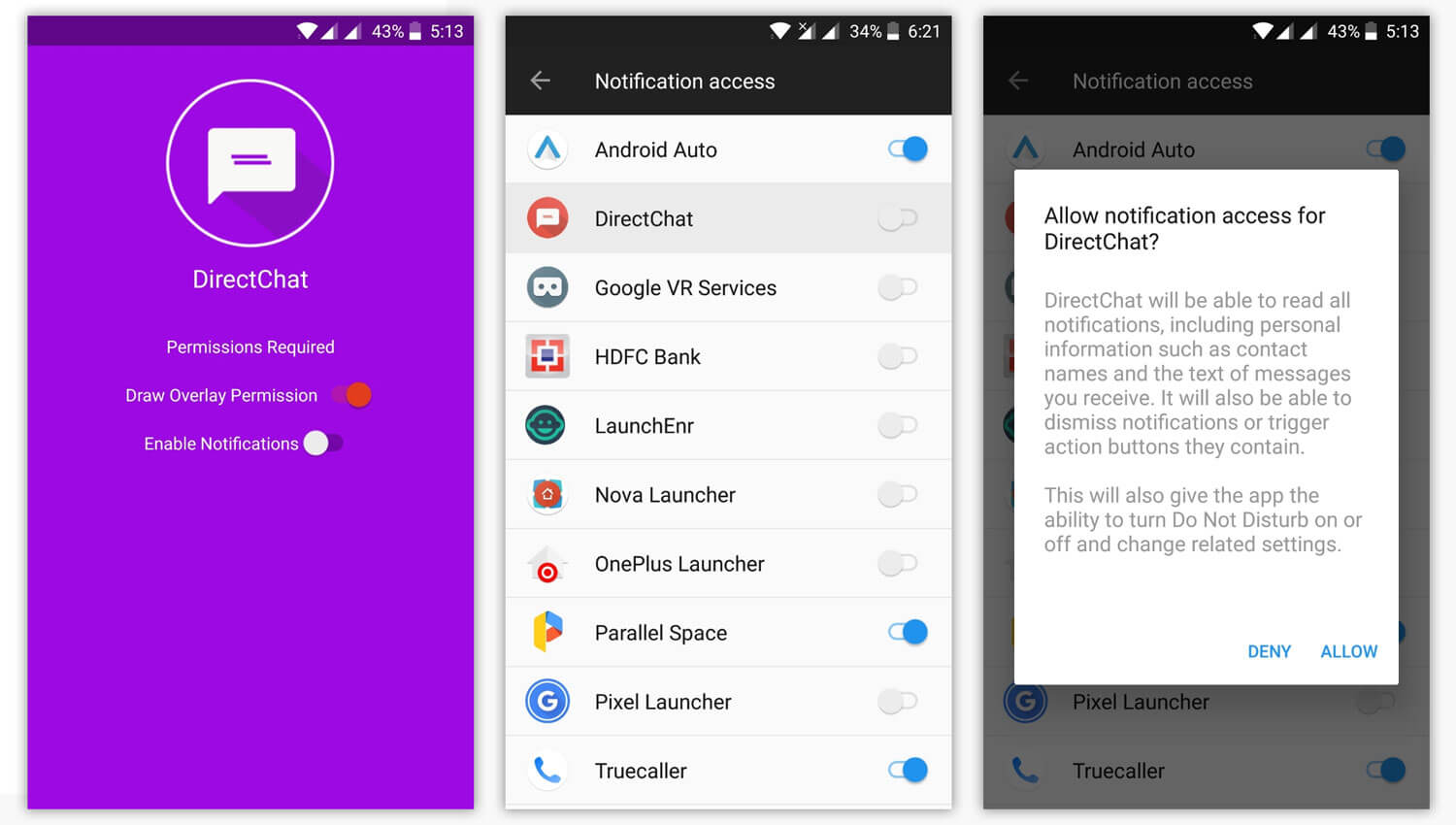
How to Enable Chat Heads in Telegram
Step 1. Download and Install DirectChat app from above
Step 2. Open the app and click on “Apps”
Step 3. Search for Telegram and enable Chat bubble by swiping the toggle besides it.
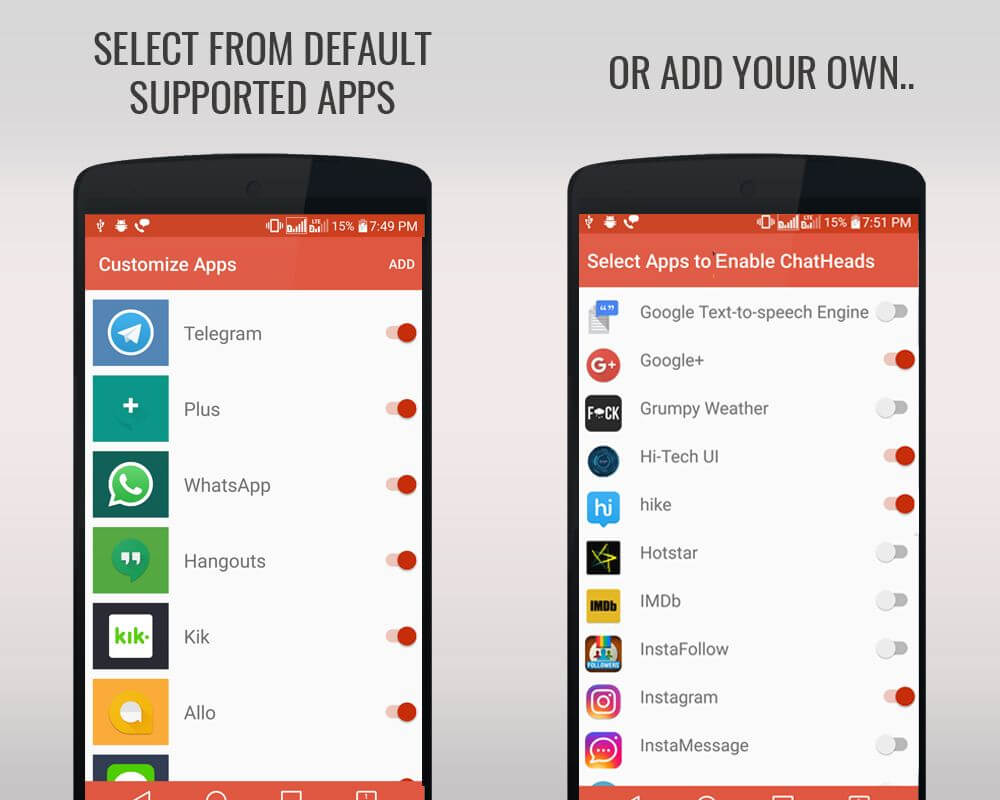
Step 4. If you didn’t find the Telegram app in the list then Click on the “Add” button in the top right corner and select Telegram from the list.
How to Enable Chat Heads in WhatsApp
Step 1. Install DirectChat app from above and provide the needed permissions.
Step 2. Open the app and click on “Apps”
Step 3. Search for WhatsApp and enable Chat bubble by swiping the toggle besides it.
Step 4. If you are unable to find the WhatsApp app on the list then Click on the “Add” button in the top right corner and select WhatsApp from the list.
The app is available on the Play Store and setting it up is really easy. Users will have to allow the app permission and draw over other Apps to notify them for it to work properly. There is a Pro version which comes with No Ads, Instant Reply, Chat colours and many more features. The Pro version comes with an Rs 80 ($1.3) price tag.
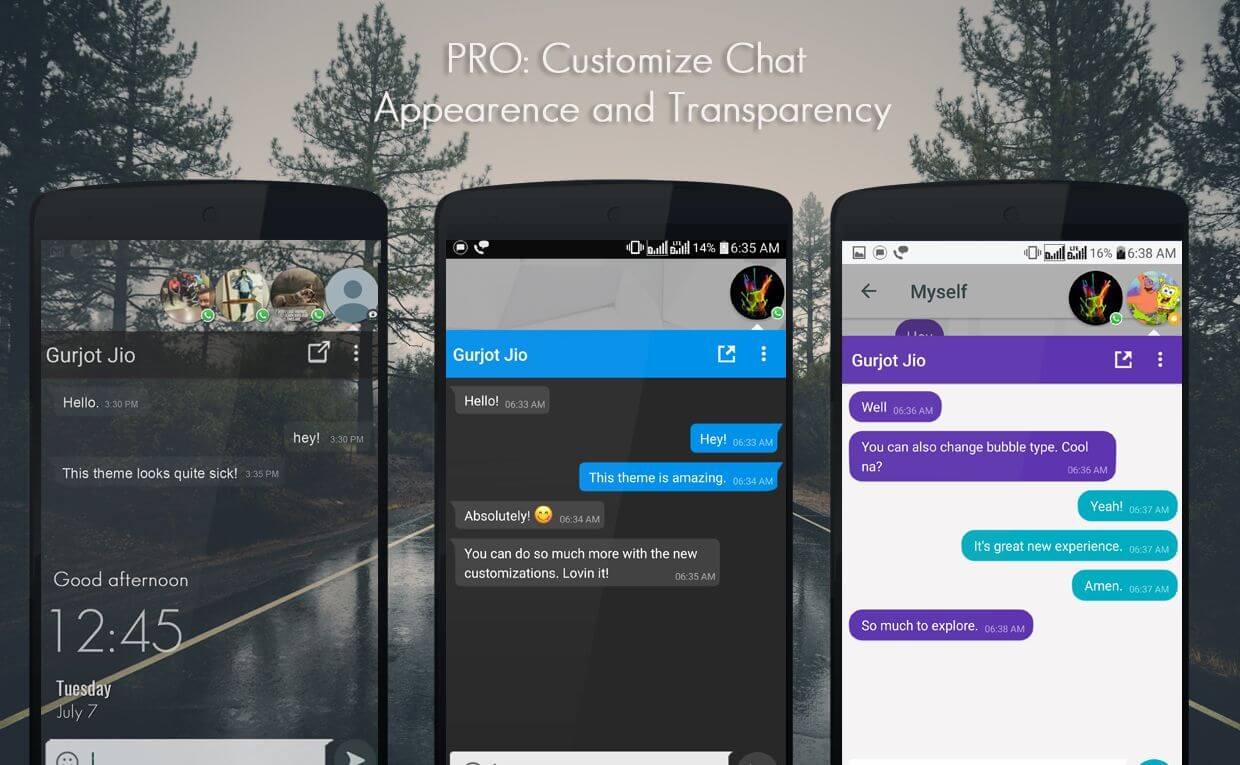
As we said earlier, there are tons of customization options too. Users can opt to preview the message without opening the chathead. There is an option to show the chat heads on the lock screen too. The chathead can itself be customized the way you want it to look. For example, you can increase and decrease the size of the chathead. Furthermore, there is a DND mode too checking which will stop the app from notifying users of new messages.

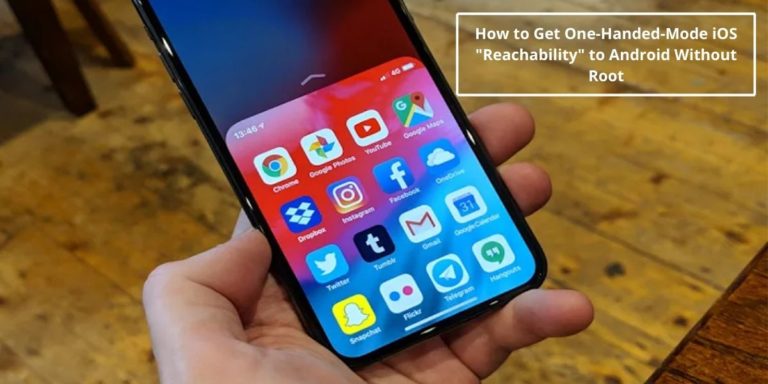
![[Official] Download GBWhatsApp APK GBWhatsApp 18.60 for Android](https://devsjournal.com/wp-content/uploads/2017/01/GBWhatsApp-Download-768x384.jpg)