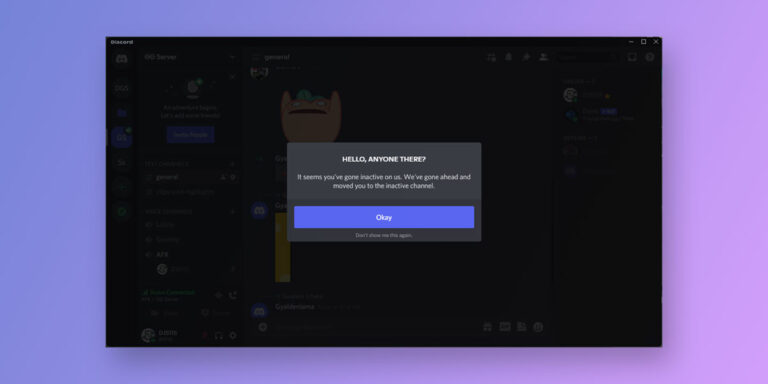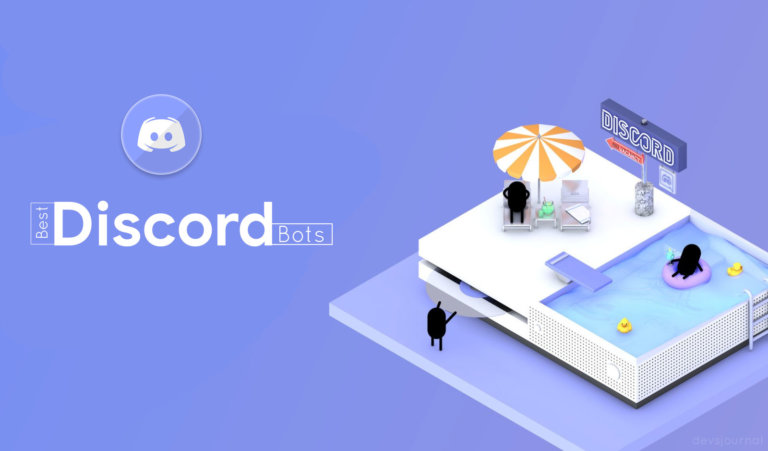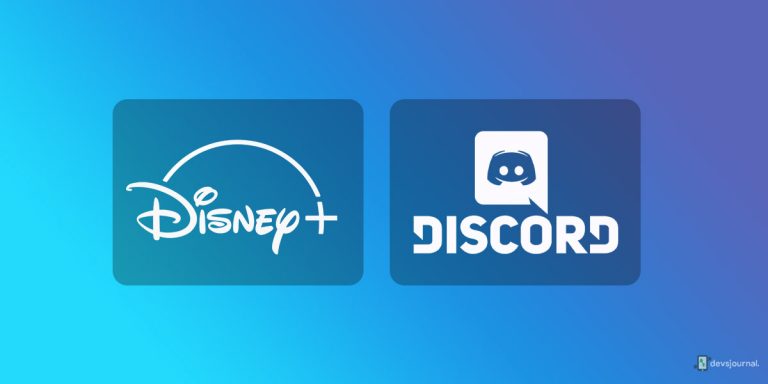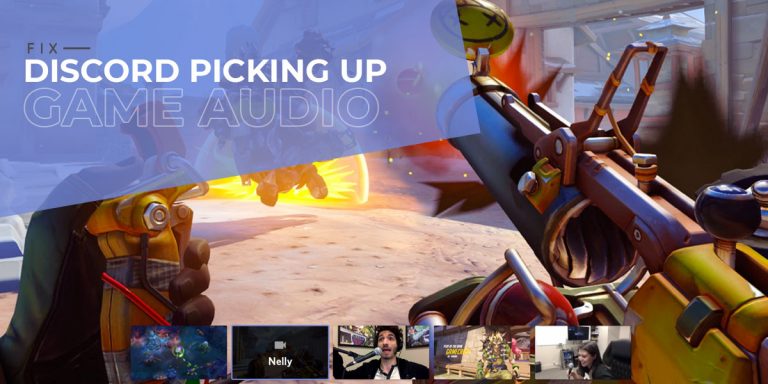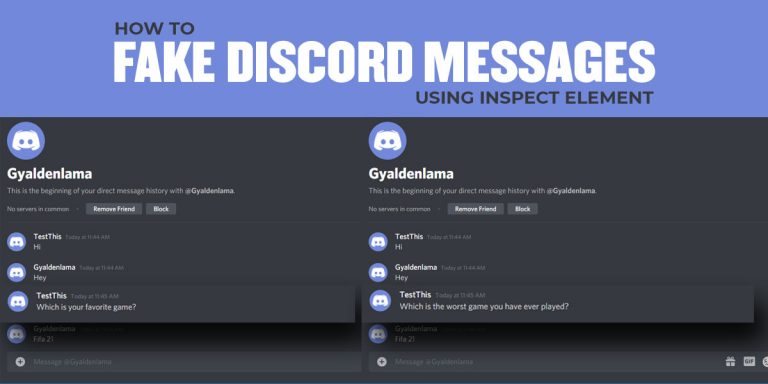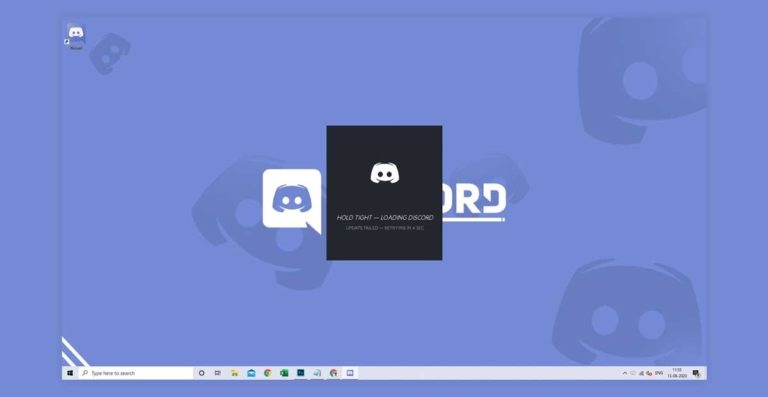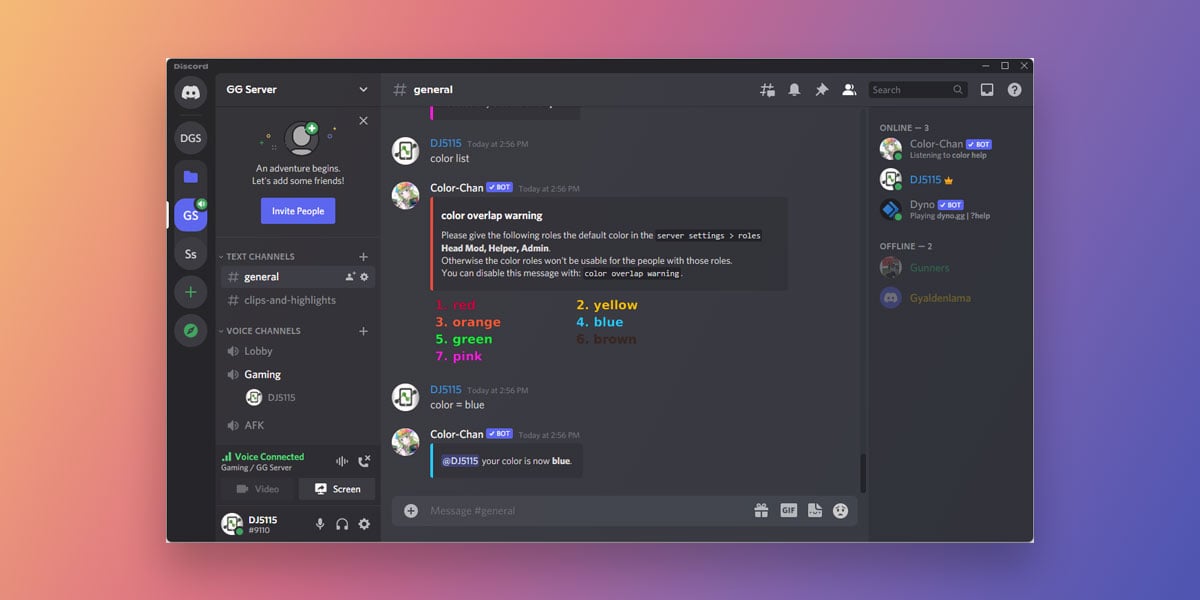
Ever since it was launched, Discord has quickly became one of the most used also one of the coolest utility multimedia apps available on the Internet. Millions of people globally continue to enjoy Discord and all the features it packs every single day. The app has primarily benefited gamers by becoming their primary mode of communication. With Discord, gamers can now communicate with their fellow teammates during the game as well as assemble a team of any multiplayer lobby.
But just when we think we have Discord all figured out, we come across a learning curve. Even those seasoned to the app can at times struggle with Discord’s basic settings. One such thing is the different name colors in discord players’ username. If you are seasoned to Discord, then you already know that you can change the color of your name in Discord. However, the process of doing so continues to elude many.
You can change the color of your username as well as others based on specific roles in discord. Though it may sound confusing right now, it will be cleared out once the article finishes. For in this article, we will walk you through how to change name color in discord based on specific roles.
Who can Change Name/Role Colors in Discord
While this is certainly a cool feature to explore in Discord, sadly not everyone has the permission to change name color in Discord. Only people with admin privileges are allowed to change the name/role color in Discord. So, if you are just a normal member of the server, you won’t be able to change change discord name color.
How to Change the Color of your Name in Discord
Now, we will see how to change name color in discord. To change name/role color in discord, follow the given steps
- Right click on the server name from the left side of the screen
- Next, tap on Server Settings.
- Go to Roles.
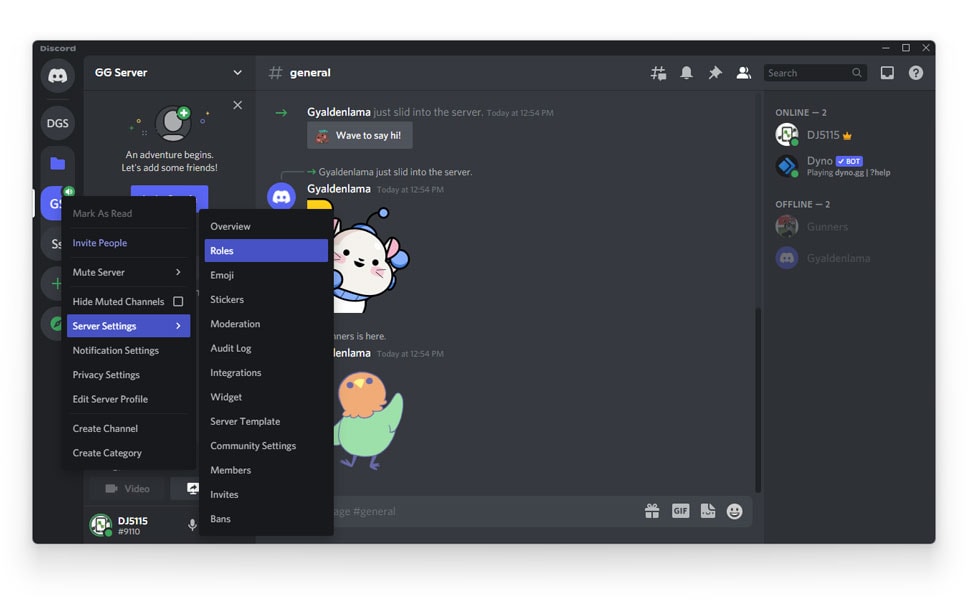
- Locate and select your role from the list
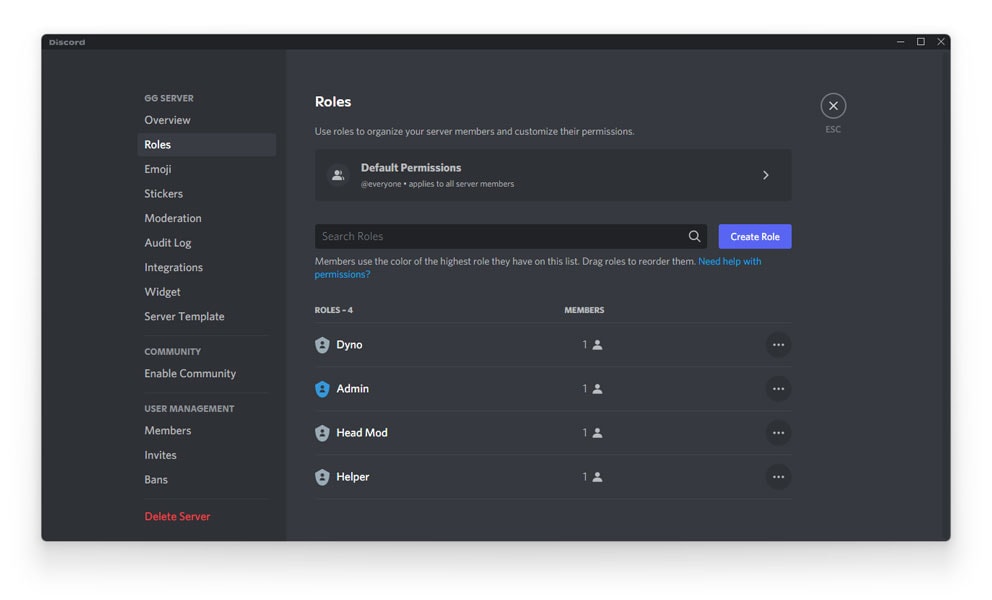
The Role Name will be visible to the right of your screen. The Roll Color will be visible right below you Roll Name.
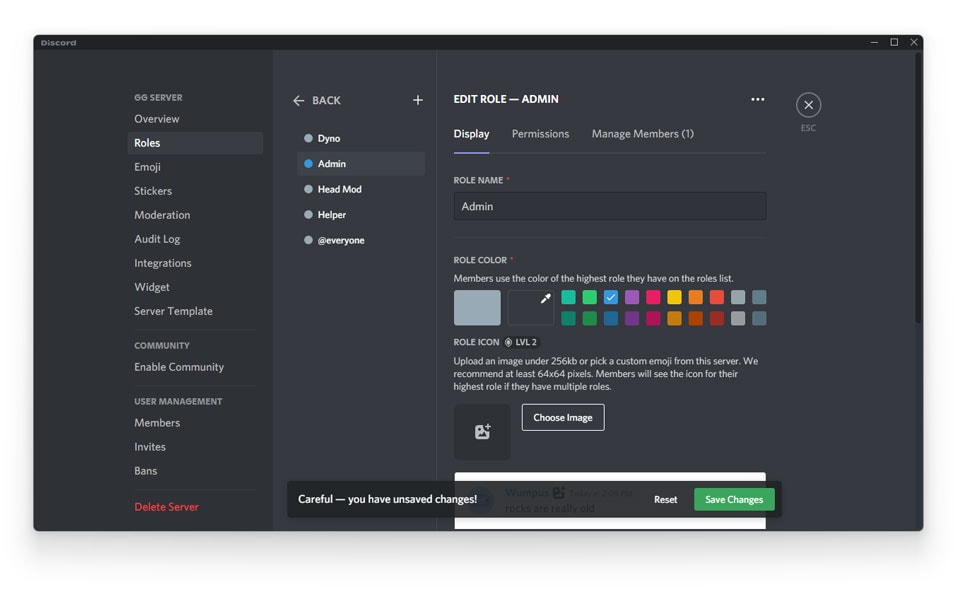
- To choose the Roll Color, simply choose any of the predefined colors on the screen
- Or, click on Custom Colors to customize a color of your liking.
- Note that you will need to have administrative privileges to change these settings.
Also read: How to Change Discord Background & Theme
Discord Name/ Role Colors by Ranking System
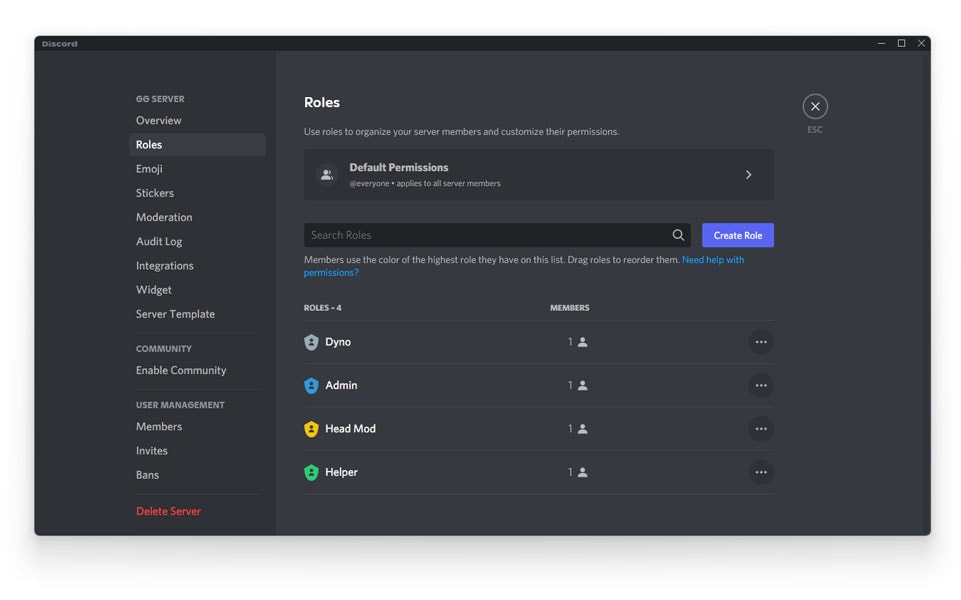
We we weren’t kidding when we said that just when you think you have Discord all figured out, you come across a learning curve. Similarly when it comes to the discord name color codes, you will see that color of your name tends to change every time you level up. So, next time you are on a discord server, know that different roles have different color codes. And this color code tends to change while and after you level up.
Discord Bot to Change Name/ Role Colors by Ranking System
Apart from doing it yourself, Discord also offers its bot called the Color-Chan that has around 17,000,000 different color combinations. The Color Chan can be customized to fit every type of server and size. This Discord automatically upgrades your name color every time you level up.
All you need to here is add these Discord bots to your respective account and integrate it with your Discord Server. Once it is done, the Color Chan will take care of everything.
Using color chan makes the color changing process hassle free and a whole lot easier. Here is a quick run down on how to use Color Chan
How to use Color Chan?
The Color Chan Discord Bot automatically changes your discord name color codes every time you level up. All you need to do is integrate the bot with your Discord account and server. This makes the whole process relatively simple. To use color chan, follow the given steps
- Add Color Chan Bot to your Discord account
- Launch Discord
- Wait for the bot to become fully active
- When the bot opens, type in the “color = color name” you want to use on your Discord account
- Once you type the color name, the name color of your Discord account will automatically change.
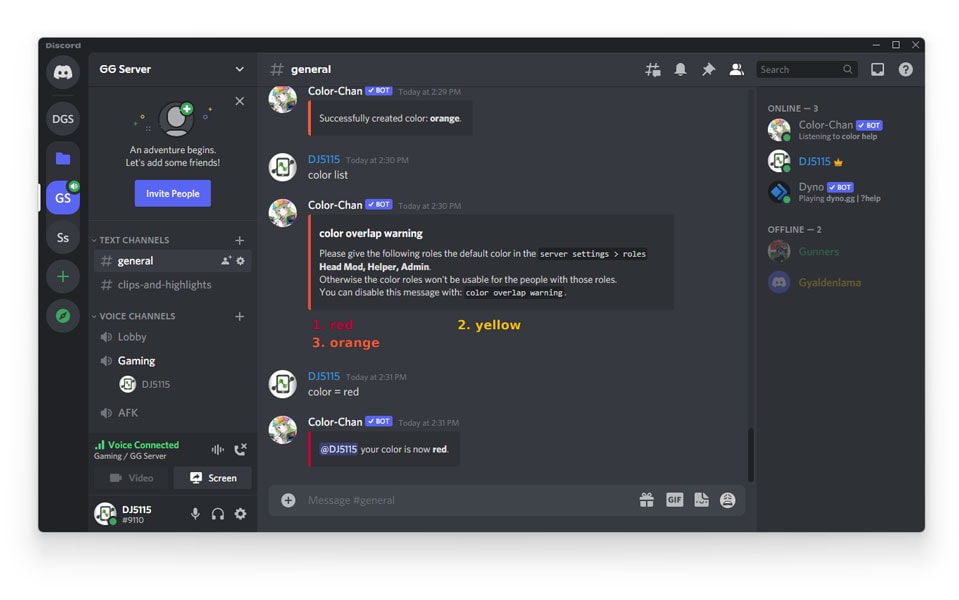
Here are a few color-chan commands which you can use to make the most out of the app
| Command | Information |
| color help | See list of all commands |
| color setup | Step by step guide to set up Color Chan |
| color list | List of all available colors |
| color = ‘colorname’ | Add any color to your account |
| color = ‘random’ | Add any random color from the list to your account |
| color add random | Create a random color code |
| color on join reset | Gives you random color suggestions for adding and editing |
| color add suggestions | Create new color role |
| color remove | Remove current color |
To see a list of all available commands, visit the following website: https://colorchan.com/
Conclusion
Discord has a lot of cool features to offers besides just communication. All you need to is explore the app just a while to find out about all the settings. We hope you have easily got your answer to how to change name color in discord using the above methods.
You can use the Discord color codes based on your role. Your discord name color codes automatically gets updated every time you level. If you want to save yourself from the hassle, you can always opt for the Color Chan, the Discord color bot.