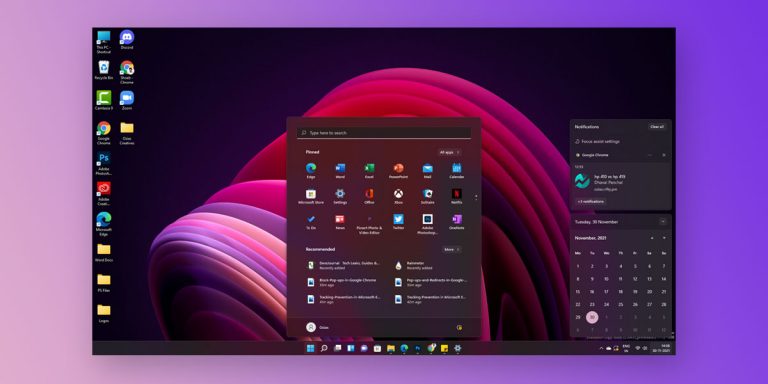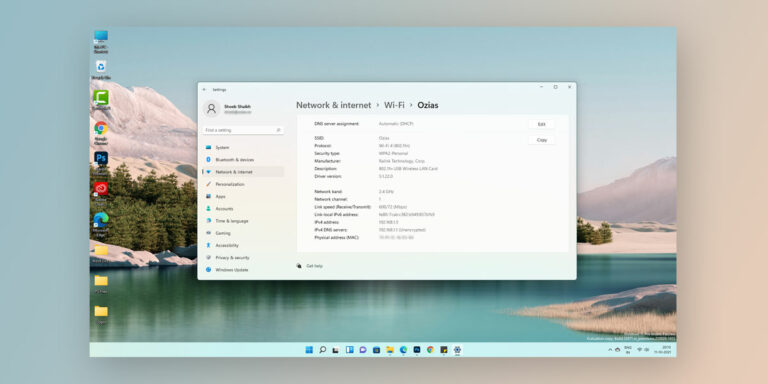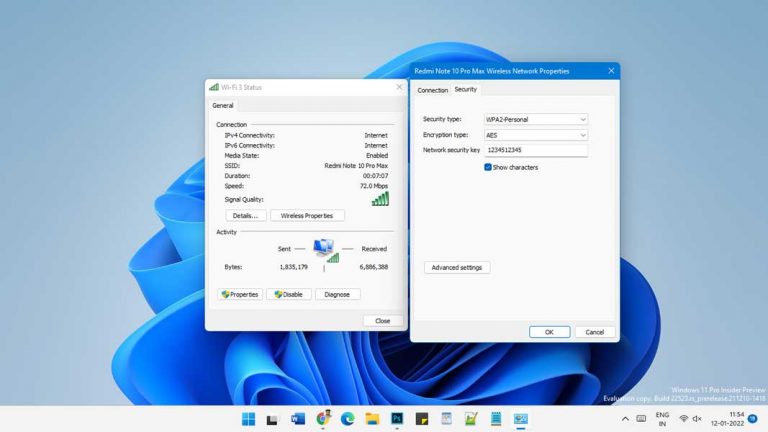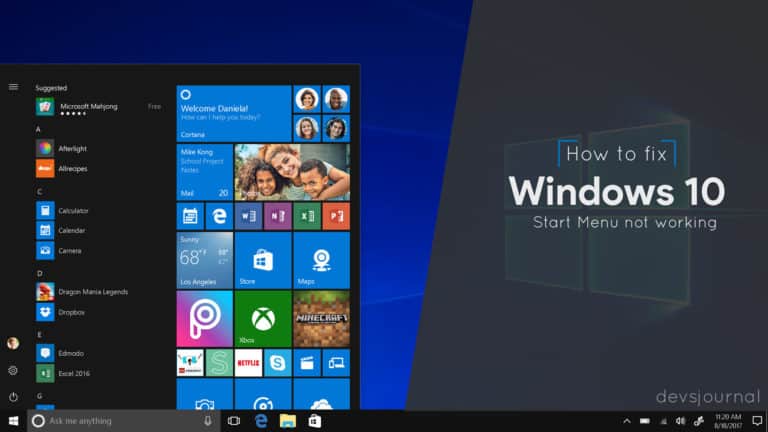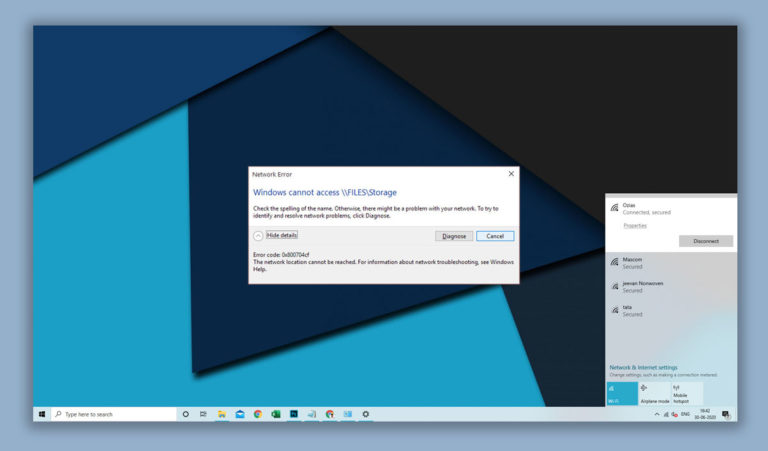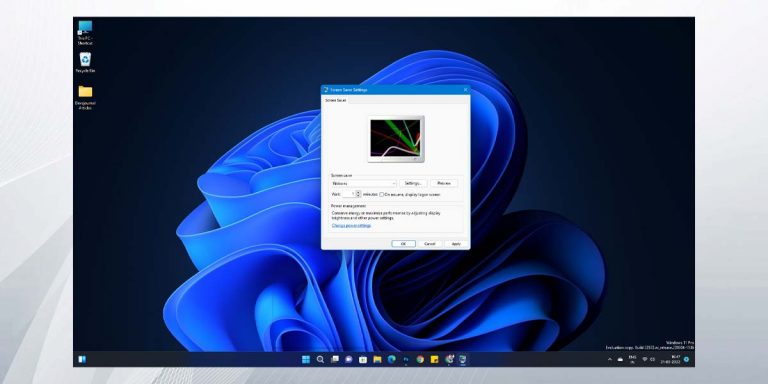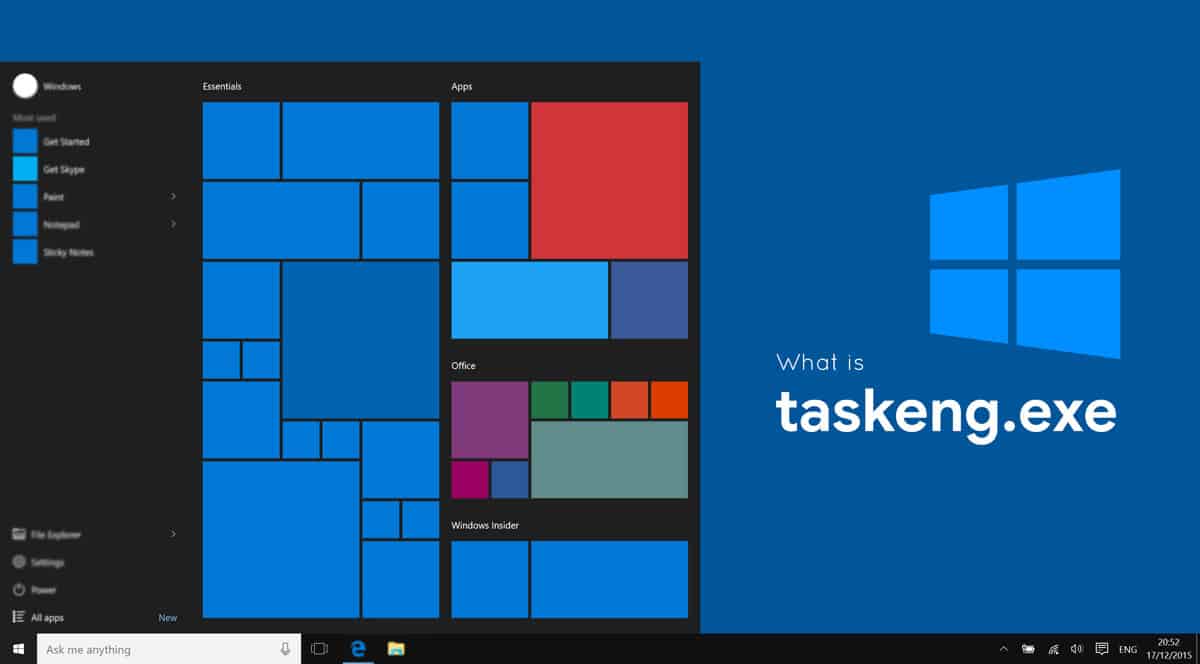
What is taskeng.exe
The taskeng.exe is an important software component file of the Microsoft windows software. The file is responsible for managing and running the Task Scheduler Service. The Task Scheduler Service is a very important service which takes care of tracking all the tasks that run in a Windows computer.
Our PC runs a lot of tasks by the minute and that means that there must be a dedicated software that manages all these tasks and make sure that they are executed on-time. When you take into account the tasks that are prevalent in a system, it is very important to know that the computer processor handles more than a thousand tasks at a time and the failure of operation of even one task will lead to a cascading effect making your computer slow, sluggish or sometimes even fail in working.
To make sure that the tasks are tracked and completed on-time, Microsoft Windows has a software component known as the taskeng.exe file that runs the Tasking Scheduler service. This software component makes sure that all your computer related tasks are completed on time leading to efficient power usage and also a fast operating system. Now the taskeng.exe file being a very important file that runs the Tasking scheduler, there are also a lot of chances that they can be disguised as a malware and slipped into your system.
This article will definitely give you a brief and simple understanding regarding the same. This article is also a part of our Windows explanatory series which explains different process found in Windows like Ctfmon.Exe, Dwm.Exe, Lsass.Exe and Lockapp.Exe and many more.
What is taskeng.exe?
| File Name: | Taskeng.exe |
| File Size: | Variable |
| Description: | Runs the tasking scheduler service in Microsoft Windows system. |
| Location: | C:\Windows\System32 |
| Is it a virus: | No, but can be disguised as one |
| Can be deleted: | Yes |
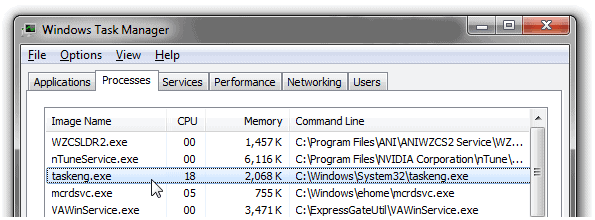
The taskeng.exe is probably one of the most important software files that would help you in running the task scheduler service software in your system. This task scheduler service is responsible for managing the large number of tasks that run in your system as a background software. They are also responsible for making sure that the task scheduler operates the tasks on time which enables the system to operate smoothly and effectively.
Well, a system file of such importance is the major target for most of the malware softwares to take a disguise in.
Is it a Virus?
The taskeng.exe file, in general, is an authorized file of the Microsoft windows system operation services that take care of the “Task Scheduler Engine”. The main purpose behind the file is to make sure that the tasks that are available in the system are executed on time without any delay.
Now being such a crucial component in maintaining the tasks run by an operating system, most of the malware authors disguise their software as the taskeng.exe file and slip it into your system. This will mainly help the malware from not getting as a virus file in many cases. So, it is always better to have clean antivirus software that can eventually detect such files and destroy them.
There are different formats with which these files are stored into the system and if you are not able to track them soon, they will go rogue by disrupting system operations and leading to a system that becomes slow or busted. So it is very important to detect the taskeng.exe file disguised as a virus.
How to detect taskeng.exe virus?
There are different location and places where the taskeng.exe virus is detected by many of the antivirus software. If you cannot get an antivirus program right now, you can definitely manually navigate to the locations that will be mentioned below that can be a potential place of occurrence for the taskeng.exe virus.
- The virus can exist as taskeng.exe located in a subfolder of C:\Windows. The file size is around 1,859,584 bytes or in the range of 468,992 bytes (almost all the time).
- The virus can exist as taskeng.exe located in a subfolder of the user profile folder. The file size is usually around the 13,312 bytes.
- The virus can exist as taskeng.exe located in a subfolder of “C:\Program Files”. The file size is 705,922 bytes.
These are the potential spaces where the taskeng.exe happens to be working actively as a virus. On a common note, it is always best to scan your C drive regularly to detect such Trojan Viruses hiding in your system.
taskeng.exe Virus Removal in Windows 10
1. Start the PC in safe mode (Including network)
Step 1. Press the Win Key+R and run the command window.
Step 2. Type in “msconfig” and hit enter.
Step 3. Navigate to the “Boot” tab in the dialog box and mark the safe boot option and the Network option under it.
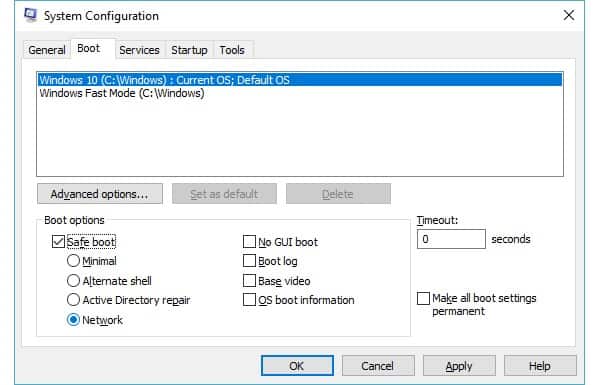
Step 4. Apply the settings and click on OK.
2. Remove the takseng.exe file from the system
Step 1. Press the Win Key+R and the run command window will pop up.
Step 2. Type in “appwiz.cpl” and hit enter.
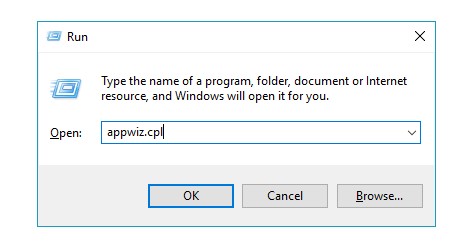
Step 3. In the list of the installed programs, identify the potential malware program click on it and select Uninstall and the taskeng.exe virus would be removed from the system.
3. Browser cleaning method
Step 1. Open your browser and navigate to the extension’s options in the settings of your browser.
Step 2. Remove any extensions that is not installed by you by clicking on them and hitting remove.
Step 3. Next navigate to the general tab of your browser and select “restore to default” option.
Step 4. In the search option, remove all the not verified search engines from the list as they are the potential sources of these virus files.
4. Windows registry repair
Step 1. Press the Win key+R and open the command window
Step 2. Type in the “regedit” and hit enter
Step 3. Press Ctrl+F and type the name of the file that is suspicious and delete them
Step 4. Practice caution as deleting the legit file registries can cause applications to fail.
Reasons behind taskeng.exe popping up
It is a common occurrence for many to have noticed this taskeng.exe black box popping up on your screen when you try to run any application. There is a major reason as to why this happens and one of the most prevalent ones is definitely the taskeng.exe file being a virus. Some of the other causes that are causing the taskeng.exe file to pop up include;
- The registry files that are present in your registry that deals or is associated with taskeng.exe files are corrupted.
- The files that are present under the name of the takseng.exe file has been removed unknowingly by the user or has been modified by another program (Malware activities)
- Disguised trojan virus acting like the takseng.exe virus.
These are the possible reasons as to why the taskeng.exe file keeps popping up on a regular basis and the corrective actions need to implied at the earliest if you find this repeating very often.
How to fix taskeng.exe keeps popping up issue
There are three major methods that can be implemented to make sure that the taskeng.exe file does not pop on a regular basis. Try following these steps and this might fix the takeng.exe from popping up.
Method 1: Disabling the User_feed synchronization
Step 1. Run the command window by pressing the “Win key+R” and type in “taskschd.msc” in the box and hit enter.
Step 2. On the left pane navigate as Task scheduler library > View > Show Hidden tasks.
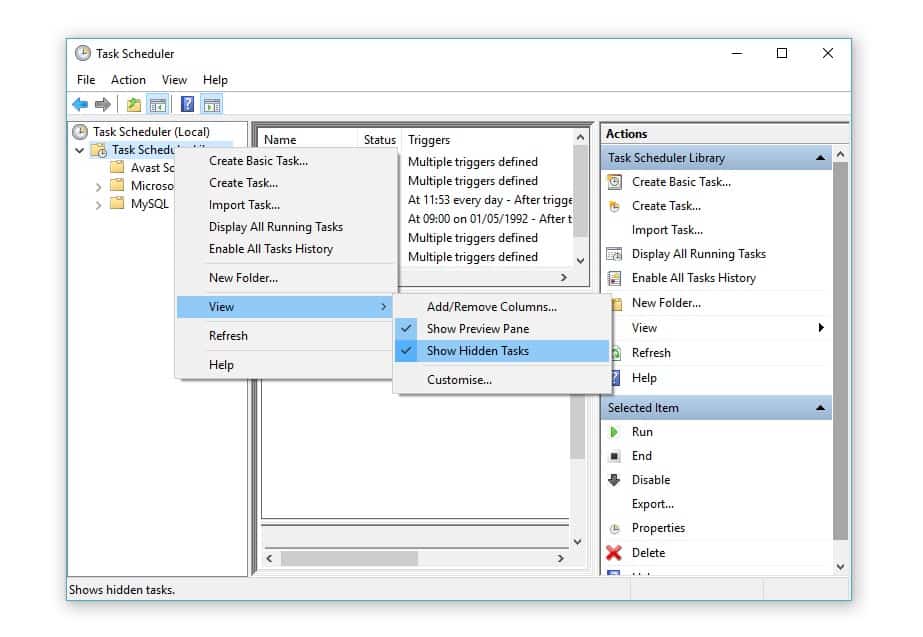
Step 3. Click on the User_feed synchronisation and the history tab will open.
Step 4. If the history tab has error reports, disable the User_feed synchronisation file.
Method 2: OfficeBackgroundTaskhandlerRegistration Disabling method
Step 1. Type in Win+R and open the run command and type in “taskschd.msc” and this will open the task scheduler.
Step 2. Navigate like Task scheduler library > view > Show hidden paths.
Step 3. Under the Microsoft folder click on office and you will be able to locate the OfficeBackgroundTaskhandlerRegistration file and all you have to do is disable it.
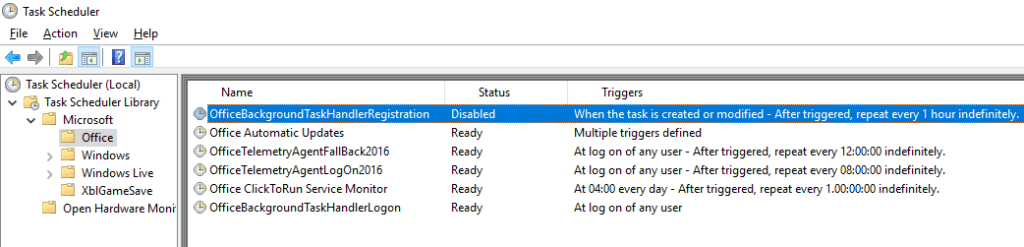
Step 4. Once you disable it, also make sure to disable OfficeBackgroundTaskhandlerlogon as well.
Method 3: Scan your system with Antivirus
All you have to do is initiate a scan in your computer and the process will remove any kind of not verified taskeng.exe files out from your computer.
Conclusion
There are many software components that are available in the system and that means that there are many ways in which malware can thrive in your system. Most of the malware that are present in a system are disguised as a main file folder. To make sure that this does not happen, it is always best to run the anti-virus software frequently and within no time, you will not face any problems with such kind of malwares and especially after following these techniques.
Make sure to proceed with caution when you are cleaning out registries of your system as they also contain important files that run the overall part of your system.