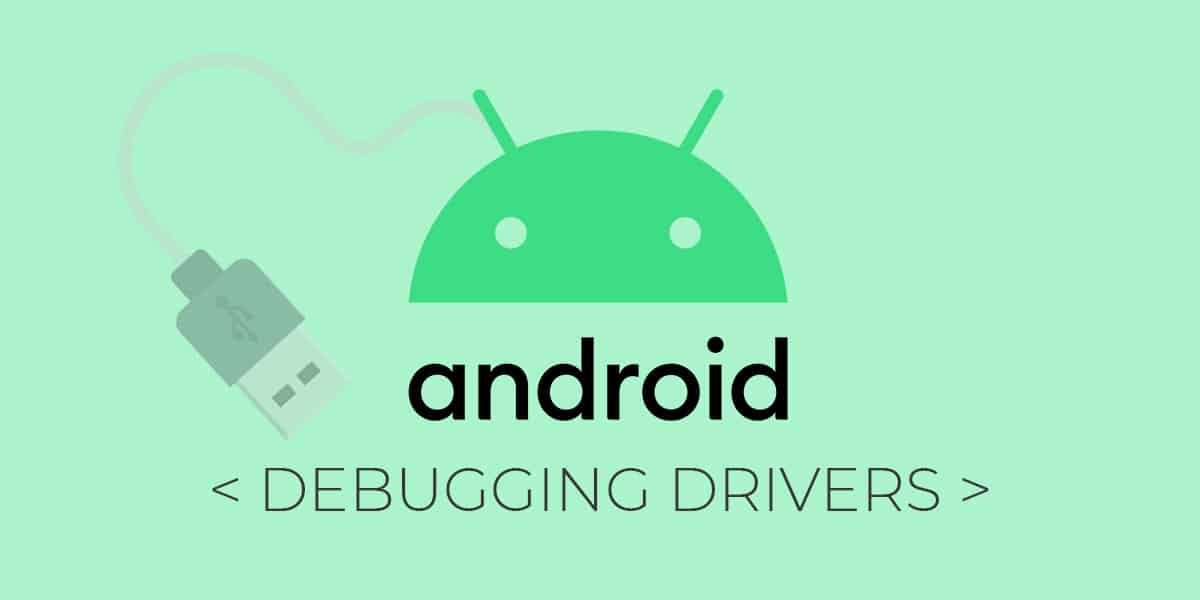
Android, or the associated open source project (AOSP), are technically derivatives of Linux, and hence, they natively work with any Linux-based system without requiring extra configurations. This holds true for any Linux variant, and even OS X, too, which shares a common base. However, for Windows – the most widely used PC operating system – things are little different. In Microsoft’s operating environment, everything is about drivers. Any hardware component that you have attached to your system, it will require proper drivers to be configured, whether it’s an internal piece of hardware or a peripheral. We’ll use Android ADB USB Drivers for all devices.
It’s not like this is something unique to Windows; it’s just that the latter requires more third-party drivers than its counter parts, and that’s where Android users share the same woes. In this Post we are providing you with universal driver which works with all Android device in the market. As this is Universal USB driver you can use it with all your Android device Nexus, Samsung, Micromax. HTC. Sony, Coolpad, Lenovo and all the devices out there.
Universal Android USB Driver: Download
Samsung official Android USB Driver: Download
How to Install ADB Drivers of Android device:
Step 1. Make sure you have USB debugging enabled in your Android device. For this:
- Go to Settings > About phone, and then tap ‘Build number’ 7 times.
- Go back to Settings, then choose ‘Developer options’.
- Find the ‘USB debugging’ / ‘ADB Debugging’ option and use its toggle button to enable it. Accept warning by tapping on OK button.
Step 2. Connect your device to your PC/Laptop using a properly functional USB cable. Now launch the downloaded ADB file.
Step 3. Select your device from the list & click on Install. This process might take 2-3 mins to complete.
Step 4. Once the process is completed, you’ll see something similar to this:
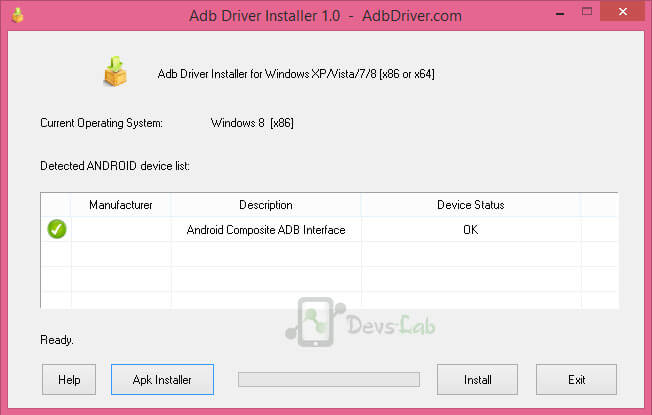
Step 5. Now you have completed the process. You can use ADB to modify/tweak system files.
Now you are all set to perform debugging operations. To learn how to modify Android files, you can refer Minimal ADB Tool. This drivers works with any Android device as its built for “Android OS” & it works with any device running on Android OS. Whether its Gingerbread or Android Marshmallow.
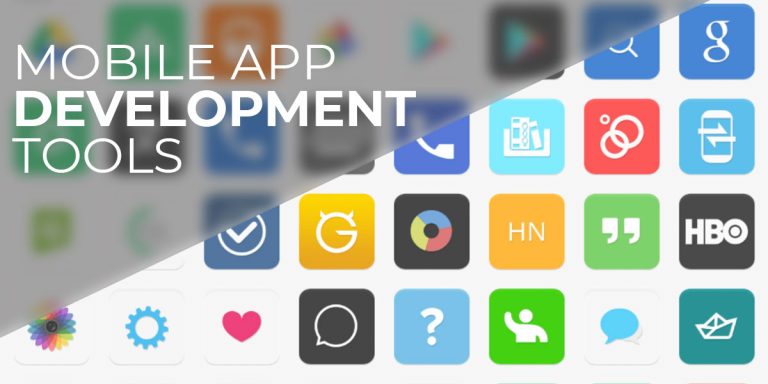
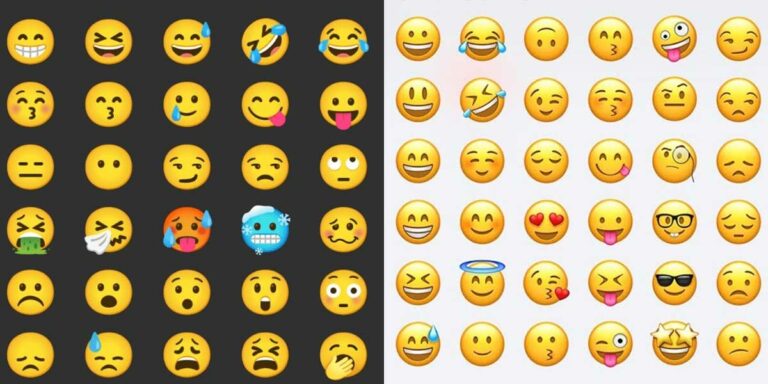
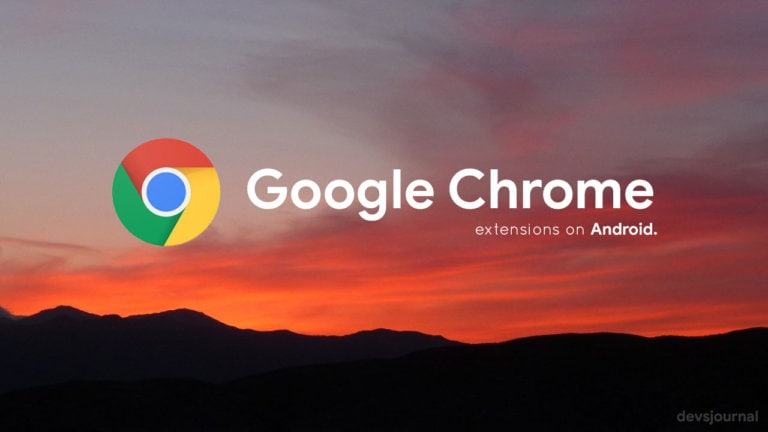
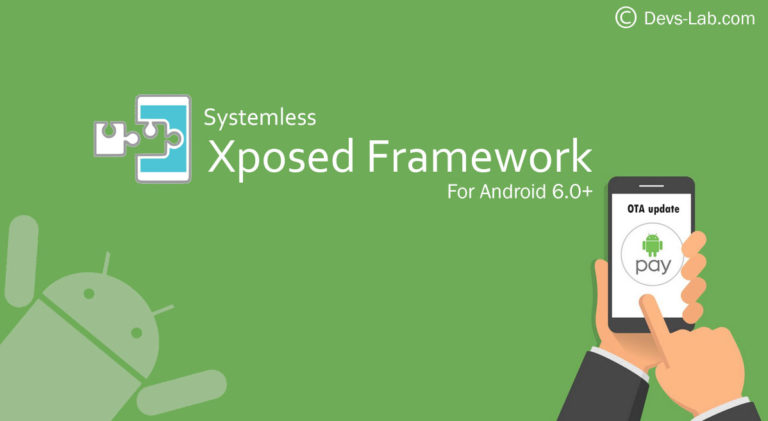
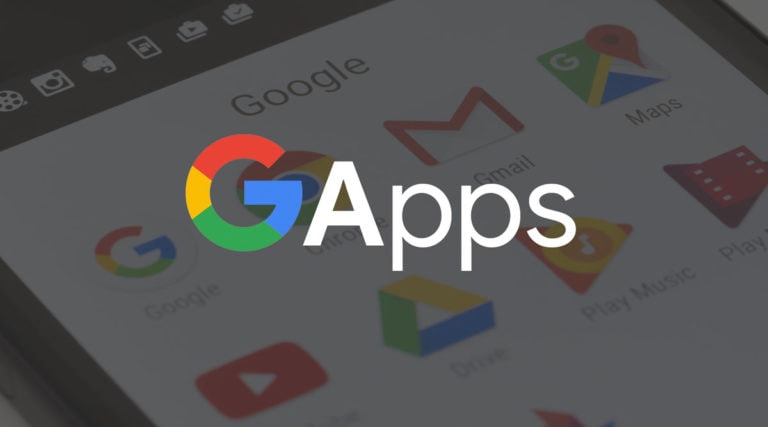
Correction….Android is definitely not derived from Linux. Huge myth and perhaps the biggest misconception surrounding the mobile platform. The Android kernel is built from a highly modified version of the Linux kernel; however, the core of the Android OS is written almost entirely in C/C++ language, and the application layer consists mainly of Java and Kotlin coding.
Thanks. You save my days. Since couple of days ago i tried to run apk on Vivo1603 via USB. but all devices were detecting except Vivo 1603 Y55L. Thanks alot
THNQ BRO
i have asus zenfone max pro m1 & i don’t have got any notification of allow usb debugging after connection through usb to laptop, my debugging mode is on already
For Lenovo Tab 7 the driver works well. A miracle because for months (sometimes) I had tried to use my tablet to debug Android Apps but no driver had worked.
Cheers!
For Lenovo Tab 7 the driver works well. A miracle because for months (sometimes) I had tried to use my tablet to debug Android Apps but no driver had worked.
Cheers!
THNQ BRO
Thanks. You save my days. Since couple of days ago i tried to run apk on Vivo1603 via USB. but all devices were detecting except Vivo 1603 Y55L. Thanks alot
i have asus zenfone max pro m1 & i don’t have got any notification of allow usb debugging after connection through usb to laptop, my debugging mode is on already
Dear sir ,for install new rom on my leeco le pro3 I have to unlock bootloader for the biginning?
It’s generic for all Android smartphones.
can it used for all xiaomi series? thanx before
Which one is Leeco pro3 elite version? The link is not working to me.
how do i flash my motorola cliq xt most can get is blue screen with bootloader usb init and thats all no keyboard nothing sometimes white screen with logo
hi guys, can someone help me? I have rooted my device LETV LE 1S but havent copied Super SU on device. later wiped the device.
Now device unable to detect on windows 7, please help.