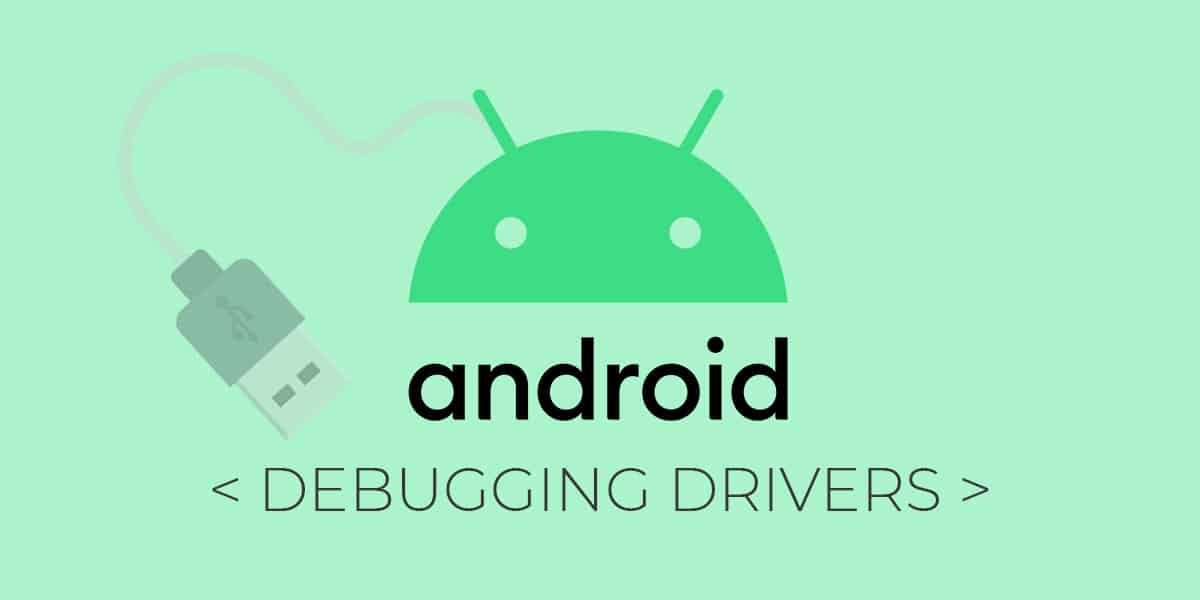
Android, or the associated open source project (AOSP), are technically derivatives of Linux, and hence, they natively work with any Linux-based system without requiring extra configurations. This holds true for any Linux variant, and even OS X, too, which shares a common base. However, for Windows – the most widely used PC operating system – things are little different. In Microsoft’s operating environment, everything is about drivers. Any hardware component that you have attached to your system, it will require proper drivers to be configured, whether it’s an internal piece of hardware or a peripheral. We’ll use Android ADB USB Drivers for all devices.
It’s not like this is something unique to Windows; it’s just that the latter requires more third-party drivers than its counter parts, and that’s where Android users share the same woes. In this Post we are providing you with universal driver which works with all Android device in the market. As this is Universal USB driver you can use it with all your Android device Nexus, Samsung, Micromax. HTC. Sony, Coolpad, Lenovo and all the devices out there.
Universal Android USB Driver: Download
Samsung official Android USB Driver: Download
How to Install ADB Drivers of Android device:
Step 1. Make sure you have USB debugging enabled in your Android device. For this:
- Go to Settings > About phone, and then tap ‘Build number’ 7 times.
- Go back to Settings, then choose ‘Developer options’.
- Find the ‘USB debugging’ / ‘ADB Debugging’ option and use its toggle button to enable it. Accept warning by tapping on OK button.
Step 2. Connect your device to your PC/Laptop using a properly functional USB cable. Now launch the downloaded ADB file.
Step 3. Select your device from the list & click on Install. This process might take 2-3 mins to complete.
Step 4. Once the process is completed, you’ll see something similar to this:
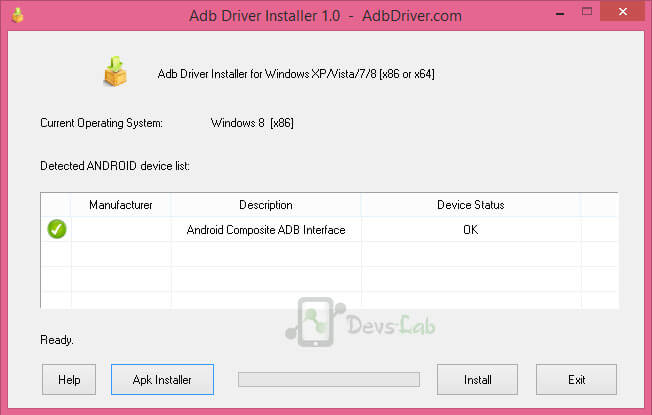
Step 5. Now you have completed the process. You can use ADB to modify/tweak system files.
Now you are all set to perform debugging operations. To learn how to modify Android files, you can refer Minimal ADB Tool. This drivers works with any Android device as its built for “Android OS” & it works with any device running on Android OS. Whether its Gingerbread or Android Marshmallow.
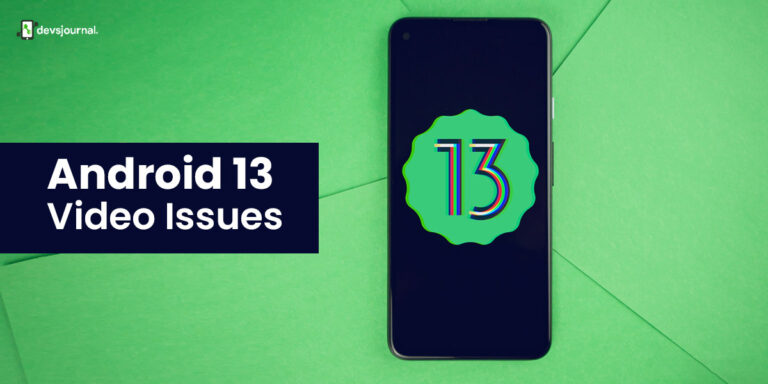

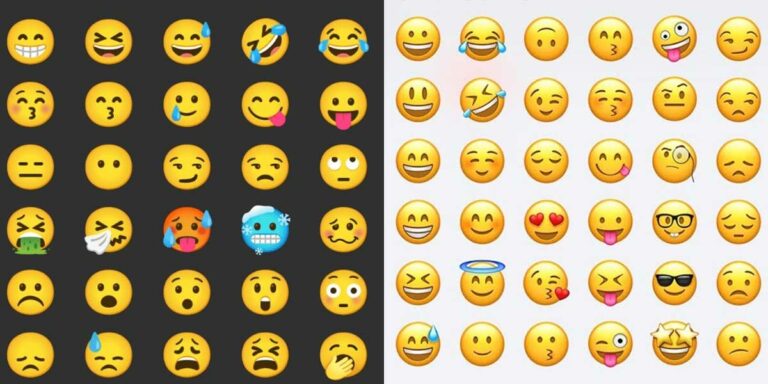
i have to try…update.zip ..signature verification failed… the samething for me : what can i do for that..?
i have to try…update.zip ..signature verification failed…
I have the LePro 3 and flashed it with the Rom you supply on your site the 18S. But the problem is that this Rom is CN with lots of Chinese apps and without Play store. Anyway I manage to install play store but I don’t want the CN apps and that live button on dock. They sent me a new international Rom dated 301216 but I cannot manage to flash it. Can you drive me.step.by.step on how.to.do it or if I’m making any mistakes?
is it posible to unlock bootloader in micromax canvas play q355
i have installed your rom X800 but now my smartphone goes in bootloop help!
how can i enable usb debugging if my phone is softbricked.
my samsung galaxy j1 clone freezes in bootloop .. i unstall mediatek app .. how to reinstall .. pls answer me
I have the LE2 X620 in a boot loop continuo.En fastboot not detect the device. Neither it is detected off and connecting it to the PC. Do not know how I can install AdbDriversInstaller.
i have no list to choose from…
I had installed Xenon HD in my phone so it already has TWRP. Do I need to install adb drivers again?
Nope.
I can’t find the download link of adb drivers
My device was not listed there …instead it showed …ADB interface in place od android composite….what to do?
I have intex aquaspeed hd (mt6582) can I use this
my phone not listed on the description wat do i do pls help me?
It works with any Android phone.
how can i turn on usb debugging on a brick phone
You don’t need to turn on USB debugging in bricked devices. When you boot your device into Fastboot or recovery, Android automatically considers that as Debugging mode