
OnePlus recently launched its new flagship, the OnePlus 3T, at a price that made the OnePlus 3 redundant. Chinese Manufacturer knows how to sell products that attract people. OnePlus 3T is the user feedback version of OnePlus 3, which is built to overcome all the issues that users reported in OnePlus 3, like a smaller battery. The OnePlus 3 was the best phone OnePlus had made, and one we highly recommended. But it’s time to improvise.
Rooting provides not only more power but also a better battery. It allows you to remove Bloatware, install custom ROMs, flash different Mods, increase your device’s connection speed, & the list goes on and on once you start digging through the advantages. So today, we’re here with the simplest & 100% working method for How to Root OnePlus 3 and OnePlus 3T easily!
How to Root OnePlus 3/3T
Rooting OnePlus 3 and OnePlus 3T is pretty easy. The rooting procedure of 3/3T can be broken down into 3 steps, Unlocking the Bootloader, Installing TWRP Recovery & finally installing Magisk to gain root access. Each new step relies on the previous step to have been completed, and a basic summary of each part is:
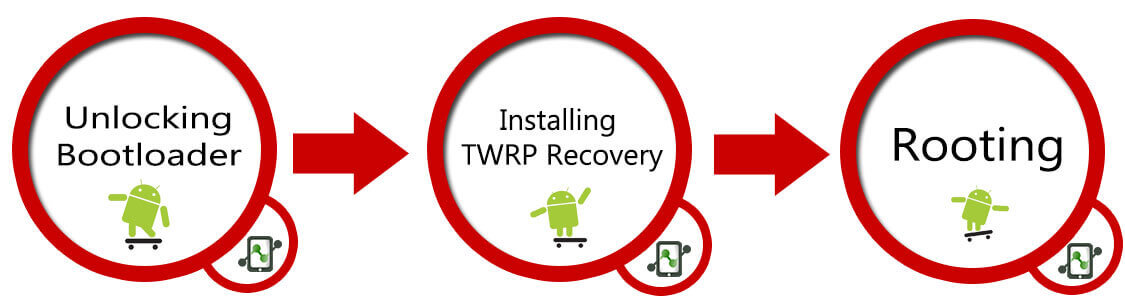
Stage 1: Unlocking Bootloader: Unlocking bootloader is the first step to rooting and flashing custom ROMs. The bootloader is a code that tells your device’s operating system how to boot up. In order to avoid any system modifications, manufacturers lock their firmware. In order to install any 3rd party files into your system, you need to unlock the bootloader.
Stage 2: Installing a Custom Recovery: Stock recovery doesn’t allow any installation of 3rd party zip files. In order to install any other zip which is not signed by the firmware manufacturer, we need to install TWRP Recovery. TWRP is a powerful tool that gives control over the phone without needing to boot into Android. It can be used to flash a ROM or use minor app mods, as well as to create and manage backups.
Stage 3: Rooting: Magisk is an app that grants you Administrator rights (called “root access”) to run or install specific apps restricted by the Android Operating System for security concerns.
After completing these steps, your phone will be rooted, the phone will have a custom recovery installed, and the bootloader of the phone will be unlocked. This, in our opinion, is the most practical and beneficial method for rooting your phone. It gives you some basic ADB/fastboot knowledge, and should hopefully help you have a decent understanding of what is going on. Also, this method will work regardless of what android version your phone has.
Prerequisites:
- Install Minimal ADB Fastboot Tool to unlock bootloader.
- Download & install OnePlus 3/3T drivers – ADB USB Drivers.
- TWRP Recovery for OnePlus 3/3T: Download
- Magisk installer: Download
- Backup all your data from your device as unlocking bootloader erases all the data.
- Charge your device upto 70% to avoid any shutdown during the procedure which might cause some big issue.
- Enable USB Debugging – Go to Settings > About Phone > Tap on Build number 7 times > Return to Settings > Developer Options > USB Debugging.
- Enable OEM Unlocking – On your phone go to Settings > Developer options. Then enable the ‘OEM Unlocking’ option.
- Enable Advanced Reboot – On your phone go to Settings > Developer options. Then enable the ‘Advanced Reboot’ option.
How to Unlock Bootloader on OnePlus 3/3T
Step 1. Turn off your device. Then boot it into fastboot mode by holding volume up + power. (The phone will display “fastboot” text indicating that it has successfully entered fastboot mode.)
Step 2. Connect your device to your PC & launch command.bat file from ADB folder.
Step 3. To check if everything is working, type below command in command window. It will return your device’s serial number. (If it doesn’t return a serial code, install the ADB drivers again.)
fastboot devices
Step 4. To unlock Bootloader of OnePlus 3/3T, type the below command:
fastboot oem unlock
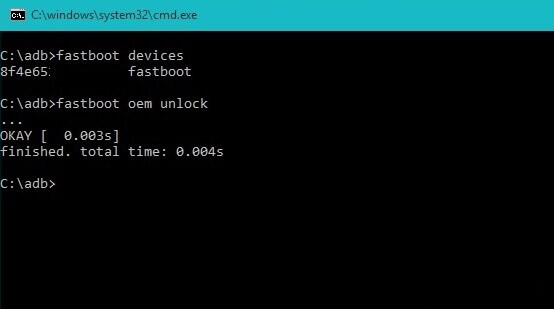
How to install TWRP Recovery in OnePlus 3/3T
Step 1. Download TWRP Recovery from the above mentioned link and transfer it into Minimal ADB Folder. (Rename the TWRP file to whatever you want, I renamed it to TWRP.img)
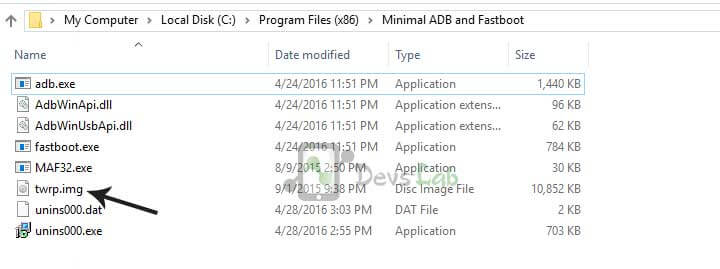
Step 2. Open Command window & type the below command to flash the TWRP Recovery into your OnePlus 3/3T.
fastboot flash recovery twrp.img (Replace twrp.img with your file name)
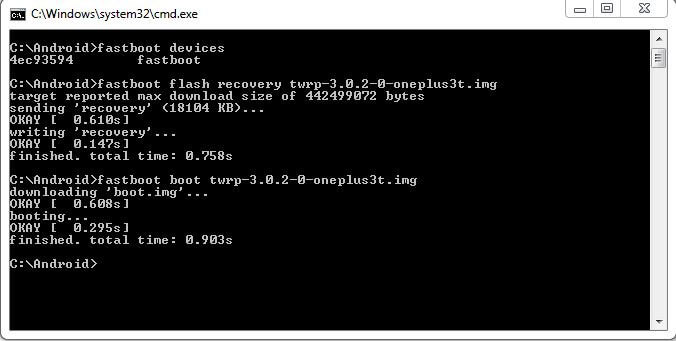
Step 3. Now to boot into Recovery mode, type below command in command window.
fastboot boot twrp.img (Replace twrp.img with your file name)
Step 4. Once your device boots into TWRP Recovery, it will ask to allow system modifications.
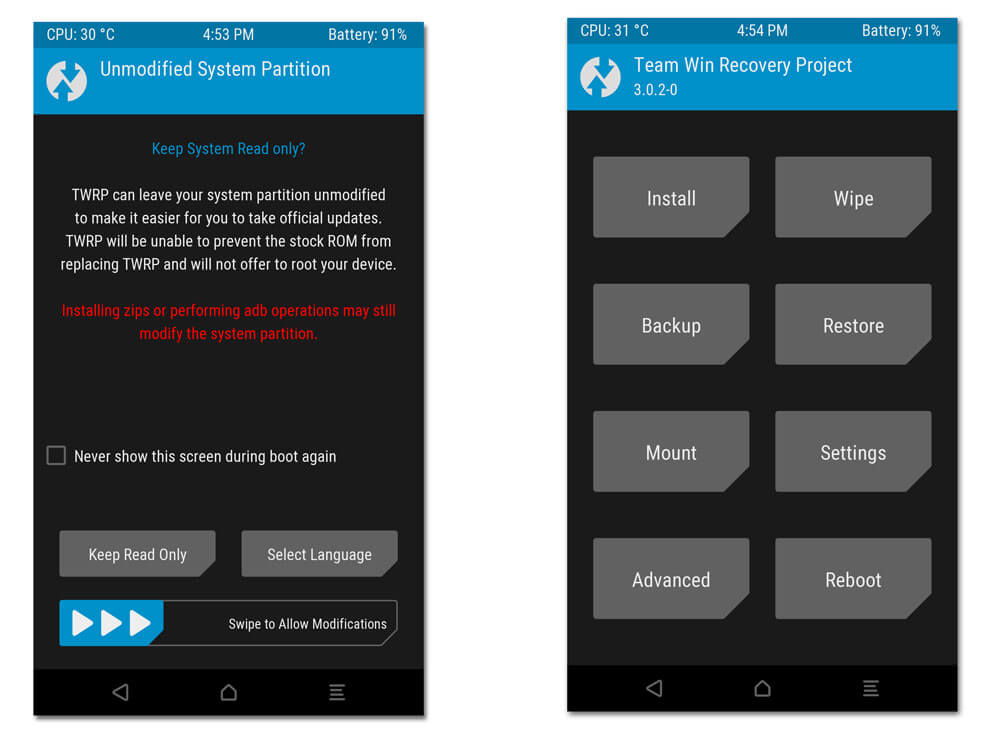
- By swiping right, you will trigger dm-verity, and if you don’t follow the next step you will be unable to boot!
- If you are going to root your device and follow the rest of these steps, then it is safe to swipe right and enable modifications.
- Select your preferred Language, Tap “Never show this screen on boot again,” and Swipe allow modification.
How to Root OnePlus 3/3T
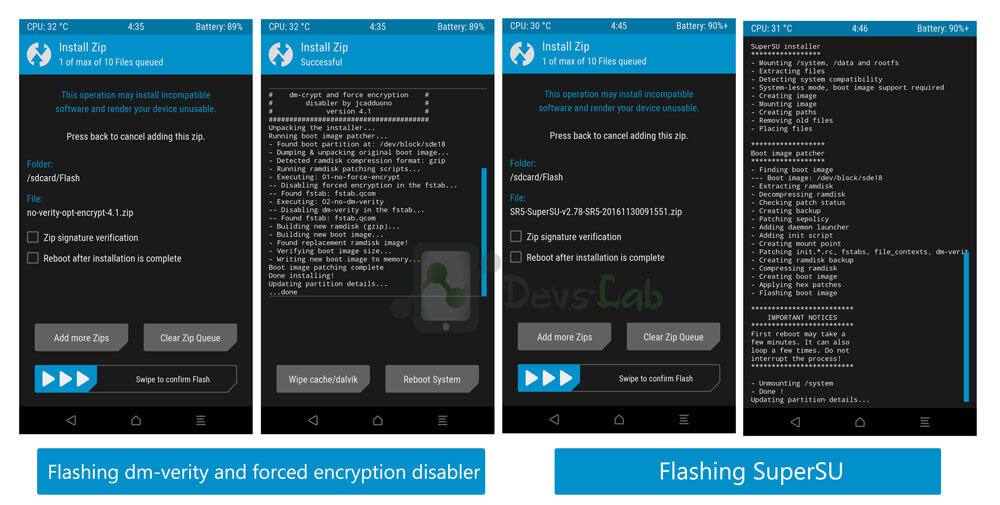
Step 1. Connect your device to PC and Transfer the Magisk file to the internal storage of your phone.
Step 2. Boot your device into TWRP Recovery mode. (Jump to step 3 if you’re already in TWRP recovery)
Step 3. Now, click on Install in recovery mode.
Step 4. Wait for the installation to complete & reboot your device.
Keep in mind that the first boot after wiping the phone may take longer than usual, as the phone will need to rebuild the dalvik cache and initialize other first boot and would reboot a few times due to Magisk Flash. Your phone now has an unlocked bootloader, a custom recovery installed and is rooted.
Conclusion:
That’s it. If you followed every step correctly, your device should be rooted by now and will work flawlessly with an increase in battery life, performance, and power. You can check the root permissions by using any app requiring root/ Root checker apps. Also, you can check out our list of Top 10 Apps for Rooted Smartphones. For any queries/issues, please comment below.
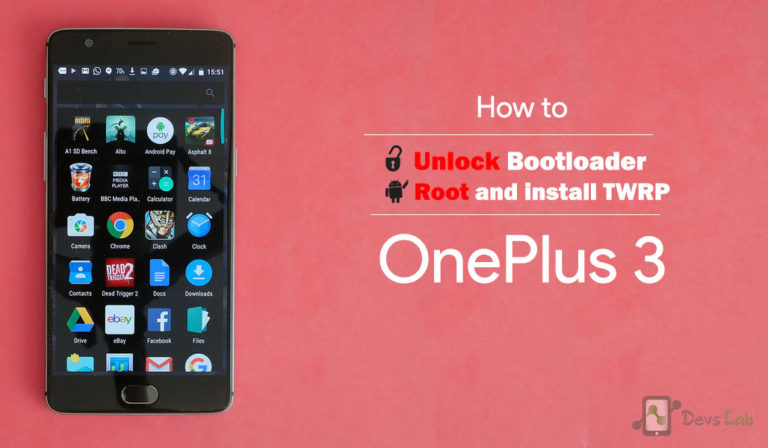

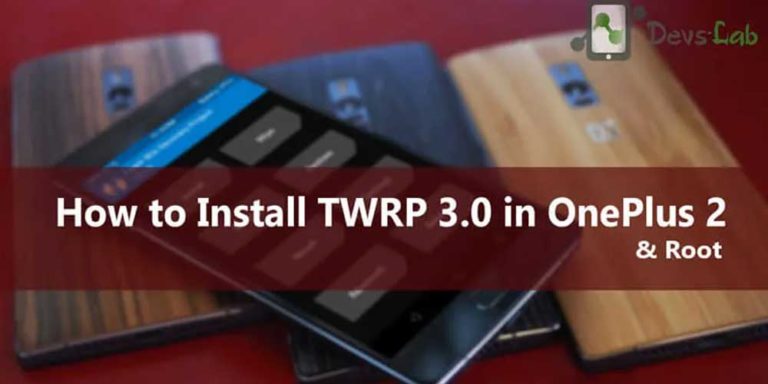
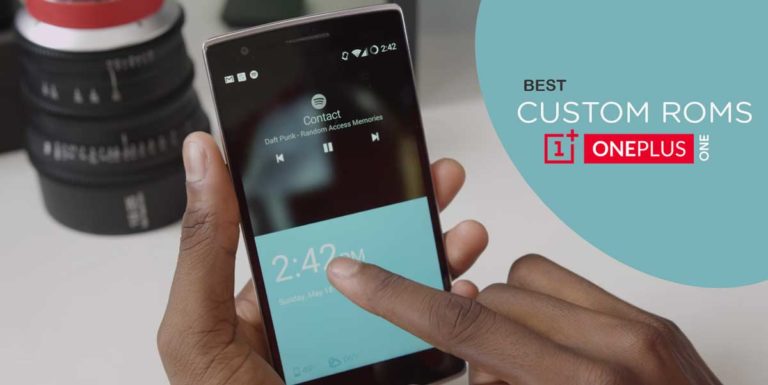
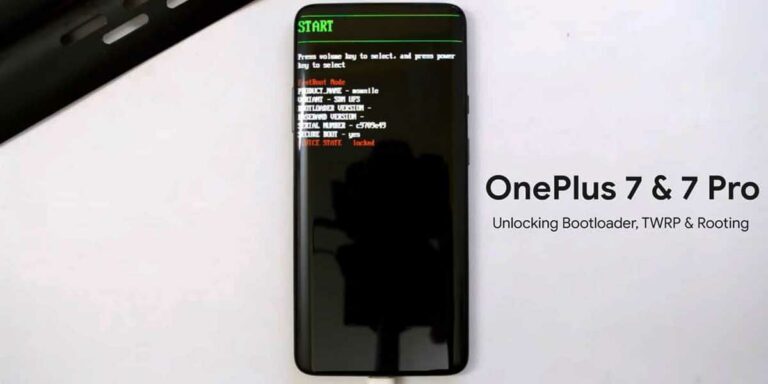
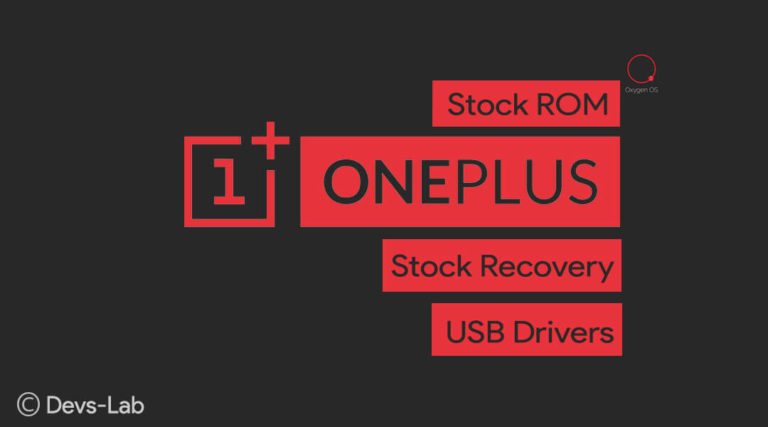
i flash twrp successfully, but then when i tried to boot into recovery it just shows teamwin recovery project and its stuck at that page
dunno if you’ve fixed it but same thing happened to me
I went back into fastboot and used these commands:
fastboot format cache
fastboot format userdata
before reflashing TWRP. Then it worked
Hello 🙂
I need some help, how many time is the first boot after do this? I did it, but the OnePlus boot process is taking more than I think.
My English is not very well, but I hope that you can help me
Thanks
Did you clear cache & dalvik cache after everything? If the device is taking too long, perform a factory reset to fix it.
Did that. Still not booting. 15min and not booted. How do you perform a factory reset by TWRP?
I have the same problem. After flashing SR5-SuperSU-v2.78-SR5-20161130091551 and no-verity-opt-encrypt-5.1, i restarted the phone and it just stays at OS boot screen. I tried to wipe dalvik & cache, didnt help. Still stuck on loading OS.
Now i want to push a stock rom, but cant find a way to do it via fastboot. And adb doesnt show any devices connected to the computer (fastboot does).
Any advice?
Yes, the update SuperSU works with Nougat too.
Welcome. Sorry, i misspoke. I wanted to say that I’m affraid of bricking my phone if I try to root and flash dm verity again with the same method. Is there any possible issues ?
Sourd. I forgot to mention that sincèrement I un grade to Nougat il have a message saint that dm_verity is not in en forcing mode. Phone is working great anyway.
Hello There.
About 3 week agô I flashed and rooted my phone +dm verity as shown above. I was on android 6 version. I made a mistake by upgrading my phone to Android 7 and non root is gone (which is normal) as well as twrp. So m’y question is : as m’y bootloader is un lock éd alreasy, Can i use the sale method to flash again twrp, root AND install (or decrypt, I dont know) dm verity again ? Seeking not to havé any problems. Many Thanks in advance for your reply
Unlocking bootloader allows installation & changing of System files. You must unlock bootloader before rooting or installing TWRP. You can find the command.bat file in the ADB folder (Click on ADB link & download the ADB zip file from the post).
Download ADB from the link & extract it. You’ll find command.bat file inside it.
Sorry if this is obvious but I can´t find the commad.bat file in the ADB folder. Where exactly is it located at?
But can I skip the “How to unlock OnePlus 3T Bootloader” part? When I press the reboot option om my OP3T I get an option called Bootloader, would that work?
Hi there, I need some help. I installed the driver right from the phone. So, I need the “command.bat”, described at: “Step 2. Connect your device to your PC & launch command.bat file from ADB folder.”
Thanks in advance.
I am in some desperate need of help as my root may be failed and I am inside TWRP. I flashed both supersu and the anti dm verity file. They both ‘install’ and then I recieve error ‘unable to mount to storage’ – this was not present in the screenshots and so is concerning. I was also prompted with a password when first entering twrp and hit cancel, so not sure if there is an encryption issue causing this error?
I am too worried to reboot and see if the supersu failed for fear of a boot loop. I am still sitting in twrp and wanting some help from more experienced rooters (this is my first attempt). Should I reflash the recovery ROM, will this stop any trigger of a boot loop? should I just reboot?
Looking for the best path forward here. Any help REALLY appreciated!! 🙂
Don’t worry. Just reboot & check if everything is fine. If anything goes wrong, you can flash stock firmware from TWRP recovery. OnePlus allows flashing of Stock firmware from TWRP.
Thanks I was not aware that I would still keep twrp access even in a boot loop and could simply reflash. As it turns out I ended up accidentally resetting back to factory settings and then refashing oxygen recovery before testing my root. Will be doing the root again in a few days.Knowing I have twrp and one plus recovery images available makes the whole process fairly safe. Thanks for the feedback.
Hi I am in desperate need of help. I followed this guide to the letter, and flashed both files via the install button in TWRP. They both showed exactly like in the screenshot and displayed ‘..done’. The issue is that directly after that in red letters it says ‘unable to mount storage’. I am scared to reboot after my installs for fear of a boot loop as this was not present in your screenshot…also cant find someone with the same issue after installing supersu ect. Really desperate for some help.
Many thanks.
hi newbie here
i wanna ask, is it possible to flash stock rom without twrp? i have the chinese version and hydrogenOS is not my thing, so i want to flash it to oxygenos. is there any other way to flash stock rom? like odin maybe?
and is it possible to unlock bootloader and install twrp but without rooting it? so just stop until install TWRP without swiping right to allow modifcation
sorry for bad english and trivial question
thanks in advance
wow oneplus 3T allready got a TWRP recovery !
Correction to TWRP installation Step 2:
If you have downloaded the TWRP Recovery file, transferred it into Minimal ADB Folder and renamed the TWRP file to TWRP.img then you should:
Open a command window and type:
fastboot flash recovery TWRP.img
and not
fastboot flash recovery recovery.img
Seamus
Correction for Step 2 of “How to install TWRP Recovery in OnePlus 3T”
If you downloaded the TWRP file and renamed it to TWRP.img you should then be opening a command window and typing
“fastboot flash recovery twrp.img”
and not
“fastboot flash recovery recovery.img”
Seamus
Thanks for pointing out the mistake. Corrected! 🙂