
OnePlus’s Flagship killer, OnePlus Two, comes with decent hardware as per the price. Although OnePlus 2 comes with a custom OS, i.e. Cyanogen OS, if you are a true Android lover, you will root your Android device to enjoy all the benefits of rooting OnePlus Two. Rooting allows Overclocking, Customizing, Installing Custom ROMs and much more. We need to install TWRP recovery in OnePlus 2, to flash the SuperSU file. TWRP 3.0.0 has been released for OnePlus 2 (Two), so you can start with installing the latest TWRP recovery in OnePlus 2, but first, we are going to unlock the Oneplus 2 Bootloader.
Prerequisites:
- Minimal ADB
- USB Debugging
- Install USB Drivers & Android SDK Tools in your PC. If you can’t download the large file, you can also follow the procedure with Minimal ADB file [1 MB]
[toc]
How to Setup ADB with OnePlus 2
Step 1. Goto C: > android-sdk > platform-tools OR Where you have installed Android SDK. Now Hold the shift key and right click on the mouse in any black area in SDK Folder, you’ll find an option as “Open Command window here”. Click on it. If you are using Minimal ADB file, extract the downloaded zip file & launch command.bat file.
Step 2. Type the below code in the command prompt / Terminal. (Not for Minimal ADB users)
adb version
If it displays “Android Debug Bridge version x.x.xx” it is working. If it gives an error saying that ADB is not a recognized command, it has not been successful. Carefully repeat the steps above if this is the case. Close the command prompt window when you are done.
Step 3. Connect your device to your PC by enabling USB Debugging mode (Settings>Developer Options) If you can’t find Developers options, Goto Settings > About Phone > Tap the build number for 7 times. Don’t forget to install the USB Drivers.
Step 4. Type the below code in the command prompt / Terminal.
fastboot devices

If it returns your device serial number, you are all set to go.
How To Root OnePlus 2
Before installing TWRP and Rooting the oneplus 2, you are going to have to unlock the bootloader of the device. We need to unlock the bootloader to flash TWRP. Without unlocking the bootloader, we can not access the boot and recovery partition. Only signed images from OEM’s can be flashed via recovery. We, therefore, need to change the recovery so that it can flash unsigned images. To get access to the recovery partition, we need to unlock the bootloader. After unlocking the bootloader, we can flash TWRP and root our phones.
Unlocking Bootloader on OnePlus Two
Step 1. Switch off your phone & Again switch it on by Pressing Power Button + VolUp Button Simultaneously. This should get you into the Fastboot mode.
Step 2. Connect your phone to your PC via usb cable.
Step 3. Goto C: > android-sdk > platform-tools OR Where you have installed Android SDK. Now Hold the shift key and right click on the mouse in any black area in SDK Folder, you’ll find an option as “Open Command window here”. Click on it.
Step 4. Type the below code in the command prompt / Terminal.
fastboot oem unlock
It should return a screen similar to this.
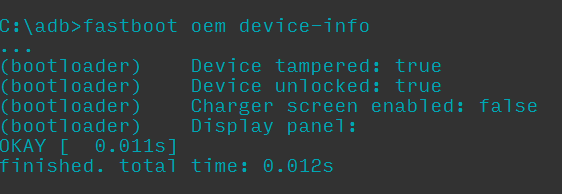
Step 6. You have successfully unlocked your OnePlus 2.
Step 7. Now reboot your device by typing
fastboot reboot
You can Install Custom recovery & Root your OnePlus 2. If you are stuck at any step, you can comment below.
How to Install TWRP Recovery in OnePlus 2
Step 1. Download any recovery of your choice however, currently we are using TWRP 3.0 Recovery: Download. Although TWRP 3.2.1.0 has now been released.
Step 2. Place the file in your fastboot folder (this is where fastboot.exe is located on your PC). Generally in C: > android-sdk > platform-tools. If you have Minimal ADB, just place the TWRP recovery in extracted folder.
Step 3. Switch off your phone & Again Switch it on by Pressing Power Button+ VolUp Button Simultaneously. This will boot your OnePlus Two in Fastboot mode.
Step 4. Connect your phone to your PC via usb cable.
Step 5. Goto C: > android-sdk > platform-tools OR Where you have installed Android SDK. Now Hold the shift key and right click on the mouse in any black area in SDK Folder, you’ll find an option as “Open Command window here”. Click on it. (Launch command.bat file in Minimal ADB)
Step 6. Type the below code in the command prompt / Terminal.
fastboot flash recovery <filename>.img
(Replace <filename> with the actual filename of the recovery. In our case, its twrp.img)
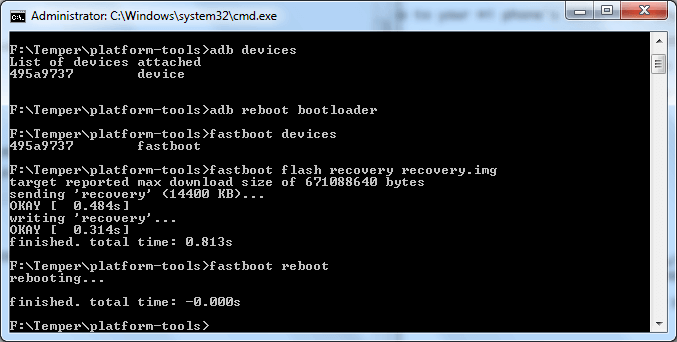
7. Once the above command is completely executed & you see something similar to above image, you have successfully installed TWRP 3.0 Recovery in OnePlus Two. Now type the below command to reboot your device:
fastboot reboot
Remove the USB cable after your device boots up.
How to boot into Recovery mode in OnePlus 2
- When Phone is switched ON, use Advanced Power menu by long pressing the power button.
- When Phone is switched OFF, press power + volume down button simultaneously.
How to Root OnePlus 2 Using SuperSu
Step 1. Download SuperSU.zip.
Step 2. Enter into TWRP recovery via the advanced power menu (or power + volume down).
Step 3. Select the ‘Install’ option from the TWRP home screen.
Step 4. Navigate to where you have SuperSU stored on your sd card and select it.
Step 5. Swipe to install.
After installing SuperSU, you’ll have an option to wipe cache/dalvik and an option to reboot system.
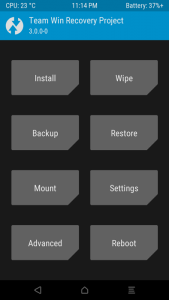
Conclusion
Once you have rooted your OnePlus 2, you can check best apps for rooted Android phones. You can now install Custom ROMs,Mods, Xposed Installer in OnePlus 2 If you have any questions, you can ask us in the comment section.




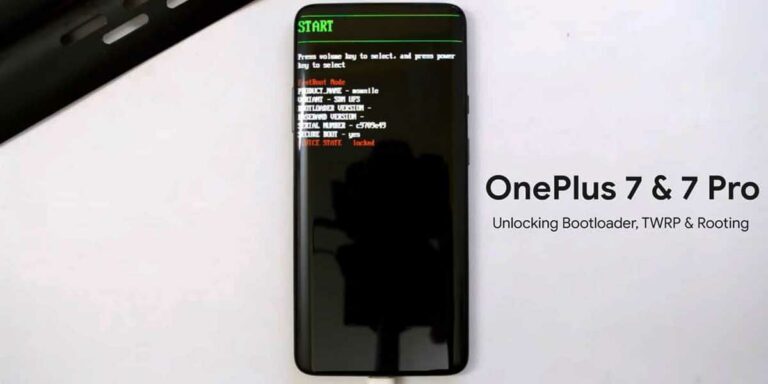
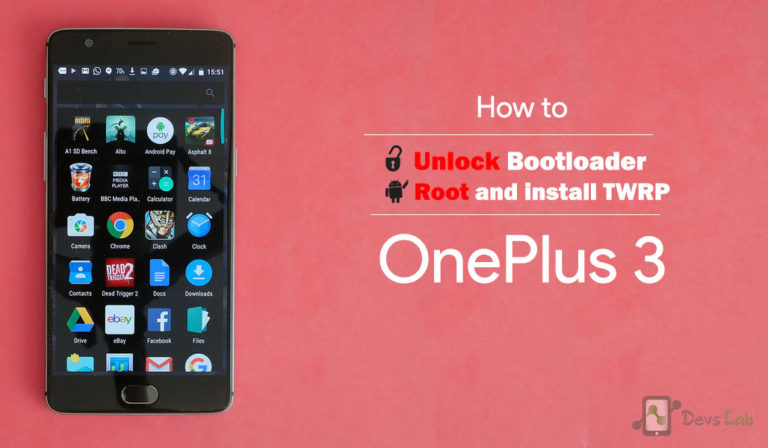
Hi…
I tried in this way… But now my phone is not entering to recovery mode, once its restarted after the command fastboot reboot..
if i press volume down and power button, it shoes only the starting logo and stops there.
Is there any solution?
hi bro i did as u said but it vl again showing Stock recovery only help me bro i want to install custom rom But TWRP is not installing in my device
Same here.. Tried it a dozen times still same result
Bootloader unlocked and TWRP installed.
But SuperSU.zip install failed :/
I’m currently on marshmallow 6.0.1
Help please!
Thanks
May I know the error you are getting?
Will unlocking bootloader wipe data?
Yes
I’m stuck on the oneplus logo screen after installing twrp. Help
I have this answer. When I try boot to TWRP recovery I still stay on Oneplus Symbol.
Any info how turn flag on davice tampered or where is problem?
C:\adb>fastboot oem device-info
…
(bootloader) Device tampered: false
(bootloader) Device unlocked: true
(bootloader) Device is_verified: false
(bootloader) Charger screen enabled: false
(bootloader) Display panel:
(bootloader) console_locked: 1
(bootloader) exec_console_unconsole: 0
OKAY [ 0.076s]
finished. total time: 0.076s
Make sure to follow the guide properly. It worked with my OnePlus Two.
I have unlocked boot loader also installed twrp recovery but still when i am trying to install supersu it gives installation failed please help me out
Is this work for all oneplus2 medel: A2001 /A2003/ A2005 ?
i have finished the root process. but today there was an OTA update which i am unable to install. And idea how do i get around installing after root??
Mostly, Manufacturers stop providing OTA updates for rooted phones. However, SuperSU Pro App comes with a Survival mode option, that allows you to install OTA updates. But its an experimental feature. You will start receiving updates after unrooting your device.
When I try to install SuperSU it says “Installation failed”. Please help! 🙂
Have you unlocked your Bootloader & installed TWRP Recovery? This method worked for one of our friend. Let us know if the problem persists.
Does this guide only work for Windows?
This method also works with Linux & Mac. Peace!