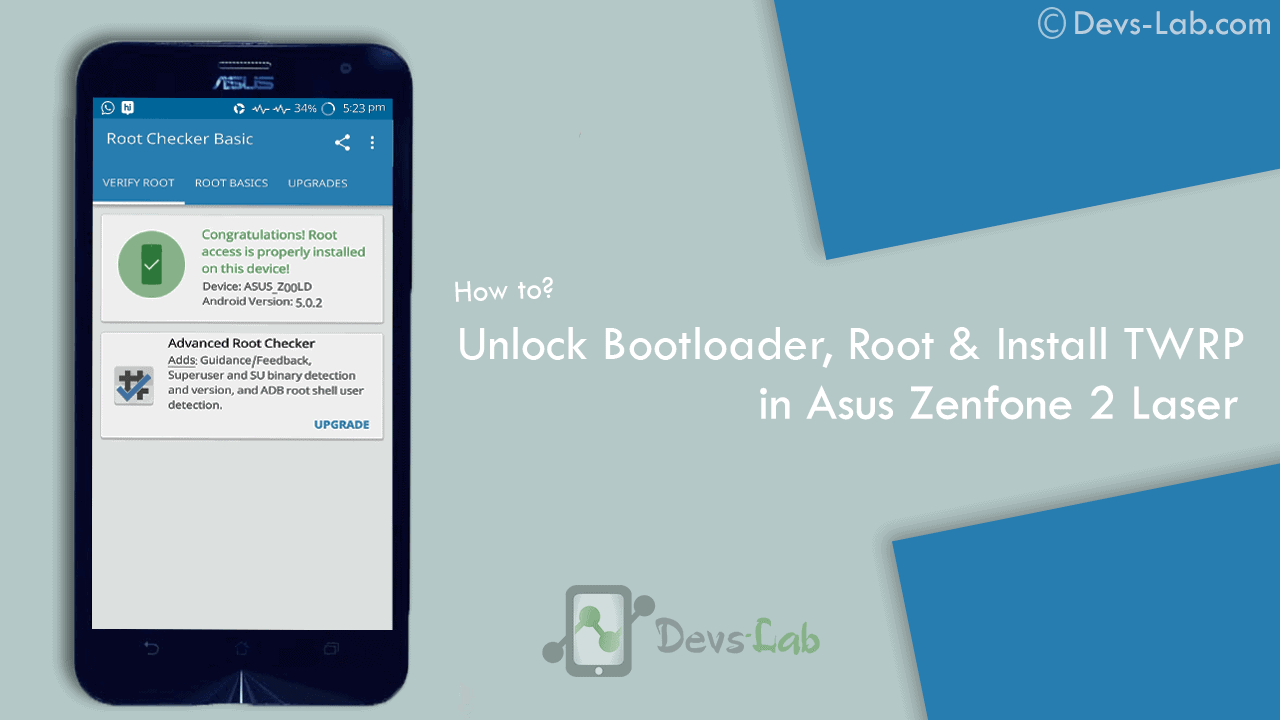
Asus Zenfone 2 Laser ZE550KL announced on August 2015 comes with an Octa-core CPU which seems enough to power your daily needs & manage to offer decent battery life. But, if you are a gamer or use your device lot, you’ll experience slowing down because of heavy Apps like Facebook, Messenger etc. Most people remove those Apps to improve performance. While some try the other way i.e rooting their device. If you don’t know about rooting, you can refer our Everything about rooting guide. Most of the guides available online are mostly hard to follow or doesn’t work. Before rooting Asus Zenfone 2 Laser , read the disclaimer. So, lets get started with rooting Zenfone 2 Laser.
Disclaimer:
You device’s warranty may be void after following below mentioned instructions. If any thing goes wrong and you end up with a bricked or semi-bricked device then neither our site or any of these app developers will be responsible. So, try these instructions at your own risk.
Also Read:
Prerequisite for rooting Zenfone 2 Laser:
- Additionally, you must have a windows PC.
- Install USB drivers for your Asus Zenfone 2 Laser ZE550KL.
- Goto Settings -> About and tap multiple times continuously on “Build number” to active “Developer options” and then goto Settings -> Developer options and enable “Usb debugging” option.
Update: Working On Latest Update Of Marshmallow
Download Rooting Tools:
- Minimal ADB Fastboot Tool
- ADB USB Drivers
- Asus Android USB Driver
- SuperSU Pro v2.78 or Alternet Link(Super Su.zip)
- ze550kltwrp.img (TWRP Recovery)
- ze550kl bootloader unlocker.apk (Bootloader Unlocker App for 5.0 or Below)
- For Marshmallow Users Only Link1 or Link2(New Bootloader Unlocker App)
Note: Its Not Compulsory to Unlock Bootlader For Marshmallow Users.
[toc]
How to Root Asus Zenfone 2 Laser (ZE550KL)
How to unlock Bootloader
Step 1: Download all the above tools & transfer all the Apk files in your device.
Step 2: Now Install ZE550KL Bootloaderunlocker.apk in Your Device. Follow Below Screenshot Instruction.
Step 3: Extra ‘ADB Fastboot Tool.rar’
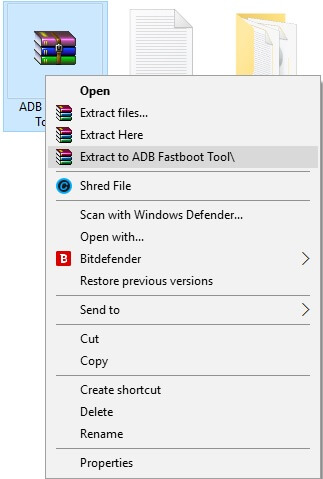
How to Install TWRP Recovery
Step 1: Move ze550kltwrp.img into extracted ‘ADB Fastboot Tool.rar’ folder.
Step 2: Now in ADB Fastboot folder open command windows by Pressing Shift+Right click –> open command windows here. See In Below Image For Easy Understanding.!
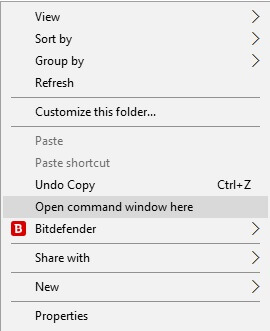
Step 3: Now Enter the Following command in Command Window. (click Ok if Prompt on Your Device)
adb Devices
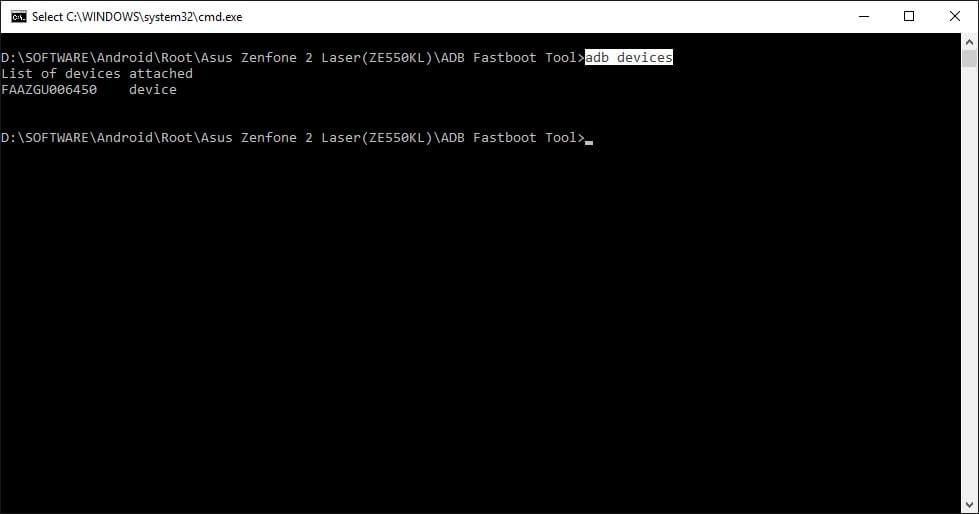
It will return your device code which confirms you have installed all the files properly.
Step 4: Now to reboot your device into Fastboot mode which allows flashing files, enter the below command in command prompt. or else you can Manually Reboot To Fastboot Mode By Switch off Your Phone And Press Volume Up + Power Key Together.
adb reboot bootloader
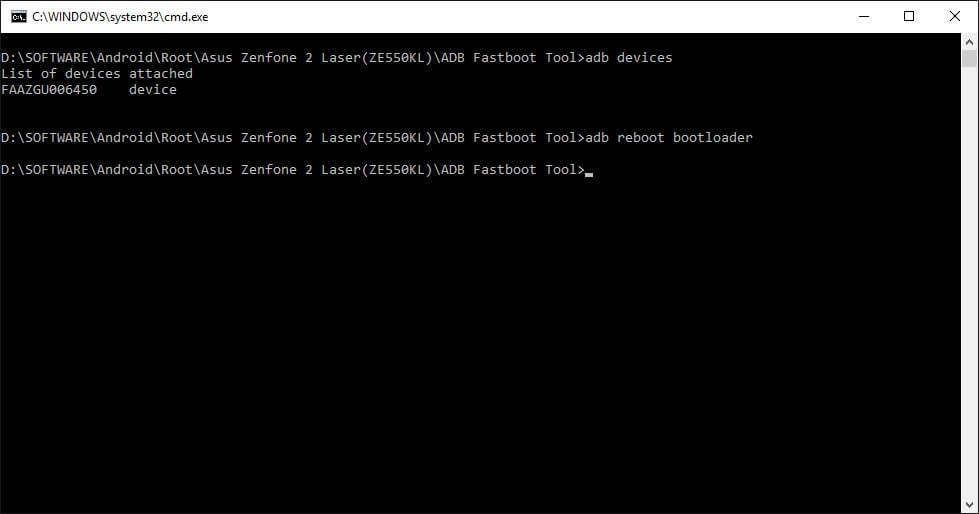
Step 5: Now to flash the TWRP recovery, just enter the below command.
fastboot flash recovery twrp.img

Once the flashing process gets completed, your device will automatically reboot into TWRP recovery.
Rooting (SuperSU)
First Install TWRP Recovery Using Above Steps 1 to 8.
Step 1: Place The Downloaded SuperSu Pro.zip File into Your Device SD Card or Internal Storage.
Step 2: Boot Into Recovery And Select Install. Now Locate SuperSu Pro.Zip File in Your Device And Flash it.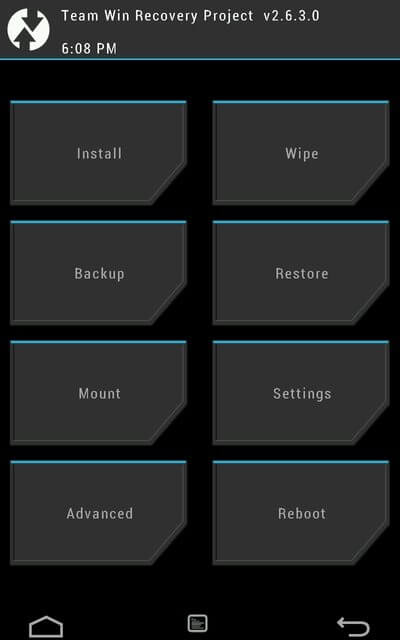
Step 3: Most Important Part Of Rooting is Patience wait For Minimum 5 Minutes to Boot Your Device. Hurry.. You Done it Well. Check Your Device Root Status By Any Root Checking App. 😀
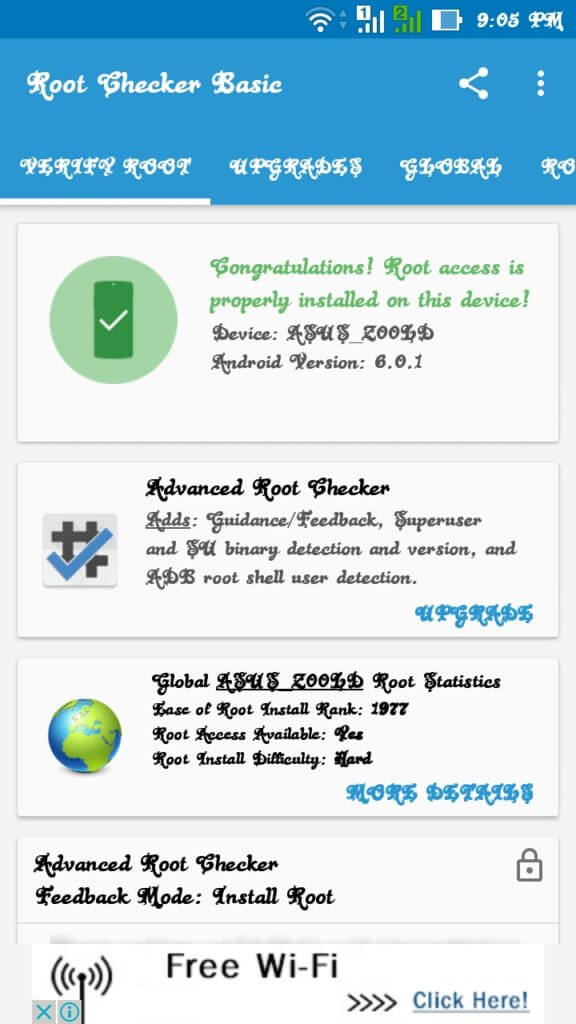
Now you can flash different mods, custom roms, kernels & lot more. If you are a Xposed lover, you can refer our guide of Installing Xposed Framework & installer in Marshmallow. If you are new to rooting, you can check best apps for rooted Smartphones. You can checkout few mods for improving battery life & performance.
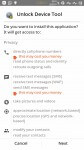
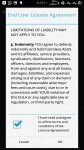
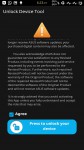
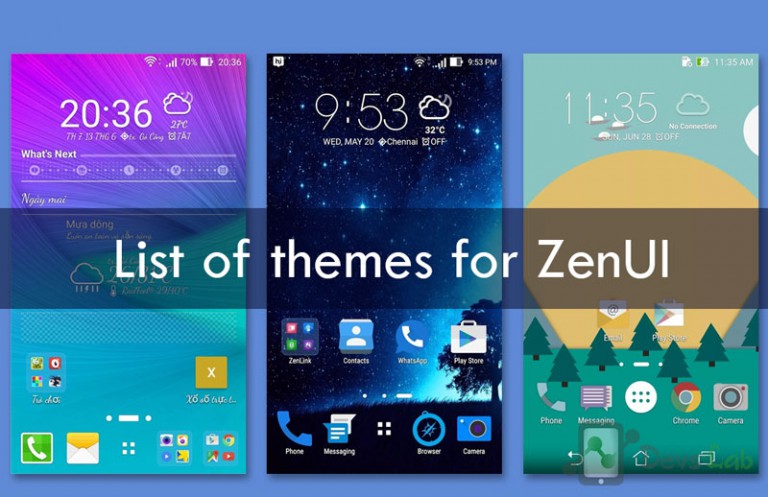
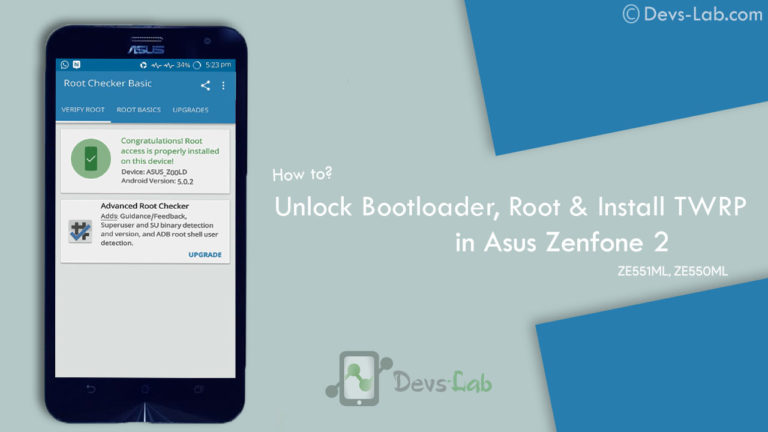
![[Solved] Unable to Mount (Error) “/asdf/recovery/” in Android Recovery](https://devsjournal.com/wp-content/uploads/2016/12/Solved-error-in-asdf-recovery-in-Android-768x443.jpg)


So, after rooting my phone, i proceeded to install a custom rom, at the twrp menu i formatted the current rom through advanced formatting…after that i went to the sd card through the twrp menu to install the custom rom, something happened and now my phone is on a boot-loop, the only way im able to access my phone is through the asus recovery mode.. https://uploads.disquscdn.com/images/fdb8d6864263a7c6ead11763b1a38e12118bd66b0f3e145d6f67e89002b79a47.png
Try Downloading Correct Rom And Flash Agian,
May Be Its BootLoop.. Flash Stock Firmware Again.
super su saying binary update needed and if i update it shows installation failed and reboot
Try Flashing Latest Version OF SUper SU.zip
File Expire
https://uploads.disquscdn.com/images/5958bab653b2ff280a18e1ff5e45a5733c510a6c8908463e31f7697220065005.png Hello Geeks,
I have tried the above method but it fails to root the device. My Device build number is attached
Hi my device isnnt starting its stick on in search of incredible i waited for 10 houts butstill plz give smsolution
Hi admin, I recently tried this process however when I was at the point wherein I had to flash ze550kltwrp.img, I get this error
FAILED (remote: unlock device to use this command)
Note: I have already unlocked my device by using the unlock tool within the link.
Try rooting the device using KingRoot. If it doesn’t, your bootloader is still locked.
Its Means Your Bootloader is Still Locked. You Have To unlock Bootloader First.
I too face the same problem. Did you find any solution. Few people say no need to unlock bootloader in Marshmallow.
i have flashed twrp ..but when i go to recovery using power+vol down button..its still the stock recovery..not twrp..help me
Try flashing TWRP through flashify app.
Flash TWRP By This Command: fastboot flash twrp.img
and reboot again. it will work 101%.
This Guide Needs Update.Unlocker Don’t Working And Guide Say ”Its Not Compulsory to Unlock Bootlader For Marshmallow Users.” But Even İf I Don’t Unlock Bootloader It’s Still Not Working.
This Guide Is Working Fine For Me. And All info is Updated. Thank For Your Comment
This method worked for me at
Version WW-21.40.1220.1877
I wanted to know if the same would work on
Version WW-21.40.1220.1943
as it has JIO VoLTE Issue fix. Please reply as soon as possible.
Hello ??? Admin there ??
Yeh.., Say
Yup., 90% Chances. But You May Try Ur Luck
Please help the unlock device app for marshmallow is not work please reply fast
No Need to Unlock Bootloader For Marshmallow Users
New Bootloader Unlocker App is not working. It always shows this error. I have Asus Ze550kl https://uploads.disquscdn.com/images/39d73c85f007d75ac7f36d3836d6cee6978eb0f5d675826b323d68d18102b5d5.jpg
there is no such file exist like ADB Fastboot Tool.zip, this guide is incomplete, P.S. i have installed Minimal Fastboot Tool.exe but dont know how to use it, no instructions given in this guide.
Check under “Download Rooting Tools:”, you’ll find a link for “Minimal ADB Fastboot Tool”. That post contains everything in detail.
after installing minimal fastboot tool goto local disc c in tha program folder u find minial fd folder then move ze550kltwrp.img file and proced to next step
ther is no file option to downlod ;;;‘ADB Fastboot Tool.rar’ …………..the ffile is missing.give me downlod linl
Here you go Download
Im having a problem when im flashing Cyanogenmod 14.1 on my Asus Zenfone 2 Laser ZE550KL.When I tried to install the Cyanogenmod 14.1 using TWRP,it said that the file that i download is not compatible for Ze550kl but for osprey.In addition,I just noticed that when i plug my phone with my computer,it shown that my phone name is Moto G 2015.Can you suggest anyway to fix this?Thanks in advanced
if you Mount Your Device While Using TWRP it Always Shows You MOTO G in PC..!!
what to do?
install cwm?